Live Chat for Dokan Cloud
You need to enable the live chat option from the dashboard. To enable that, log in to your dashboard and go to Integrations, click on the connect button under the Live Chat option.

Enable the Live Chat option and select Whatsapp. You can enable live chat on-
Vendor page or Single Store Page
Single Product page.

To add the live chat option in the single store page and product page, you need to add the chat widget in those pages using Dokan Clloud page builder.
Go to Themes section from your Dokan Cloud dashboard and click on the Customize option.
Note: To customize the live chat widget, make sure the vendor has enabled the Live chat from their dashboard.
First select the Single Store Template from there. Click on the Edit button to start customizing.
Drag n drop the Vendor Chat WIdget to the editor-

You can add the chat widget anywhere in the editor in the container. You can change the icon and change the text on the button from the content section-

From the style section you can configure the padding, margin, background color, alignment, etc.

From the advanced section you can configure margin, padding, custom CSS, etc-

This is what the output will look like in the single store page-

Same goes for the single product as well-
 This is what the output may look like-
This is what the output may look like-

For the vendors. add your Whatsapp number and write a message that will be shown to the customers-
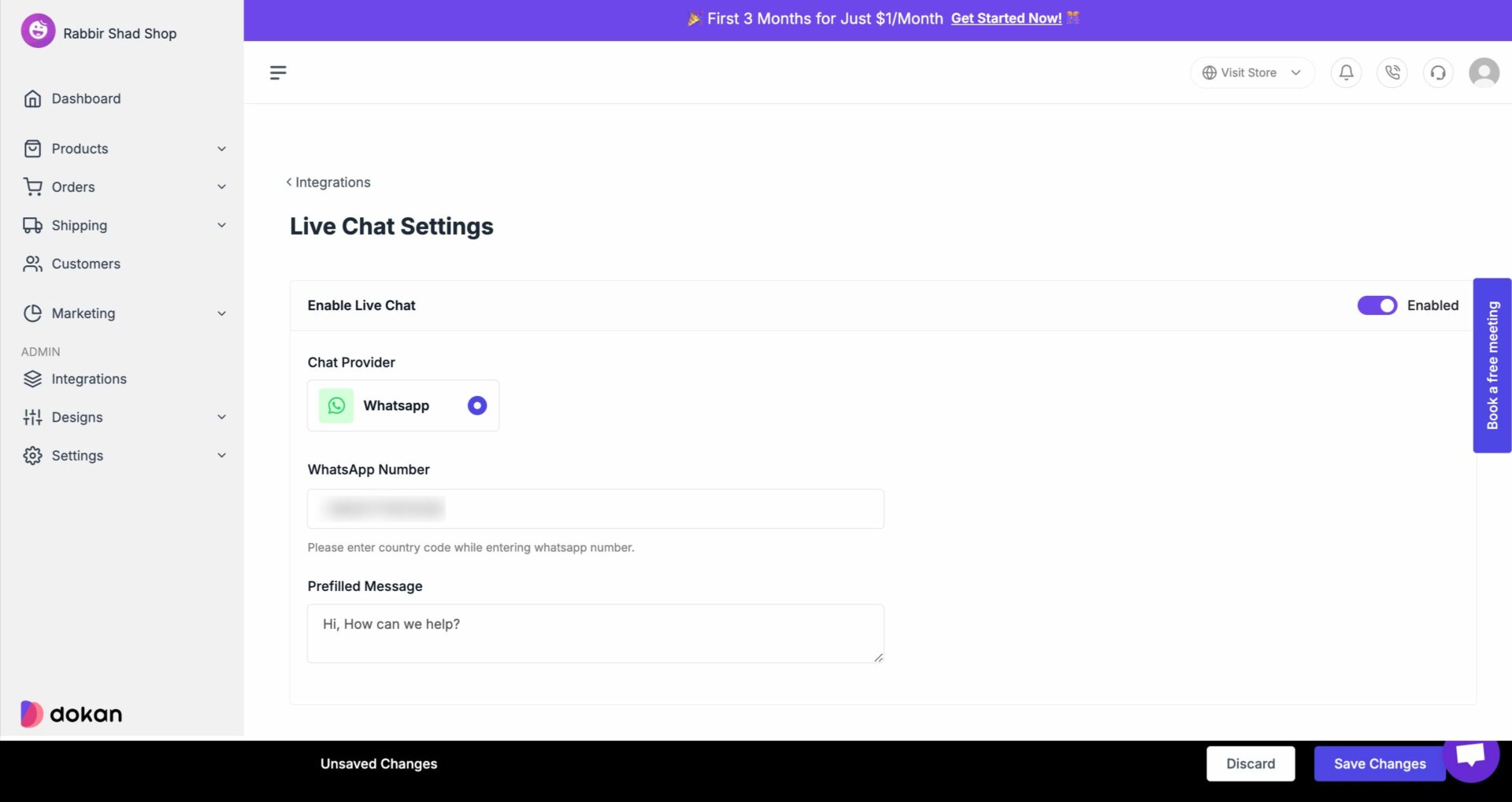
Save changes after you are done.
This is how you can integrate WhatsApp with your eCommerce store.

Enable the Live Chat option and select Whatsapp. You can enable live chat on-
Vendor page or Single Store Page
Single Product page.

To add the live chat option in the single store page and product page, you need to add the chat widget in those pages using Dokan Clloud page builder.
Go to Themes section from your Dokan Cloud dashboard and click on the Customize option.
Note: To customize the live chat widget, make sure the vendor has enabled the Live chat from their dashboard.
First select the Single Store Template from there. Click on the Edit button to start customizing.
Drag n drop the Vendor Chat WIdget to the editor-

You can add the chat widget anywhere in the editor in the container. You can change the icon and change the text on the button from the content section-

From the style section you can configure the padding, margin, background color, alignment, etc.

From the advanced section you can configure margin, padding, custom CSS, etc-

This is what the output will look like in the single store page-

Same goes for the single product as well-
 This is what the output may look like-
This is what the output may look like-
For the vendors. add your Whatsapp number and write a message that will be shown to the customers-
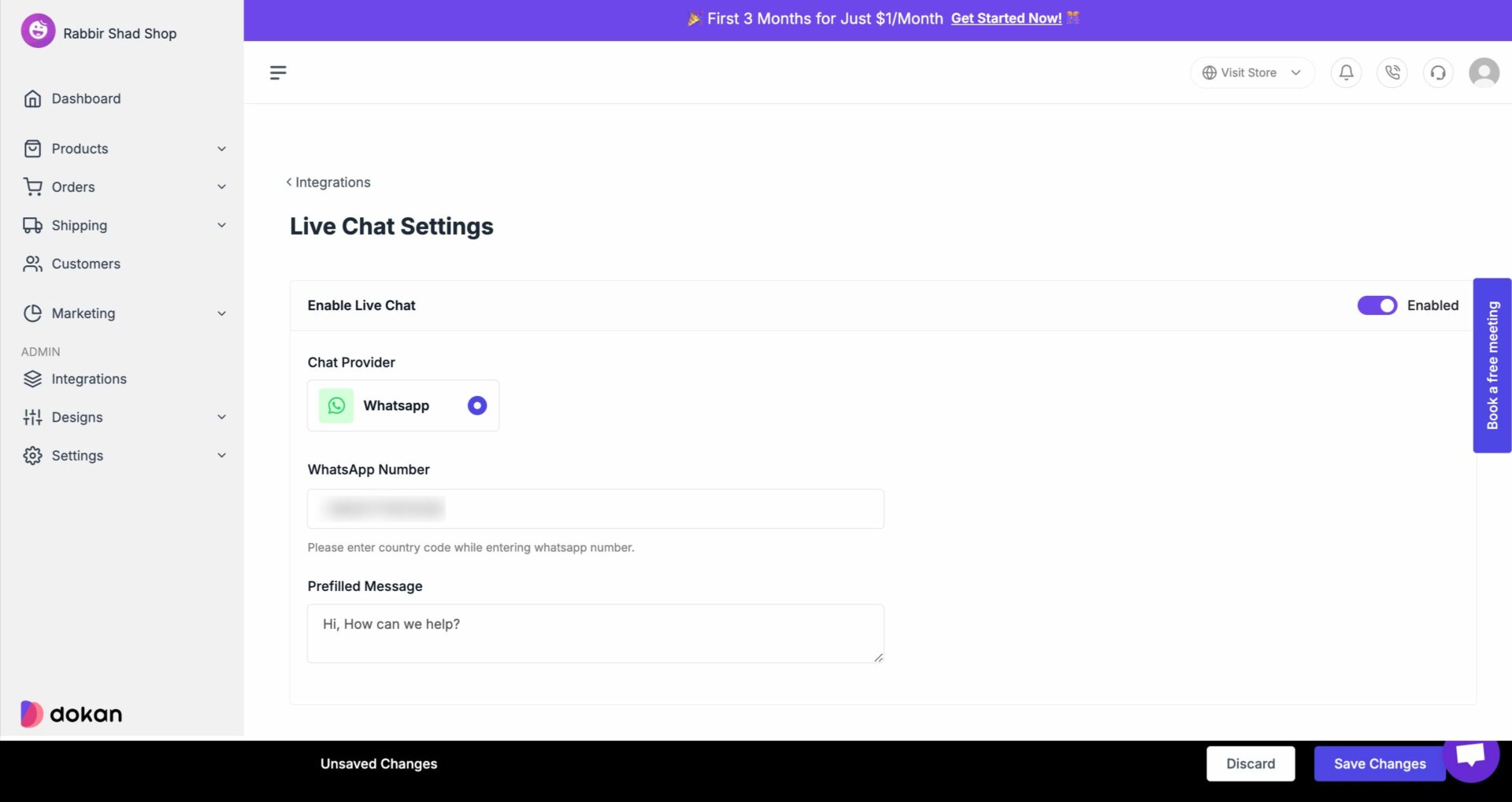
Save changes after you are done.
This is how you can integrate WhatsApp with your eCommerce store.
Updated on: 02/17/2025
Thank you!
