Dokan Cloud Admin Dashboard
Dokan Cloud provides a detailed dashboard where users can see their daily reports. They can view -
Gross Sales: It calculates the total product price
Net Revenue: This will be calculated including the shipping, tax, etc.
Commissions: Total Earned commission
Refunded amount
New Customers.
Number of Orders
Also, they will get a graph of the sales report so that they can make informed decisions.
Note: The refunded amount will not change anything in the Gross Sales and Net Revenue section.
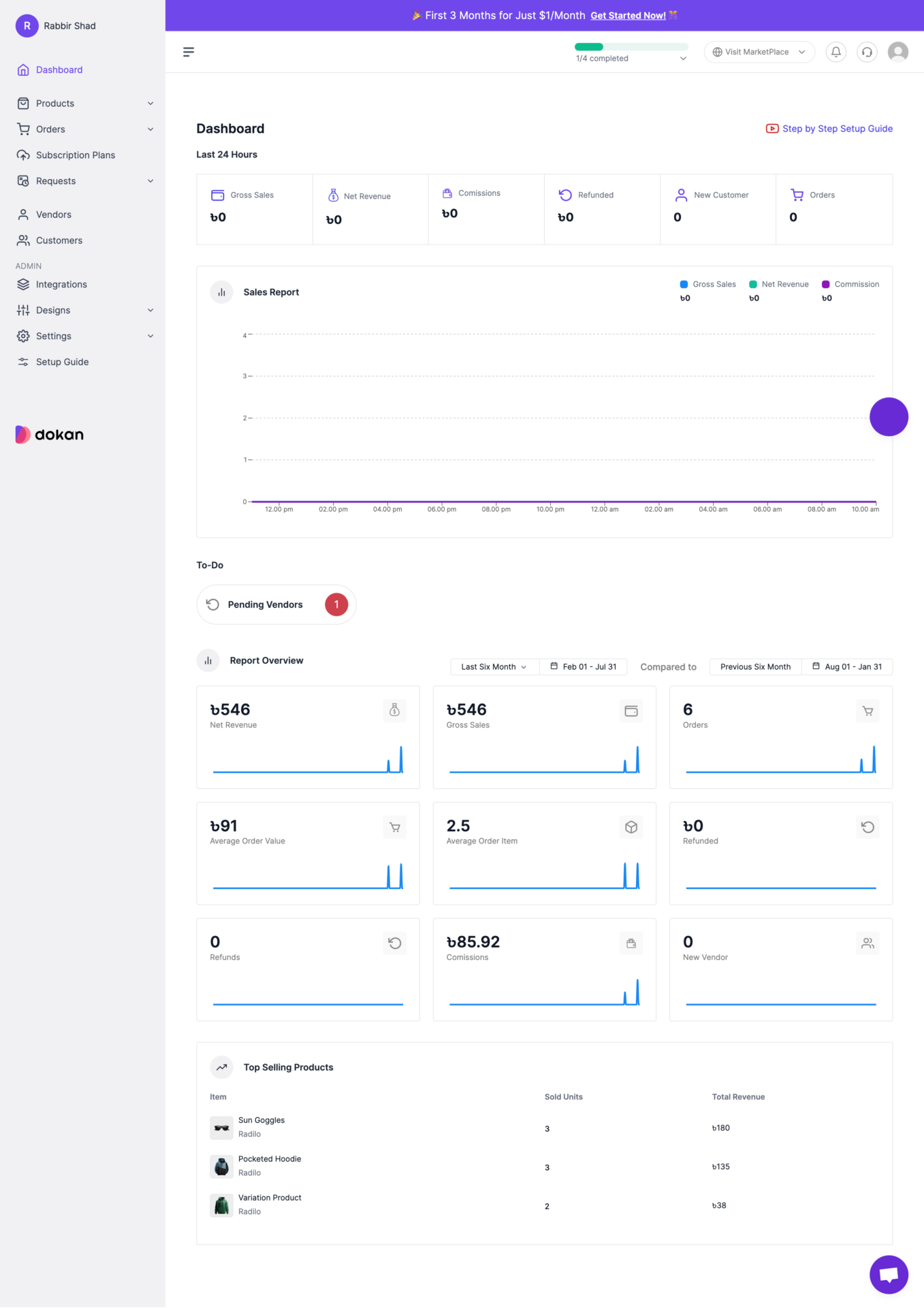
Dokan Cloud Changelog
Users can view the new updates that has been released in the Dokan Cloud version-
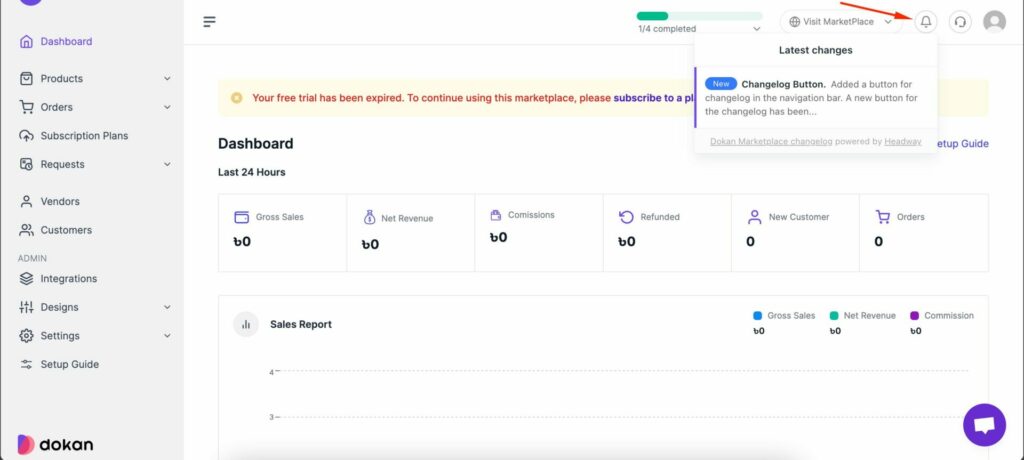
Users can filter reports to compare their earnings to the last month.
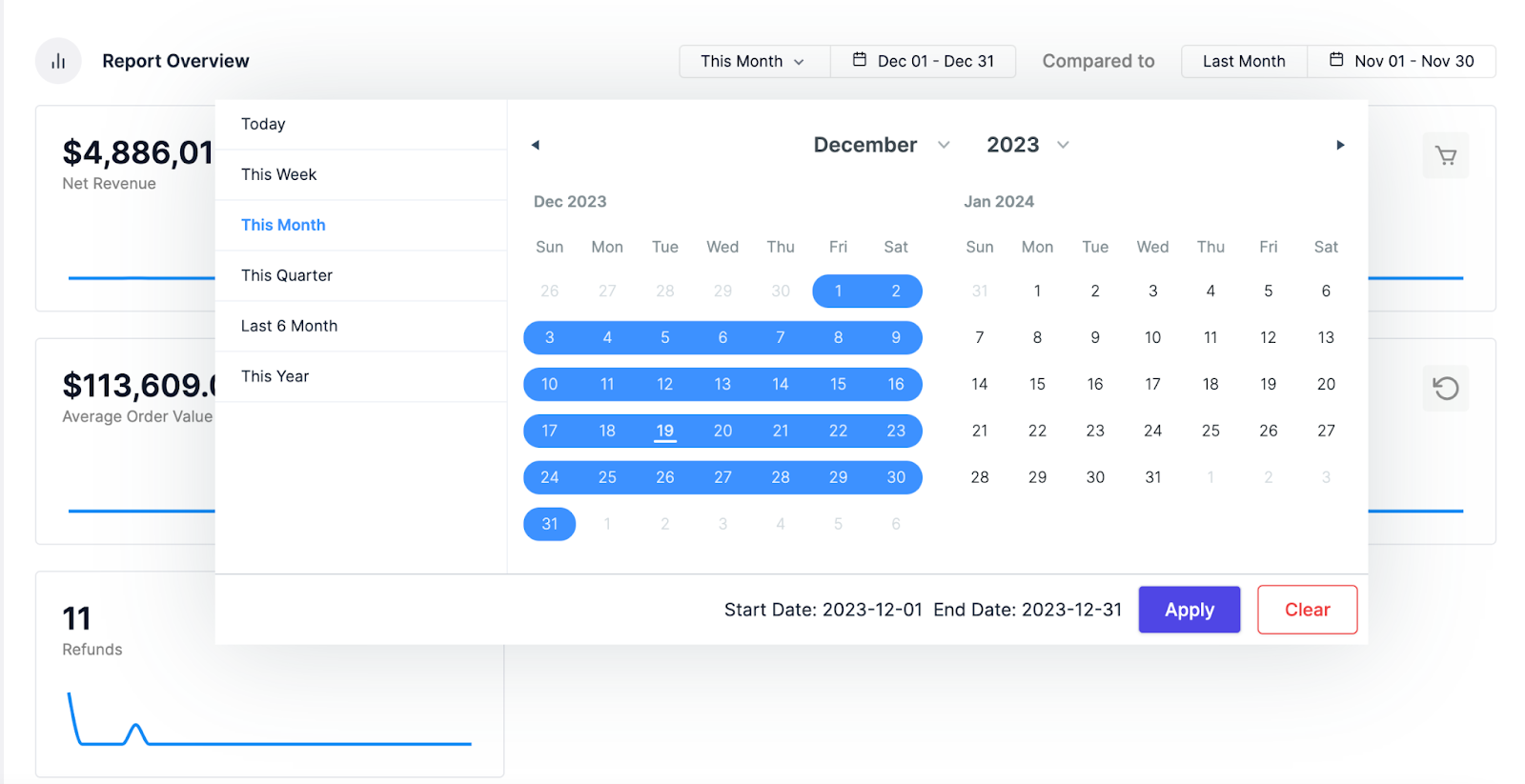
If you face any issues while using Dokan Cloud, then you can get support from our support team. All you need to do is enable the support pin on top of the dashboard-
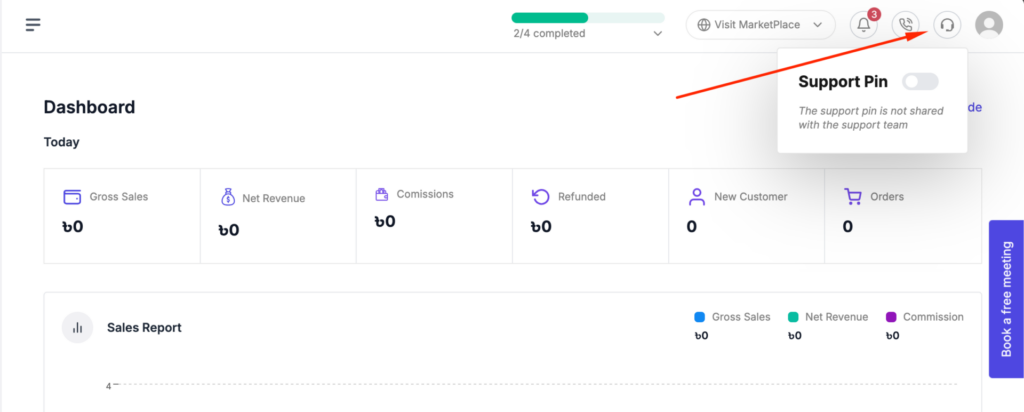
You will get a number and you need to share this number with the support team. The support team will use this number to gain access to your account and fix any problem you are facing-
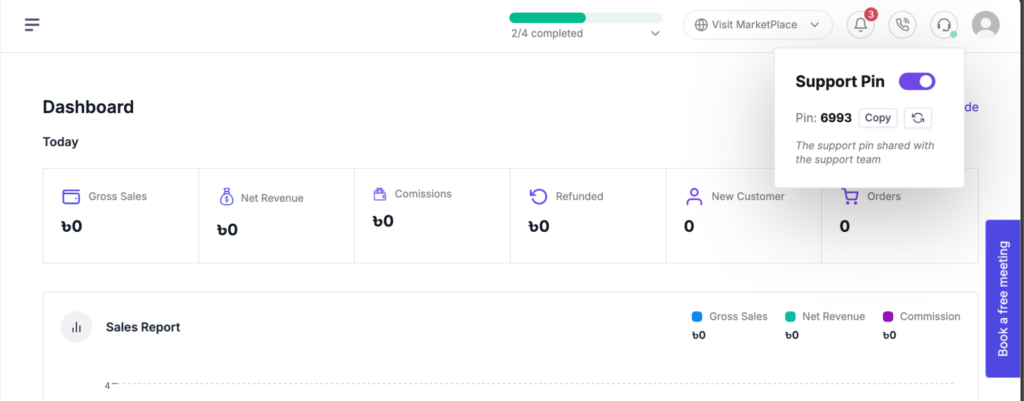
But, after sharing the pin, don't refresh the page as it will generate another support pin and our support team will lose access to your site.
You can create a support ticket from the cloud dashboard.
To create a support ticket, click the Support Tickets option from the top-right corner just like the image below-

In the next page, click on the New Ticket button-
 In the next page, you can submit your ticket based on your query-
In the next page, you can submit your ticket based on your query-

Here Is the view for Pre-Sales question-
 The view for marketplace/shop issues-
The view for marketplace/shop issues-
 Or regarding billing/accouting-
Or regarding billing/accouting-
 Click on the Create Ticket button to finish-
Click on the Create Ticket button to finish-

Gross Sales: It calculates the total product price
Net Revenue: This will be calculated including the shipping, tax, etc.
Commissions: Total Earned commission
Refunded amount
New Customers.
Number of Orders
Also, they will get a graph of the sales report so that they can make informed decisions.
Note: The refunded amount will not change anything in the Gross Sales and Net Revenue section.
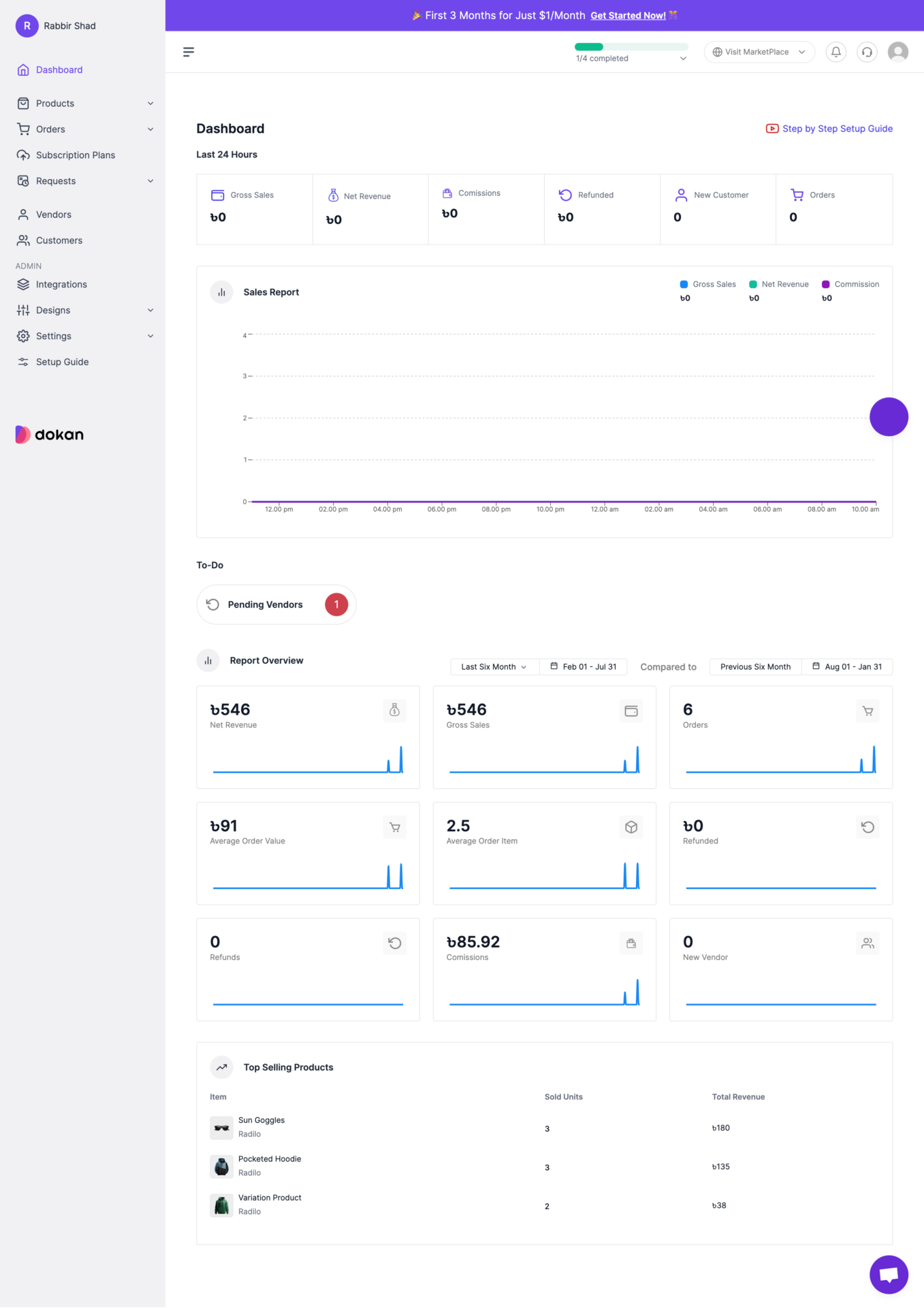
Dokan Cloud Changelog
Users can view the new updates that has been released in the Dokan Cloud version-
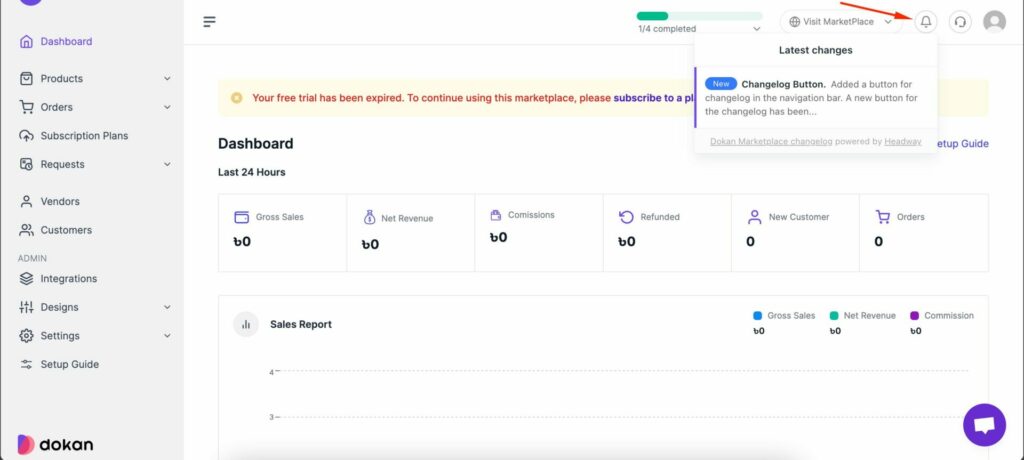
Report Filtering
Users can filter reports to compare their earnings to the last month.
How to Use Support Pin
If you face any issues while using Dokan Cloud, then you can get support from our support team. All you need to do is enable the support pin on top of the dashboard-
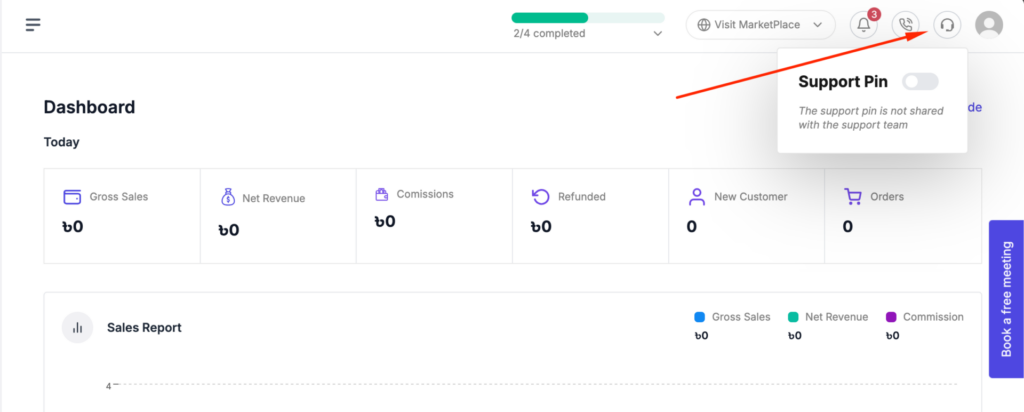
You will get a number and you need to share this number with the support team. The support team will use this number to gain access to your account and fix any problem you are facing-
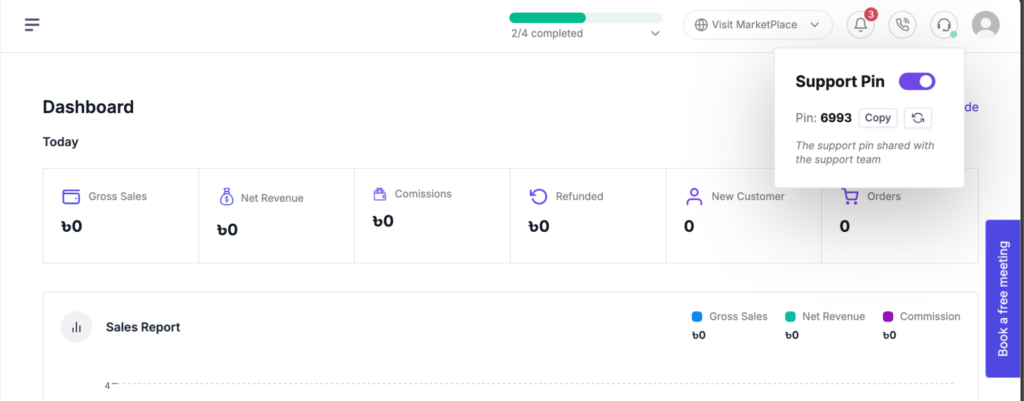
But, after sharing the pin, don't refresh the page as it will generate another support pin and our support team will lose access to your site.
How to Create a Support Ticket
You can create a support ticket from the cloud dashboard.
To create a support ticket, click the Support Tickets option from the top-right corner just like the image below-

In the next page, click on the New Ticket button-
 In the next page, you can submit your ticket based on your query-
In the next page, you can submit your ticket based on your query-
Here Is the view for Pre-Sales question-
 The view for marketplace/shop issues-
The view for marketplace/shop issues- Or regarding billing/accouting-
Or regarding billing/accouting- Click on the Create Ticket button to finish-
Click on the Create Ticket button to finish-
Updated on: 05/13/2025
Thank you!
