How to Export & Import Products in Dokan Cloud
You can export products easily from the Dokan Cloud dashboard. The products will be exported into a CSV file.
To export products, click on the Export button from Products→ All Products.
You will get a pop-up window where you can select how you want to export. You can export-
Current page: Export all the products from the current product page
All products: You can export all the products in your marketplace
Selected Products: You can export the products you selected
Current Search: If you use the search box to look for any products, you can export all the product in the search result.
This is how you can export products from your Dokan cloud solution.
How to Import Products
You can also import products directly to your Dokan Cloud platform.
To import products, login to your Dokan Cloud dashboard, go to Products--> All Products, there click on the down-arrow button-
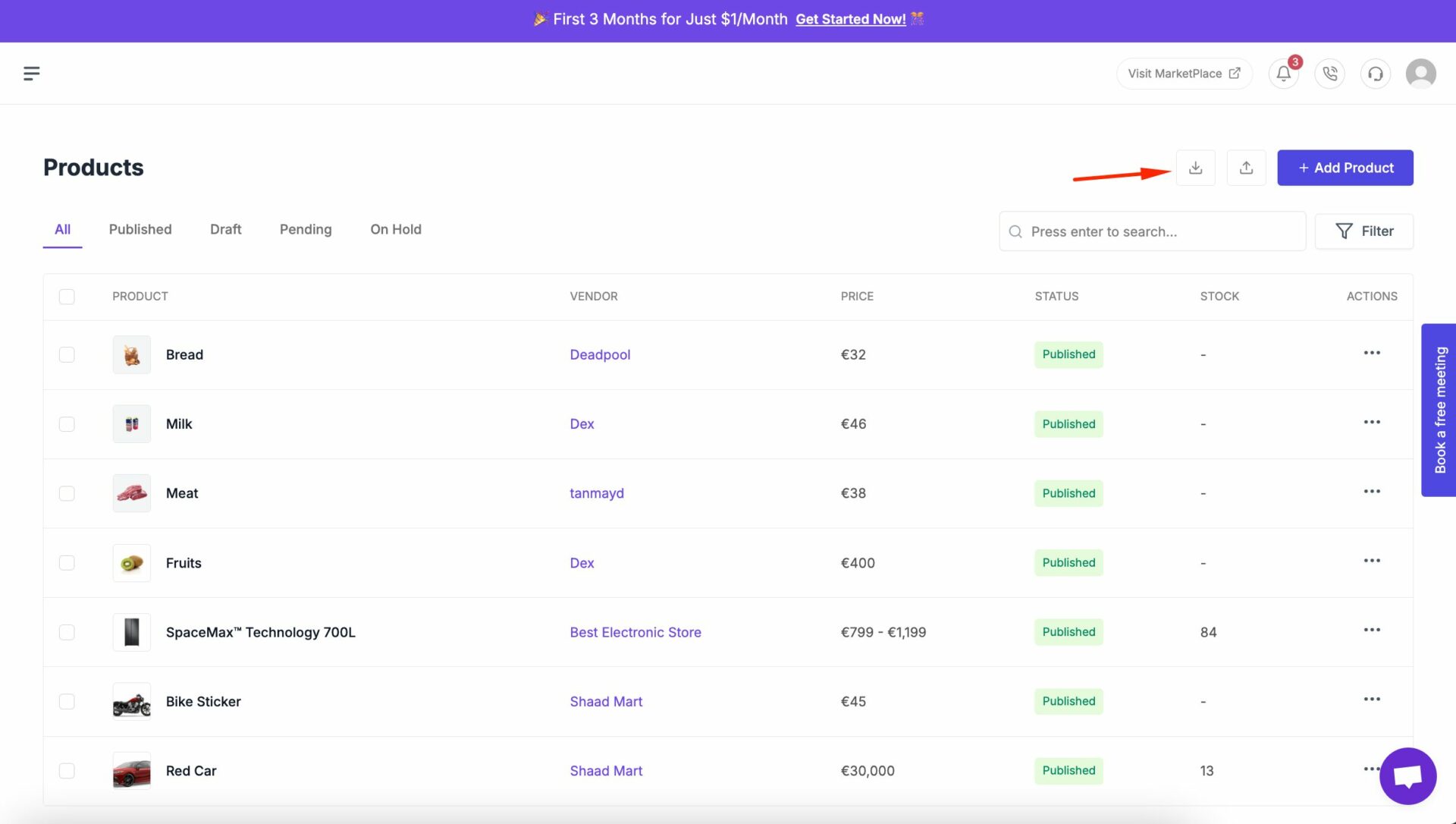
You will get a pop-up where you need to select a CSV file-
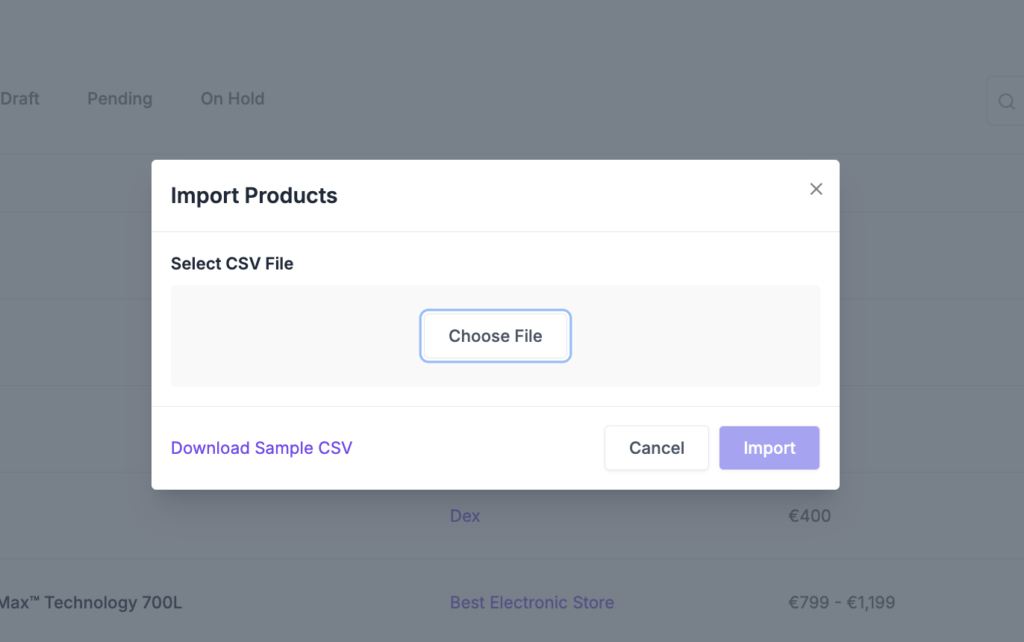
Note: To match the criteria of uploading a product through a CSV file, download the sample CSV file and match all the criteria. That way you won't face any trouble while uploading a CSV file. The criteria include-
Slug
Type
Title (required)
Description
Category (required)
Price (required)
Sale Price
Cost Price
Images
Is Variation
Tax Class
Manage Stock
SKU
Barcode
Stock Quantity
Low Stock Threshold
Backorder
Shipping Profile
Weight
Length
Width
Sold By. (required)
Height
Manufactured Country
HS Code
Tags
Attribute1 Name
Attribute1 Value
Attribute1 Type
Attribute1 Options
Attribute1 Is Required
Attribute1 Is Visible
Attribute1 Is Filterable
Attribute1 Is Variationable
Attribute2 Name
Attribute2 Value
Attribute2 Type
Attribute2 Options
Attribute2 Is Required
Attribute2 Is Visible
Attribute2 Is Filterable
Attribute2 Is Variationable
Vendor Slug (required)
Choose a CSV file to upload-
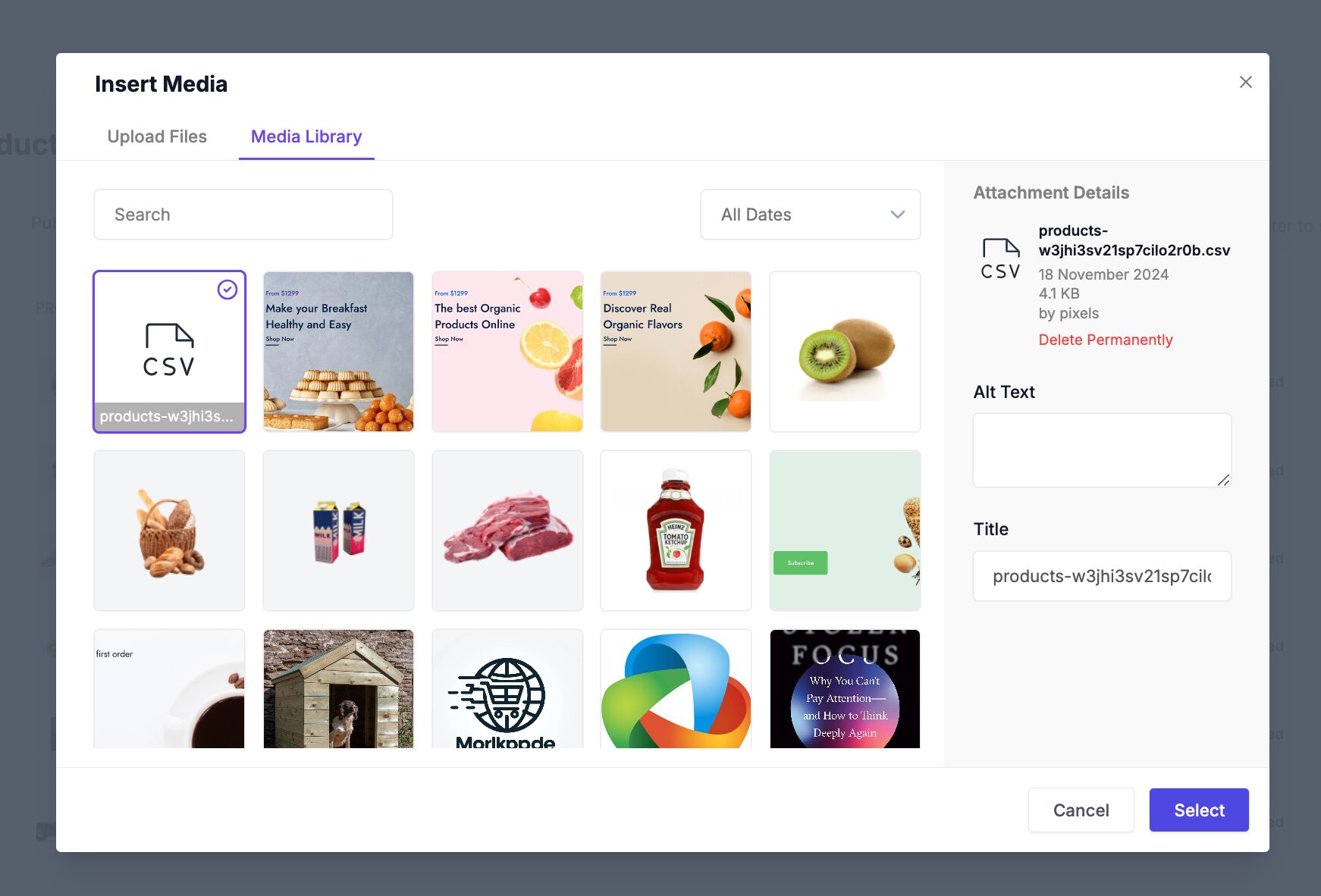
Then you will see that your CSV file is being uploaded-
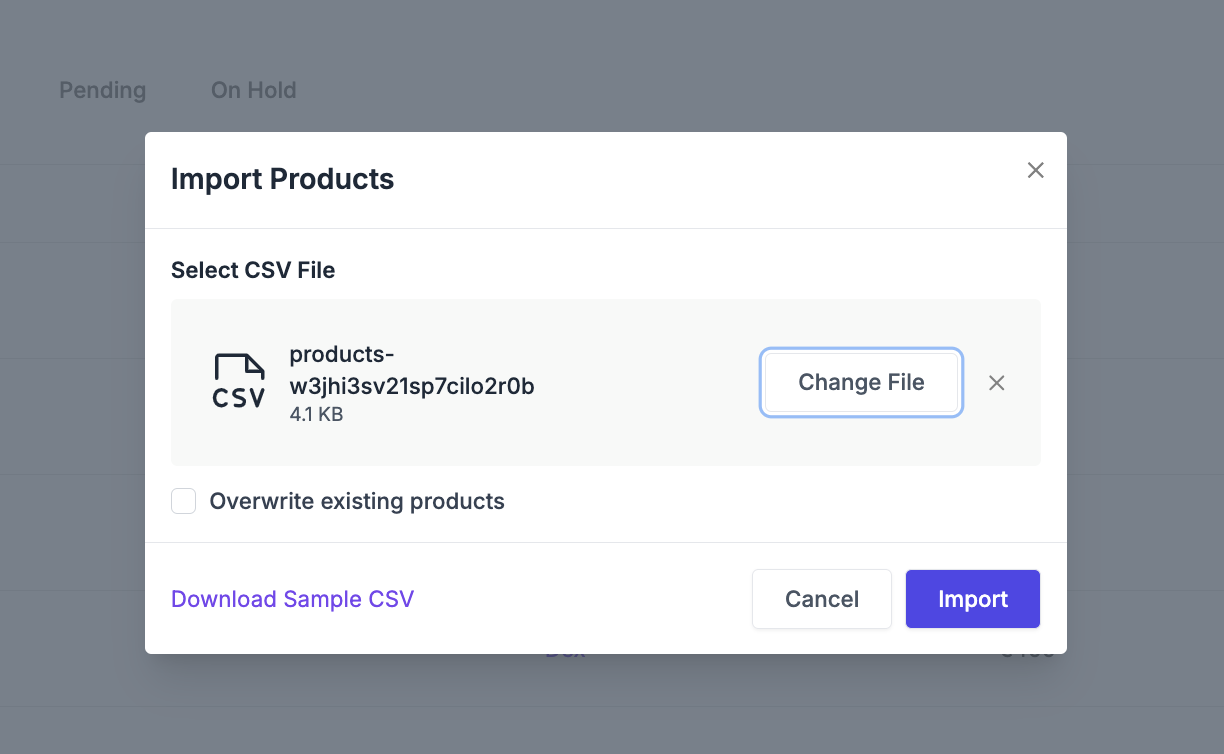
It will take a few minutes to complete depending on the file size-
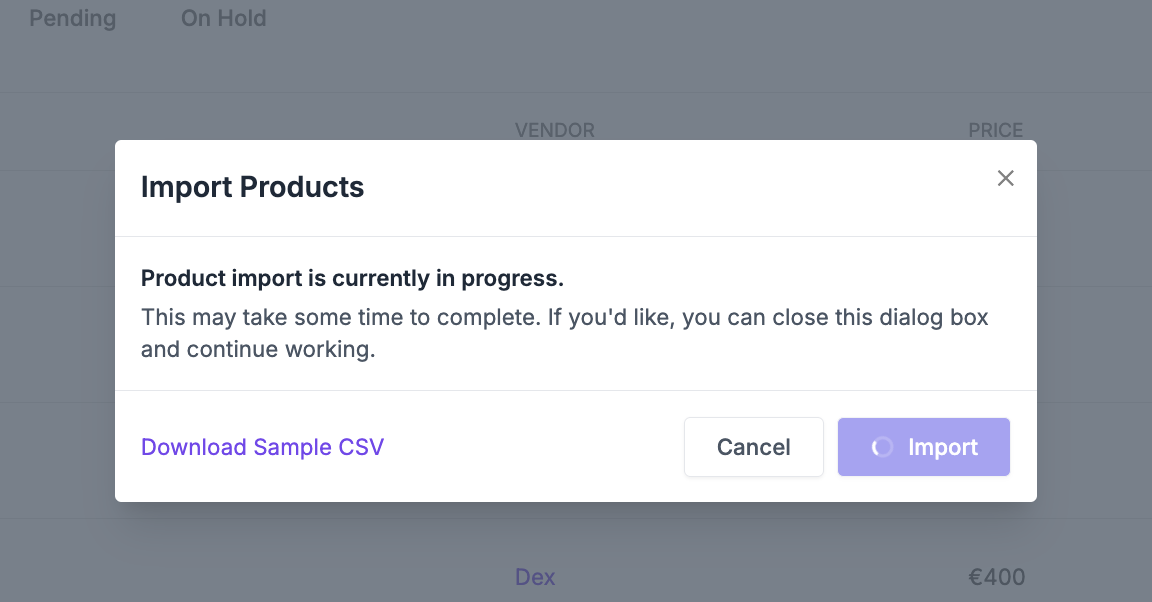
This is how you can import products in Dokan Cloud eCommerce store.
Updated on: 01/08/2025
Thank you!
