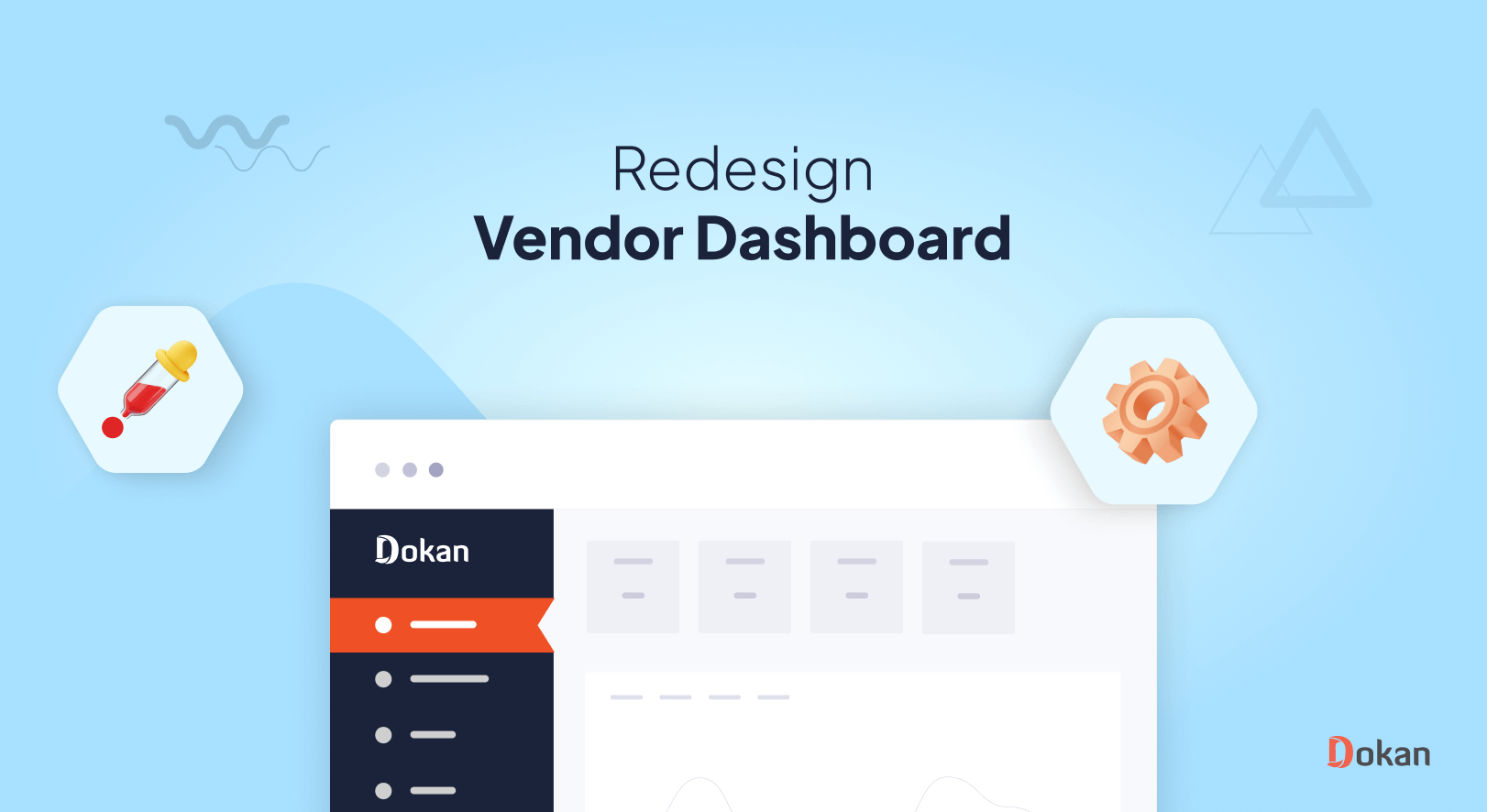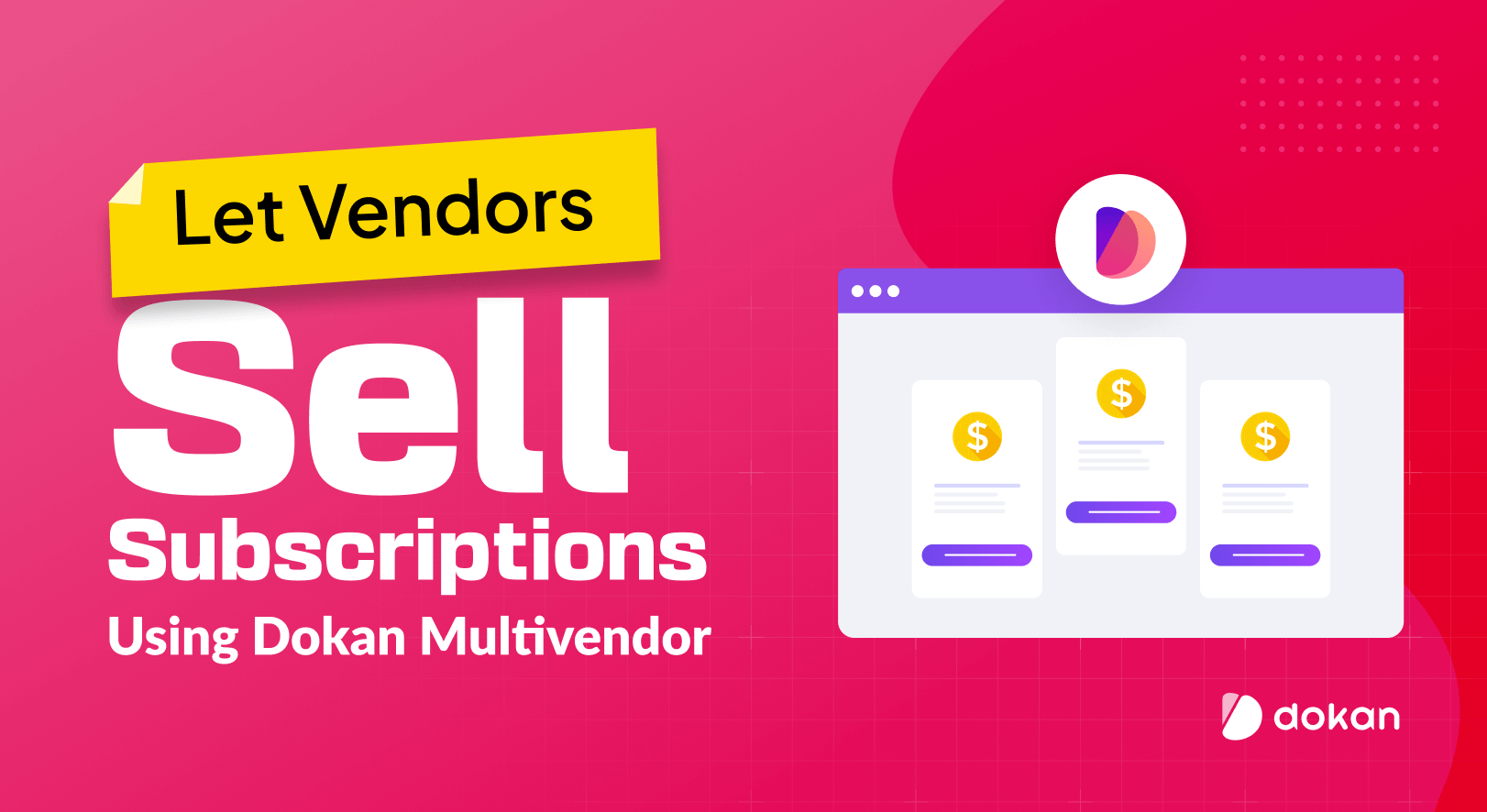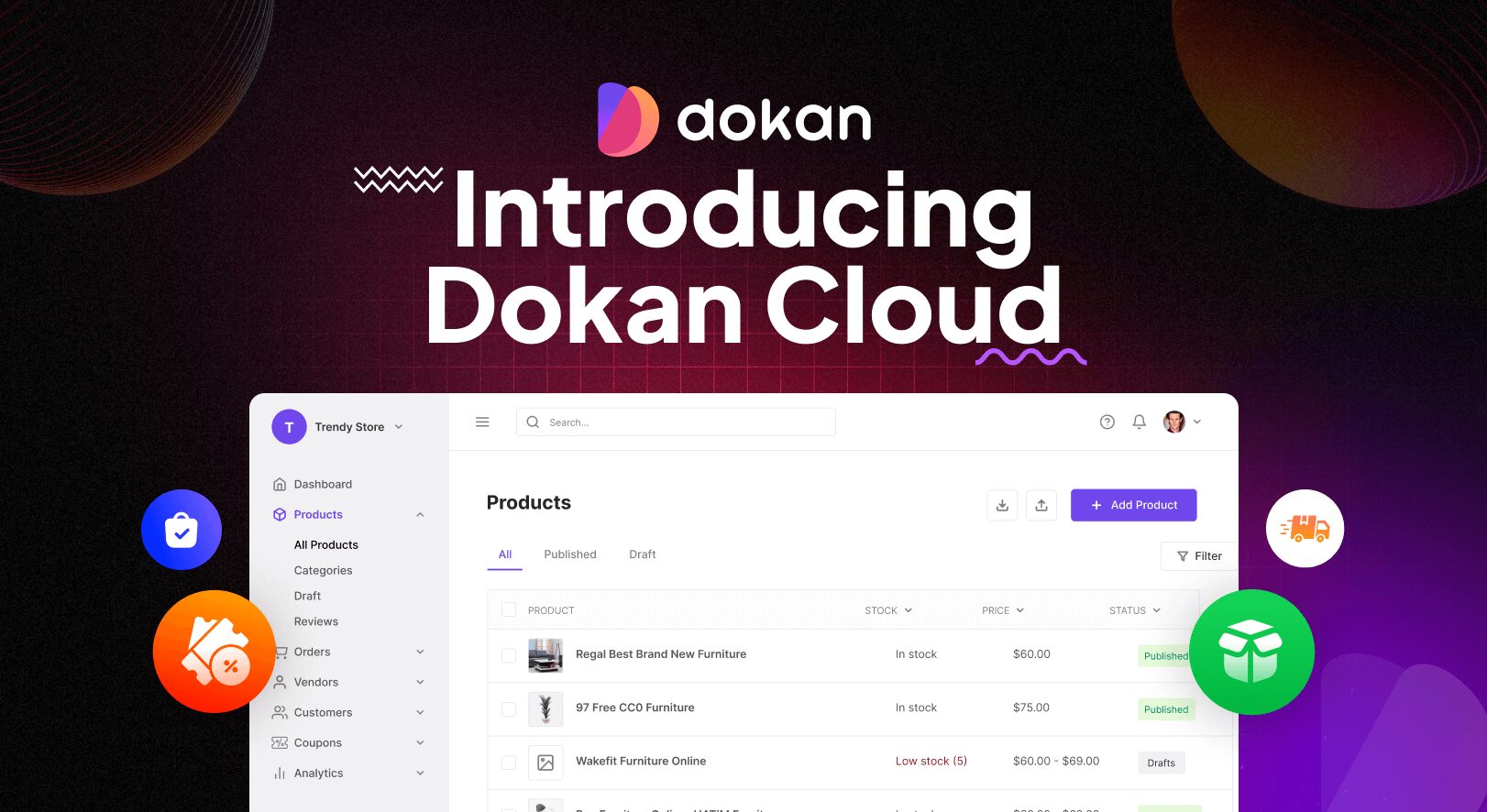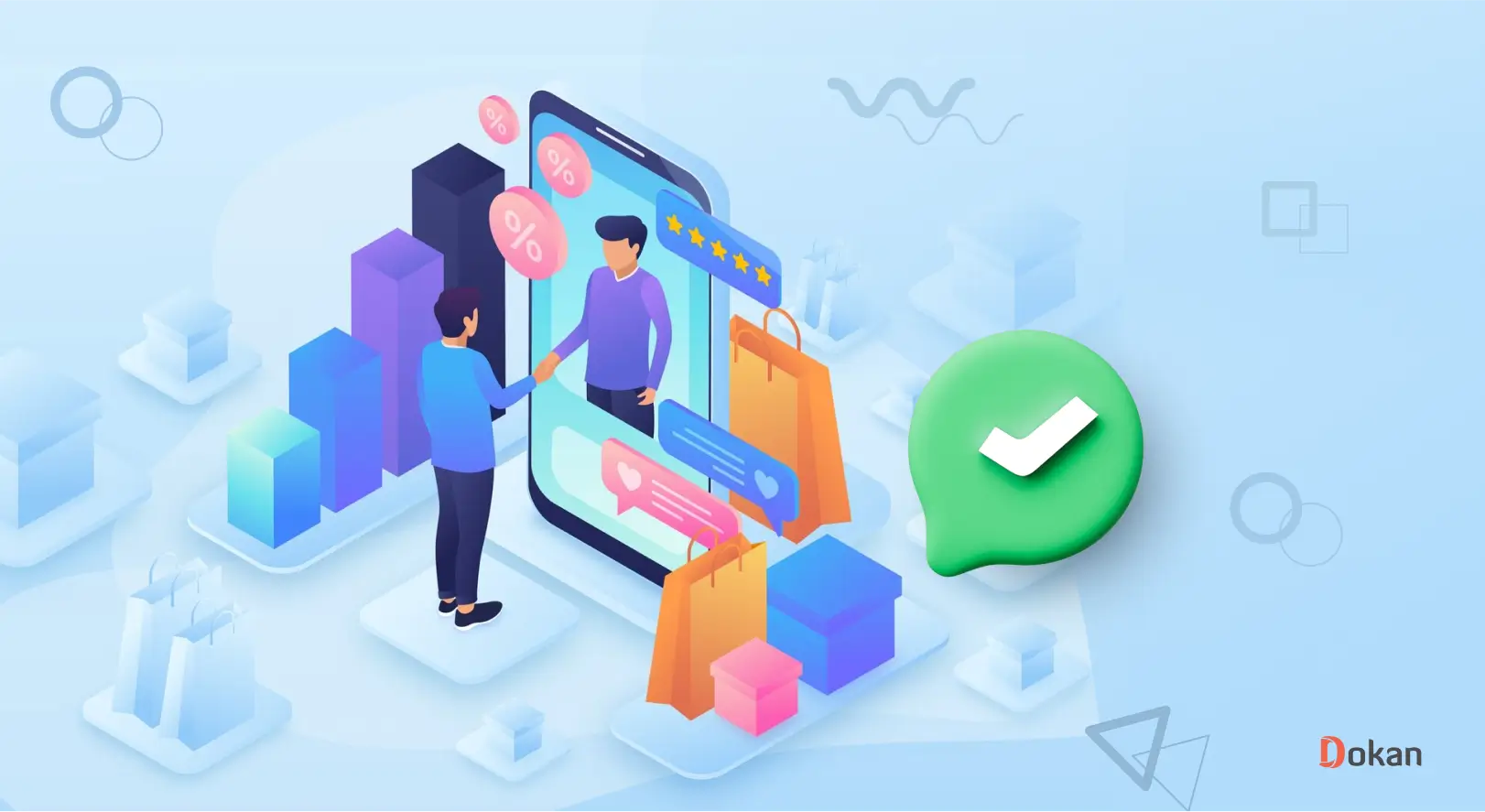The Dokan vendor dashboard is the central hub for a vendor to manage their online stores in the marketplace. So, as an admin, you need to make the vendor dashboard as compact as possible.
The Dokan plugin provides a comprehensive vendor dashboard equipped with all the functions. Vendors will find all the data and features they need at their fingertips.
However, some users still want to redesign vendor dashboards in their own way. Maybe they want to adjust the colors, reorder the menu items, or revamp the dashboard completely.
So, in this write-up, we are going to address those users and tell you the ways you can redesign the dokan vendor dashboard.
Let’s jump into it.
Is it Necessary to Redesign the Dokan Vendor Dashboard?
The Dokan Vendor Dashboard is already complete with all the necessary functions. The vendors will find all the functions to control and manage their stores in the marketplace.
Store settings, order management, product management, SEO, payment, withdrawal settings, etc all can be managed from the vendor dashboard.
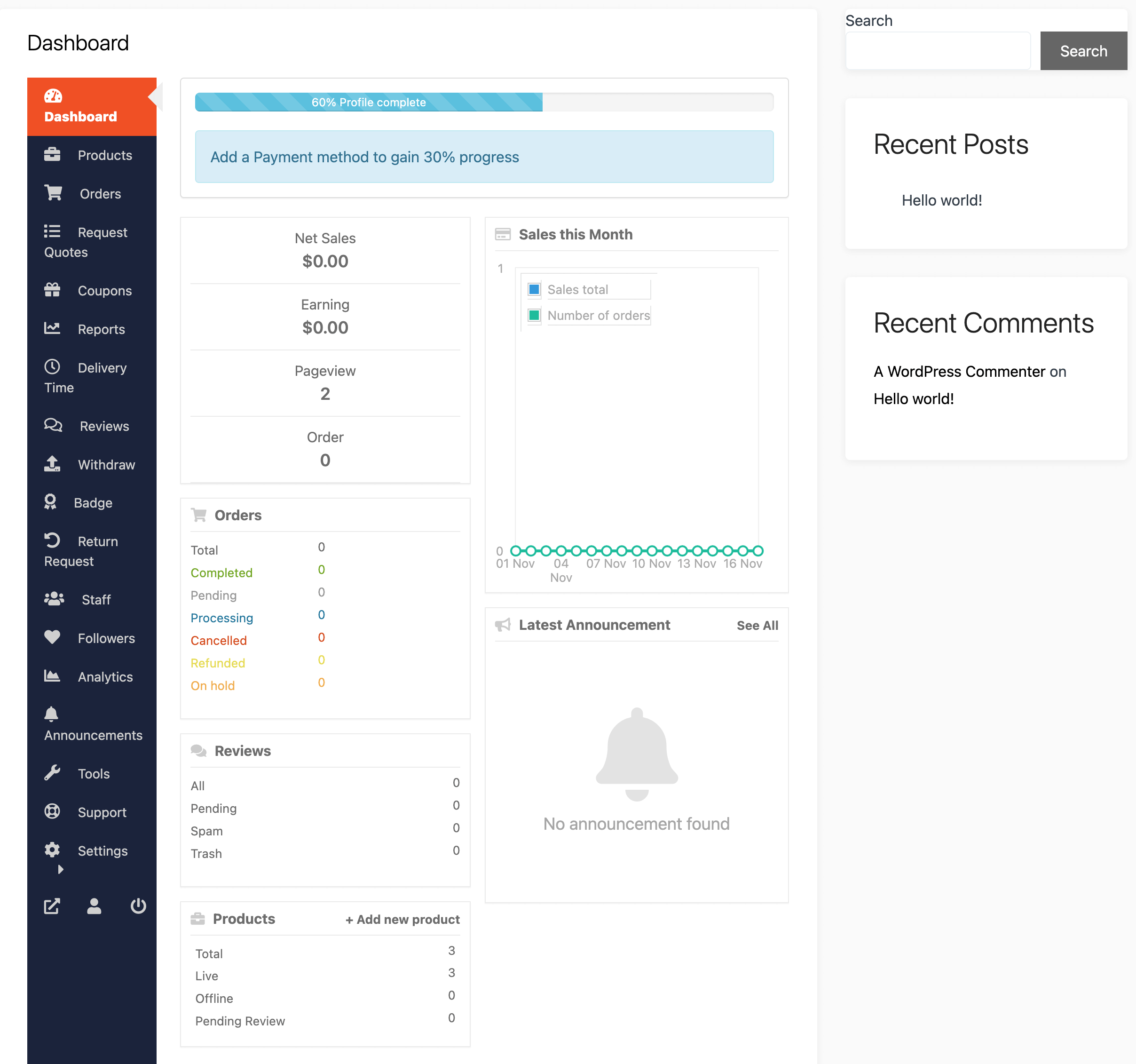
But still, there is no limit to improving is there?
You can still redesign the vendor dashboard that suits to your taste and make it more advantageous for your vendors. You can maybe change the colors, remove/reorder menu items, or change the dashboard fully.
And yes, you will get some benefits by redesigning the vendor dashboard-
Benefits of Redesigning the Vendor Dashboard
Redesigning the vendor dashboard of Dokan, or any similar multi-vendor marketplace platform, can offer several benefits:
- Enhanced User Experience (UX): A well-designed dashboard can make navigation more intuitive and efficient for vendors, improving their overall experience on the platform. Clear layouts, easy-to-find features, and streamlined workflows can reduce confusion and frustration.
- Improved Accessibility: Redesigning the dashboard can make it more accessible to a wider range of users, including those with disabilities. This can involve considerations such as implementing proper contrast ratios, ensuring keyboard accessibility, and providing alternative text for images.
- Better Visual Representation of Data: Visualizing data effectively can help vendors understand their sales performance, customer demographics, and other important metrics at a glance. Redesigning the dashboard can involve creating interactive charts, graphs, and reports that provide valuable insights.
- Mobile Responsiveness: With an increasing number of users accessing online platforms via mobile devices, ensuring that the vendor dashboard is fully responsive can be crucial. Redesigning the dashboard to be mobile-friendly can improve usability for vendors who need to manage their stores on the go.
- Clearer Communication and Support: Redesigning the dashboard can provide opportunities to improve communication channels between vendors and platform administrators. This might include implementing live chat support, creating a dedicated help center within the dashboard, or offering contextual tooltips to guide users through complex tasks.
- Compliance with Industry Standards and Regulations: Redesigning the dashboard can ensure that it meets current industry standards and regulatory requirements, such as GDPR compliance for handling personal data or accessibility standards for users with disabilities.
- Competitive Advantage: A well-designed vendor dashboard can differentiate a platform from its competitors by offering a superior user experience. This can attract new vendors to the platform and encourage existing vendors to remain engaged and loyal.
Now, we will show you how you can redesign the dashboard.
Subscribe to
Dokan blog
How to Redesign the Dokan Vendor Dashboard
There are a few ways you can redesign the Dokan vendor dashboard.
- Using the Dokan Vendor Dashboard Plugin
- Utilizing the New Vendor Menu Manager Feature
- Using the Color Scheme Customizer Module.
Let’s see the details-
1. Using the Dokan Vendor Dashboard Plugin
Our users have been requesting an upgraded vendor dashboard for quite some time now. That is why we released the plugin “Vendor Dashboard” which will give the default Dokan vendor dashboard a new look.
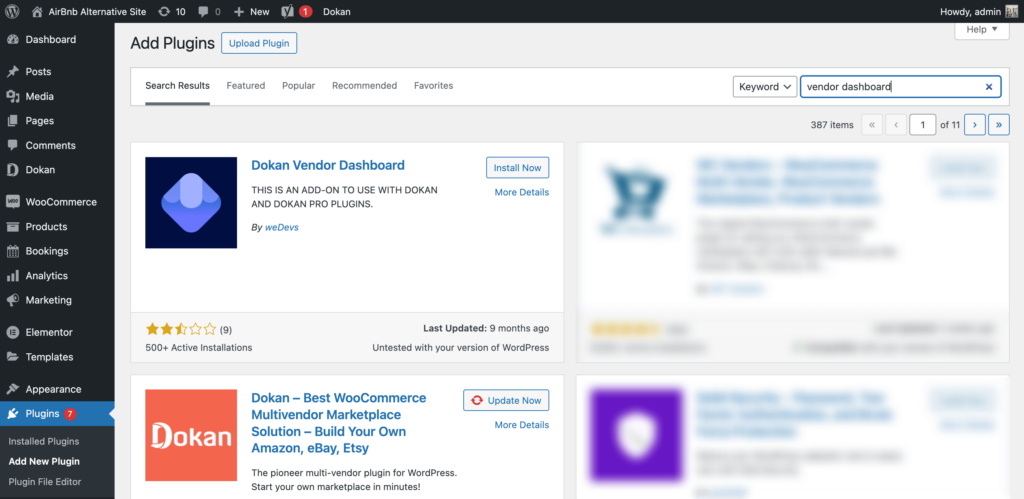
Here are the features you will find after installing the plugin-
Newly Designed Vendor Dashboard
With the new Dokan Vendor Dashboard plugin, you will get a completely redesigned vendor dashboard. Here’s what the newly designed vendor dashboard will look like,
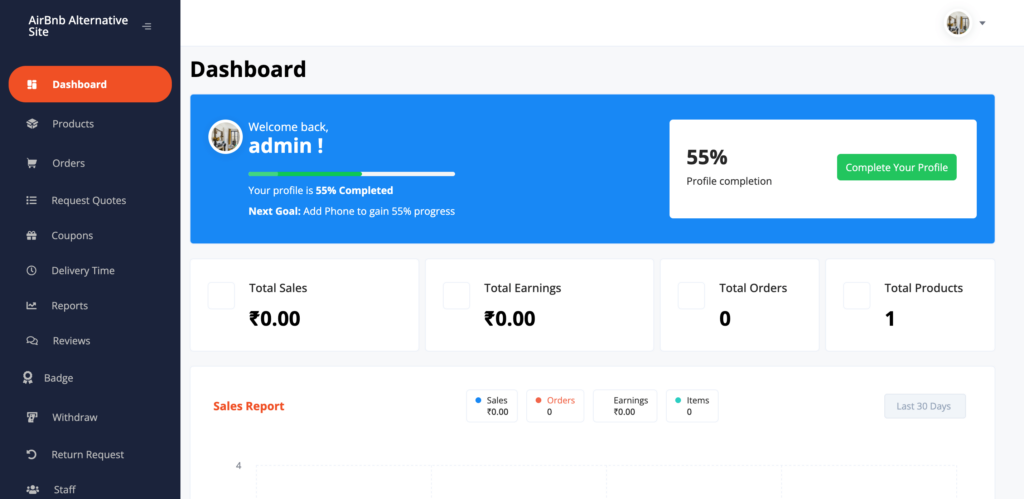
Ease of Management
A list view of all products is available on the Product page of the vendor dashboard. Informative column titles provide details with “Published” and “Draft” product statuses along with a filter side pop-up to easily find specified products with date, category, type, and title filters.
Read: The Guide to Configure Vendor Dashboard
Page Categorization for Product Edit
Organized sorting of Product features for you to easily find and modify as you go. If your vendors want to make changes to only the “Inventory” section and “RMA” section, they can easily do it by jumping from one section to another with the sidebar categorization.
2. Utilizing the Dokan Vendor Dashboard Menu Manager
This feature was recently released and it gives the admin more control over the vendor dashboard.
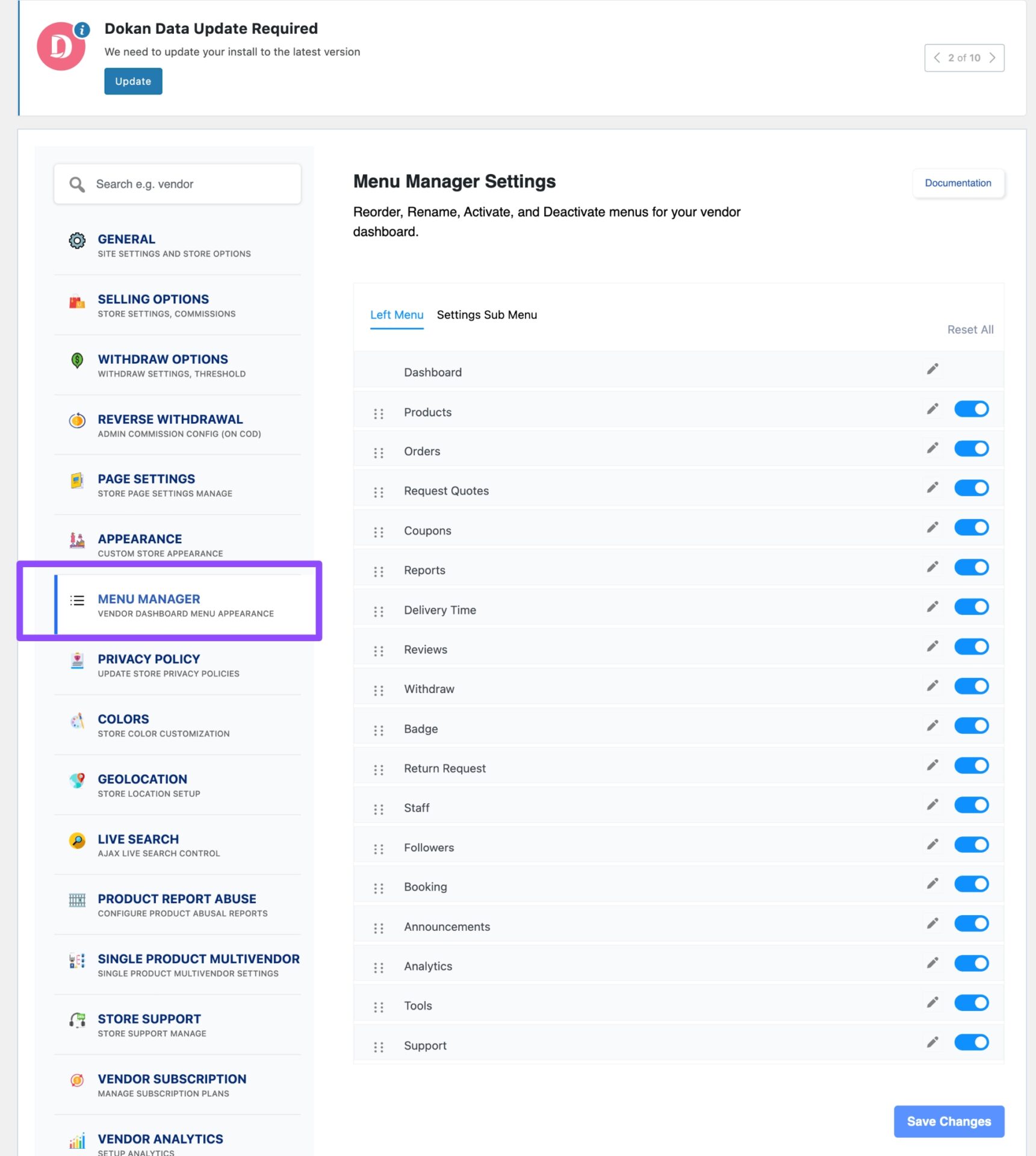
The Dokan plugin has many features and modules. These features all have their individual menu section in the vendor dashboard. But the admin may want to temporarily disable some menu items, reorder them, or even rename them for better understanding.
All this is possible using the vendor menu manager feature. This feature will allow the admin to reorder the entire vendor dashboard, rename them, and enable or disable them.
Here you can see we have renamed menu names in the vendor dashboard-
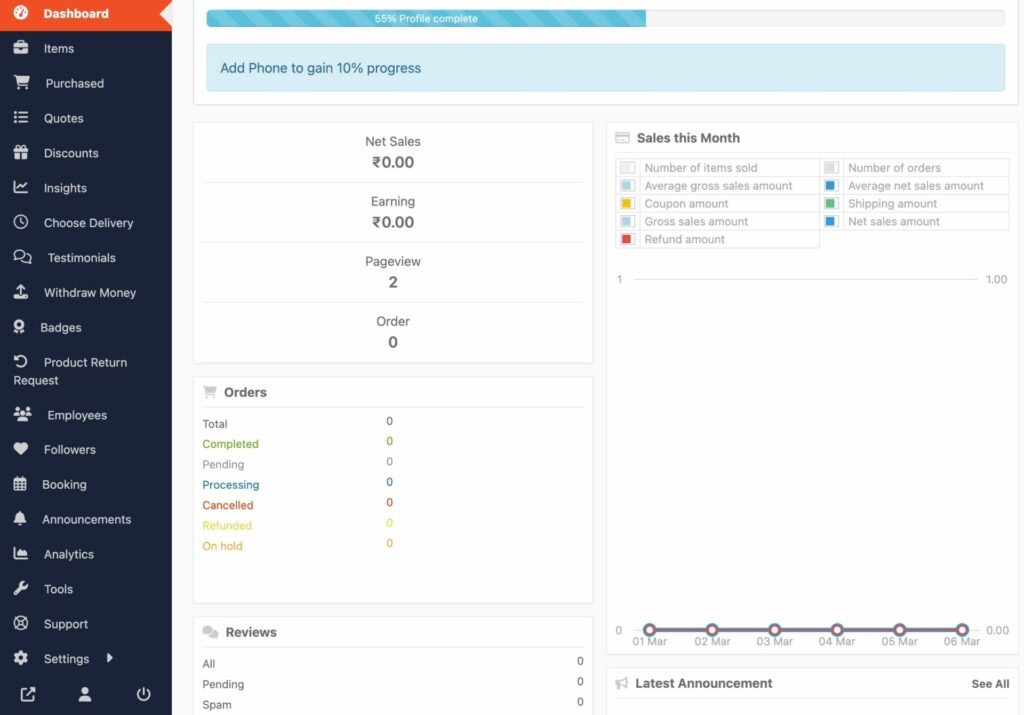
Not traditional but this is another way to redesign the vendor dashboard and give it a new look.
3. Using the Color Scheme Customizer Module
If you don’t like the color contrast of the vendor dashboard, then you can change that as well. The Dokan plugin has a Color Scheme Customizer module that will help you adjust the color settings of the vendor dashboard.
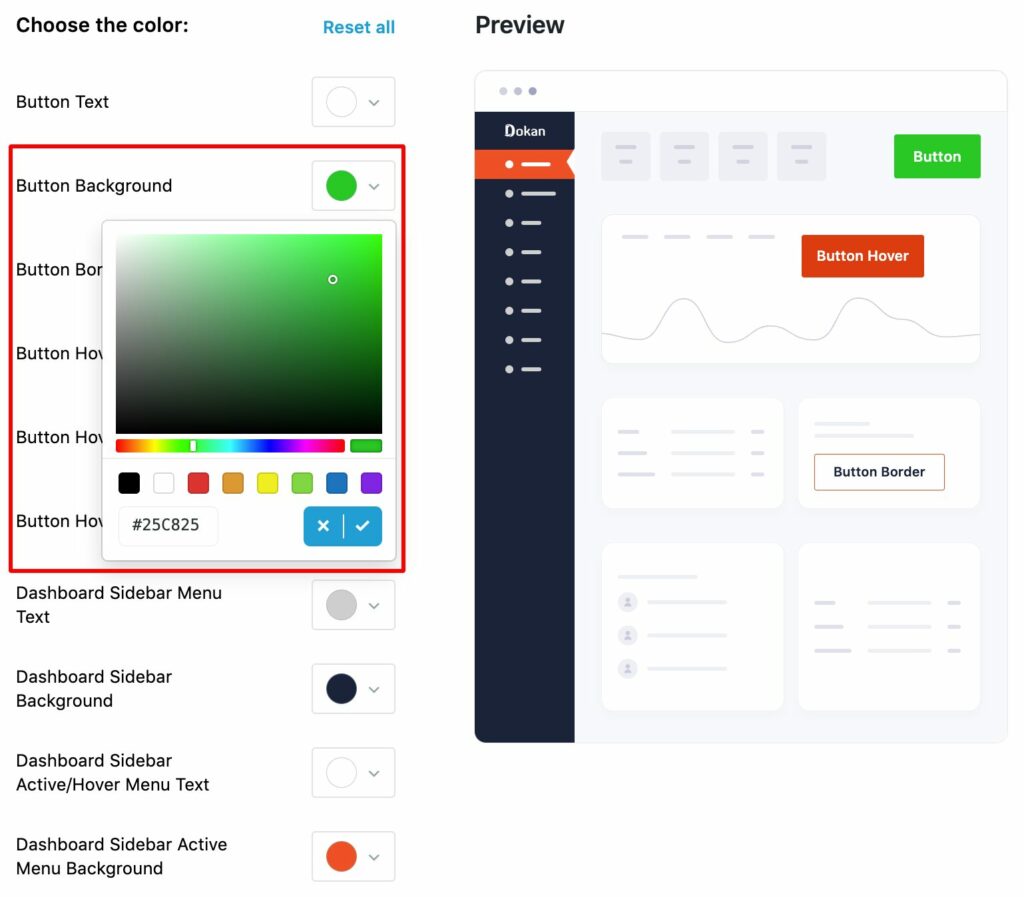
We have published a guide on properly using the Color Scheme Customizer module. You can have a read and use it to redesign the vendor dashboard.
You will find this module in all the premium packages of Dokan.
Redesign the Dokan Vendor Dashboard the Right Way!
Other than the days we showed you, you can also use custom coding to redesign the vendor dashboard.
However, for that you need some technical knowledge or hire a development team to do that.
But the ways we have shown you, this you can do without any help. Just go through the documentation of each process and you can redesign the Dokan vendor dashboard yourself.
And if you face any problems, do let us know in the comment section.
Subscribe to
Dokan blog
We send weekly newsletters, no spam for sure!