Running a successful online marketplace is all about keeping your customers happy. They want to find what they need easily, buy with confidence, and get help if anything goes south.
But with so many online options these days, how can you make your marketplace stand out?
The answer? Live chat!
Live chat is like having a quick chat with a friend while you’re shopping online. It helps businesses talk directly to customers right when they need help. Whether it’s answering questions about products or helping with buying stuff, live chat makes it easy and fast.
Of course, just adding a chat button isn’t enough. You need to use it properly to get the most out of it and keep your customers satisfied.
Today, in this blog, we are going to show you how to enable live chat for marketplace in 5 steps. So, let’s get started!
Why You Should Implement Live Chat on Your Marketplace
Implementing live chat on your online marketplace can significantly enhance customer satisfaction and positively impact your business in several ways:
- Instant Assistance: Live chat provides immediate support to customers who have inquiries or issues while browsing your marketplace. Unlike email or phone support, which may involve waiting times, live chat enables real-time communication, allowing customers to get quick answers to their questions.
- Personalized Interaction: Live chat offers a personalized interaction between your customer support representatives and your customers. Agents can address customers by name, understand their specific needs, and provide tailored solutions, creating a more engaging and positive experience.
- Increase Sales: Live chat can boost sales by assisting customers through the purchasing process. Agents can offer product recommendations, provide additional information about products or services, and even guide customers through the checkout process, ultimately leading to increased conversions and revenue.
- Enhance Customer Experience: Providing live chat support demonstrates your commitment to excellent customer service. It shows that you value your customers’ time and are readily available to assist them whenever they need help, leading to a more positive overall experience.
- Gain Insights: Live chat allows you to gather valuable insights into your customers’ preferences, pain points, and frequently asked questions. Analyzing chat transcripts can help you identify trends, improve your products or services, and refine your support strategies to better meet customer needs.
Implementing live chat on your online marketplace is a strategic decision that can lead to increased customer satisfaction, higher conversion rates, and improved brand reputation, ultimately driving business growth and success.

Subscribe to
Dokan blog
How to Implement Live Chat for Marketplace to Enhance Customer Satisfaction – 5 Easy Steps
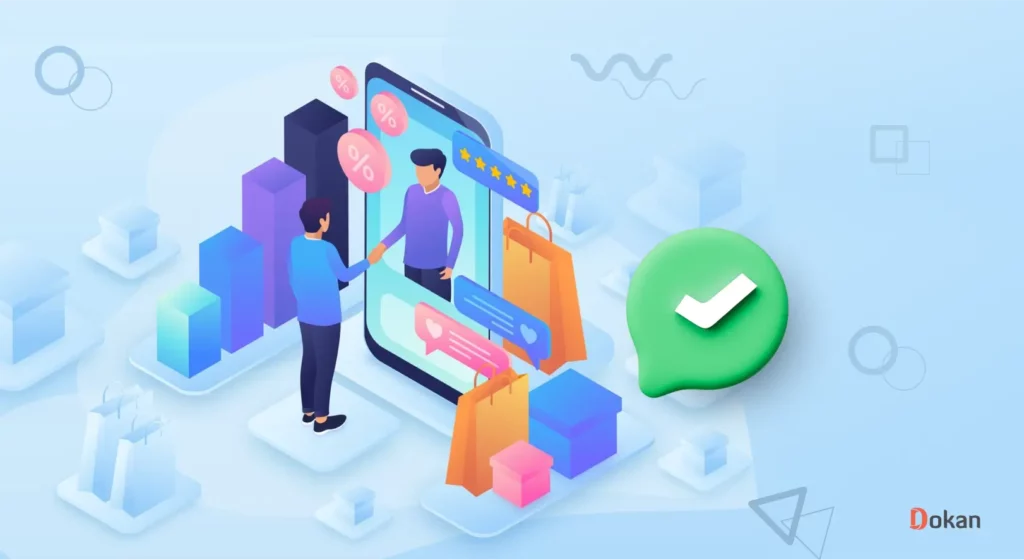
As we said earlier, you can implement live chat for your Dokan marketplace in just 5 easy steps. Here are the steps:
- Buy Premium Package of Dokan Multivendor
- Enable the Dokan Live Chat Module
- Configure the Dokan Live Chat Settings
- Configure Live Chat As a Vendor (Optional)
- Preview of Live Chat on Your Marketplace
Now let’s get into the details!
Step 01: Buy Premium Package of Dokan Multivendor
To implement the live chat option on your marketplace, you’ll require the Dokan Live Chat module. Since the Dokan Live Chat module is a premium add-on for the Dokan plugin, you have to go for the Dokan premium package.
Dokan has 4 pro packages. Among them, two of the packages come with the Dokan Live Chat module included. One is the Business package and the other is the Enterprise package.
So, before continuing this tutorial, make sure you have successfully set up either the Dokan Business or Enterprise package for your marketplace.
In case, you need help configuring the pro package, you can check our step-by-step documentation on how to install and set up the Dokan pro.
Step 02: Enable the Dokan Live Chat Module
Live Chat is a module of the Dokan plugin. So, you have to enable this module separately when you want to use it.
Enabling the Dokan Live Chat module is easy. Just navigate to your WordPress dashboard -> Dokan -> Modules, and turn on the Live Chat toggle button. Now the Live Chat module is ready to use.
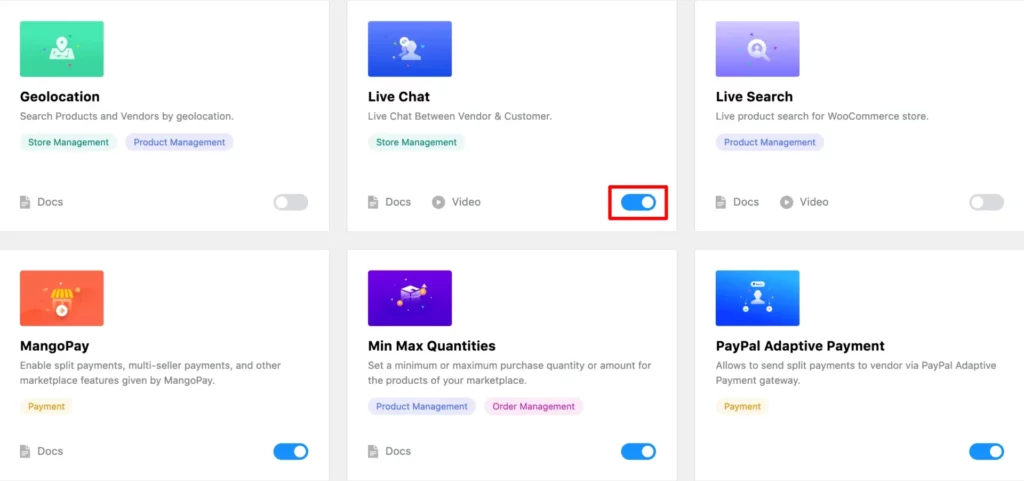
Step 03: Configure the Dokan Live Chat Settings
After enabling the Dokan Live Chat module, go to your WordPress dashboard -> Dokan -> Settings -> Live Chat. There you’ll find the Dokan Live Chat settings to configure.
First, click on the toggle button to enable the live chat option between vendors and customers.
There are 4 live chat providers.
- Messenger
- TalkJS
- Tawk.to
Here we are going to show you how to enable WhatsApp live chat on your marketplace. So, choose the WhatsApp option. Then configure these options:
- Opening Pattern: If WhatsApp is installed on your device, you can choose the App option. Otherwise, you should choose the Browser option.
- Pre-filled Message: There are two shortcodes for this message- Store Name and Store URL. If you use these shortcodes in your message, you’ll get the store name and store URL with the message. You can keep this message as it is, or, you can customize the message as you want.
- Chat Button on Vendor Page: Turn this button on if you want to show the chat button on the vendor page.
- Chat Button on Product Page: Check the drop-down list to select the position where you want to show the live chat button on the product page.
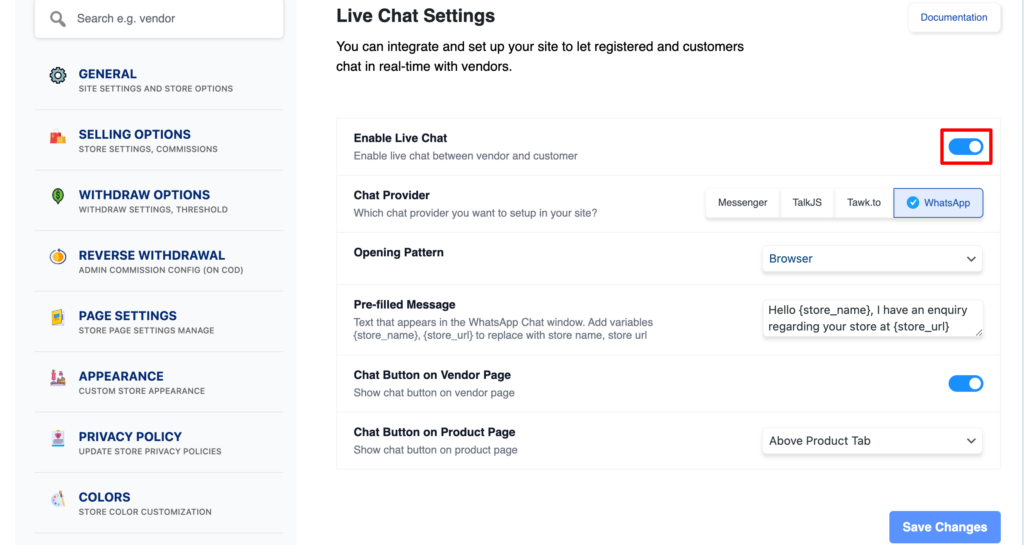
Finally, click on the Save Changes button to save all the changes.
Now the Dokan Live Chat feature using WhatsApp has been enabled for your marketplace. It’s time for vendors to enable this option in their stores.
Step 04: Configure Live Chat As a Vendor (Optional)
If you have a mini store on Dokan marketplace, you can follow this step to enable the live chat for your store. However, if you don’t have an admin store, you can still check this step to guide your vendors if they need any help to enable the live chat option on their stores.
Go to your vendor dashboard and navigate to Settings -> Store. Then scroll down a bit and you will find the Enable Live Chat option.
Click on the box to enable this feature. Then insert the WhatsApp number to the WhatsApp Number box.
Then hit the “Update Settings” button to complete the whole process.
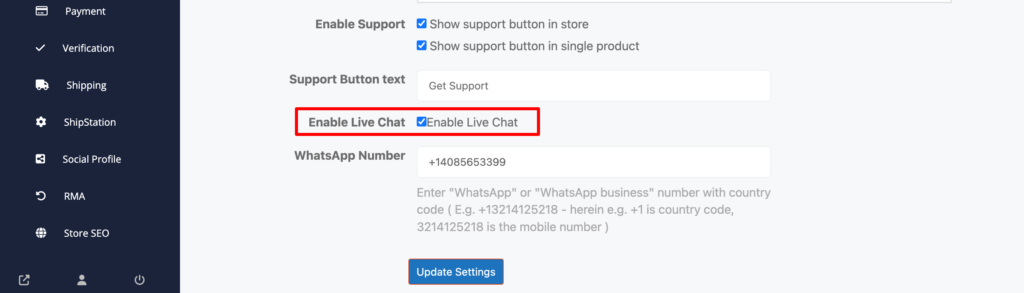
Step 05: Preview of Live Chat on Your Marketplace
You’re all done! Now let’s check the preview!
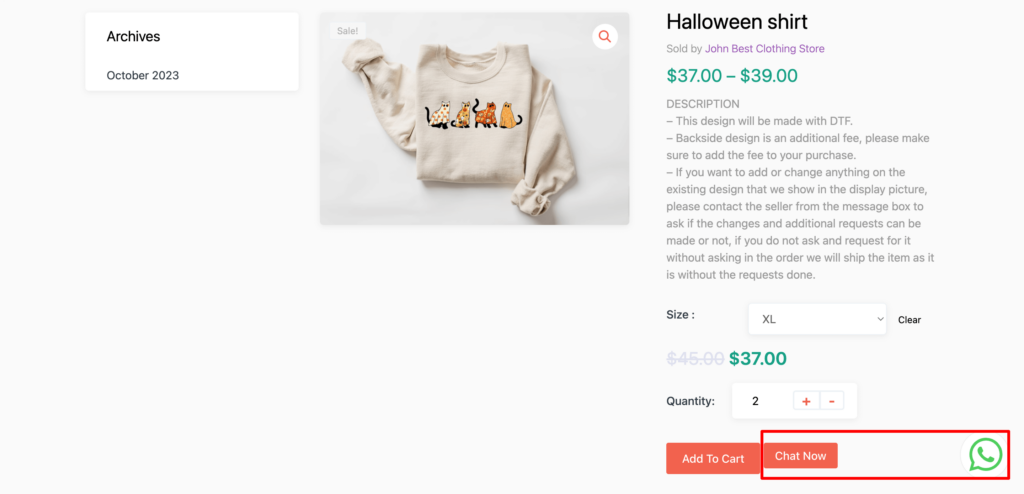
Congratulations! You have successfully implemented the live chat option for your marketplace.
Now if you want to implement Messenger or Tawk.to live chat option on your marketplace, you can easily do that following our step-by-step documentation-
Only one option left, right? That is TalkJS. We have got you covered for TalkJS as well. If you want to use the TalkJS platform as your Live Chat option, you can follow our blog – How to Implement TalkJS Live Chat Option on Your Marketplace.
Bonus: Best Practices to Use Live Chat on Your Marketplace
The live chat option isn’t something new in the market. It has been a while since online store owners are using the live chat option. But you can make a difference!
How?
Well, using the live chat option in the most sophisticated way. Let’s talk about that!
- Visibility and Accessibility: Make your live chat option prominent and easily accessible on all marketplace pages. A strategically placed chat window, often in the bottom right corner, ensures customers can find help readily.
- Availability and Response Times: Clearly display your live chat availability hours. Be realistic – if 24/7 support isn’t feasible, consider offering extended hours or utilizing chatbots for basic inquiries outside staffed hours. Aim for quick response times during live chat hours.
- Proactive Engagement: Train your live chat agents to be proactive in initiating chats, especially with customers browsing high-engagement pages or lingering on product pages. A friendly “Can I answer any questions for you?” can be a welcome nudge.
- Knowledgeable and Friendly Staff: Equip your live chat agents with in-depth knowledge of your marketplace, products, and policies. They should be friendly, professional, and possess excellent communication skills to effectively address customer queries.
- Personalize the Experience: Live chat allows for personalization. Address customers by name, acknowledge their specific inquiries, and tailor your responses to their needs.
- Follow-up and Feedback: After resolving a chat, consider a brief follow-up email thanking the customer for using the service and gauging their satisfaction. This demonstrates you care about their experience.
If you really want to enhance your customer satisfaction, follow these best practices. It will help, guaranteed.
Ensure Customer Satisfaction with Live Chat Option – Ending Note
Implementing a live chat option on your marketplace is not just about offering customer support, it’s about creating a seamless and enjoyable shopping experience for your users.
By being available to assist customers in real-time, addressing their concerns promptly, and providing personalized assistance, you can significantly enhance customer satisfaction and loyalty.
Happy customers are more likely to return to your marketplace, recommend it to others, and ultimately contribute to your business’s success. So, don’t underestimate the power of live chat in building strong relationships with your customers and driving more traffic to your online marketplace.
If you have any further queries related to Dokan Live Chat option, feel free to let us know that using the comment box below. We would love to hear from you.
Subscribe to
Dokan blog
We send weekly newsletters, no spam for sure!

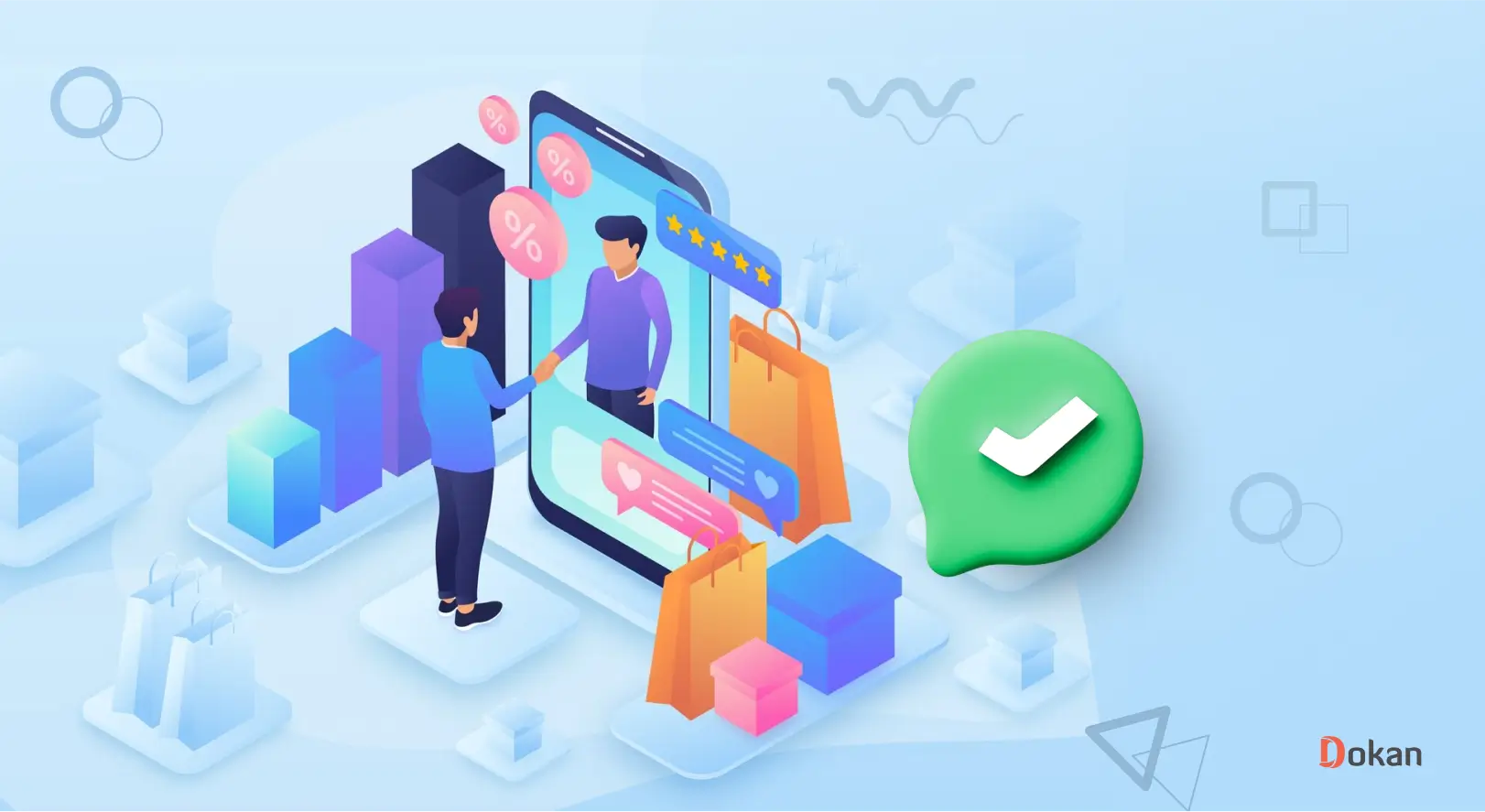
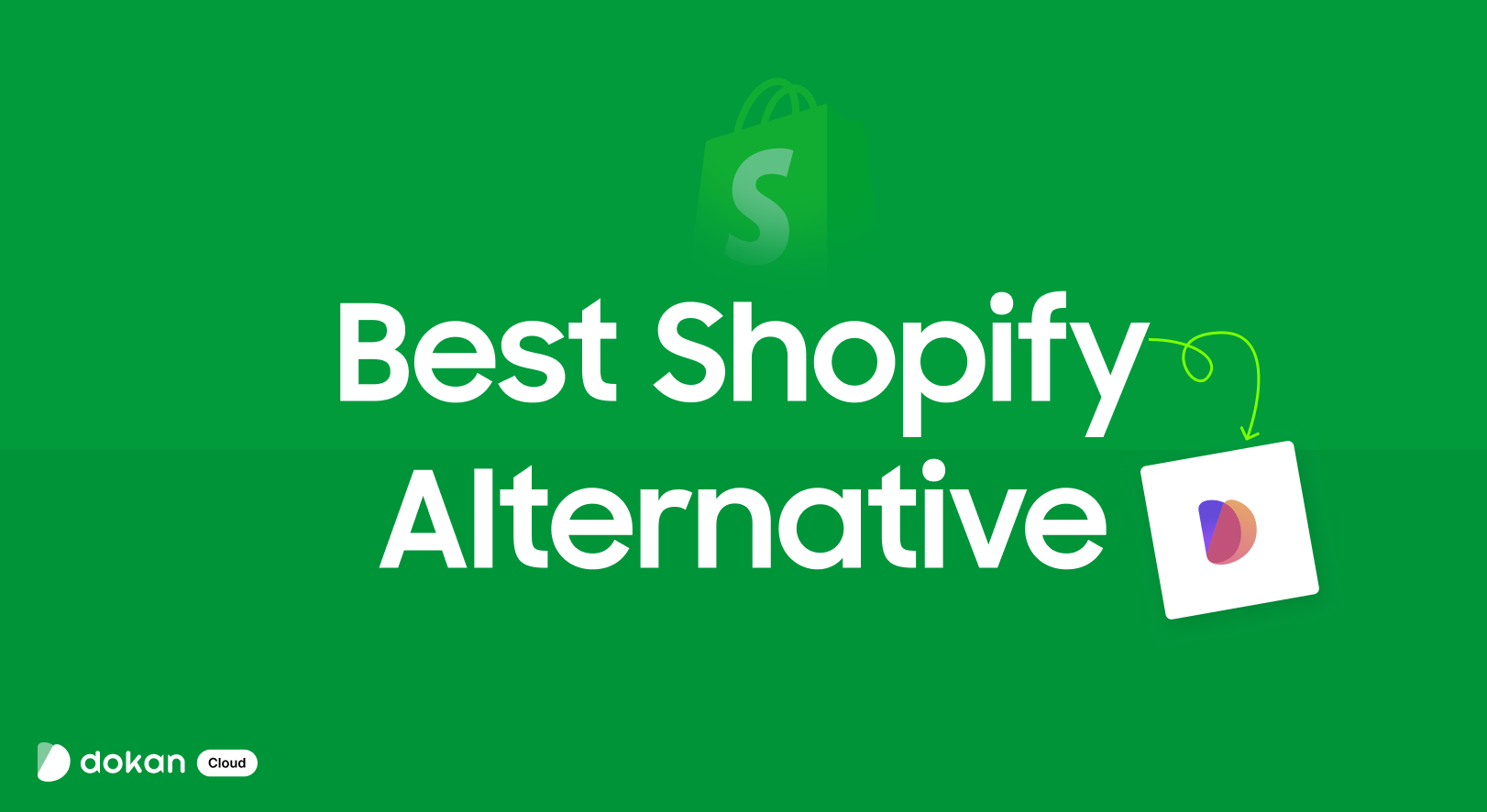
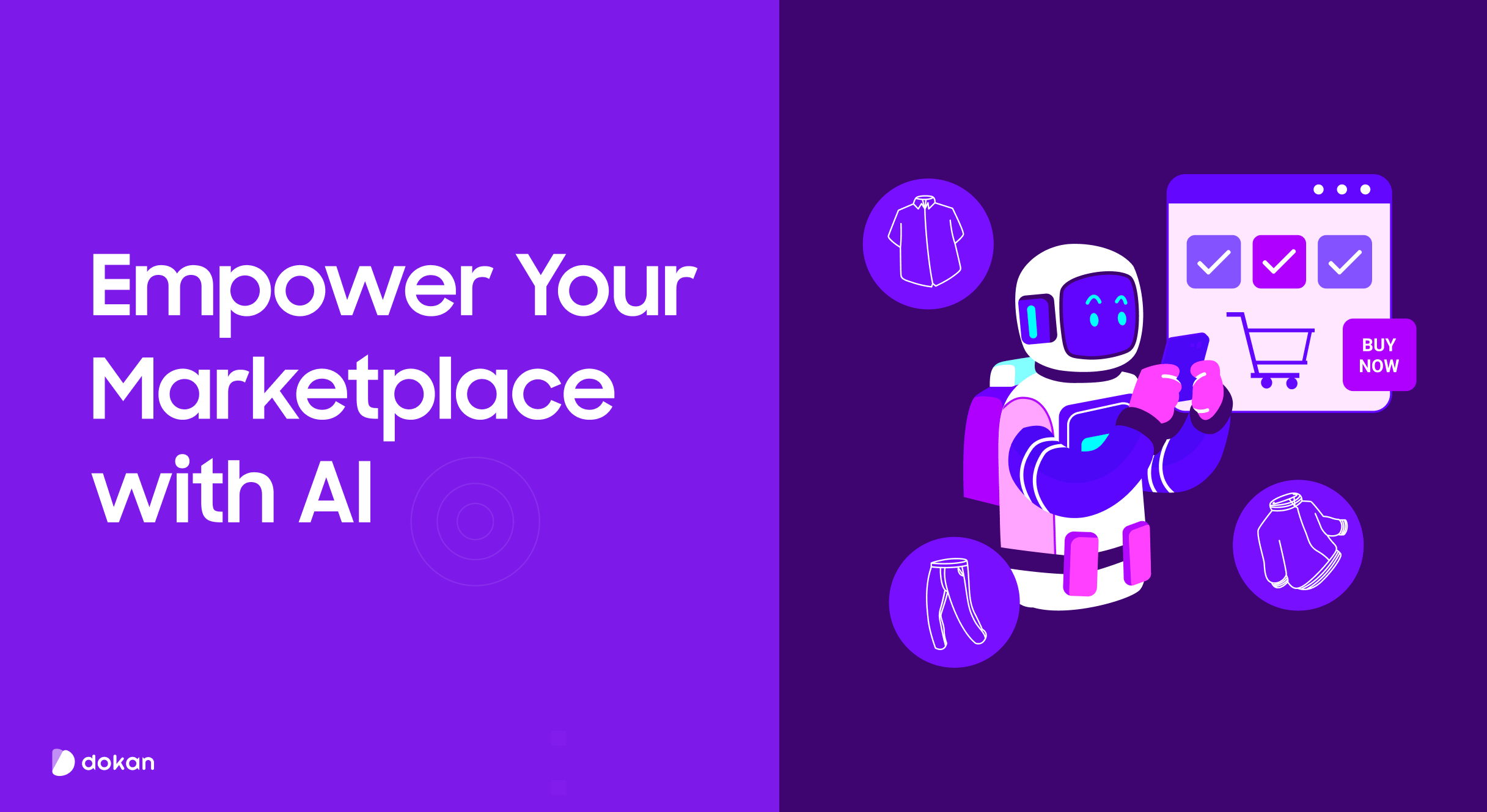
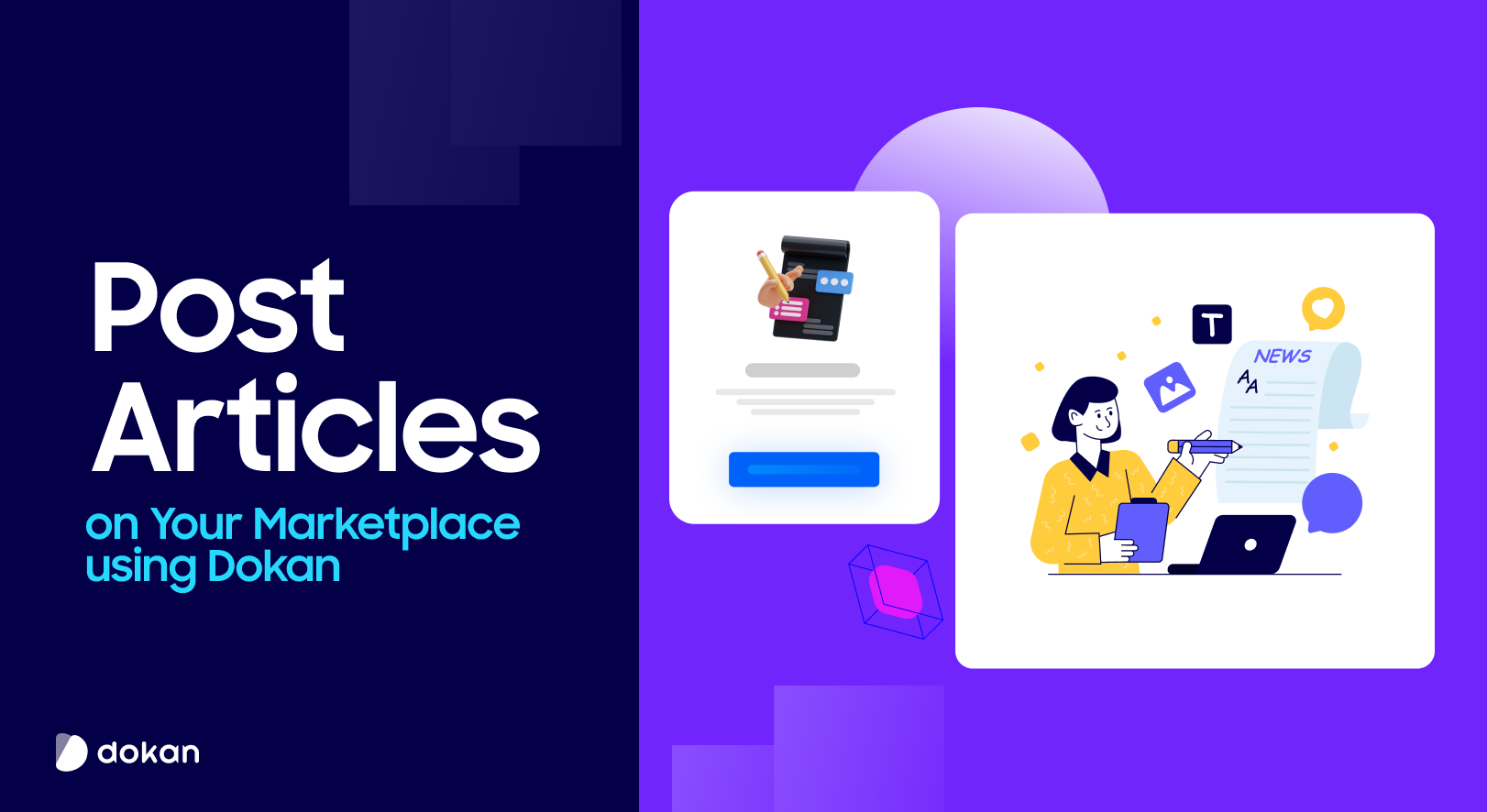
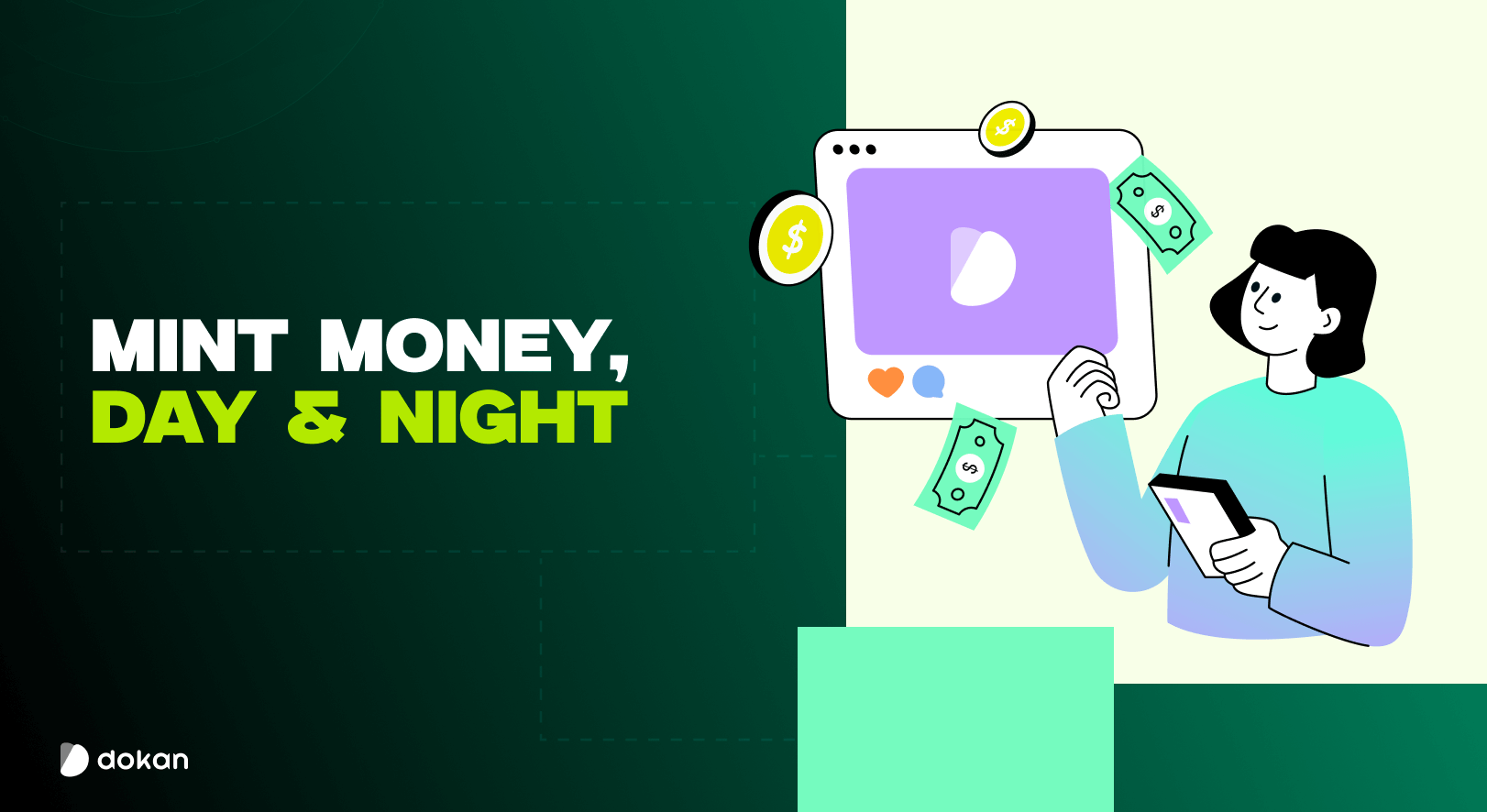

Leave a Reply