According to research by Businesswire, 93% of consumers find shipping options to be an important factor in their overall shopping experience. This overwhelming number tells you the importance of shipping for any eCommerce or multivendor marketplace.
To elevate the shopping experience and make shipping more convenient, the eCommerce shipment tracking feature plays a vital role. It lets customers track their orders and determine when the shipment will arrive.
If you are a Dokan multivendor plugin pro user then you may want to know if the plugin has a shipping tracking feature or not. We are going to answer that today-
Does the Dokan Plugin Have a Shipment Tracking Feature?
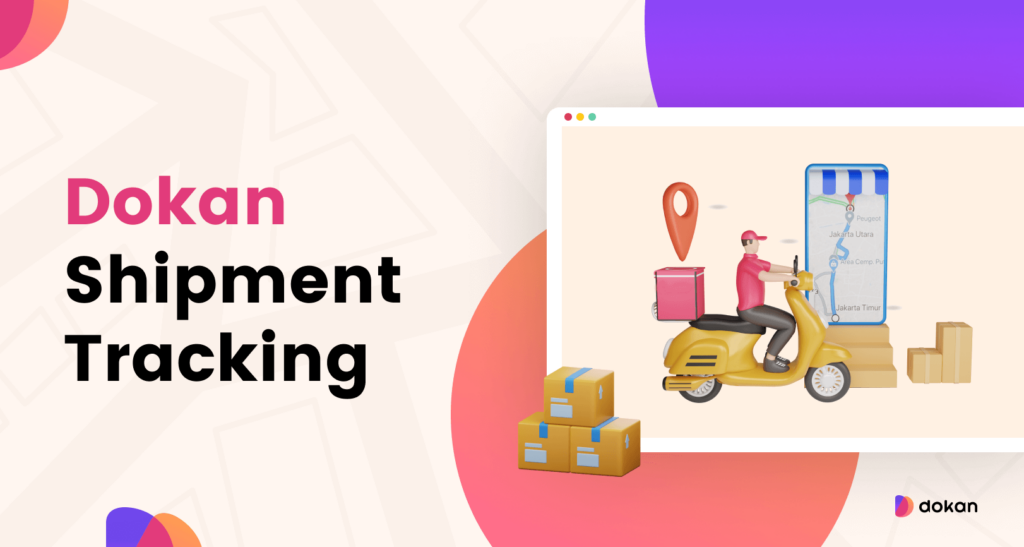
Yes, the Dokan multivendor plugin has the shipment tracking feature.
The shipping tracking feature of the Dokan plugin comes with customizable shipping status, third-party shipping providers, etc integrations.
Here is how having a shipment tracking feature in your marketplace helps and benefits you-
- Reduces Cost: Implementing an eCommerce shipment tracking system reduces the need for expensive customer service solutions like hiring staff or outsourcing. It automates inquiries, allowing your support team to focus on more complex issues and build brand trust.
- Meet Customer Expectations: Meeting customer expectations for order visibility is crucial in today’s competitive eCommerce landscape. A tracking system ensures customers have real-time updates, fostering satisfaction and loyalty.
- Get More Control: Tracking systems provide greater control over the delivery process, allowing for quick resolution of issues and minimizing backlogs, ultimately boosting sales.
- Provide Digital Proof: Tracking systems offer detailed digital reports of order completion, serving as proof of delivery for both you and your customers.
- Receive Regular Updates: Customers receive timely status updates on their shipments, preventing frustration and disappointment if there are delays.
- Support Team Relief: Equipping your support team with tracking information reduces reliance on vague responses and enhances customer trust in your business.
- Reduces Customer Anxiety: Offering a reliable tracking system alleviates customer concerns about delivery, increasing the likelihood of completing purchases and fostering satisfaction.
These factors are very important in running both eCommerce and multivendor marketplaces. A shipment tracking feature will help you solve them.
Now, you know the benefit of shipment tracking, and also Dokan plugin has this feature. Now lets see how to configure this-
How to Configure Dokan Plugin Shipment Tracking in Your Multivendor Marketplace
With the Dokan plugin shipment tracking feature, you will get-
- Customizable Shipping Status
- Third-party Shipping Providers
- 4 Different Shipment Status Types
- Partial Shipment Option
- Shipment Notification via Email
- Update & Cancel Shipment Option
- Shipment Details & Invoice
Now, let’s see the steps to configure this feature-
But first of all, you need to enable the WooCommerce shipping option from WooCommerce–> General–> Shipping Locations. From the drop-down box, if you choose the ” Disable Shipping & Shipping Calculations” then Dokan Shipping Status won’t work.
Also, you will get a warning in the Dokan–> Settings–> Shipping Status to enable WooCommerce Shipping.
If you choose to sell only Digital Products, then this feature will not work as well.
We are assuming you have done this, now follow the steps to configure shipping status-
- Step1: Setup Dokan Shipping Status
- Step 2: How Admin Configures Shipping Status
- Step 3: How Vendors Will Configure/Use Shipping Status
- Step 4: How Customer Can Use Shipping Status
Now, lets see the details of these steps-
Step1: Setup Dokan Shipping Status
Now that you have enabled WooCommerce shipping, you need to configure Shipping Status. Navigate to Dokan–> Settings–> Shipping Status. There enable “Allow shipment tracking service for vendors” and choose the 3rd party Shipping Providers that you want to enable for your vendor’s use.
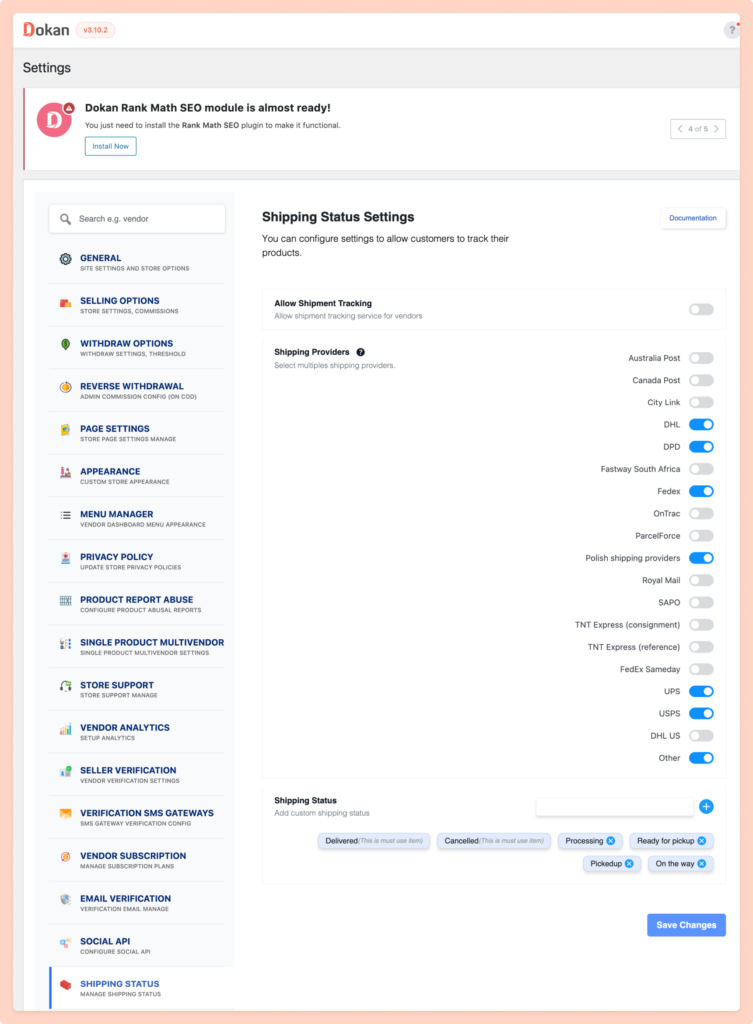
Note that: There isn’t any API for these providers. Vendors still need to enter tracking numbers manually and they’ve to update shipping status manually.
You can control what Shipping Status vendors can select while they add Shipping Status from this section. We’ve added quite a few shipping status. Vendors will only see status added here. They will not be able to add any custom shipping status from their end.
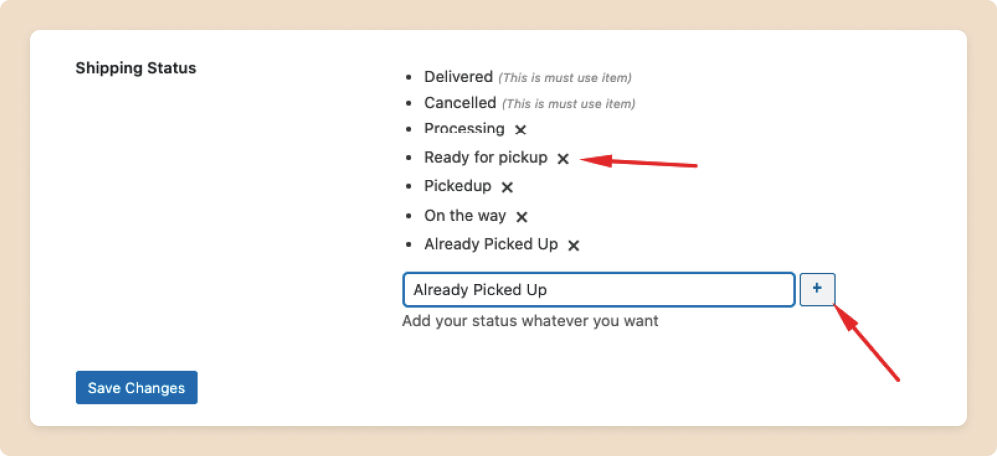
However, you can add any custom shipping status by clicking + (plus) button and remove any existing Shipping status by clicking x (cross) button.
Note that you cannot remove “Delivered” and “Cancelled” statuses.
Step 2: How Admin Configures Shipping Status
Admins can also the status of the shipments. But they have to see it from the backend. Navigate to WooCommerce–> Orders, there they will be able to see the shipment status on the Shipment tab.
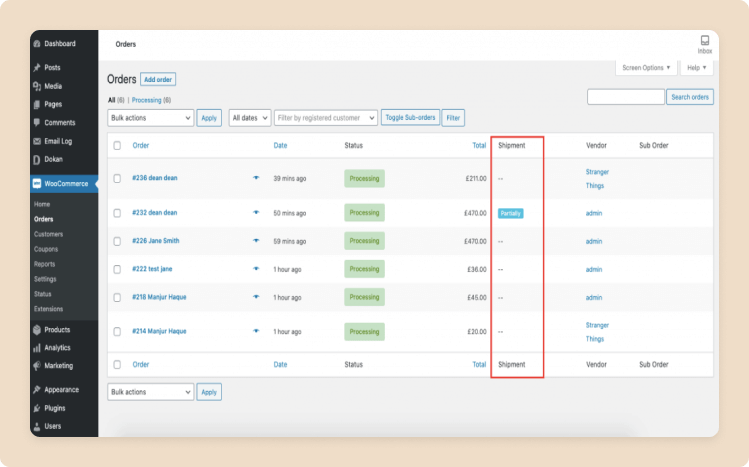
Also, they can see the Shipment details as well by click on the order.
That is how you can easily setup and track all your shipments using the Dokan plugin Shipping Status feature.
Note: in case a order has sub-orders, when the sub-orders are delivered the status will still show Partially until the main order is delivered.
Admin will not be able to add or edit any shipping status from backend.
Step 3: How Vendors Will Configure/Use Shipping Status
If Allow Shipment Tracking settings are checked/enabled from Dokan–> Settings–> Shipping Status, vendors will be able to see a new column named Shipment added to the Orders table here Vendor Dashboard–> Orders. This column tab will show the status of the shipment status of a particular order.
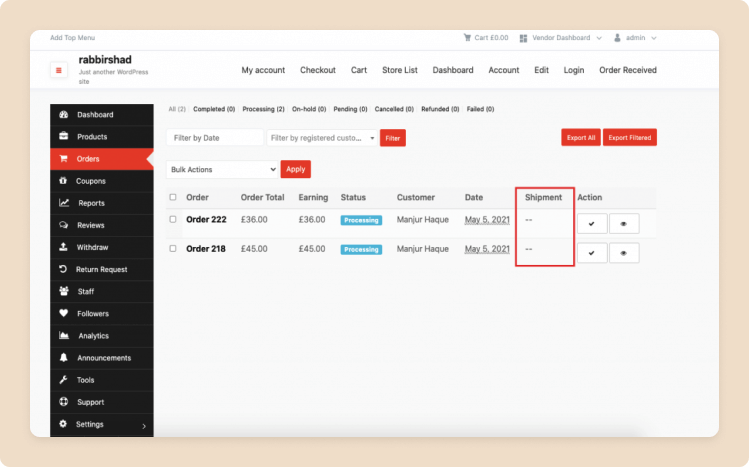
There are 4 types of shipment status,
- —
- Not-shipped
- Partially Shipped
- Shipped
Creating Shipping Status for Vendors
Now we are going to add shipment status to the orders. Click on the View option that will give you the details of the order.
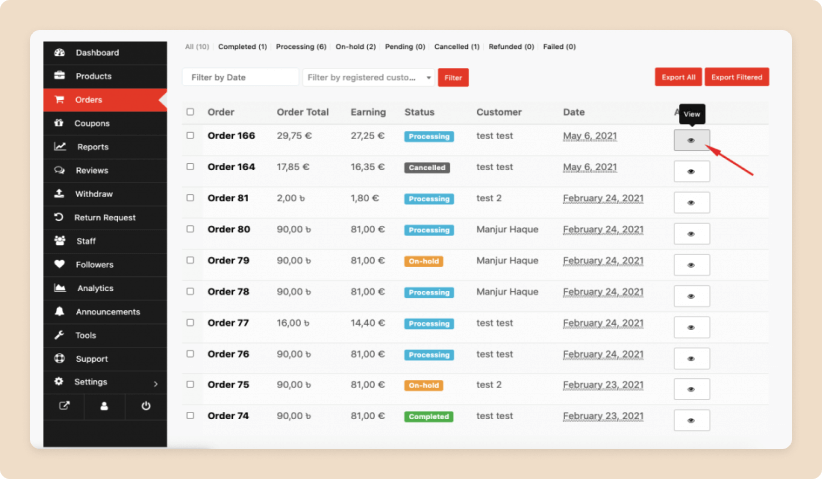
If you scroll down, you will see a Create New Shipment button. Click on it.

When you click the button, you will see a new tab will open where you need to put some details.
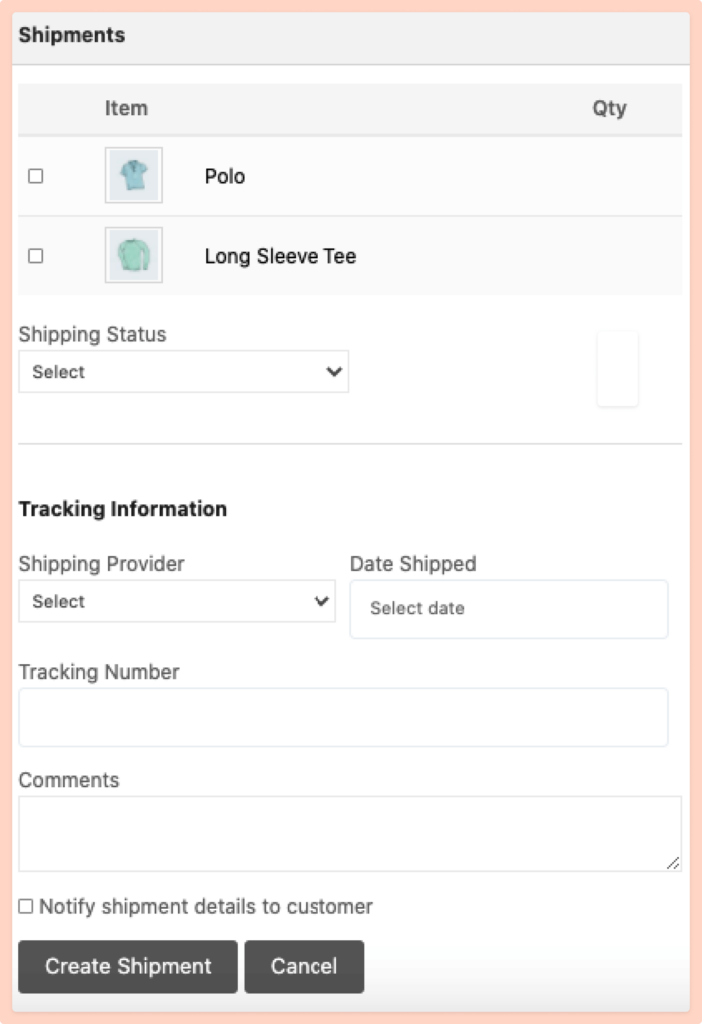
Update Shipment Information
If vendors want to update any Shipment information for a particular order you can do it also. Goto order details page for which you want to update shipment information. Just click on the “⌵” button of the shipment item and you will get options to update shipment data.
Update what you need and click on the Update Shipment button to finish. Also, don’t forget to check the Notify the Customer checkbox if you want to notify customers about this update.
Note: Line items or line item quantity fields are not editable.
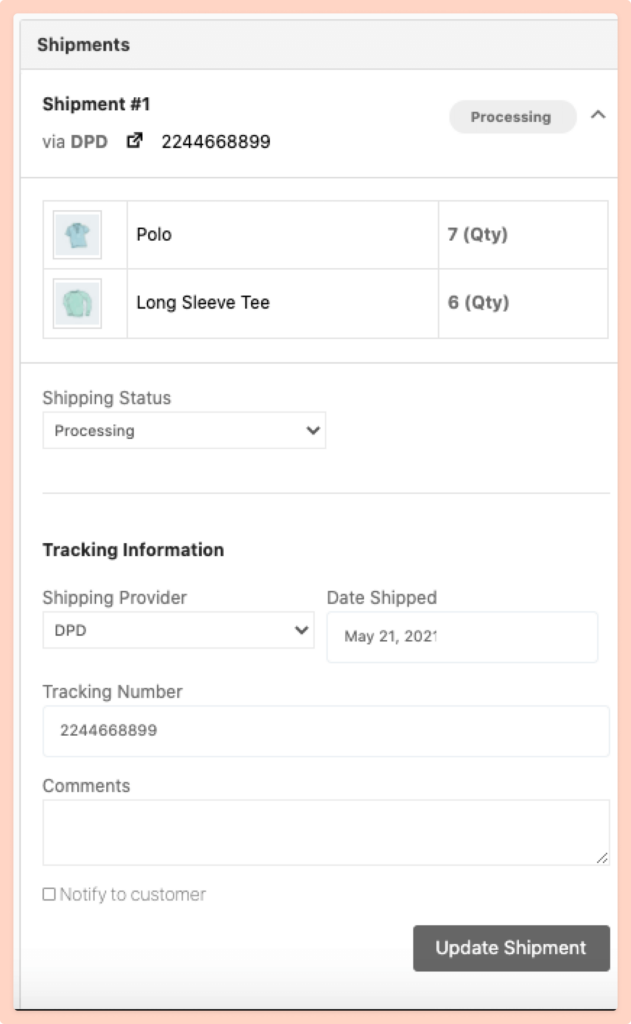
Cancel Shipment
To cancel a shipment, you need to select the Cancelled status from the dropdown box and hit the “Update Shipment” button. Also if you want, you can add a note explaining the reason for canceling this shipment. Customers will be able to see this message in their Shipment update details section.
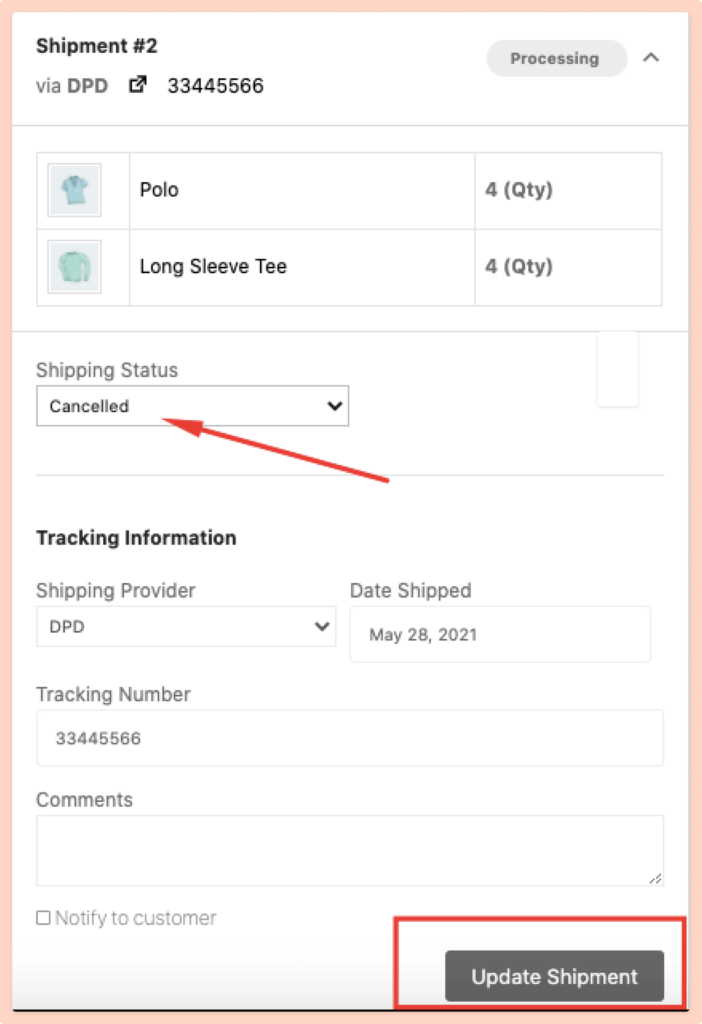
Your shipment will be canceled.

Note: When an order is Cancelled/Refunded then the Shipment feature will be disabled.
Step 4: How Customer Can Use Shipping Status
However, the customer can also view the shipment details from their account. If the customer navigates to My Account–> Orders, they will be able to see the shipment tab and it’s status just like the vendor.
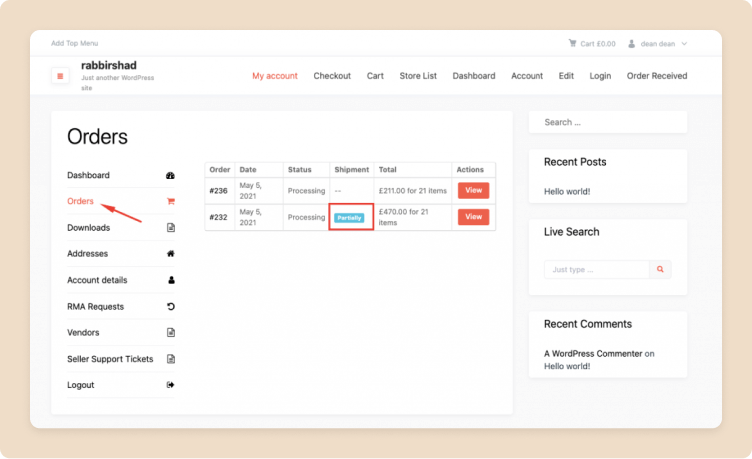
If the customer clicks on the View option, he/she will be able to see the shipment details.
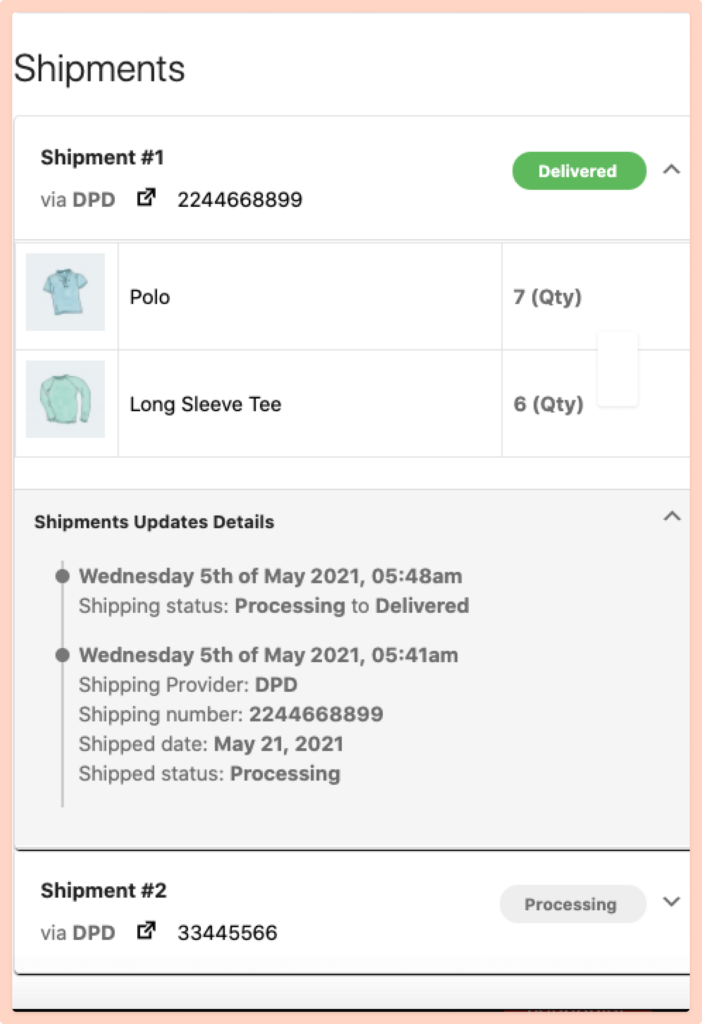
If the vendor selects the “Notify Shipment Details to Customer” option while creating a shipment, then the customer will get an email that will contain the shipment details.
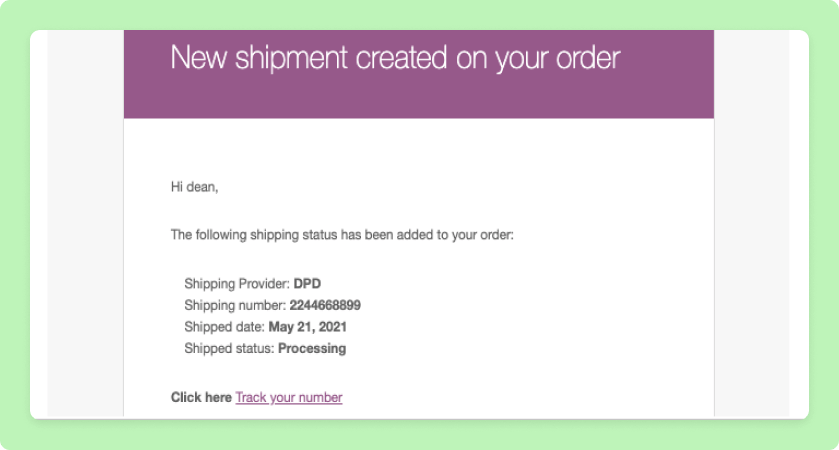
And when the shipping status is changed then the customer will also receive an email,
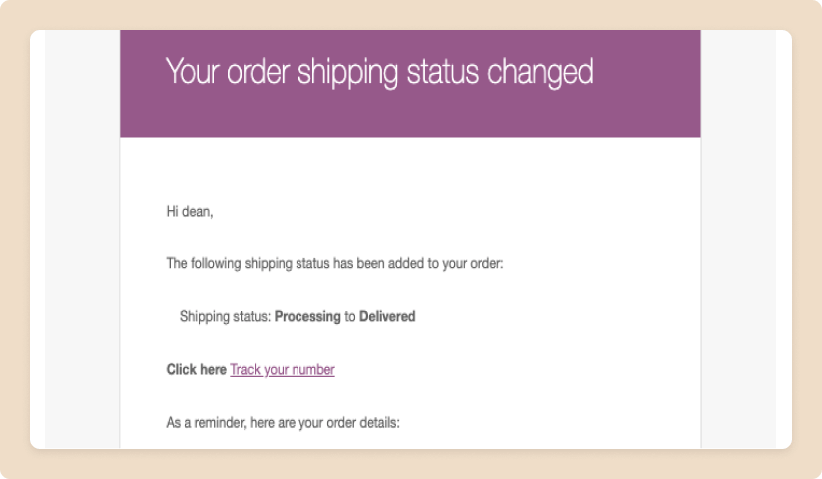
When the full order is delivered, then the status will change to Shipped.
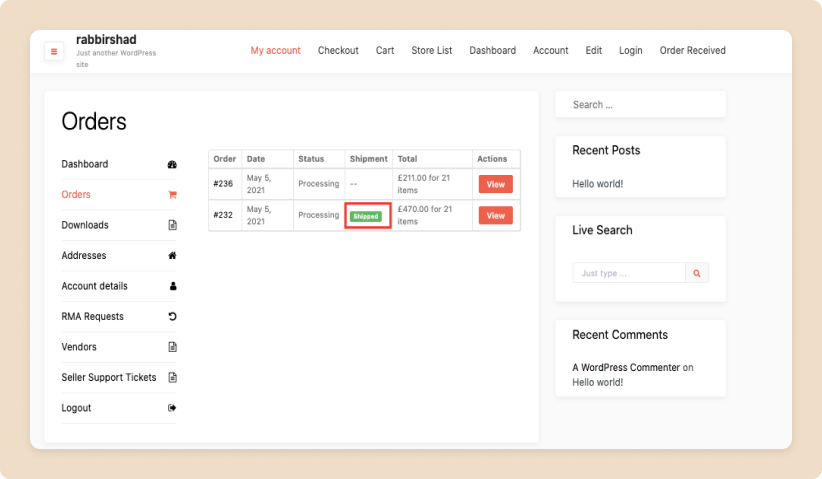
This is how you can easily set up the Dokan Shipping Status feature.
If you want more details about this feature, you can read our guide on configuring the Dokan Shipping Status feature.
Last Words
As over 70 percent of customers consider order tracking important for their online shopping satisfaction (source: retaildive), every eCommerce store or marketplace is integrating tracking features in their online store.
With the Dokan plugin’s shipment tracking feature, you can easily add order tracking to your marketplace with ease. The feature has all the necessary functionalities to elevate the shopping experience to another level.
If you face any problems while configuring the shipment tracking feature, then do let us know in the comment section.
Subscribe to
Dokan blog
We send weekly newsletters, no spam for sure!

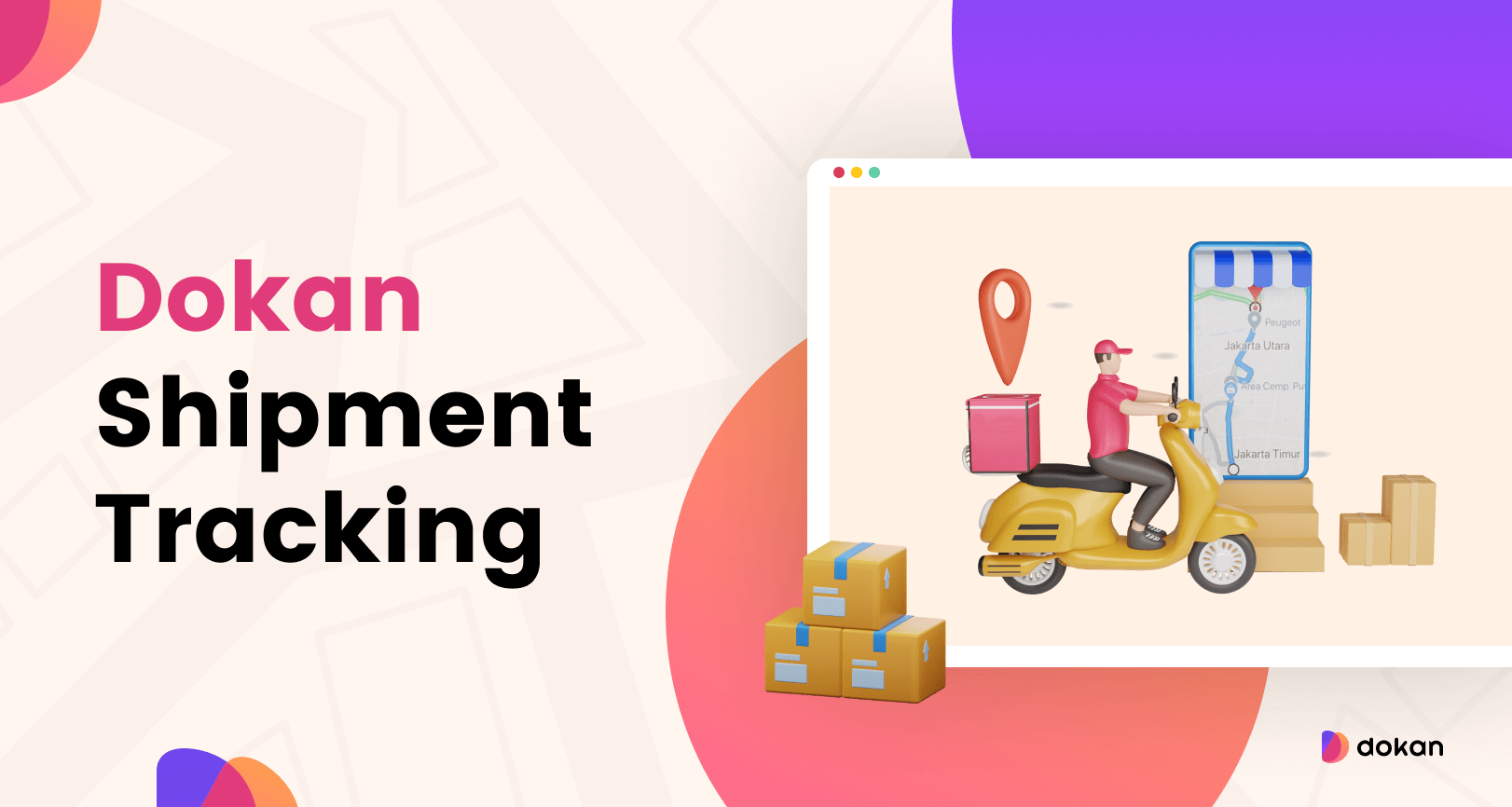
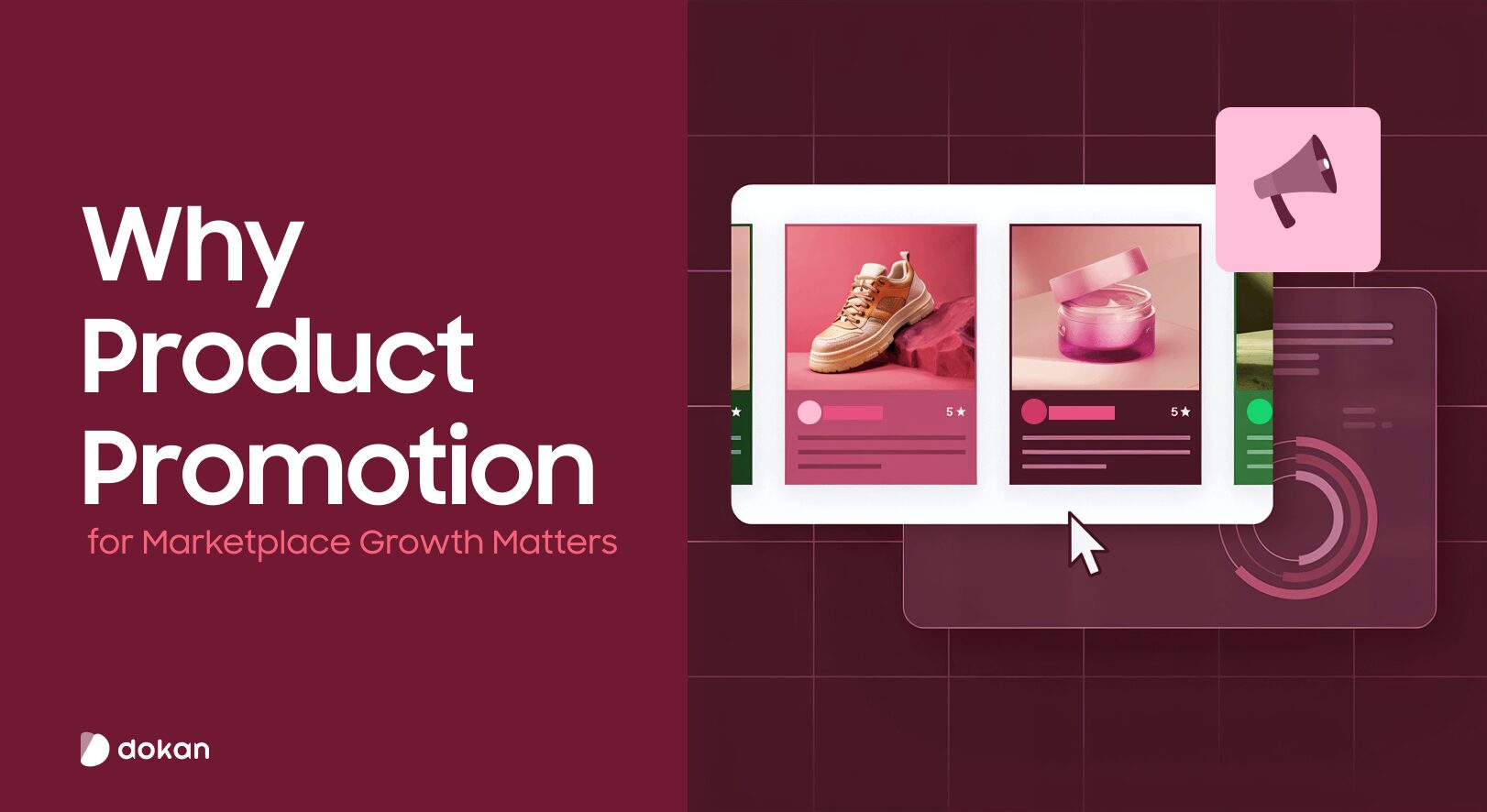
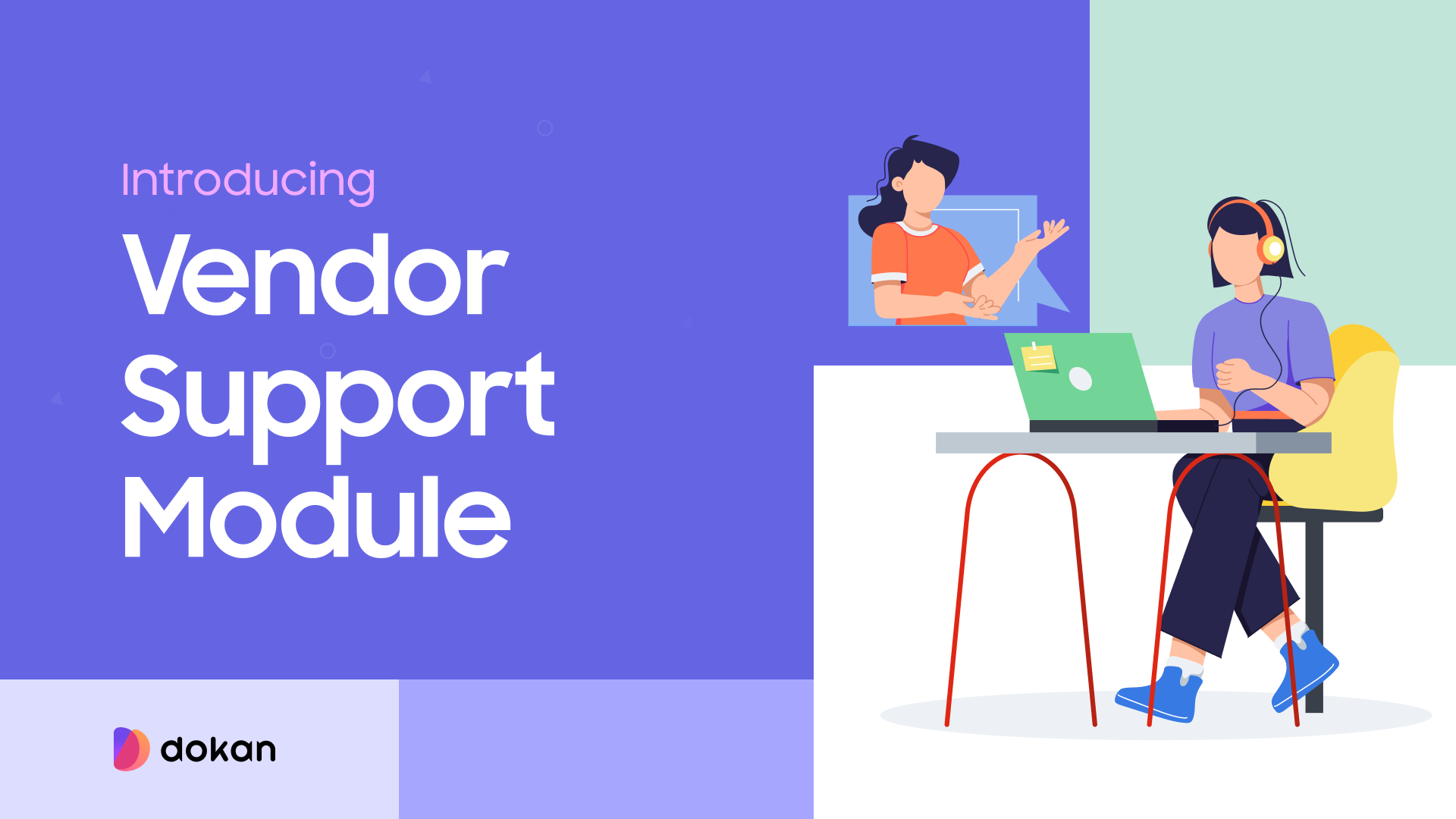
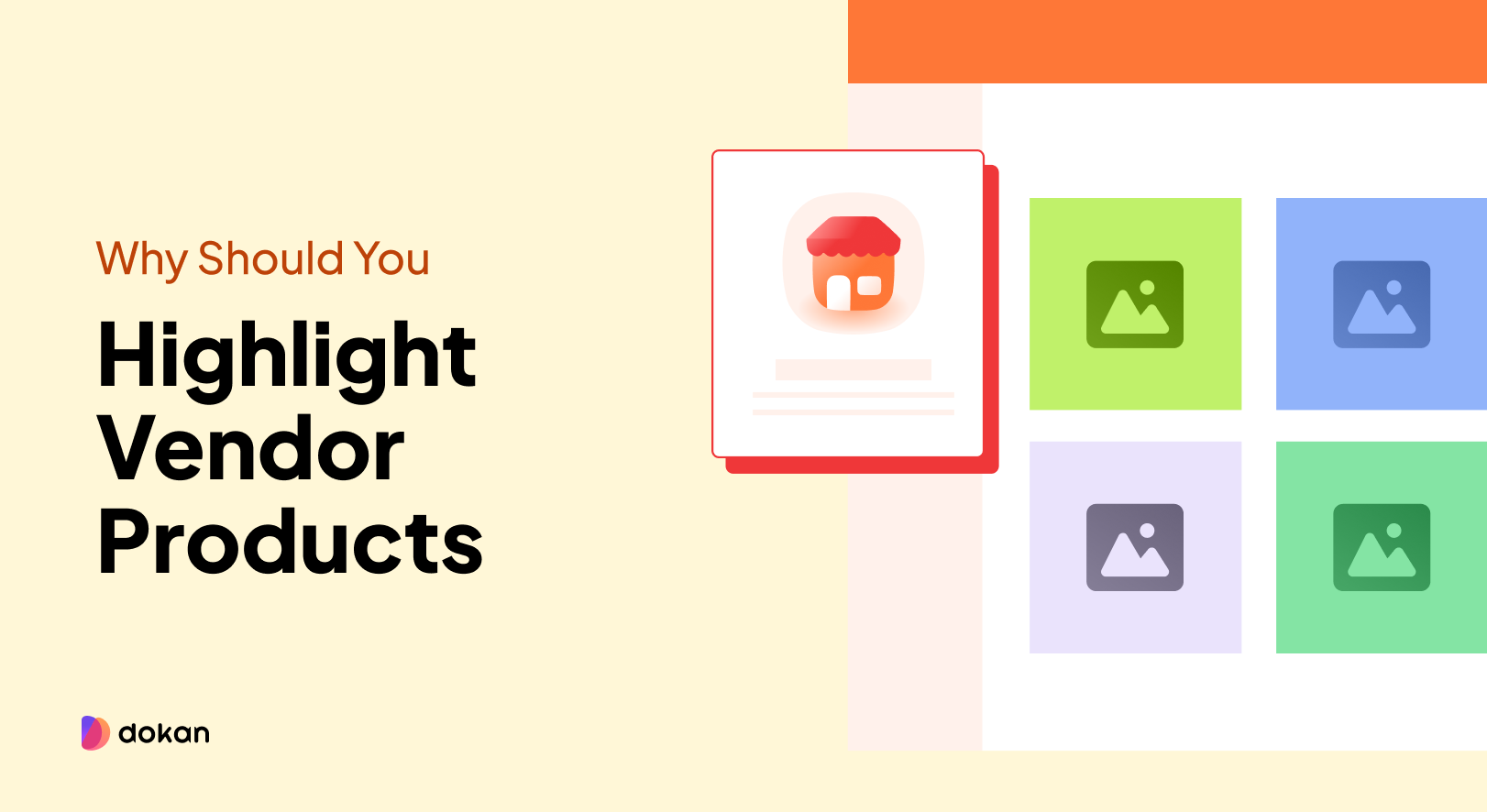
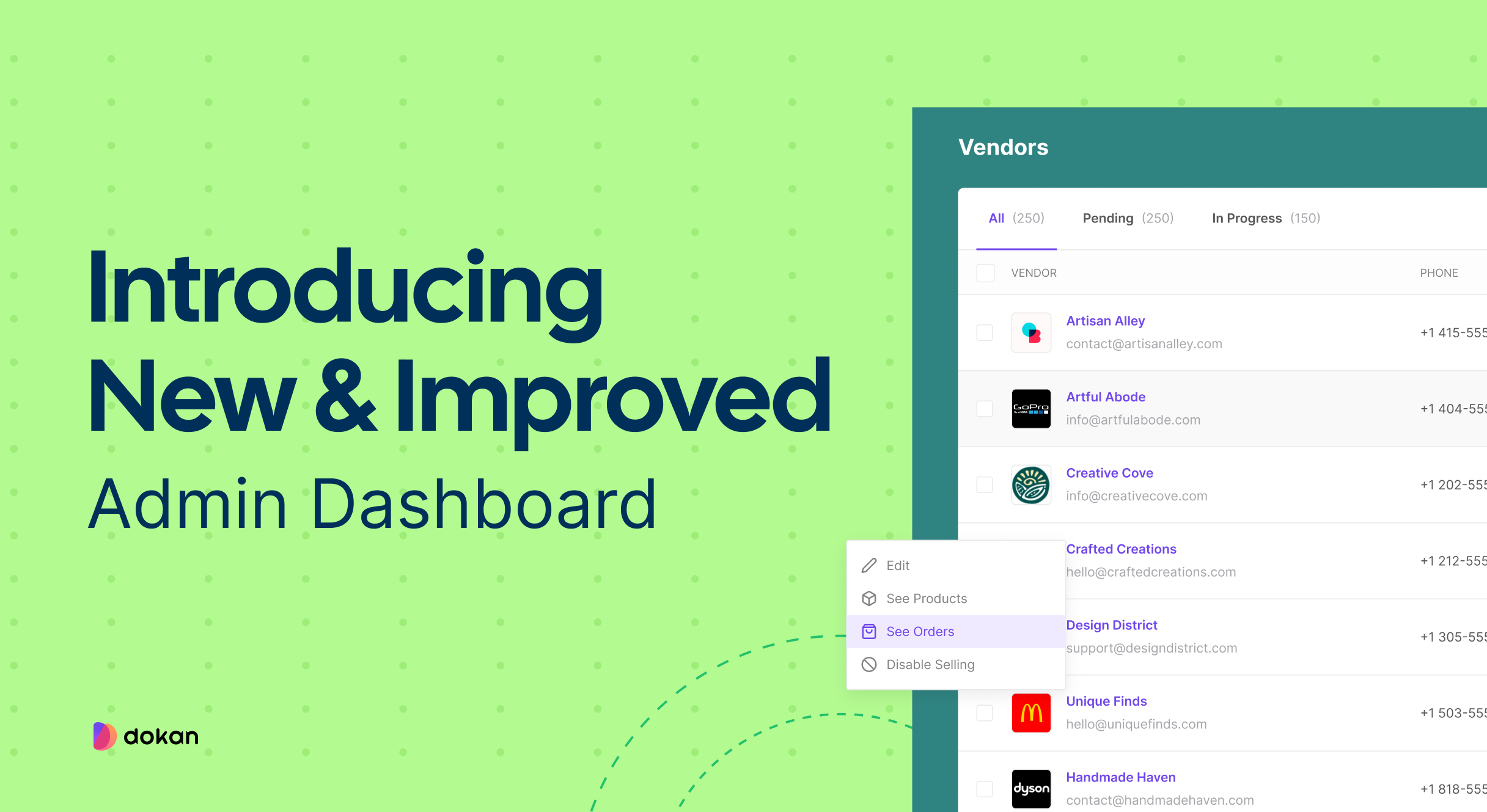

Leave a Reply