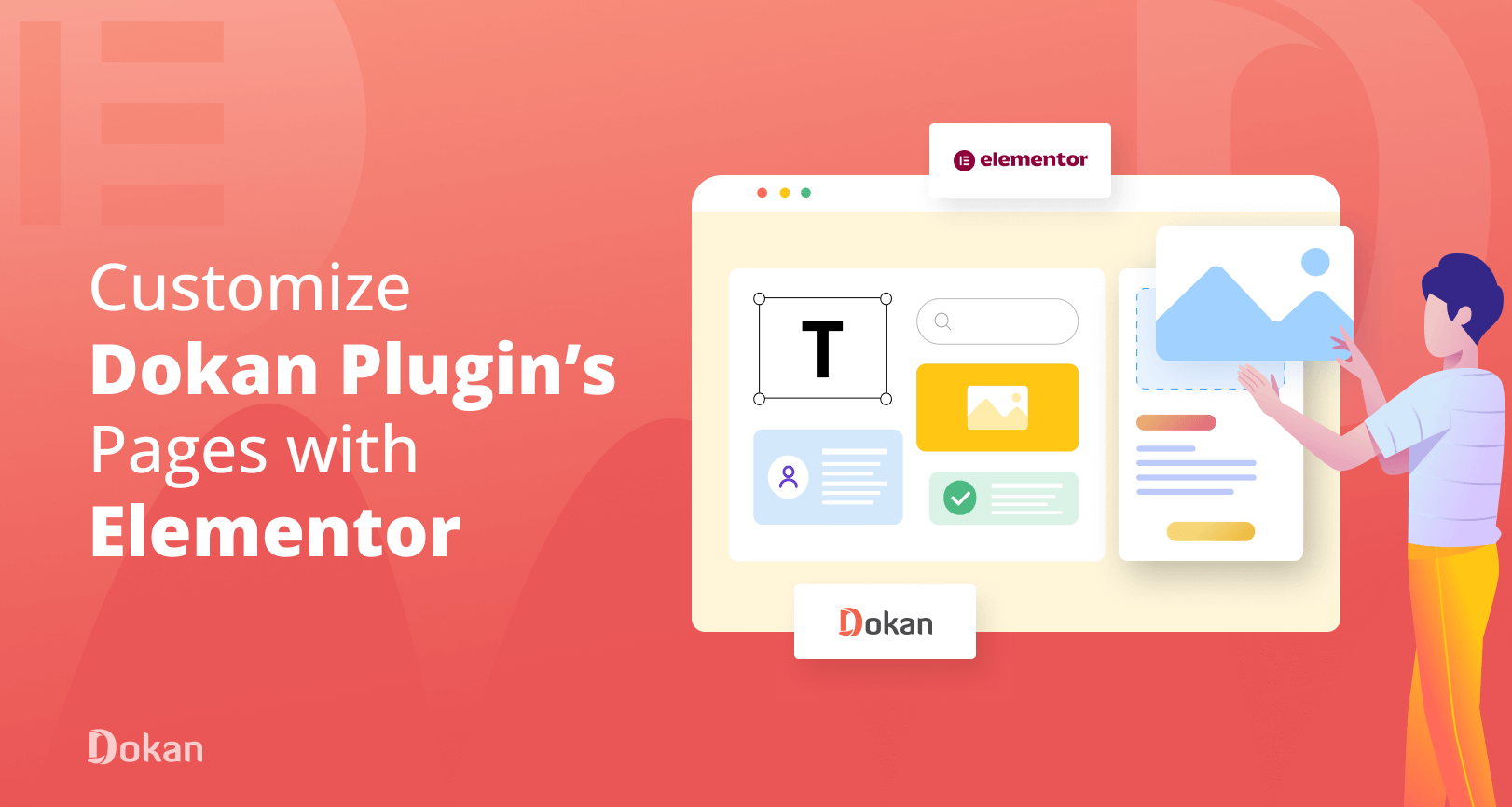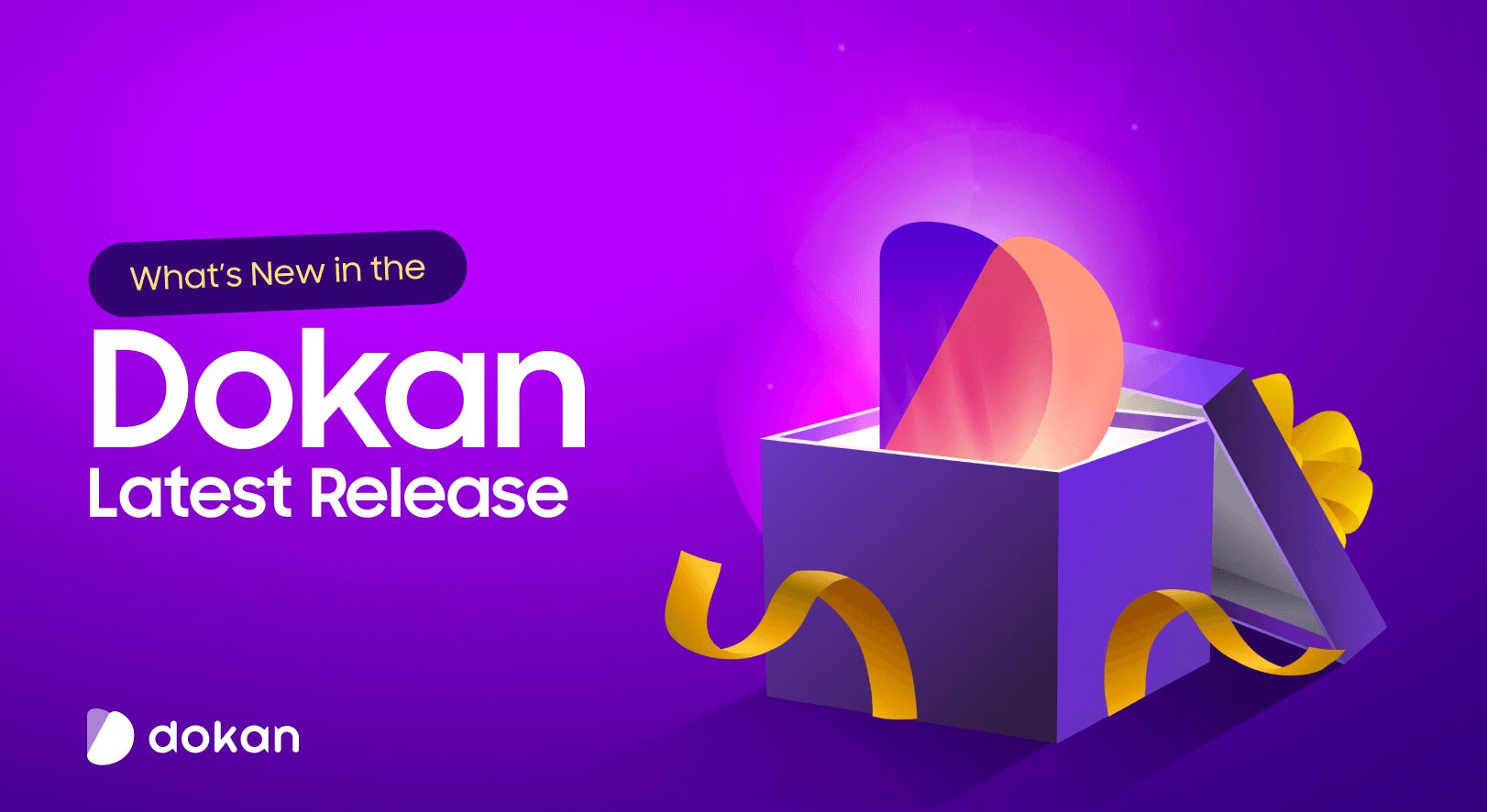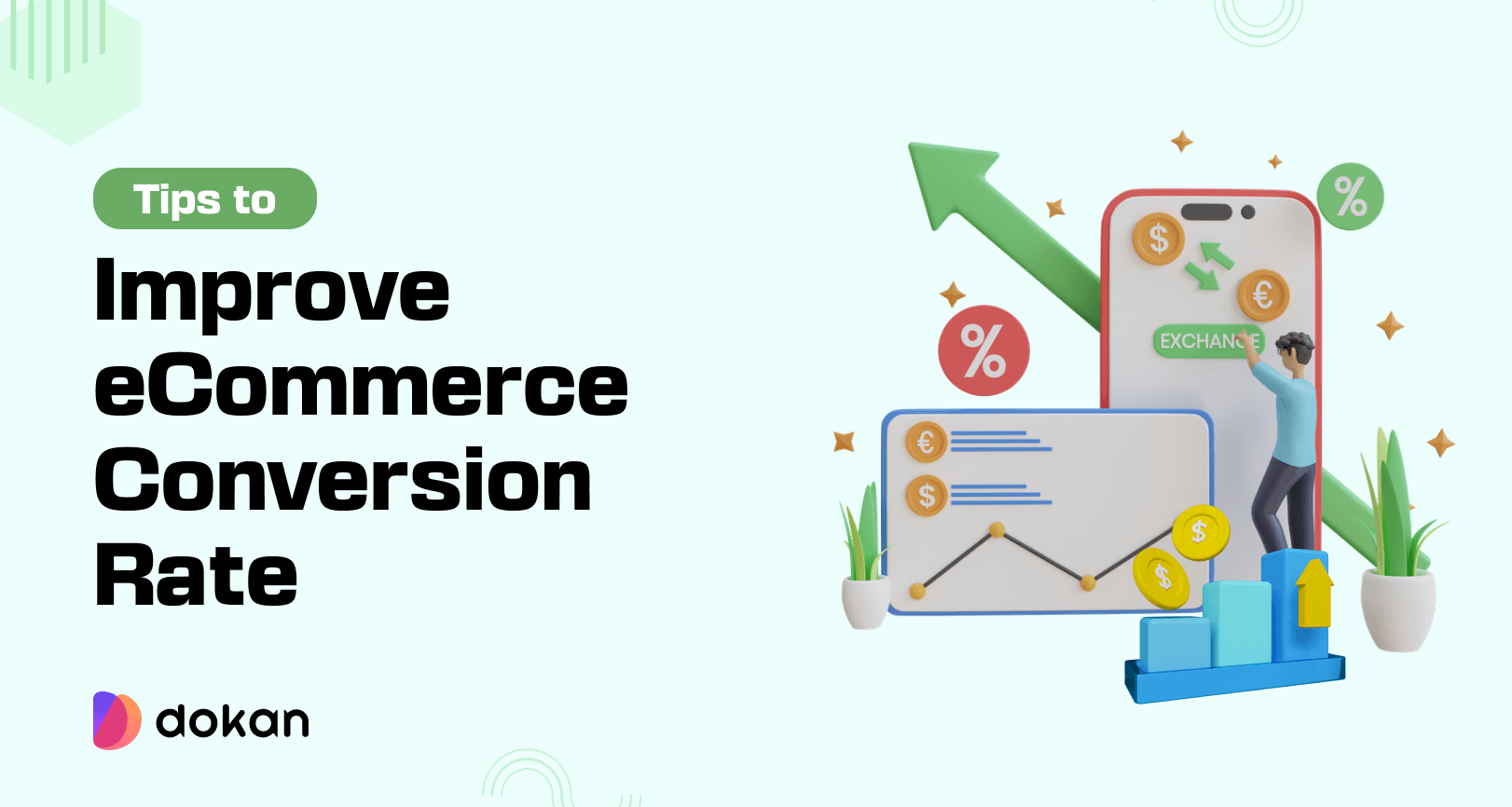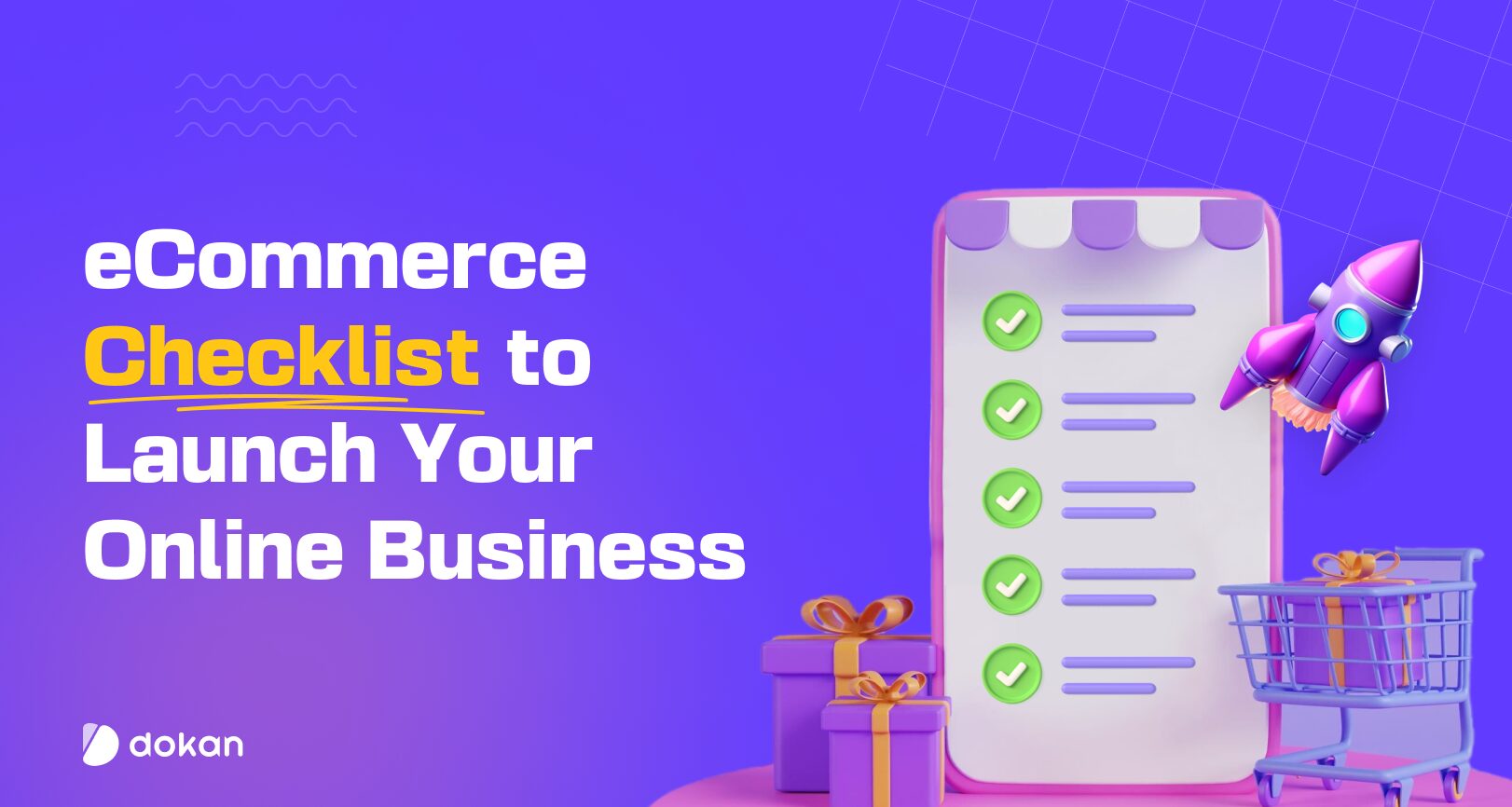Creating and managing a multivendor marketplace is a complex task. But not with Dokan multivendor.
Dokan multivendor is one of the most popular WordPress marketplace plugins in the world. It provides all the features and modules to take your marketplace to the top. The plugin also has integrations with top eCommerce themes that will give your marketplace a unique look.
But if you are not satisfied with the design, you can customize them as well.
YES, Dokan allows you to alter your marketplace’s design. The plugin integrates with Elementor, the top page builder plugin in WordPress.
Elementor lets you build and design web pages with its’ amazing widgets. You can create a full-fledged website without any coding knowledge. You can start from scratch or use the templates to create your website.
And of course, you can design your online marketplace with Elementor.
Using the Dokan + Elementor combination, you can design a beautiful single-store page. We will show you how.
Let’s start with-
Why Choose Elementor to Design Your Marketplace?
Design plays a crucial role in website development, and when it comes to crafting visually stunning websites within WordPress, one name stands out: Elementor.
Elementor has quickly become the go-to solution for its simplicity and effectiveness, allowing users to achieve more with less hassle. Within just a year, Elementor has soared to the top position, with over 5 million active users leveraging its powerful page-building capabilities on their WordPress sites.
Here are some stats regarding Elementor-
- 14,757,553 websites are currently using Elementor worldwide
- There are 3.6+ million websites that use the Elementor Pro version
- So far, 13+ million websites have been built with Elementor
- The free Elementor plugin has 5+ million active installs
- By country, the US has the most Elementor-powered websites – 849,743
- The Elementor plugin receives multiple thousands and up to millions of downloads daily.
That is why you should use Elementor to design your marketplace.
How to Customize Online Marketplace with Elementor
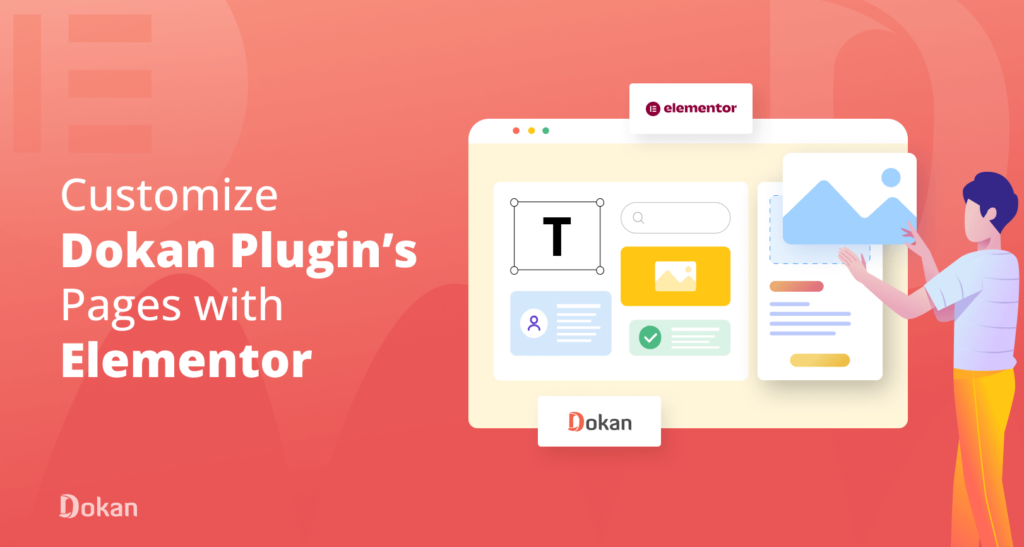
With 43% of the web using WordPress to create their website, it is safe to say that it is very easy to create a website with WordPress.
The same goes for eCommerce sites as well. You can easily create an eCommerce site and start selling. All you need to do is install and configure the WooCommerce plugin and you are good to go! It is that easy.
You can turn that eCommerce store into a full-fledged marketplace with the Dokan multivendor plugin. But why turn your online store into a marketplace? Well, for your convenience, we have written a detailed guide on the differences and the advantages of turning an online store into a multivendor marketplace.
Have a read: Online Store vs Marketplace: Everything You Need to Know.
The above piece of article will cover the importance of creating a marketplace. So we are explaining it further.
Before we go into customizing the Dokan marketplace with Elementor module, make sure you have an active marketplace. If you don’t we have guides to help you create various types of marketplaces.
Learn how to build marketplaces including-
You can follow any of the above guides to create your dream marketplace with Dokan.
Now, we are going to customize the Dokan single-store pages with Elementor. Make sure you have-
Enabled in your marketplace. Now let’s see the steps to customize your marketplace.
- Step 1: Enable the Dokan Elementor Module
- Step 2: Create a New Template for a Single Store
- Step 3: Design the Template According to Your Preference
- Step 4: View the Preview and Make Necessary Changes
Step 1: Enable the Dokan Elementor Module
We are assuming that you have set up your marketplace. Now, you want to design the single store separately.
Navigate to WordPress Admin Dashboard → Dokan → Modules → Enable Elementor module.
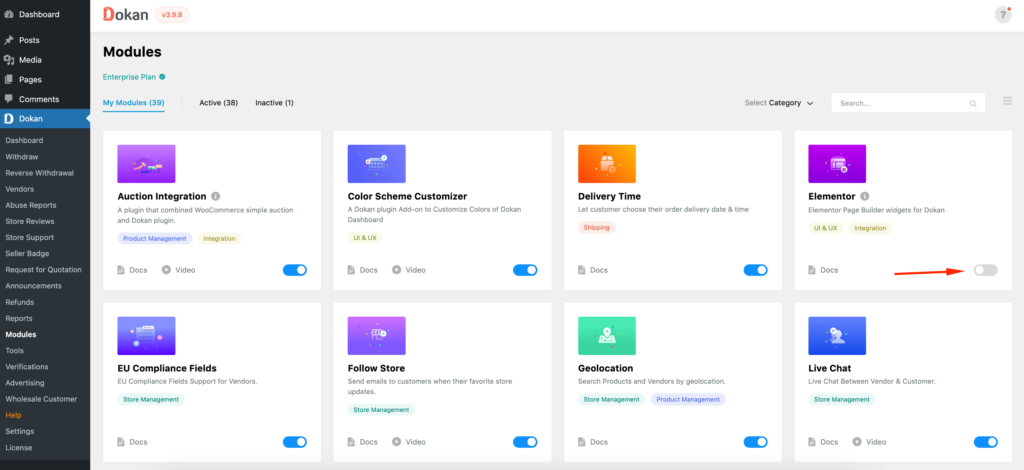
Step 2: Create a New Template for a Single Store
You need to create an Elementor template to create a new design. Go to WordPress Admin Dashboard → Templates → Add New
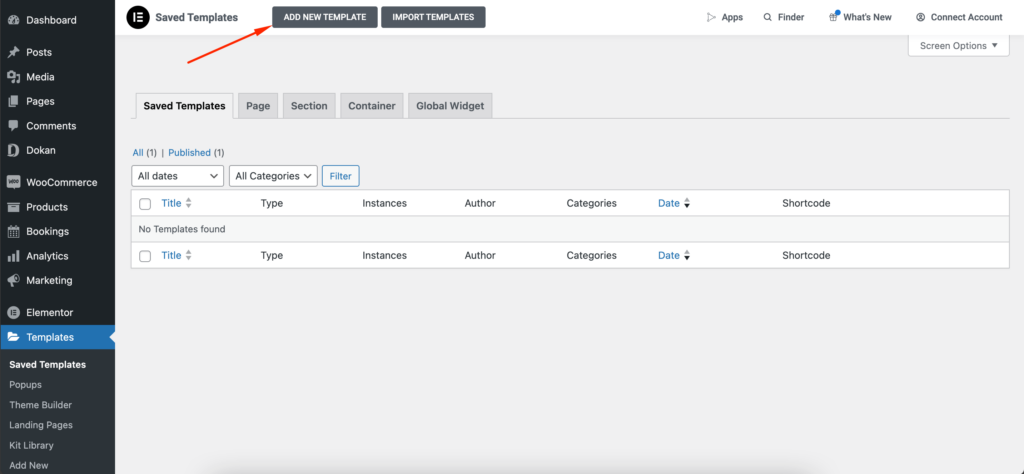
You will see the Elementor Template creation modal form. Select the type of template you want to create. For designing stores, you must select the Single Store type.
Type in a name for your template. Hit the Create Template button.
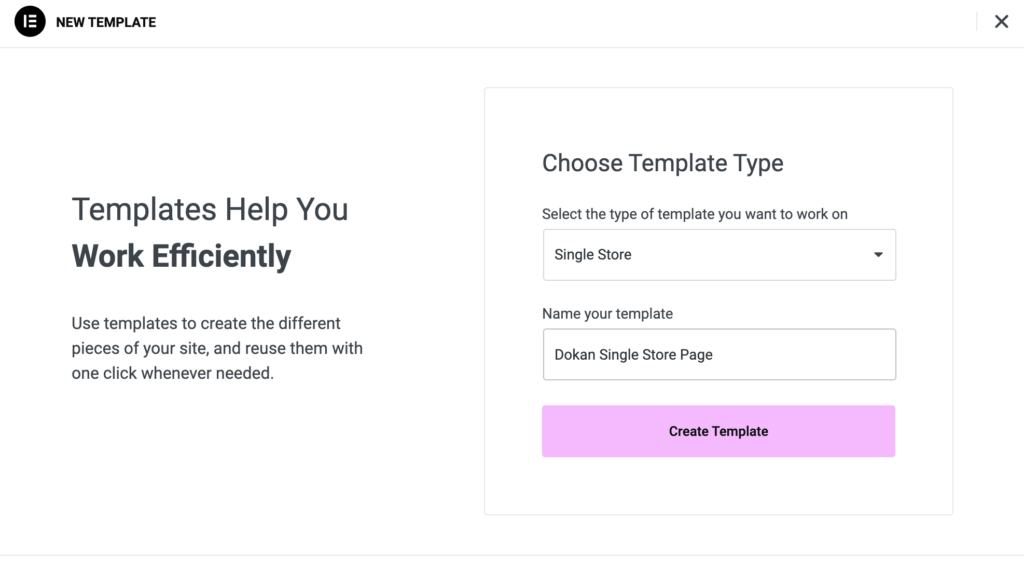
In this step, you have to choose the type of design or layout you want to customize your online marketplace with Elementor. Your store’s design layout will be transformed into the one you select from here.
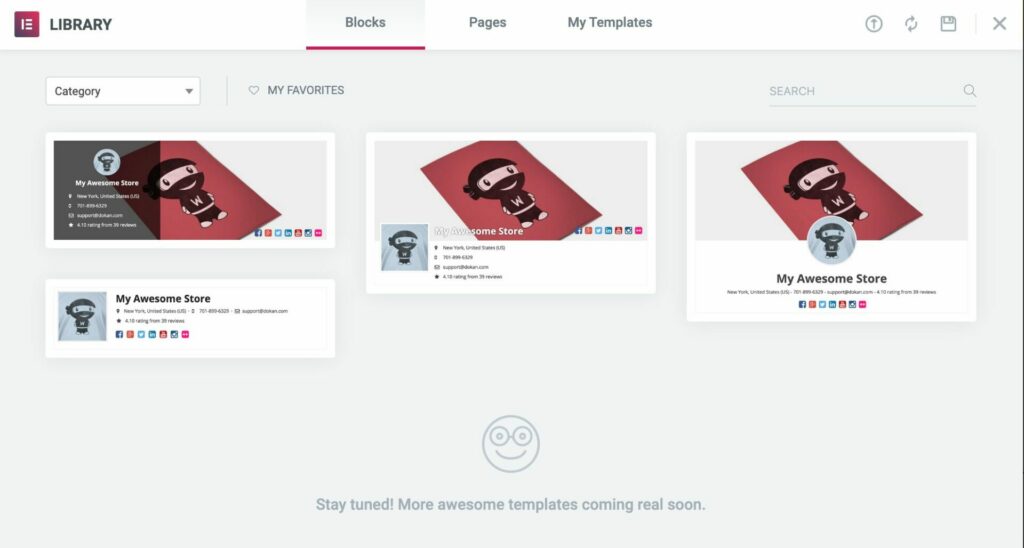
Step 3: Design the Template According to Your Preference
Hover over your chosen template and click on the Insert button. You will now see the stores’ design editable using Elementor.
You can read the detailed Dokan Elementor documentation to further understand how to configure the module.
Find all the elements that you need to design your store in the Elements section including –
- Store Banner
- Store Name
- Profile Picture
- Store Info
- Store Social Profile
- Tab Items
- Share Button
- Store Support Button
- Live Chat Button
- Store Follow Button
- Store Vacation Message
- Coupons
- Also the regular elements of Elementor
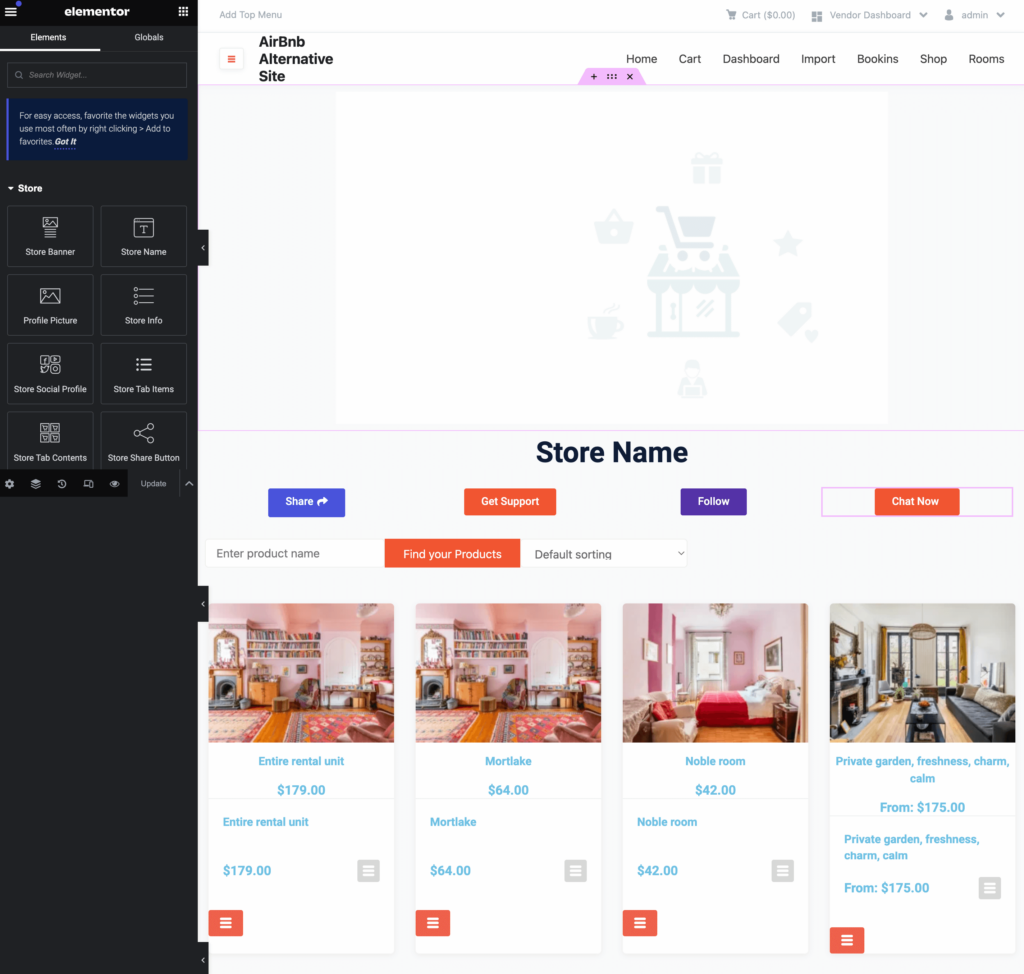
Step 4: View the Preview and Make Necessary Changes
After editing, here is how the page might look like-
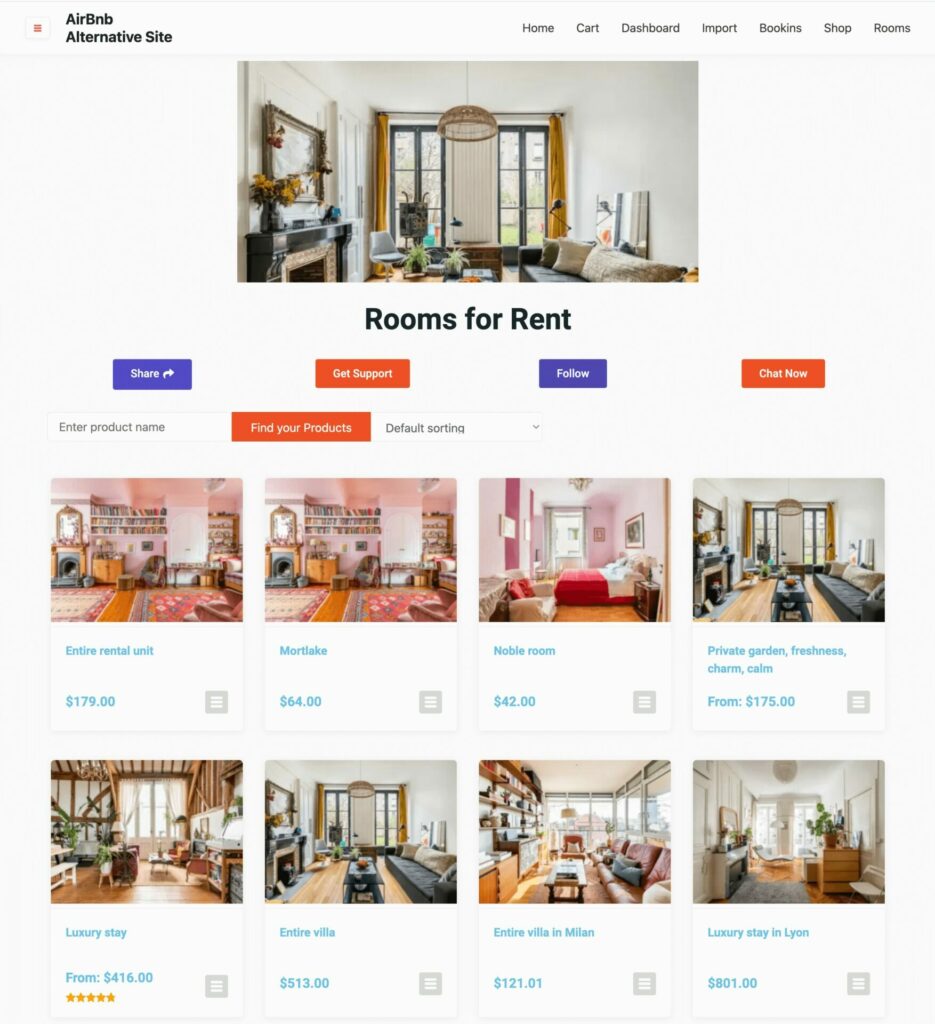
You can make necessary changes if the design is not according to your preference by adding more widgets from the Elementor menu.
Note: If you want to use the Live Chat widget, make sure you have configured the Live Chat module of Dokan multivendor, otherwise the button won’t work. The same goes for Store Support, Follow Store, etc as well. Also, make sure the theme is compatible with Elementor and Dokan multivendor.
Customize Your Online Marketplace with Elementor & Stand-out From the Rest
The process of designing your online store with Elementor for your Dokan-powered marketplace is fairly simple. And hopefully after reading our guide, the confusion you may have had is gone.
One thing though, you need to have a working knowledge of Elementor to design the pages of the marketplace. If you don’t know how Elementor works, then you might it tough to design your marketplace.
If you want to know how Elementor works, you can read this guide on the configuration of Elementor.
Furthermore, if you face any troubles while designing your single-store pages, do let us know. in the comment section.
Subscribe to
Dokan blog
We send weekly newsletters, no spam for sure!