When a customer visits an online store, he may have many queries, such as whether the product has any variation, the refund policy, etc. For asking these questions, if the customer has to open a support ticket or send an email, it’s an extra hassle for him.
This is the exact situation where the Dokan Store Support module can help you.
The Dokan Store Support module is a powerful tool designed to enhance customer service in your multivendor marketplace. By integrating a seamless support ticket system directly within a store, this module allows vendors to manage customer inquiries efficiently.
Today, we will show you how to add store support for the online marketplace to ensure a direct support system for your customers.
Why Store Support is Important for Online Businesses
Effective store support is crucial for the success of an online business for several reasons:
- Enhances Customer Satisfaction: Providing timely and effective support helps resolve customer issues quickly, leading to higher satisfaction levels.
- Builds Trust and Loyalty: Reliable support fosters trust and encourages repeat business, as customers feel valued and cared for.
- Improves Conversion Rates: Prompt support can assist potential buyers in making informed purchasing decisions, thus increasing conversion rates.
- Reduces Negative Feedback: Efficiently handling customer complaints and queries can mitigate negative reviews and enhance the store’s reputation.
- Competitive Advantage: Offering superior support services can differentiate your business from competitors, making it more attractive to customers.
Robust store support is a key component in building a successful online business. It ensures customer satisfaction, loyalty, and positive brand perception.
4 Steps to Add Store Support for Your Online Marketplace
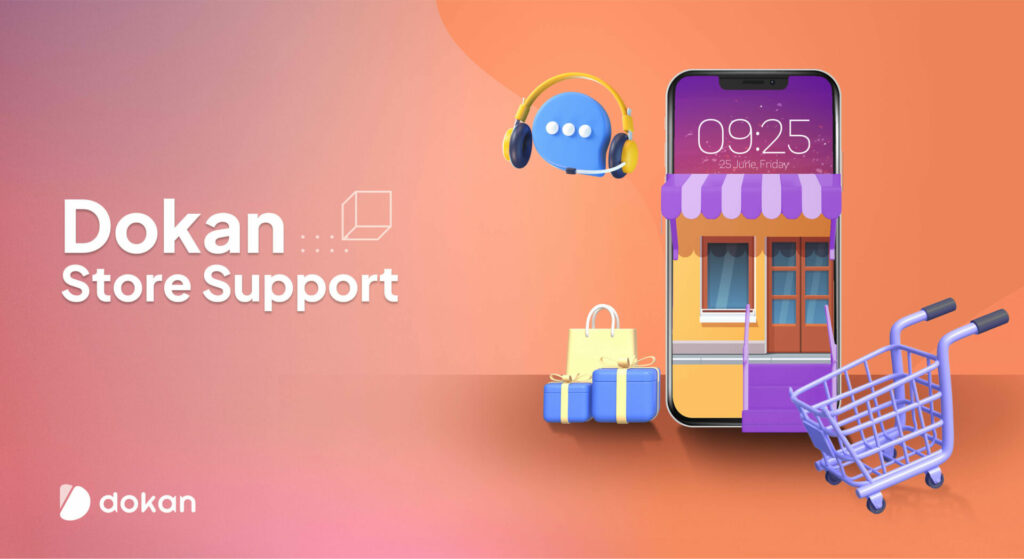
So, here we are!
We will show you how to add store support for your online marketplace in only 4 steps.
Here are those steps:
- Enable the Store Support Module as an Admin
- Configure the Module as a Vendor
- Submit a Support Ticket as a Customer
- Response Queries as a Vendor
Note: Dokan Store Support is a premium module of the Dokan plugin. It comes with the Dokan Professional, Business, or Enterprise package.
You can use this module if you are a Dokan Professional, Business, or Enterprise user. If you aren’t a pro user, you must upgrade to one of these plans and then follow this tutorial.
01. Enable the Store Support Module as an Admin
To enable the Store Support module, go to your WordPress dashboard -> Dokan -> Modules. Then allow the Store to Support module.
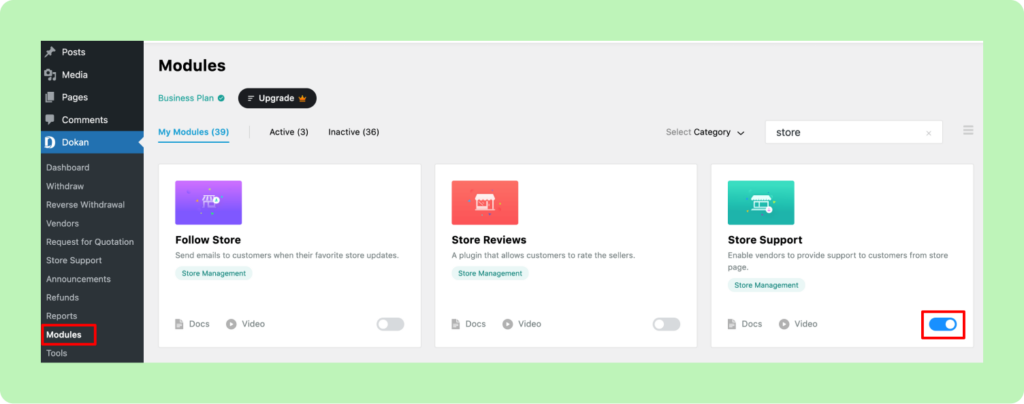
That’s it! This module has become available on the marketplace. Let’s follow the next step to learn how a vendor can use it for his store.
02. Configure the Module as a Vendor
As a vendor, go to your Vendor Dashboard -> Settings -> Store, and scroll down a bit.
You will find two fields at the bottom of the page. One asking you if you want to enable the store support feature. The other one gives you the option to customize the text with your support button. Click on “Update Settings” after you have set these things. Your support option is now ready for use.
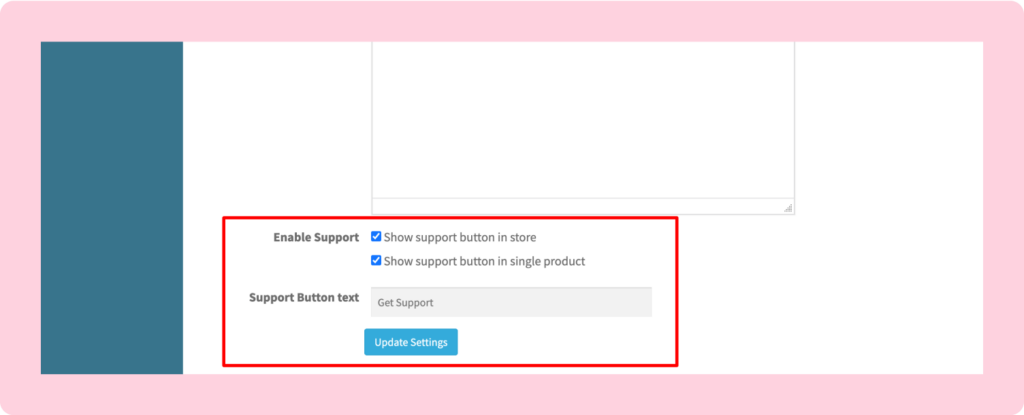
If you visit your Vendor Dashboard again, you will see a new option on the left settings panel: Support.
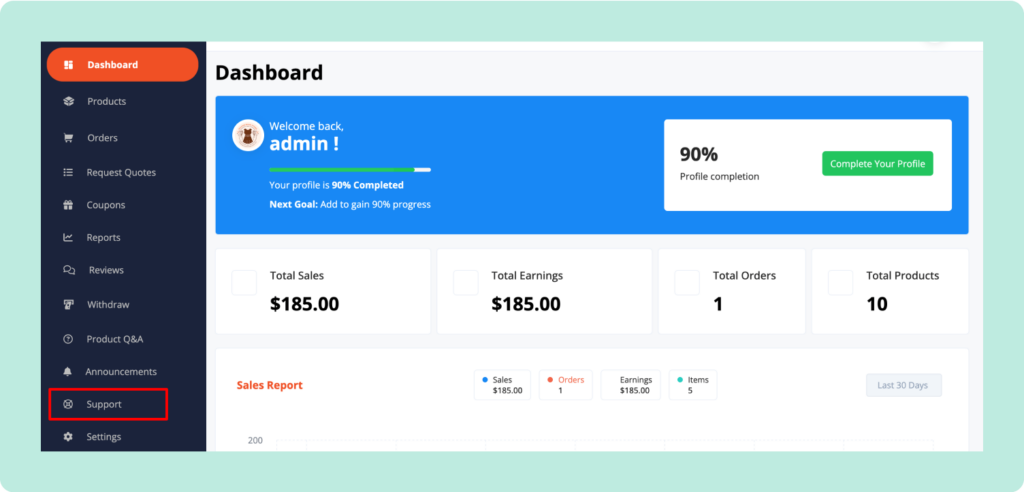
Now,, if you click on the Support option, you will be redirected to a new interface. Here, you will find all the support tickets that your customers have sent to you.
However, your inbox is zero right now because you just enabled this module, and no one has created a ticket yet.
When your customers create a ticket, it will come to this inbox.
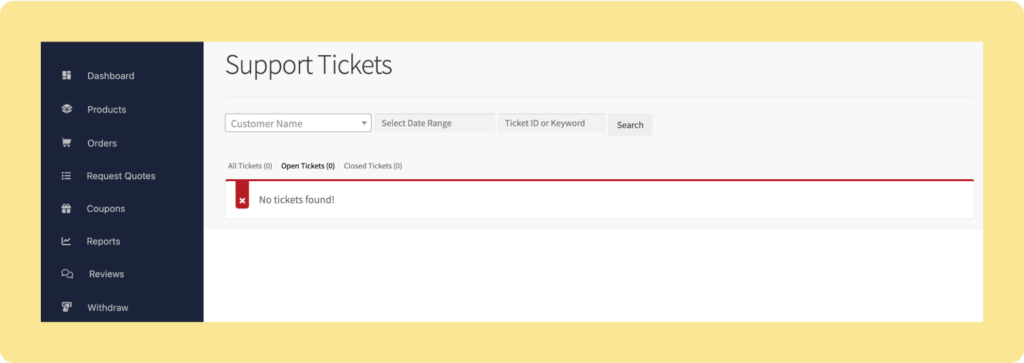
03. Submit a Support Ticket as a Customer
Customers must navigate to a product page to open a new support topic.
First, customers need to log in to their account.
Now, visit the store page of the vendor you purchased from. You will notice a Get Support button on the page.
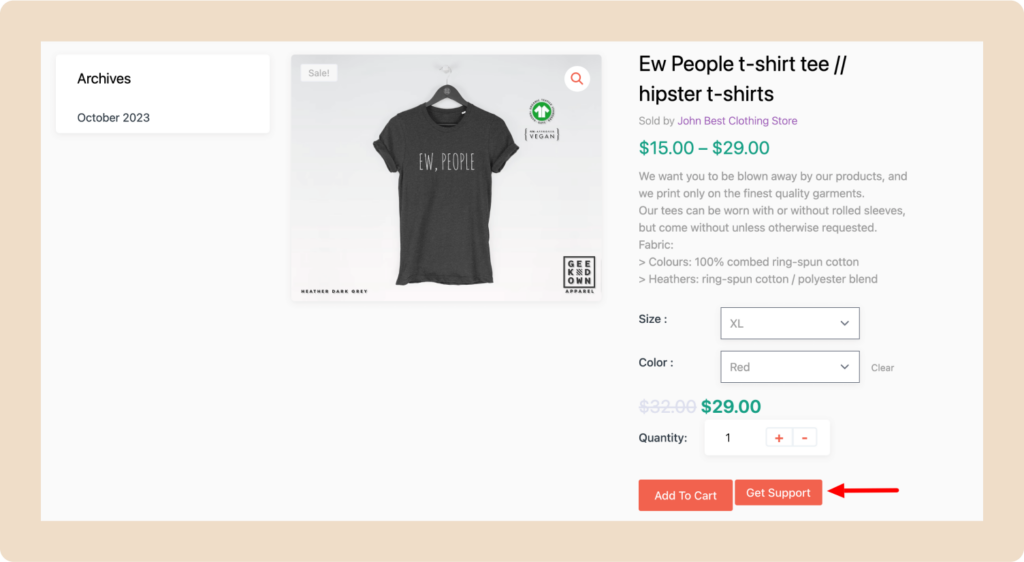
After clicking Get Support, a pop-up form will appear where you can insert your issue or query.
This pop-up form will ask you to enter a subject and type your message. After typing your message, click on the Submit button.
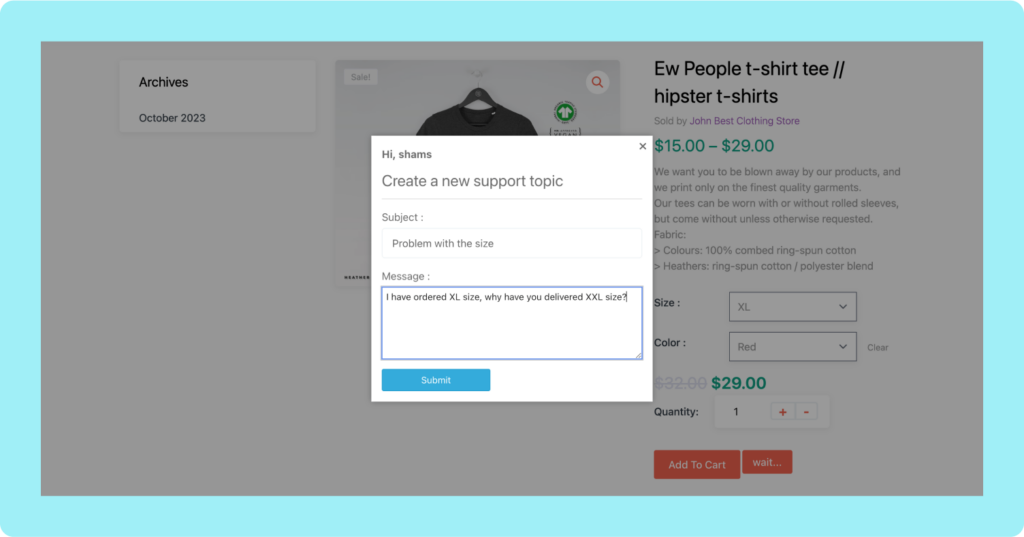
That’s how a customer can directly approach a vendor for any query. Now, let’s check how a vendor can respond to this query.
04. Response Queries as a Vendor
Now, as a vendor, go to your vendor dashboard and click on the Support option. There you will find all the queries.
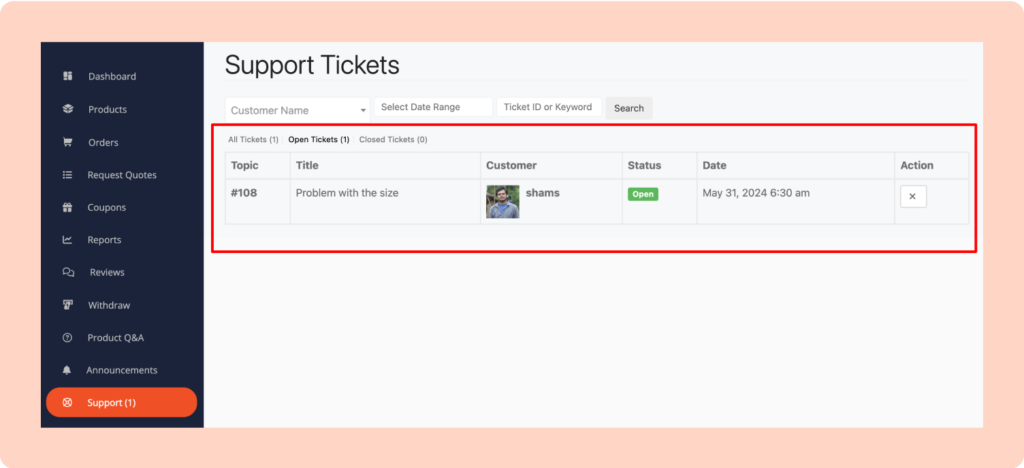
Click a query that you want to respond to. You will be redirected to a new interface where you can respond to that query.
After typing your answer, hit the Submit Reply button to send your reply. You can close this ticket by choosing the Close Ticket option from the Change Status button.
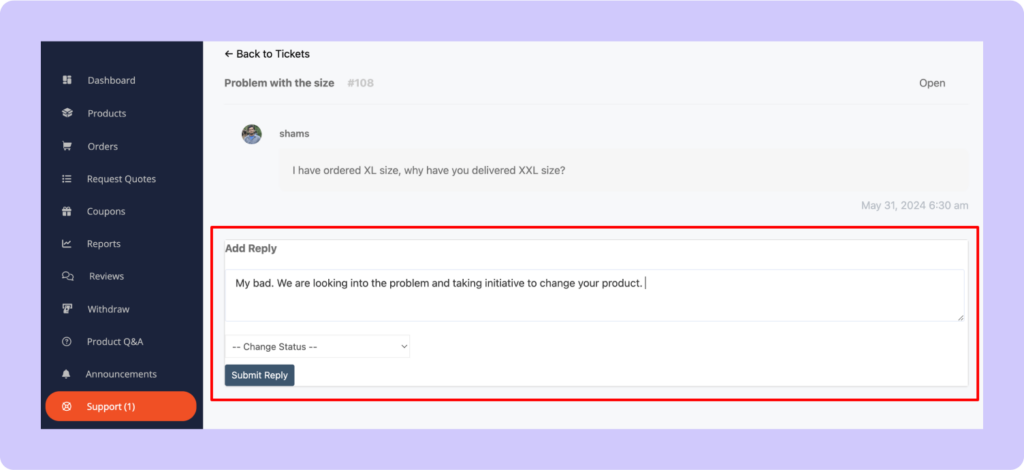
That’s all! That’s how you should reply to your customers’ queries.
Now, as a customer, log in to your account and navigate to “My Account”. Then click on the “Seller Support Tickets” option. There, you’ll find all your support tickets. Now click on the Ticket ID to be redirected to a new interface.
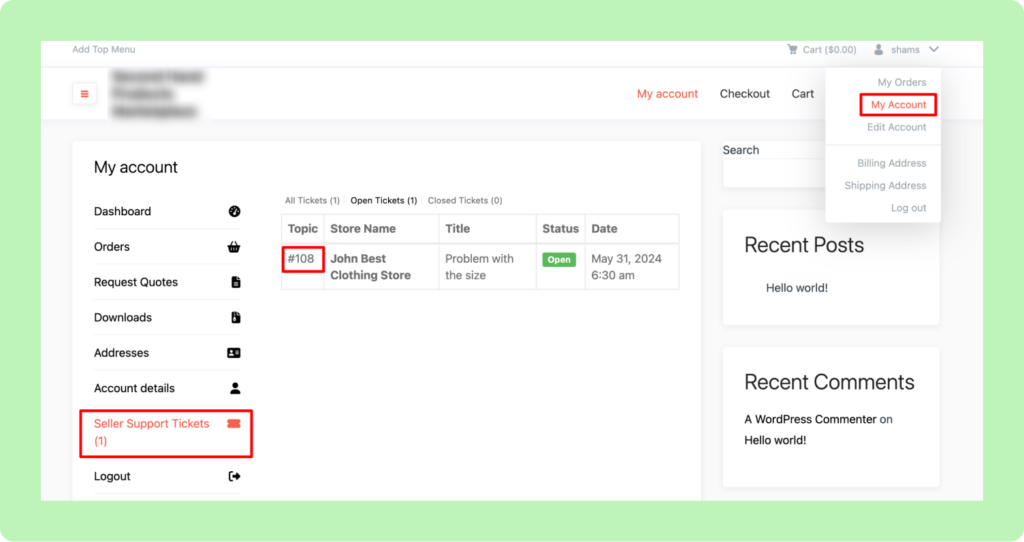
In this interface, you will find the answer to your query.
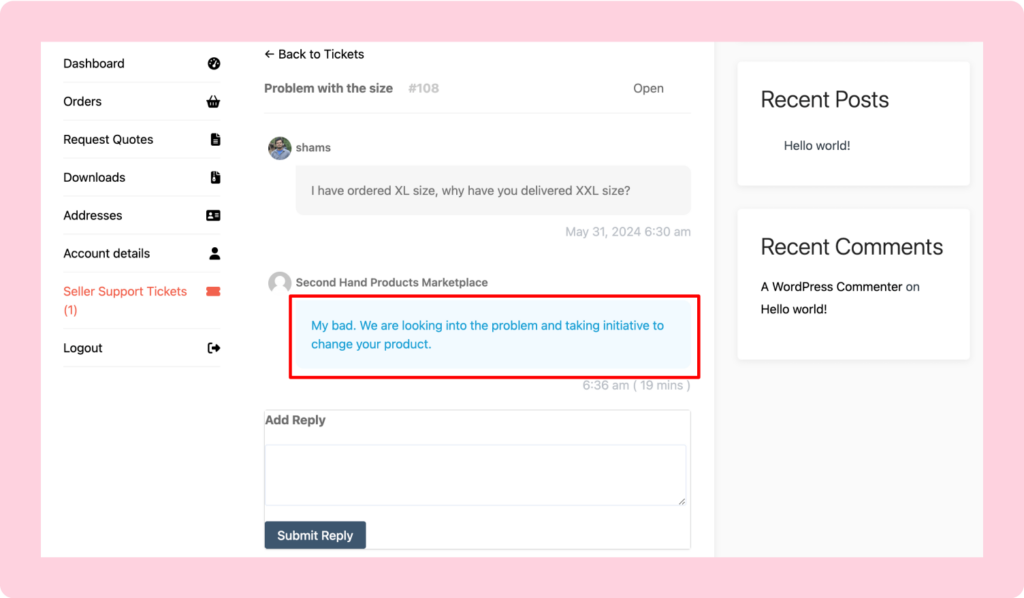
We have a dedicated video tutorial on how to add store support to your online marketplace. Watch it to better understand.
Like this Store Support module, the Dokan plugin has 38 more exclusive modules. Each is created to make online selling easier than ever.
Store Support for Online Marketplace – Ending Note
The more interactive a marketplace is, the better its chances of standing out. Customers love to talk about products and other conveniences that are in store for them.
What better way you can ensure it than a simple-to-use button for support?
So, if you have yet to add store support to your marketplace, do it as soon as possible. Without this feature, your marketplace will lose credibility among customers. This will, in turn, hamper sales and make your marketplace difficult to sustain.
You can explore more ways to promote your eCommerce marketplace here. As a marketplace owner, it’s also important for you to know about common WordPress marketplace issues & solutions.
If you have any questions related to this tutorial, feel free to share them with us using the comment box below. We would love to address your questions as soon as possible. Happy selling!
Subscribe to
Dokan blog
We send weekly newsletters, no spam for sure!

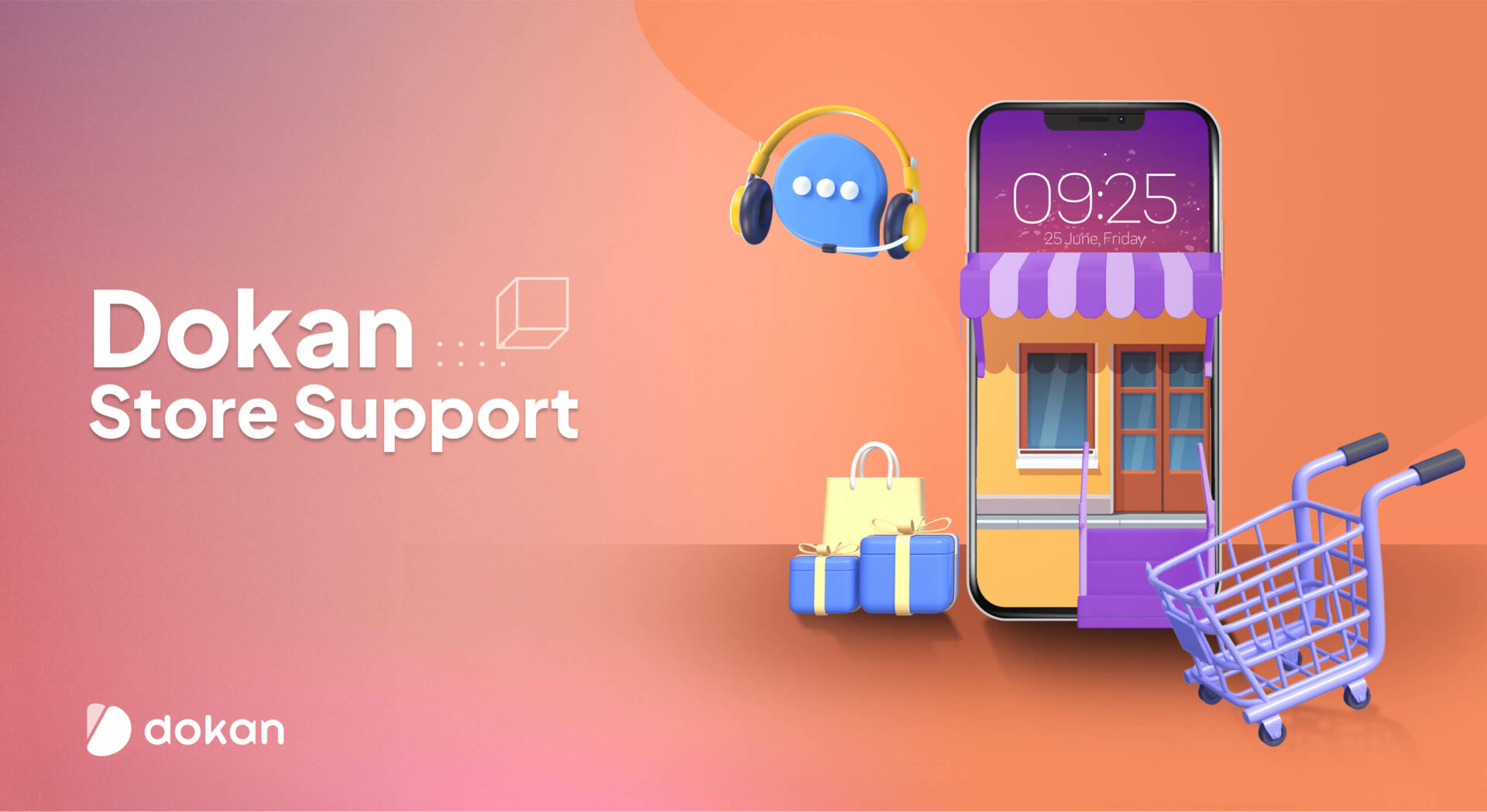

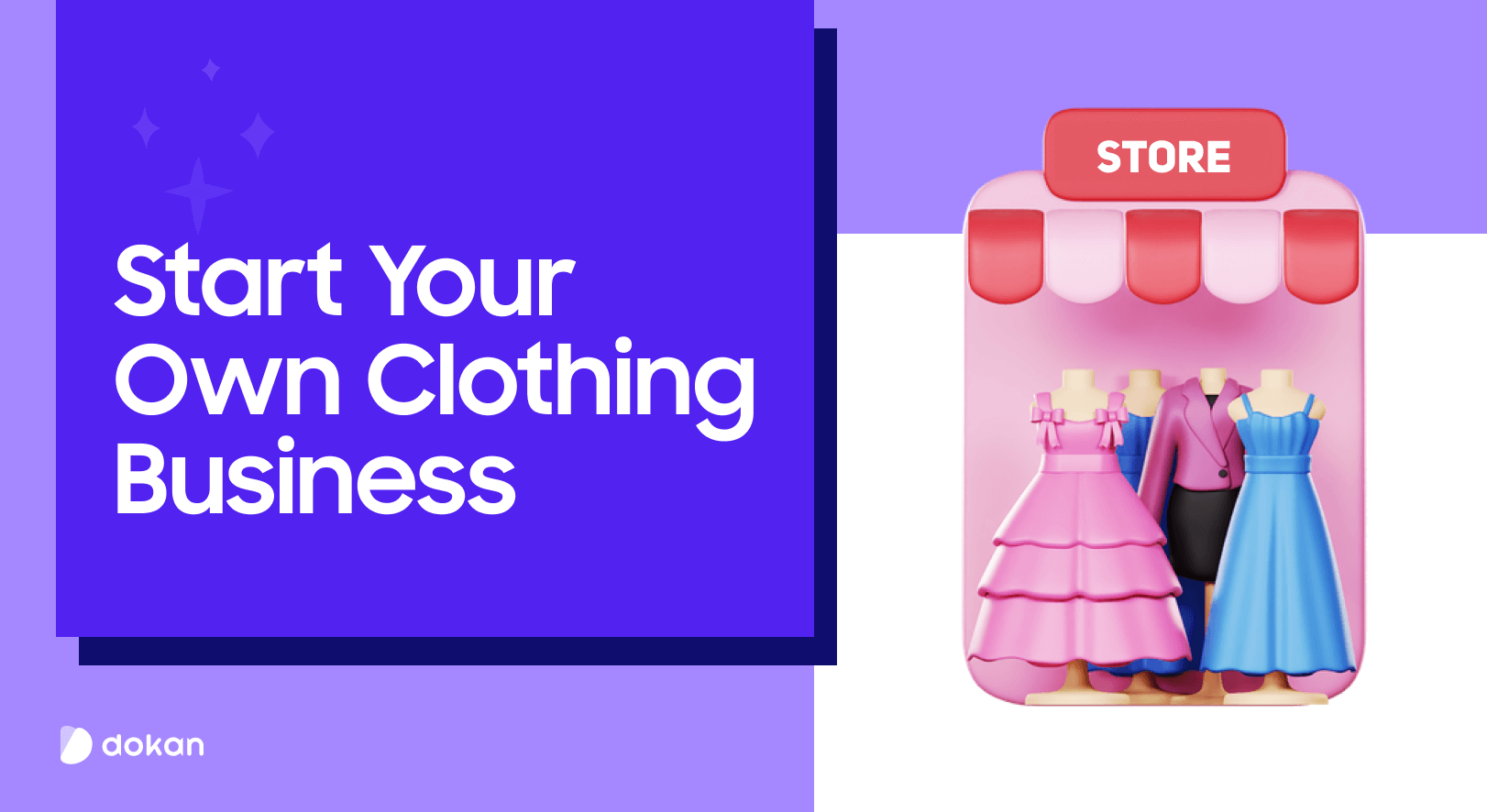
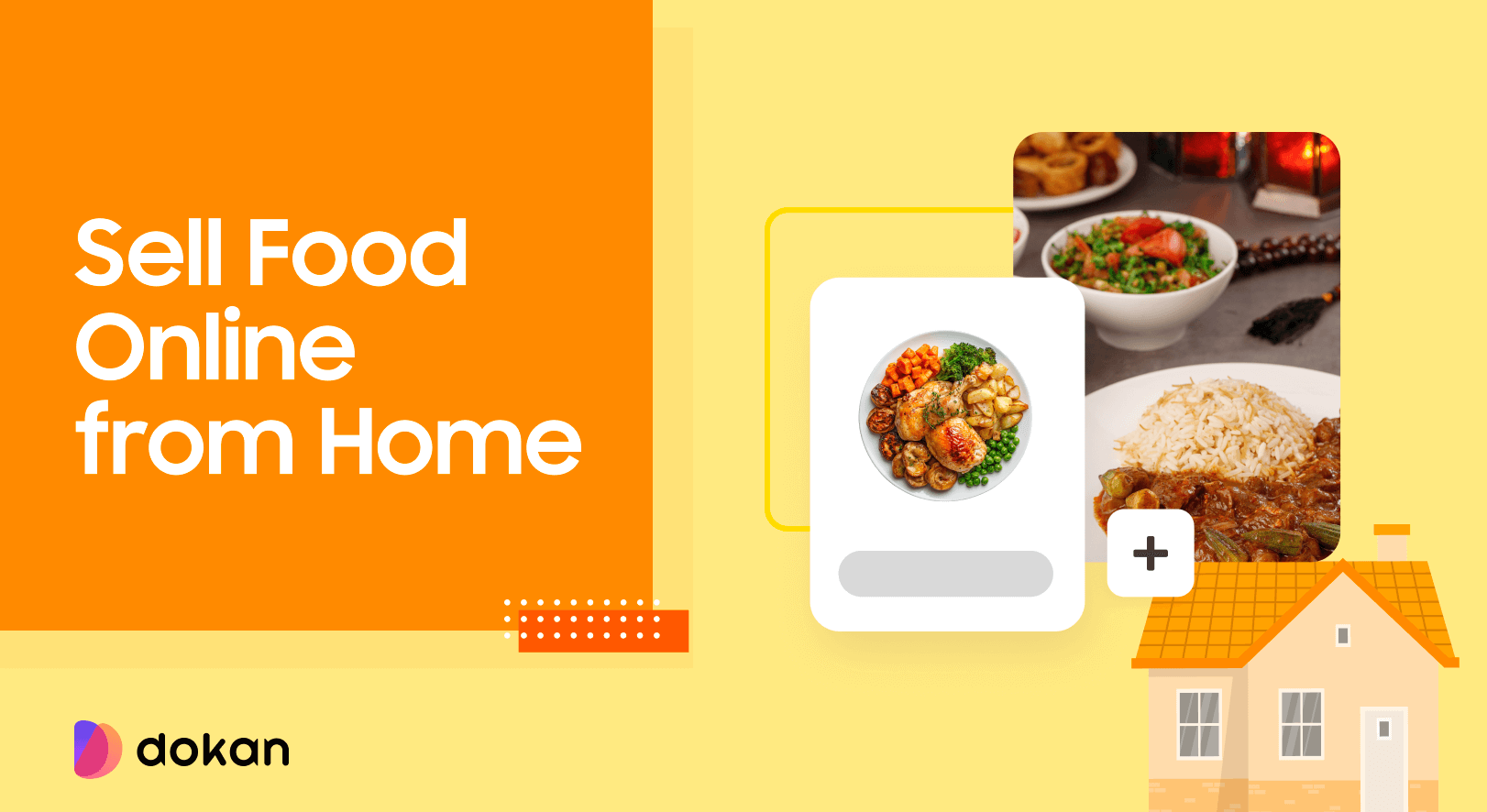
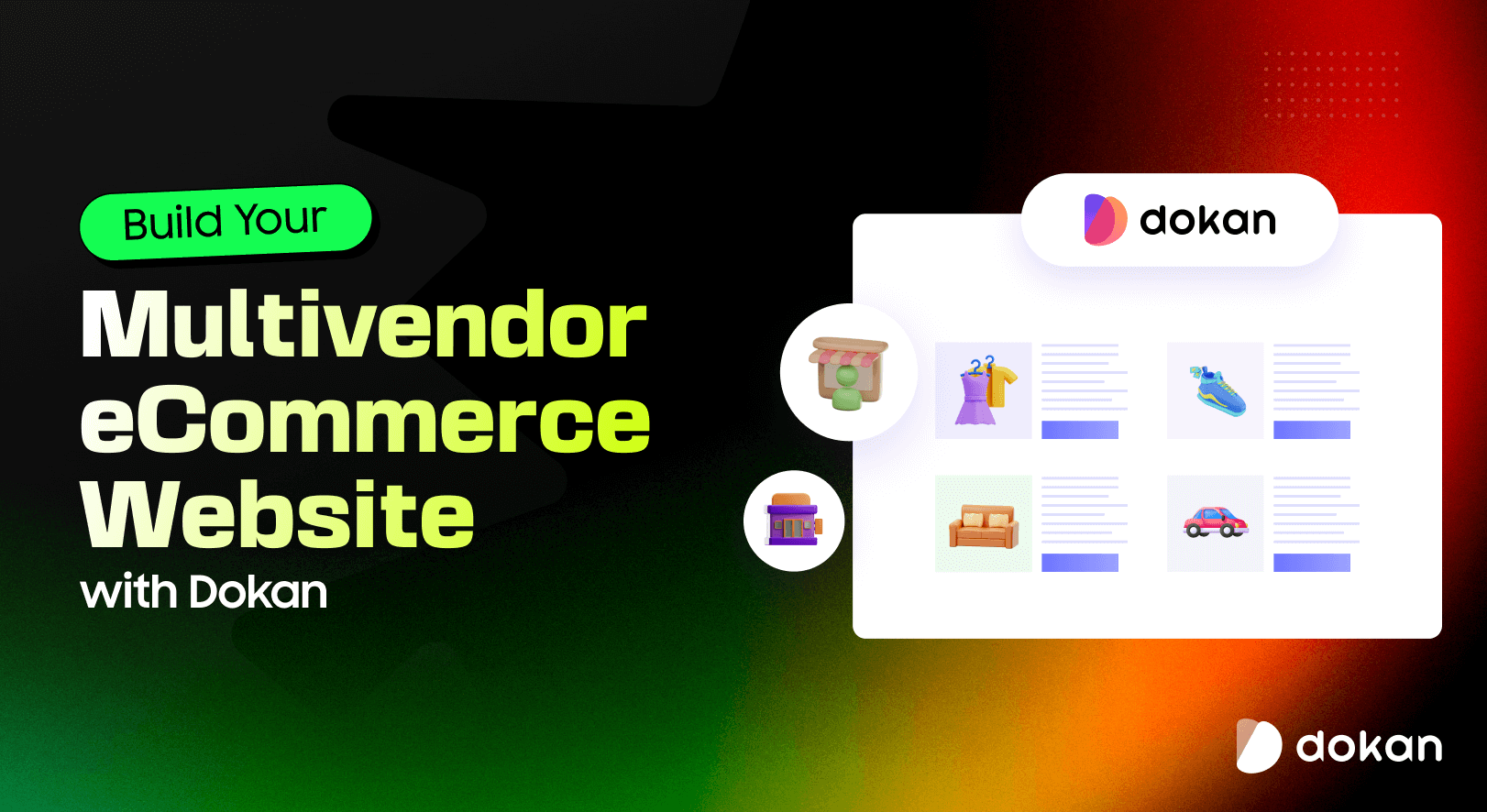

Leave a Reply