Running an online store is both exciting and rewarding, until you hit an unexpected issue like failed orders. Nothing feels worse than seeing a customer try to pay, only for the order to collapse at checkout. It means lost revenue for you and a frustrating experience for them.
But here’s the good news: failed orders in WooCommerce are usually easy to diagnose and fix. Whether it’s a hiccup with the payment gateway, a small misconfiguration, or even something as simple as a customer typing in the wrong card details, you can track down the cause and prevent it from happening again.
In this guide, you’ll learn the most common reasons WooCommerce orders fail and the exact steps you can take to solve them. By the end, you’ll know how to keep your checkout smooth, your customers happy, and your sales rolling in without interruptions.
What Does a Failed Order Mean in WooCommerce?
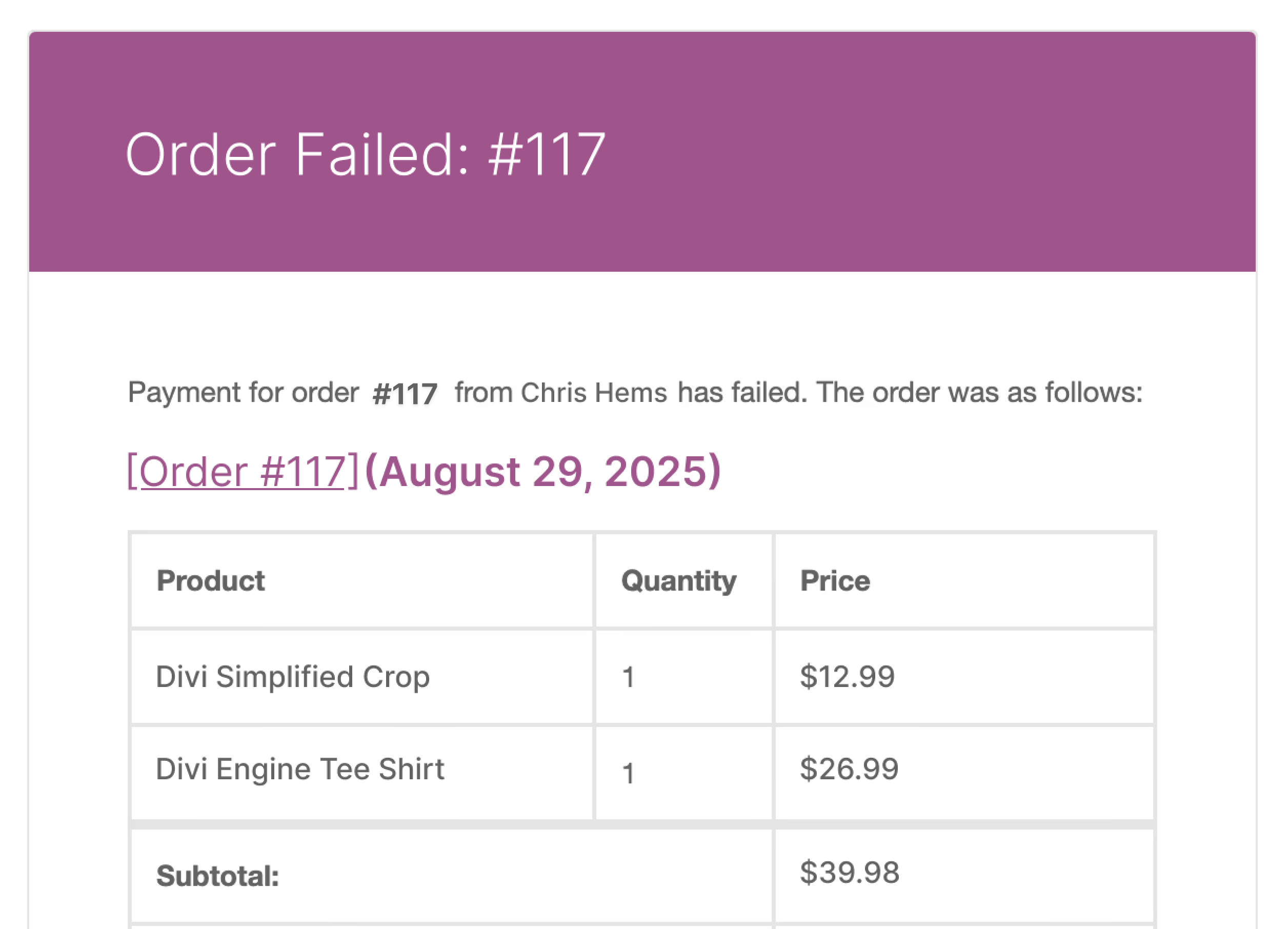
In WooCommerce, every order goes through a status of pending, processing, completed, refunded, or failed.
When an order is marked as failed, it simply means the transaction didn’t go through. No money was received, and no products were delivered.
This usually happens right after a customer tries to pay. WooCommerce attempts to process the payment, but if something blocks the transaction, like a declined card, server timeout, or gateway error, the order gets tagged as failed. For you, as the store owner, a failed order signals that:
Think of it like someone walking up to the cashier in a physical store, swiping their card, and the machine saying, “Transaction declined.” The intent was there, but the purchase never happened.
Why Failed Orders Hurt Your Store (and Your Customers)
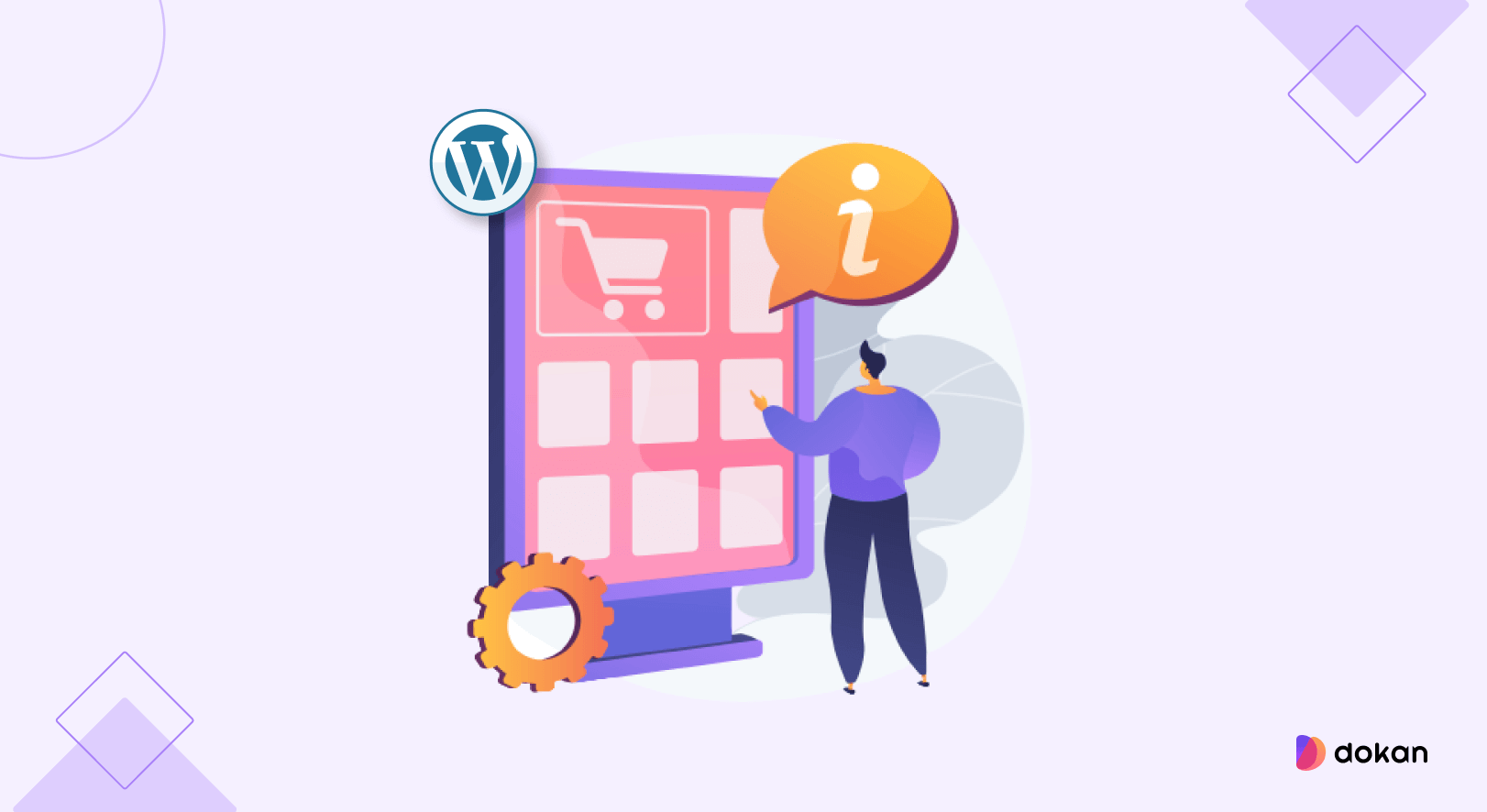
Failed orders aren’t just a small glitch. They directly impact both your revenue and your customer experience. Here’s why they matter:
- Lost Sales Opportunities: Every failed order means money left on the table. A customer was ready to buy, but the checkout process stopped them in their tracks.
- Frustrated Customers: Shoppers expect smooth, instant payments. If their order fails, they might abandon your store altogether and head to a competitor who offers a seamless experience.
- Damaged Store Reputation: One or two hiccups might slide, but repeated failed orders can make your store look unreliable. In eCommerce, trust is everything.
- Vendor Impact in Marketplaces: If you’re running a multi-vendor marketplace with Dokan, failed orders affect not just you but also your vendors. They lose sales, and that frustration can weaken your vendor relationships.
In short, failed orders are more than a technical issue. They’re a barrier between your business and growth. The good news? Most causes are easy to spot and fix once you know where to look.

Common Causes of WooCommerce Failed Orders
Failed orders can happen for a variety of reasons. The key is knowing where to look first. Here are the most common culprits:
1. Payment Gateway Issues
If the payment gateway fails to authorize the transaction, WooCommerce marks the order as failed. This can happen if:
2. Incorrect Checkout Settings
Sometimes, it’s just a misconfiguration. For example:
3. Plugin or Theme Conflicts
WooCommerce relies on multiple plugins to run smoothly. Conflicts can cause the checkout process to break midway. A caching plugin may interfere with payment processing. An outdated theme might not support the latest WooCommerce hooks.
4. Server Errors and Timeouts
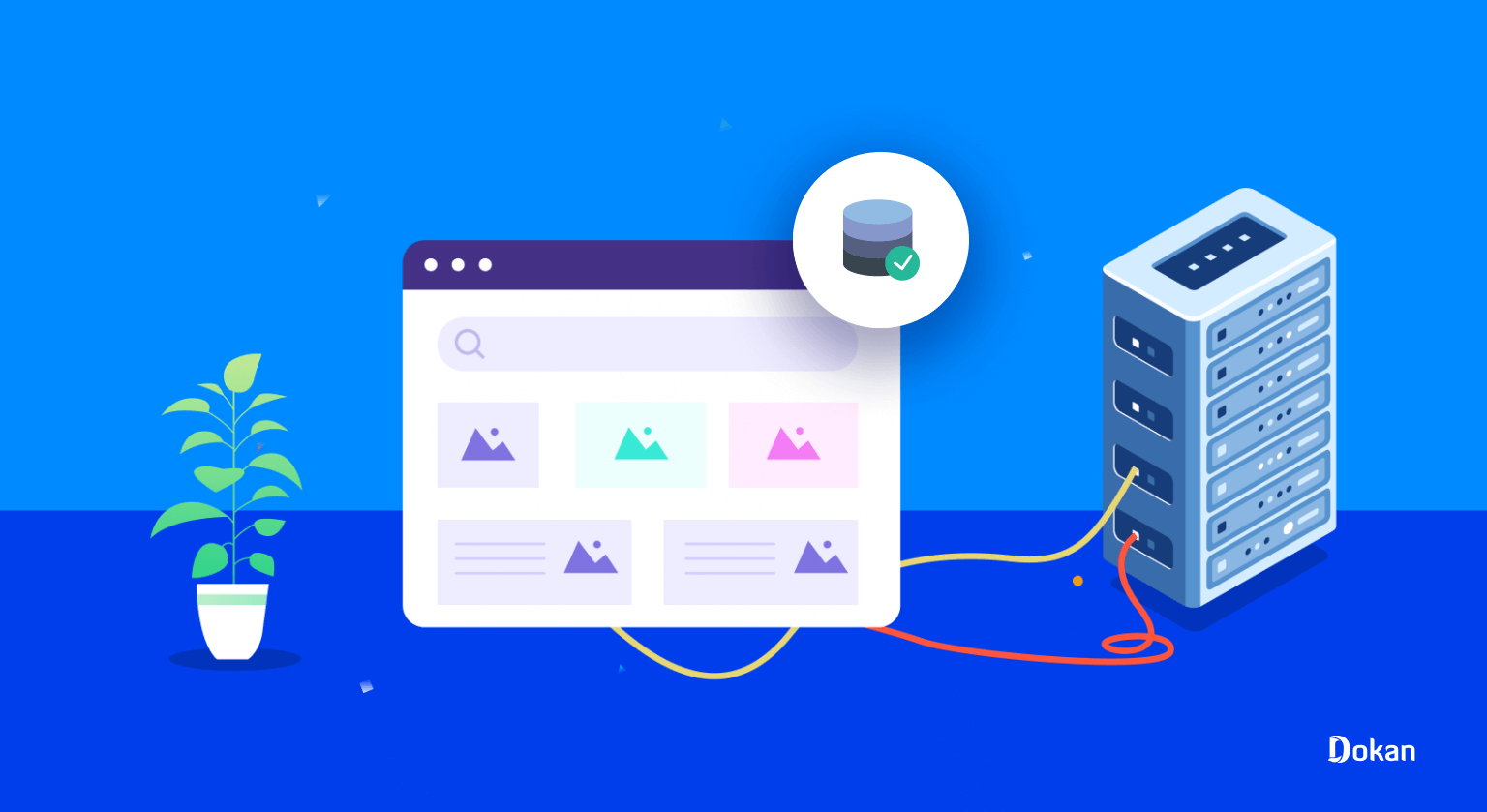
If your hosting server can’t handle requests fast enough, payment attempts may time out.
5. Customer Mistakes
Not all failed orders are your fault. Customers might:
As you can see, failed orders can come from both technical and human errors. The next step is learning how to troubleshoot these issues systematically.

How to Troubleshoot WooCommerce Failed Orders Step by Step
When an order fails in WooCommerce, a systematic approach helps you quickly identify the root cause and keep your store running smoothly.
1. Locate the Failed Order
Go to WooCommerce → Orders in your dashboard. Look for orders marked as Failed. Click the order number to open detailed information.
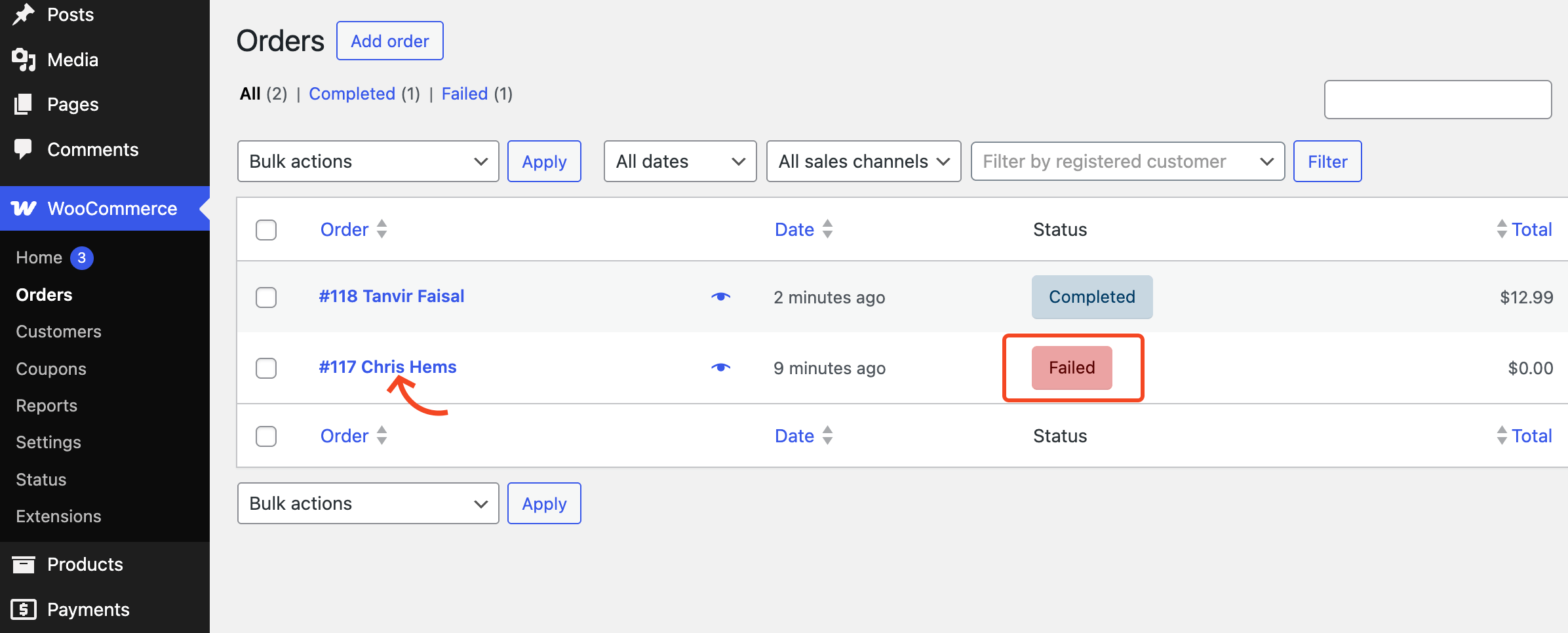
Explore the right side widget of the Edit order page, and you’ll see the Order notes section. Check the order notes for error messages, decline reasons, or time-stamped updates.
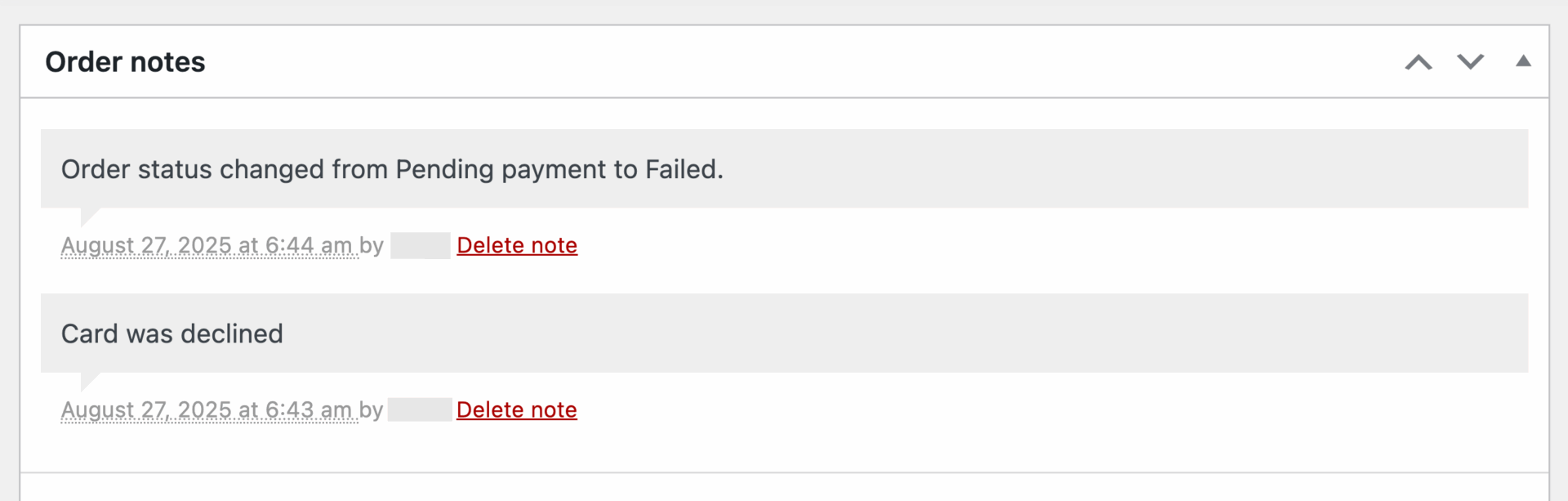
You can get a clear indication of what happened during the incomplete purchase from this ‘Order notes’ section. Now that you know the reason for the failed order, troubleshoot the issue to resolve it.
Most of the failed orders occur due to problems related to the payment gateway. Let’s see how you can troubleshoot these issues from the section below.
2. Check the Payment Gateway
Verify which gateway was used (credit card, PayPal, Stripe, etc.). Look for issues like declined cards, expired cards, or authentication failures.
Enable debug mode in WooCommerce → Settings → Payments → [Gateway] → Settings → Enable Logging and review logs in WooCommerce → Status → Logs.
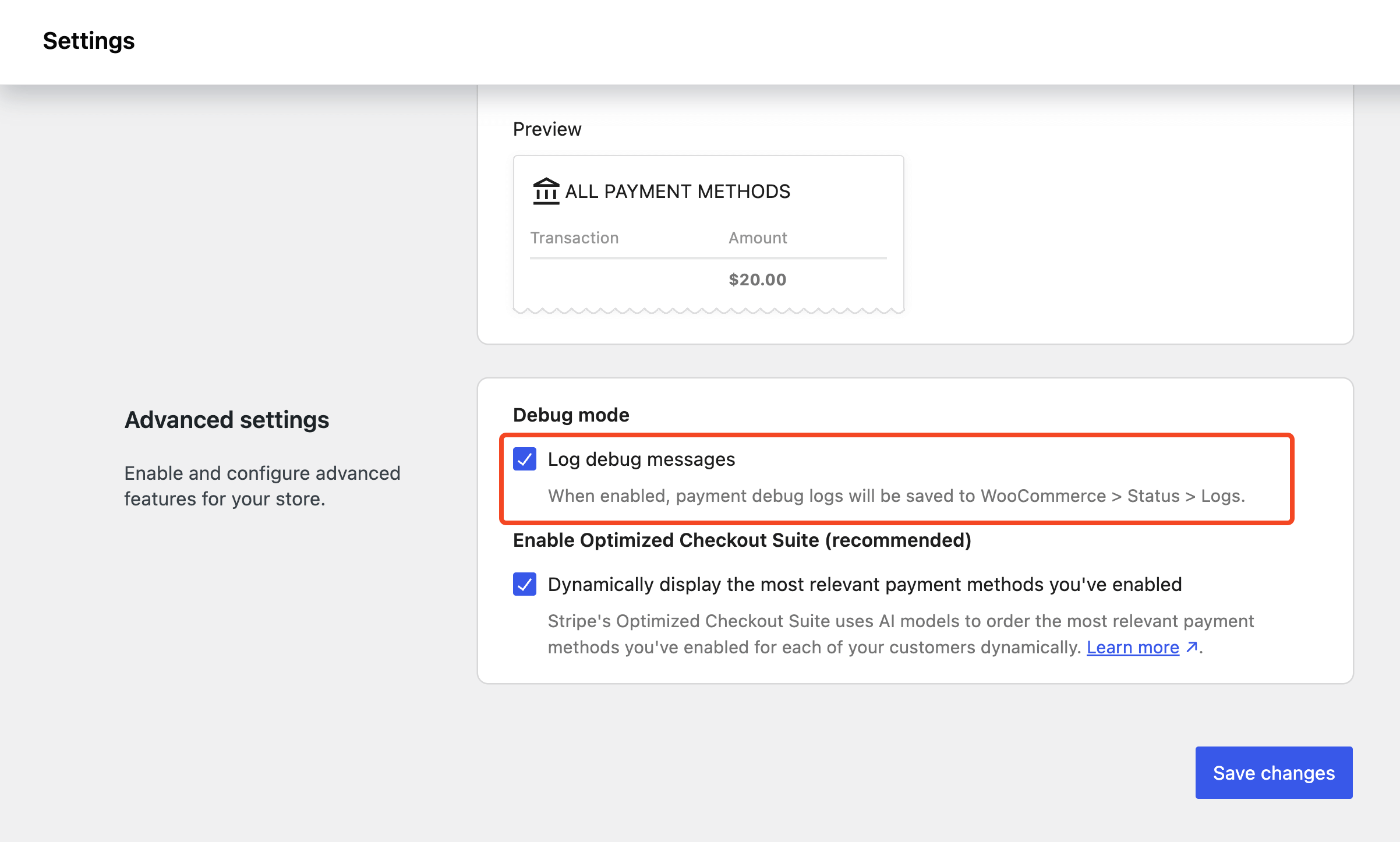
This setting may differ slightly based on the payment gateway you’re using. We used Stripe while troubleshooting, and the following image reflects the settings page of Stripe.
3. Test the Checkout Process
Enable Test Mode on the payment gateway. Integrate the payment gateway correctly. Perform a test transaction to see if the issue persists.

4. Check Order Status Behavior
WooCommerce assigns different statuses to every order, and understanding them is key to figuring out why an order failed.
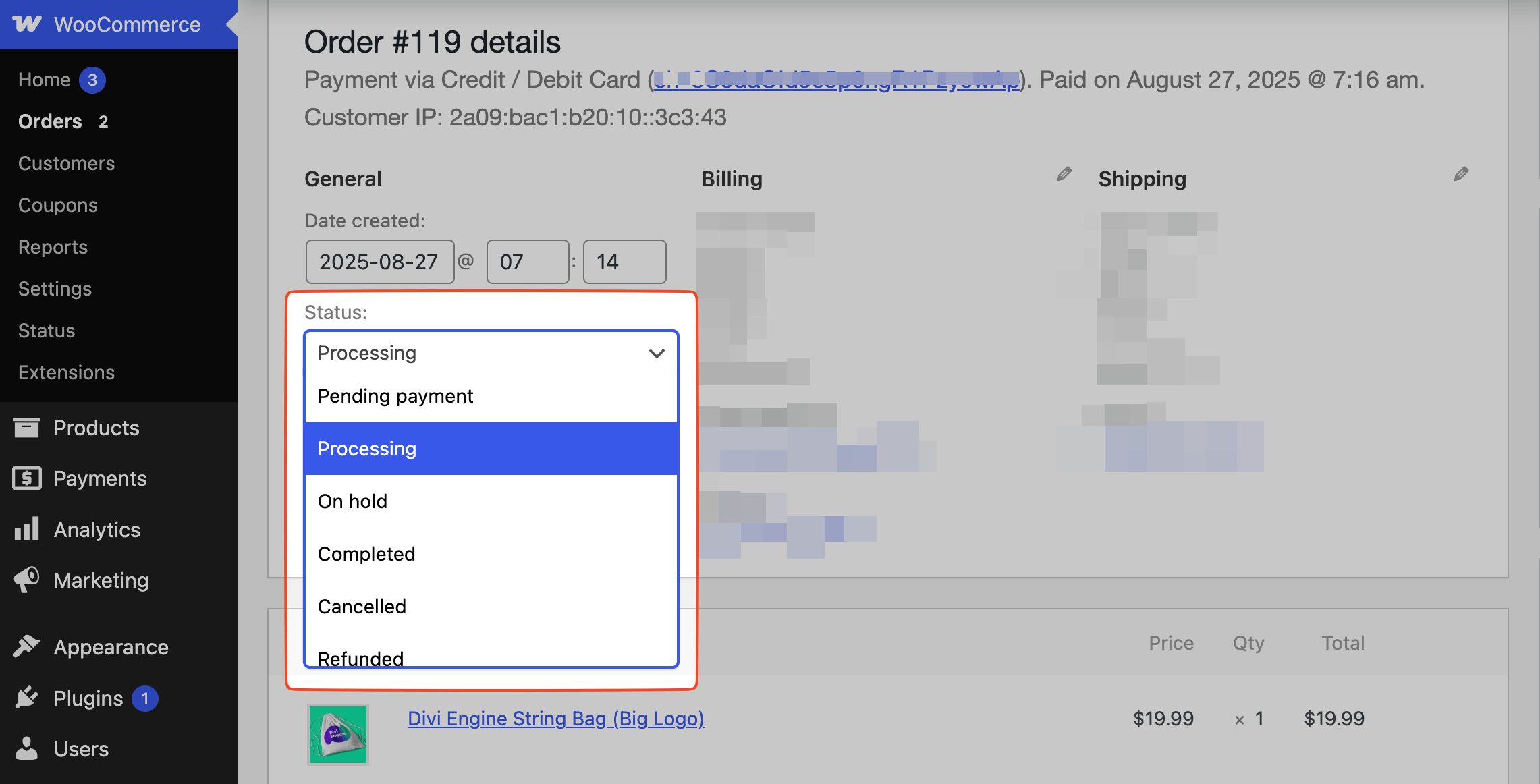
Compare Pending vs Failed orders to identify if the issue is customer abandonment (UX issue) or actual payment failure (gateway issue). Check if specific gateways mark orders differently (for example, PayPal may set some as “Pending” until IPN confirmation).
See if failed orders are automatically retried or stuck in a loop. Trace how gateways are responding when statuses are updated by examining the debug log. This helps you spot whether failures are caused by user behavior, gateway communication errors, or server misconfigurations.
5. Detect Fraudulent Activities and Suspicious Orders
‘Failed‘ or ‘On hold‘ orders can sometimes be the result of fraud prevention rules or unusual customer activity. Many payment gateways automatically flag transactions that seem suspicious.
Things to watch for:
How to handle it:
Pro tip: Enabling fraud prevention plugins or using a gateway with built-in anti-fraud measures can reduce failed orders caused by suspicious activity while keeping legitimate customers safe.
6. Verify Payment Gateway Configuration
Misconfigured settings are one of the top reasons for failed orders. A small mistake in API keys, credentials, or currency options can prevent payments from going through.
If you recently switched from sandbox/test mode to live mode, ensure all live credentials are properly updated.
7. Review Logs for Error Messages
WooCommerce comes with built-in logging that can give you a clear idea of why transactions are failing.
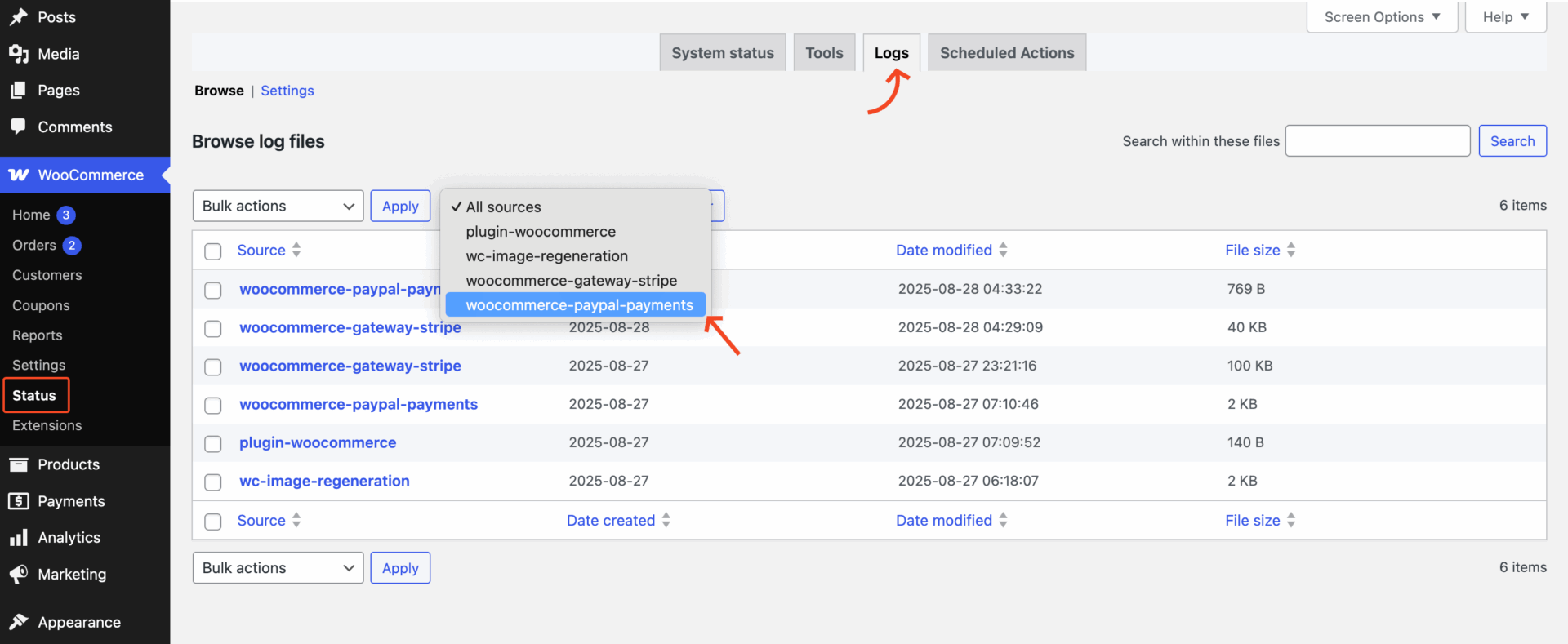
Logs save a lot of back-and-forth guesswork. So use them for faster troubleshooting of the failed orders.
8. Test with Different Payment Methods
Sometimes, the issue isn’t global; it’s specific to one payment method. To confirm:
If only one method fails, it’s most likely a gateway-specific issue. If all fail, you may need to look into site-wide factors like conflicts, outdated plugins, or hosting/server restrictions.

9. Update WooCommerce, Themes, and Plugins
Outdated software is a silent troublemaker. Payment gateways regularly update their systems, and if your store is running on old code, it can cause failed transactions.
10. Contact Your Payment Gateway Provider
If you’ve ruled out misconfiguration, plugin conflicts, and outdated software, the issue may lie on your provider’s end.
Sometimes, the fastest fix comes from the gateway’s side rather than your WooCommerce settings.
11. Check Your Server and Hosting Environment
Sometimes, failed orders are caused by your server rather than WooCommerce or payment gateways. Slow servers, limited PHP memory, or misconfigured ports can interrupt payment processing.

What to check:
If your hosting environment is slow or unreliable, even correctly configured gateways may fail. Testing on a staging site or upgrading your hosting plan can prevent server-related order failures.
12. Contact WooCommerce Support (When Nothing Else Works)
If you’ve gone through all the steps above and the WooCommerce Thank You page still isn’t working, the problem might be deeper than a simple misconfiguration. At this stage, it’s best to reach out for professional help. You have a few reliable options:
- WooCommerce Support – Open a ticket on the official WooCommerce support page. They’ll investigate plugin-specific or update-related issues.
- Your Hosting Provider – If the problem is server-related (like caching, PHP settings, or conflicts), your hosting team can often resolve it faster.
- Developer Help – For advanced customizations or theme-level conflicts, a developer can debug the Thank You page hooks and templates.
👉 Don’t worry if you need to escalate the issue. Many store owners face similar problems, and with the right support, you’ll have your Thank You page back on track in no time.

How to Prevent WooCommerce Failed Orders in the Future
Fixing failed orders is only half the battle; the real win is stopping them from happening again. Here are proven strategies:
Use Reliable Payment Gateways: Choose gateways with a strong track record and responsive support. Popular payment gateways like Stripe, PayPal, and Razorpay handle most transactions smoothly and provide detailed logs when something goes wrong. For recurring payments or multi-currency stores, check gateway capabilities before choosing.
Enable Logging and Monitoring: Turn on logging for your payment gateways so you can catch errors early and troubleshoot quickly. Combine this with a periodic review of your logs to spot patterns or recurring issues.
Keep Plugins and Themes Updated: Outdated software often breaks checkout. Regularly update WooCommerce, your theme, and all plugins, especially payment-related ones, to maintain compatibility and security.
Test Checkout Regularly: Run test transactions on different devices, browsers, and payment methods. Testing in both sandbox and live mode helps you catch misconfigurations, plugin conflicts, or server issues before real customers encounter them.
Optimize Your Hosting Environment: Ensure your server has sufficient PHP memory, execution limits, and fast response times. Use a staging site to test updates, monitor traffic spikes, and make sure checkout runs smoothly under load.
Communicate Clearly With Customers: Display clear error messages at checkout and consider sending automated emails with instructions for retrying the payment. Friendly guidance can prevent frustration and lost sales.
Enable Fraud Prevention and Security Checks: Use gateway or WooCommerce-integrated fraud detection tools to flag suspicious transactions. This can prevent chargebacks and blocked payments while keeping legitimate transactions flowing smoothly.
Monitor Webhooks and Automated Payment Retries: Some gateways rely on webhooks to confirm payments in real time. Make sure webhooks are properly configured and monitor them regularly. Where possible, enable automatic payment retries for temporary failures to reduce lost orders.
These additional tips make your preventive strategy more effective, covering both customer errors and technical issues that are often overlooked.
Special Considerations for Dokan Multi-Vendor Marketplaces
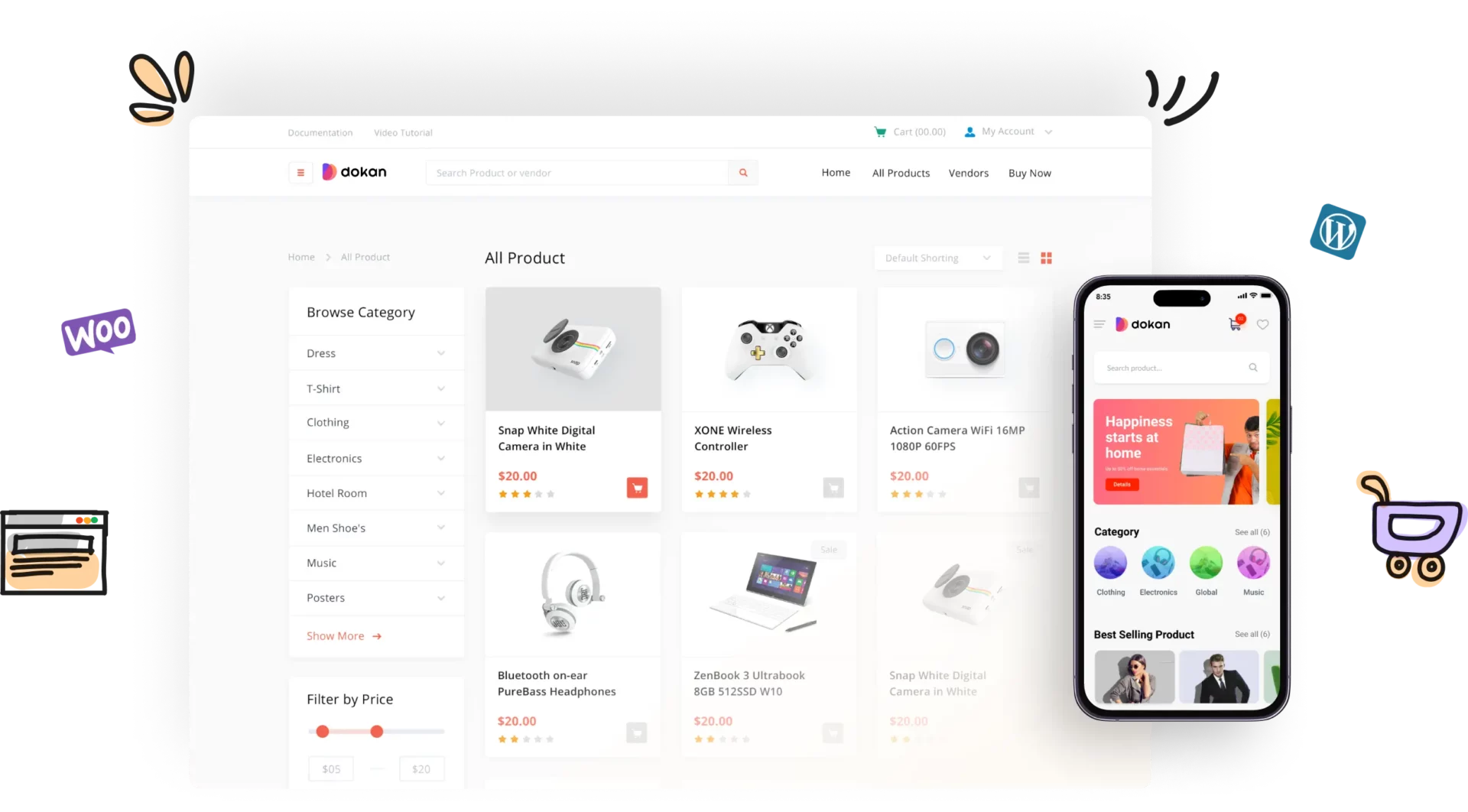
If your store is powered by Dokan, troubleshooting failed orders requires a few extra steps since payments may flow through multiple vendors rather than a single store account. Here’s what to keep in mind:
- Check Both Admin and Vendor Dashboards: Dokan separates order management for admins and individual vendors. A failed payment might appear differently in the admin panel versus a vendor panel, especially if funds are held in the marketplace admin account. Always review both dashboards to get the full picture.
- Vendor Payment Settings Matter: Each vendor can configure their own payment method, such as Stripe Connect or PayPal. If a vendor’s credentials are incorrect or their account is inactive, payments for their products can fail even if the marketplace itself is configured correctly. Encourage vendors to double-check their payment setup regularly.
- Plugin and Add-on Conflicts: Dokan add-ons, such as vendor subscription modules, shipping extensions, or third-party payment integrations, can sometimes interfere with checkout. If you encounter repeated failures, test orders with add-ons temporarily disabled to rule out conflicts.
- Duplicate or Suspicious Orders: In multi-vendor environments, duplicate or suspicious orders may occur because multiple vendors share the same checkout process. Communicate with vendors to verify order intent before taking refunds or manually adjusting orders.
- Testing in Sandbox Mode: Vendors should perform test transactions for their products using the sandbox or test modes. This helps identify gateway misconfigurations, plugin conflicts, or server issues before real customers are affected.

Seal the Deal: Protect Your Store from Failed Orders
Failed orders are a common pain point for WooCommerce store owners, but they don’t have to disrupt your business. By following a structured troubleshooting process, you can quickly identify the root cause and take corrective action.
Preventive measures are just as crucial. Clear communication with customers about payment issues, along with guidance for retrying transactions, helps maintain trust and reduces lost sales.
For multi-vendor marketplaces powered by Dokan, extra care is needed. Always check that each vendor’s payment settings are correct, and coordinate with vendors to manage potential duplicate or suspicious orders. This ensures your marketplace stays secure and operations run smoothly.
By combining systematic troubleshooting, proactive prevention, and vendor-focused oversight, you can minimize failed orders, protect your revenue, and deliver a seamless shopping experience to every customer on your WooCommerce store or Dokan-powered marketplace.

Subscribe to
Dokan blog
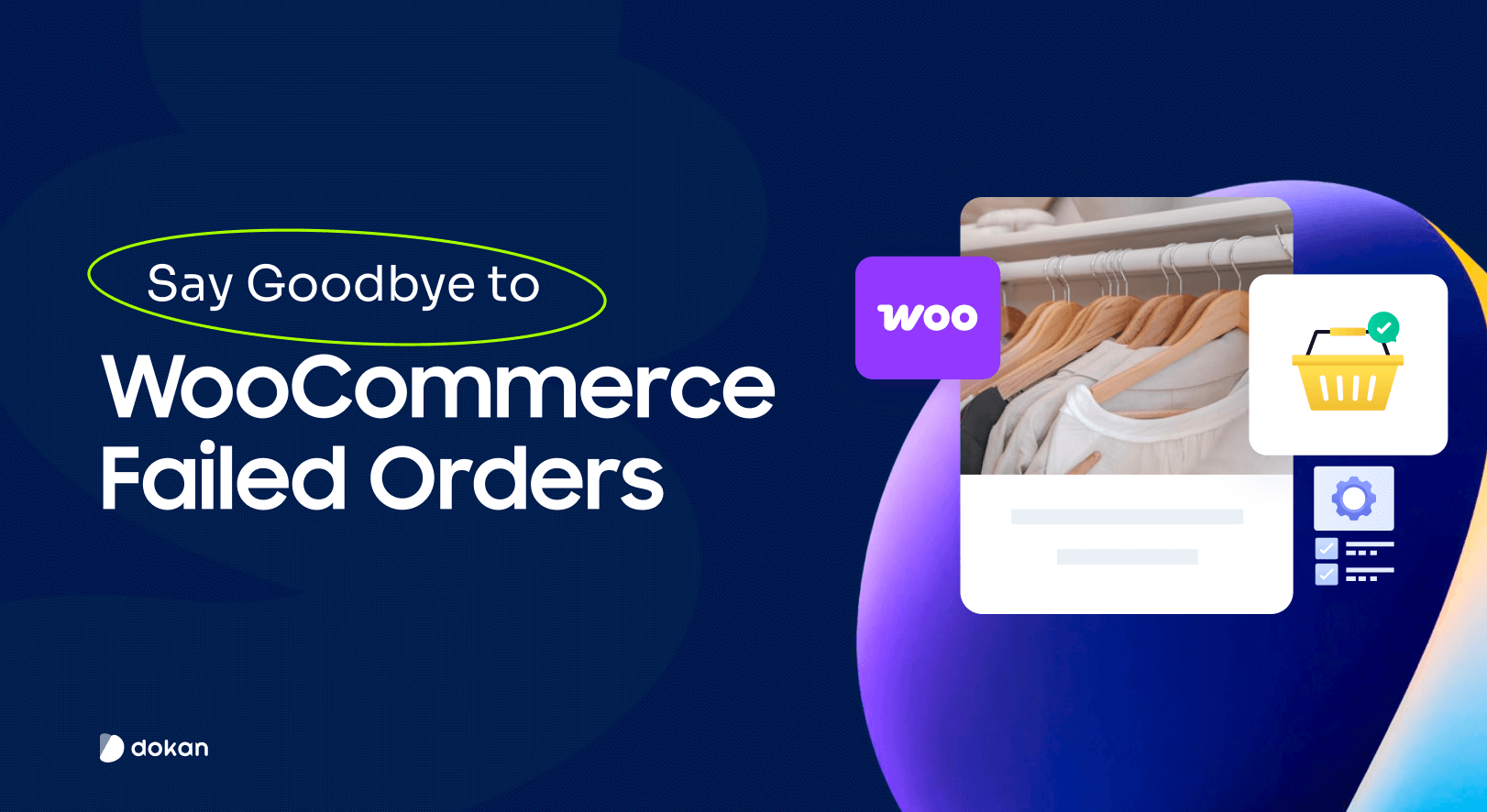
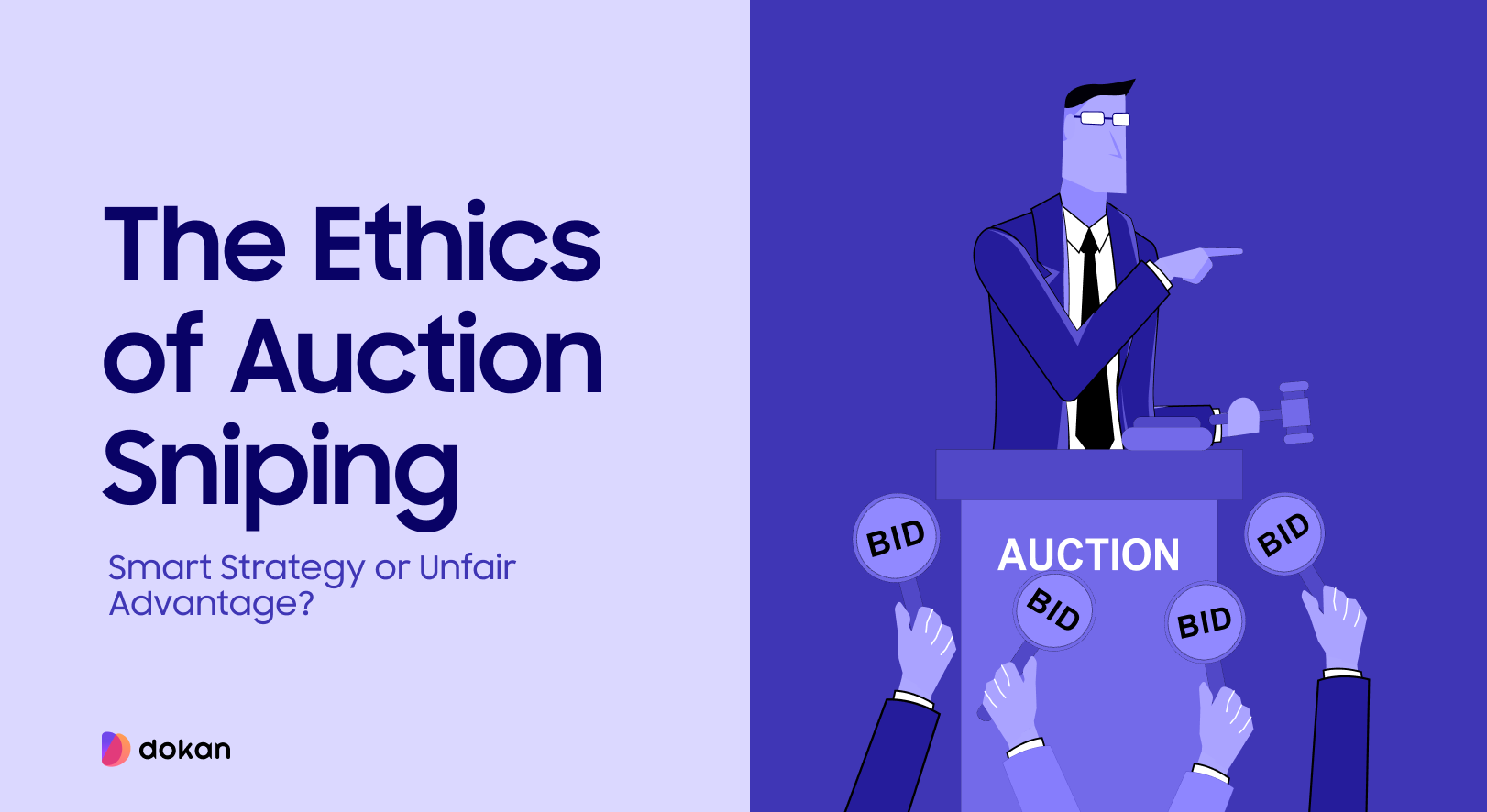
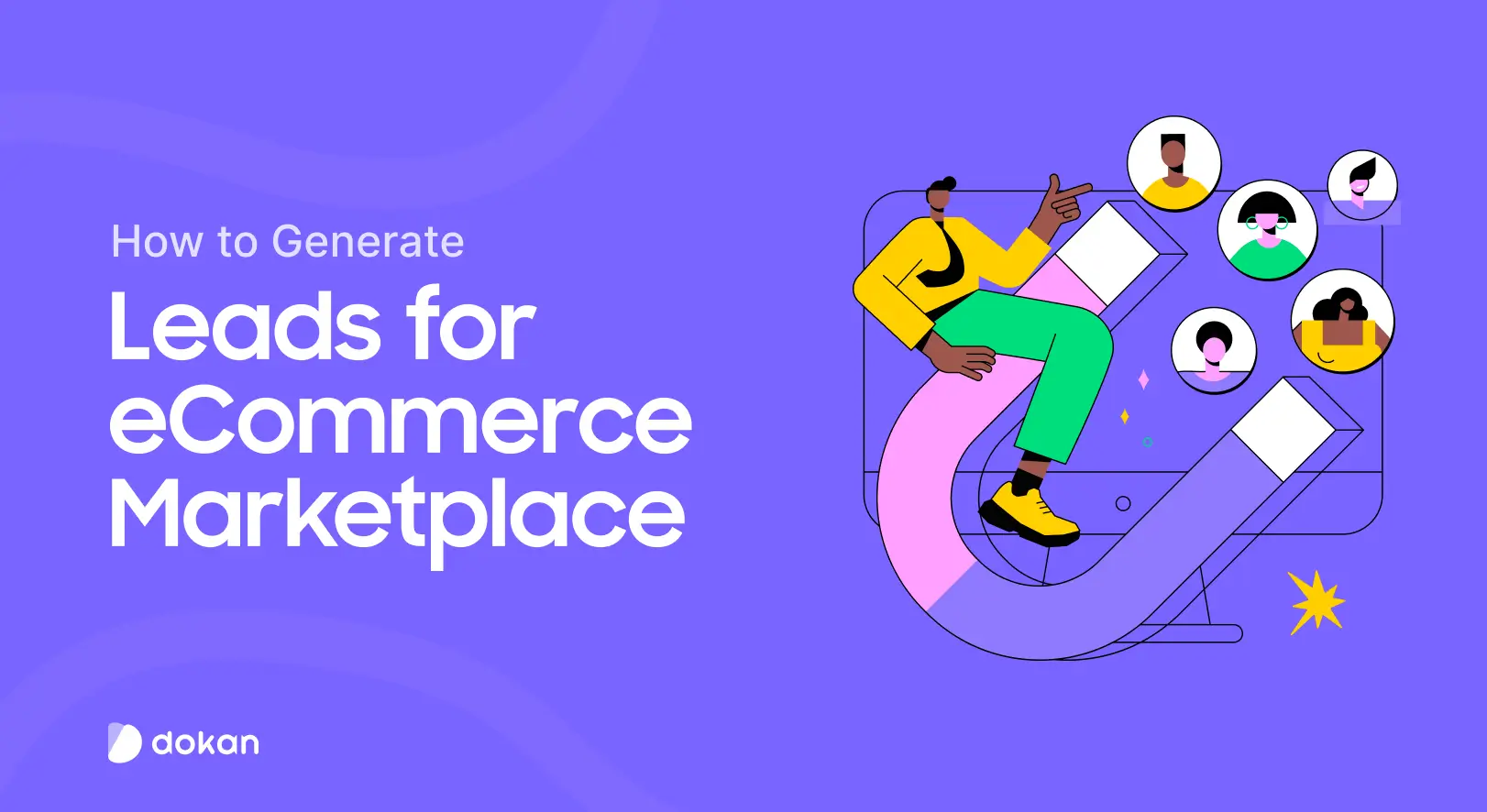
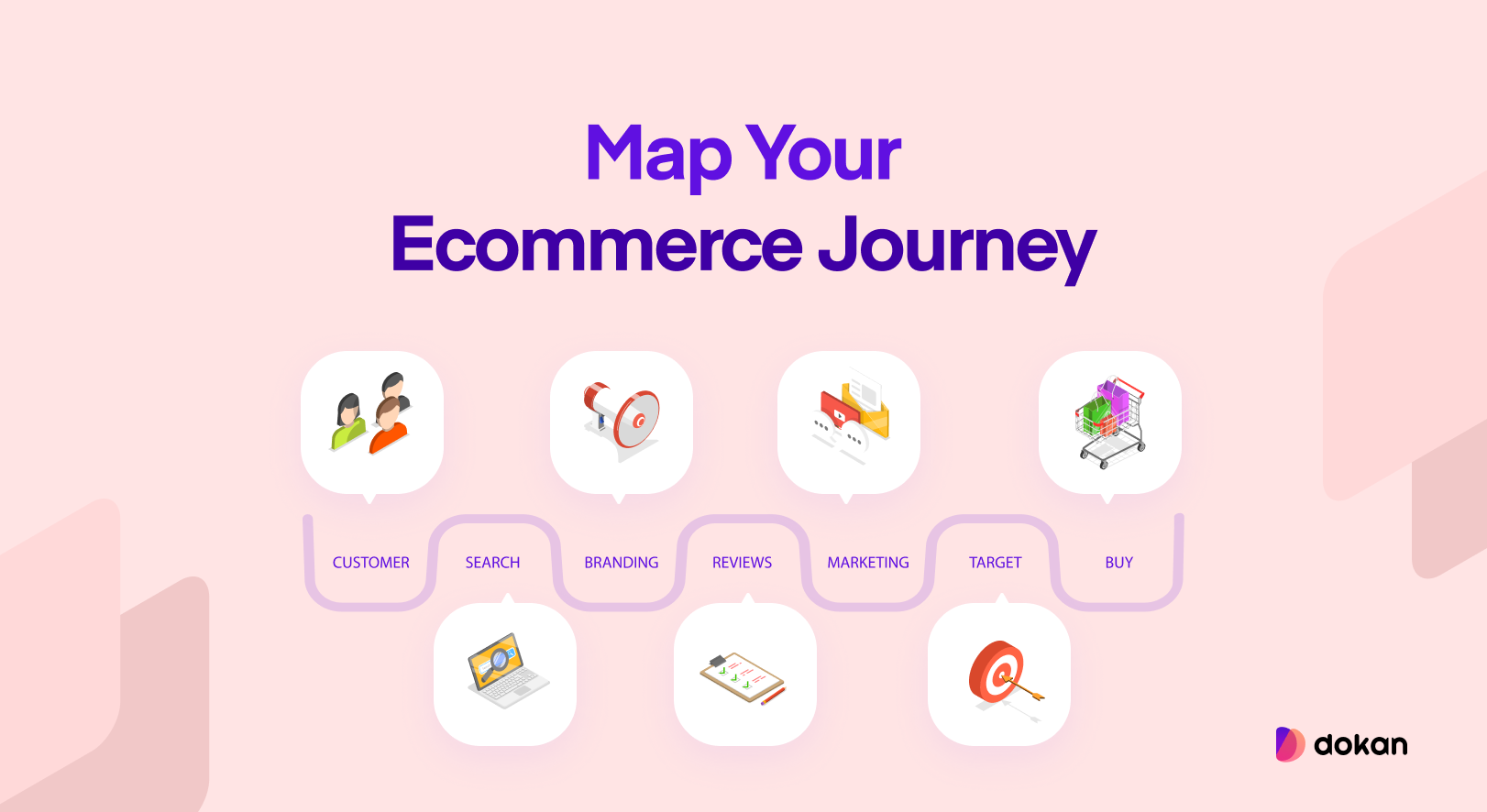
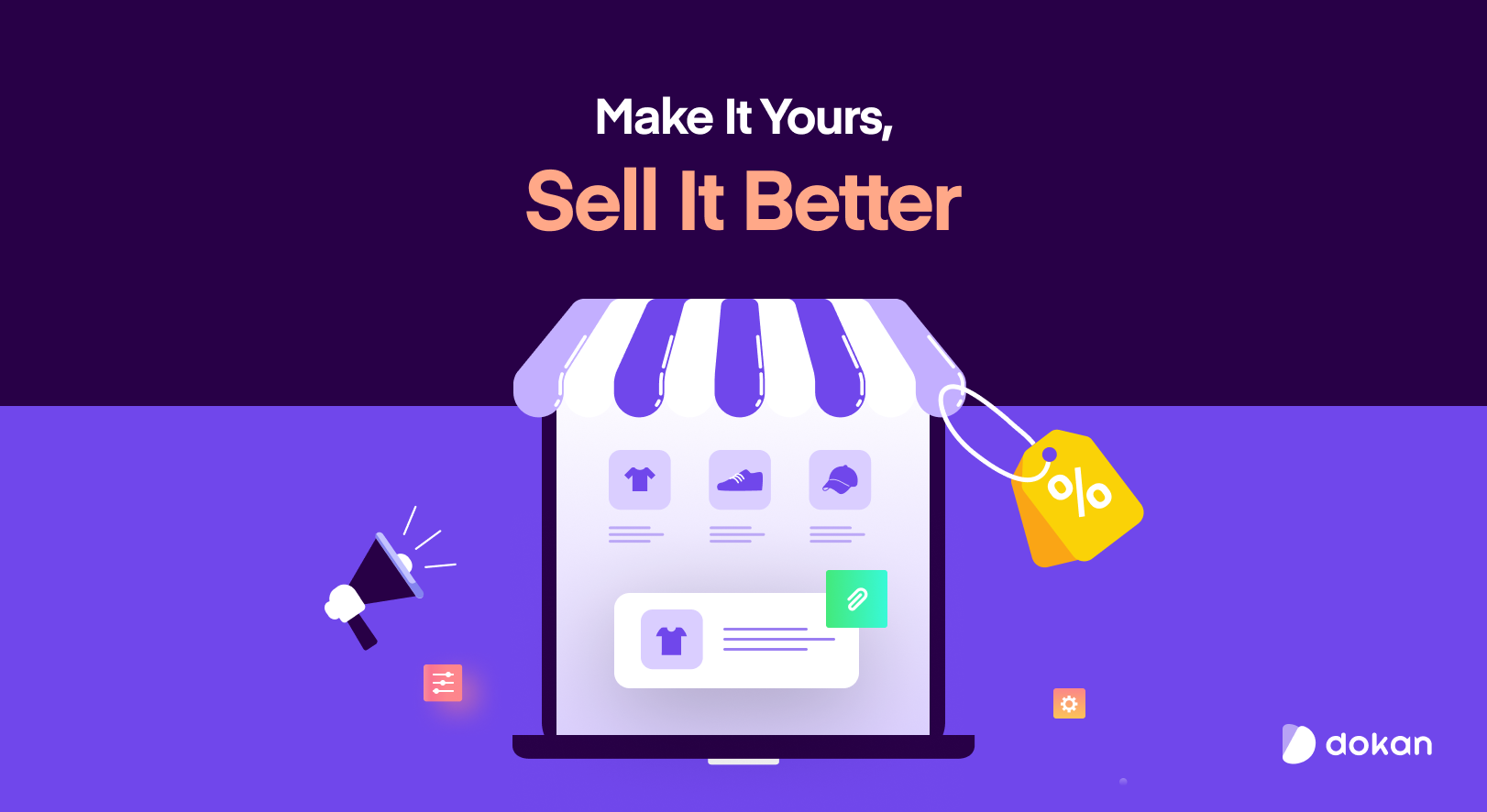

Leave a Reply