Let’s imagine your marketplace is growing fast, new vendors are joining every week, products are going live, and customers are placing more orders than ever. It’s exciting until your inbox starts flooding with vendor messages.
One vendor wants help with payment setup. Another needs guidance on updating shipping rates. And suddenly, you’re juggling dozens of scattered emails and DMs, trying to track who asked what.
We’ve all been there.
That’s exactly why we built the Vendor Support Module, a simple, built-in messaging system that brings vendor–admin communication inside your marketplace.
No more missed messages. No more messy threads. Just seamless, organized conversations between you and your vendors, right where they belong.
Why You Need a Vendor Support Module
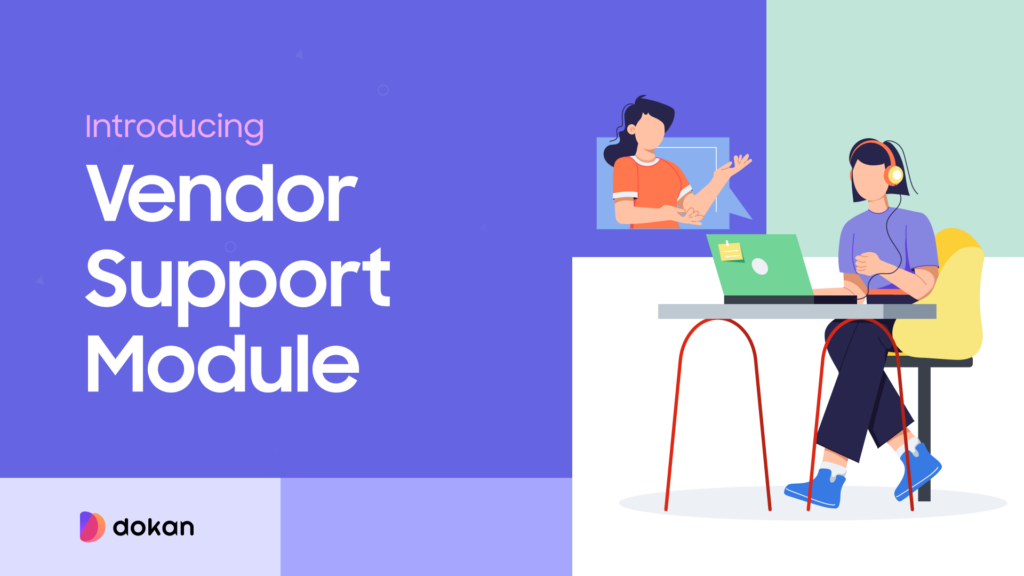
Running a marketplace sounds simple until the messages start piling up.
You might remember the early days when a vendor could just email you about a product update, and you’d reply in minutes. But as your platform grows, those messages multiply. Suddenly, you’re managing vendor queries in your inbox, Facebook messages, WhatsApp chats, and support tickets; all for the same issue.
That’s where things start slipping.
A vendor follows up about a missing response. Another one complains that they never heard back. You try to keep track, but communication becomes fragmented, and small misunderstandings turn into frustration.
It’s not that your team isn’t responsive; it’s that your system isn’t built for scale.
The Vendor Support Module changes that. It gives vendors a direct line of communication with you — right inside the marketplace dashboard. They don’t have to switch platforms or write long emails. One click, one message, and they’re connected to the admin instantly.
For you, that means:
- No more messy inboxes or lost vendor queries.
- All conversations are stored in one place, organized by vendor.
- Faster response times and a smoother workflow.
- A support process that scales effortlessly as your vendor base grows.
Think about it; your vendors are the foundation of your marketplace. The easier it is for them to reach you, the more supported they feel, and the more confident they become in doing business on your platform.
And when vendors feel supported, they don’t just stay; they grow with you.
The Vendor Support Module isn’t just another feature. It’s a bridge between you and your vendors — built for clarity, speed, and trust. Once you start using it, you’ll wonder how you ever managed without it.
How to Configure the Vendor Support Module
Setting up the Vendor Support Module takes only a few minutes, and once you do, communication between you and your vendors will instantly become smoother.
Let’s walk through the process together.
Step 1: Access Your Dokan Modules
Start by logging in to your WordPress Admin Dashboard.
From the sidebar, go to Dokan → Modules. This page lists every module available in your Dokan Pro installation, from product management tools to vendor communication features.
Scroll through the list or use the search bar to find “Vendor Support.”
Step 2: Activate the Module
Once you’ve located the Vendor Support module, simply toggle it on.
You’ll see a small activation indicator appear, confirming that the module is now active on your site.
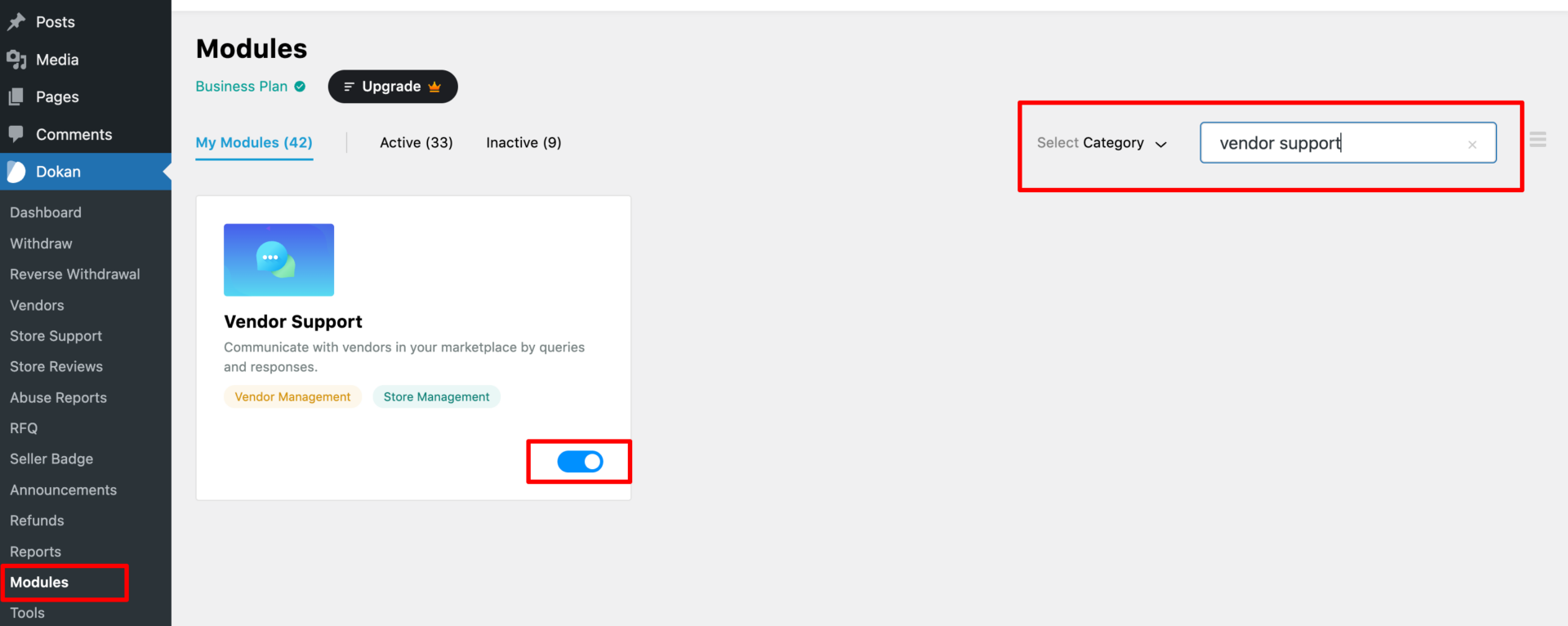
That’s it! There’s no complicated setup or coding involved. Dokan handles everything automatically.
Step 3: How It Works After Activation
Now, let’s see what happens behind the scenes.
Once the module is active:
- Vendors will see a new “Support” option inside their dashboard menu. From there, they can open a support thread and send a message directly to the admin.
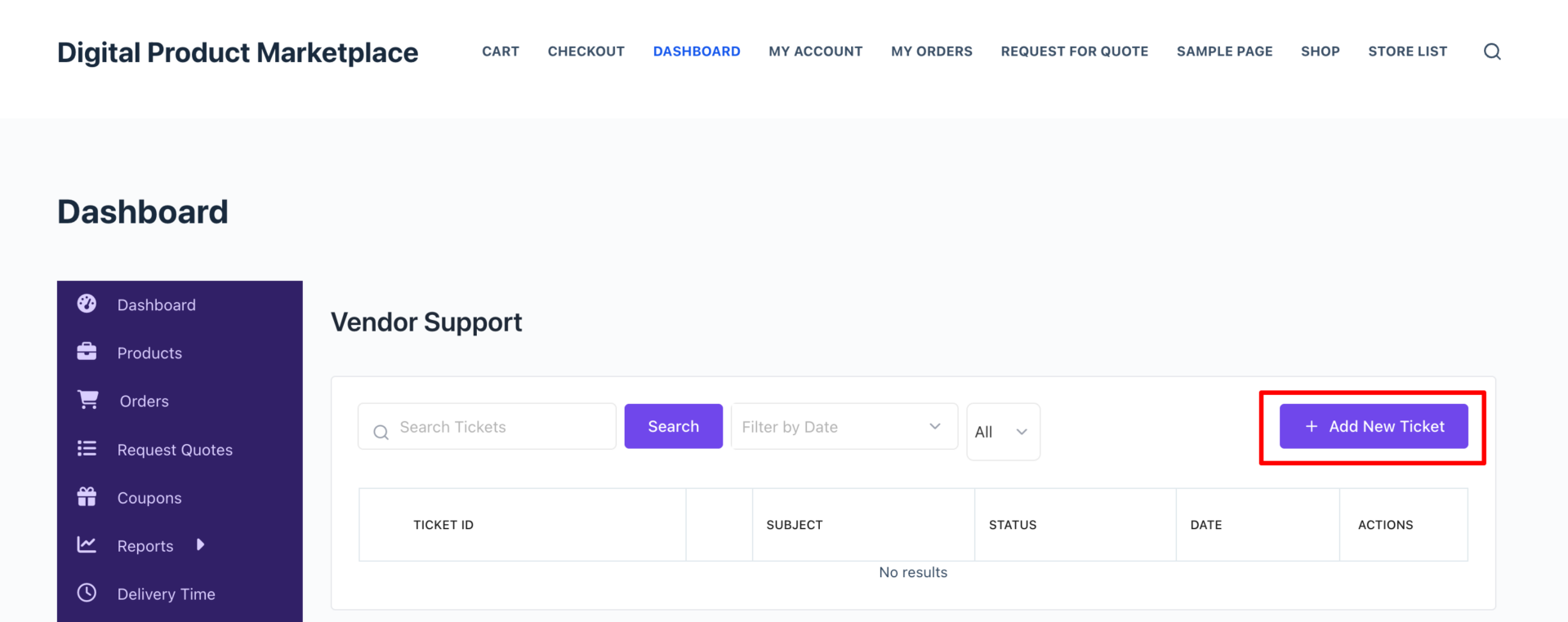
- Admins can view these messages inside their own dashboard and reply right from the same interface.
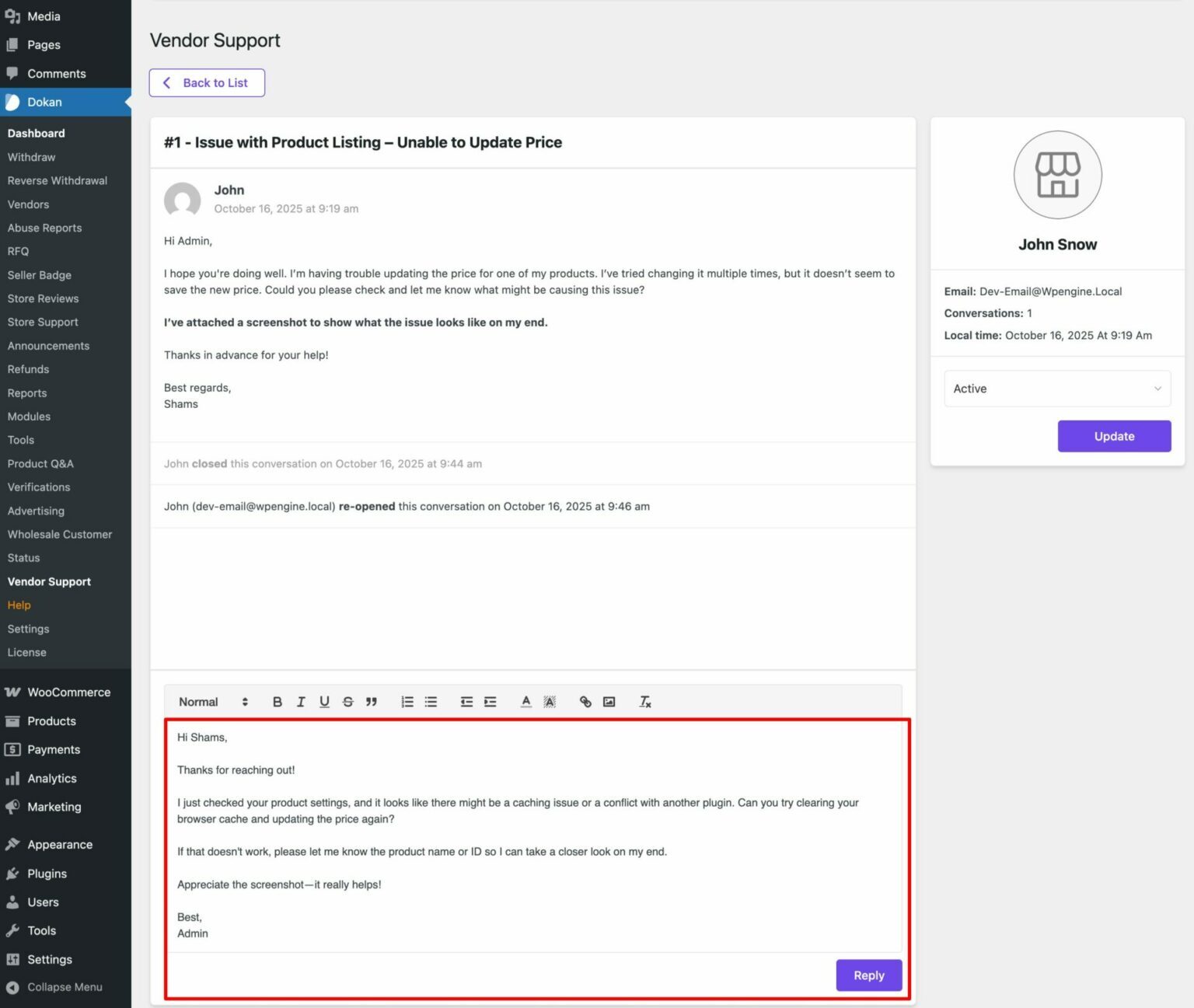
- Every conversation stays stored within the system, so both the vendor and admin can revisit any message later for clarity.
It’s important to note that only vendors can initiate a conversation. Admins can reply to messages but cannot start a new thread themselves. This design keeps the communication flow simple, structured, and focused on vendor needs.
Step 4: Manage and Monitor Conversations
All ongoing support messages appear neatly within your dashboard panel. You can open any conversation, review the history, and respond instantly; no need to dig through old emails or chat histories.
This centralized system makes your support workflow more transparent, ensures faster responses, and helps build stronger vendor trust.
And that’s all you need to do to get started. The module is lightweight and fully integrated into the Dokan interface, so even if you’re not technical, you’ll be able to configure it in minutes.
If you’d like a more detailed walkthrough with visuals, we’ve got you covered.
👉 Check out the full setup guide here: Vendor Support Module Documentation
Frequently Asked Questions
1. Who can start a conversation using the Vendor Support Module?
Ans: Only vendors can start a conversation with the admin. Once a vendor sends a message, the admin can reply directly from their dashboard. This keeps communication vendor-driven and easy to manage.
2. Can admins message vendors first?
Ans: No. To maintain an organized workflow, only vendors can initiate a new chat. Admins can respond as needed but cannot start a conversation themselves.
3. Where can vendors find the Vendor Support option?
Ans: After activating the module, vendors will see a new “Support” tab in their Dokan dashboard menu. They can open that tab, write a message, and send it straight to the admin.
4. Where do admins view and reply to messages?
Ans: Admins can find all vendor messages within the Dokan Admin Dashboard. Every conversation stays saved, making it easy to revisit previous queries or track unresolved issues.
5. Does this module work with all Dokan plans?
Ans: The Vendor Support Module is available in Dokan Pro. If you’re using the free version, you’ll need to upgrade to unlock this feature.
6. Can I disable the module later if I don’t need it?
Ans: Absolutely. You can turn it off anytime by navigating to Dokan → Modules and toggling the module off.
7. Does this replace my existing support system?
Ans: It depends on your workflow. The Vendor Support Module is perfect for handling vendor-related communication inside the marketplace, but you can still use your existing tools for customer support or general inquiries.
8. Are messages stored permanently?
Ans: Yes, messages between vendors and admins stay stored in your site’s database. You can review past conversations anytime for clarity or recordkeeping.
9. Is there any notification system for new messages?
Ans: By default, both admins and vendors receive notifications whenever a new message is sent or replied to. This ensures no query goes unnoticed.
10. Can multiple admins respond to vendor messages?
Ans: Yes, any site admin with access to the Dokan dashboard can view and respond to vendor support messages. This allows your team to collaborate and manage vendor queries more efficiently.
Build a Strong Relationship with the Vendors
Running a successful marketplace isn’t just about listing products; it’s about building strong relationships with your vendors.
When vendors feel heard and supported, they become more confident, more productive, and ultimately, more loyal to your platform.
The Vendor Support Module helps you make that happen. It brings every vendor conversation right inside your marketplace dashboard, keeping everything organized, fast, and transparent. No more scattered emails or missed messages, just direct communication that saves time for both sides.
If you’ve ever struggled to manage vendor queries or keep track of communication, this module will feel like a breath of fresh air. It’s simple, built-in, and designed to make your marketplace more connected than ever.
So, don’t let vendor messages slip through the cracks. Activate the Vendor Support Module today and give your vendors the smooth, professional support experience they deserve.

Subscribe to
Dokan blog
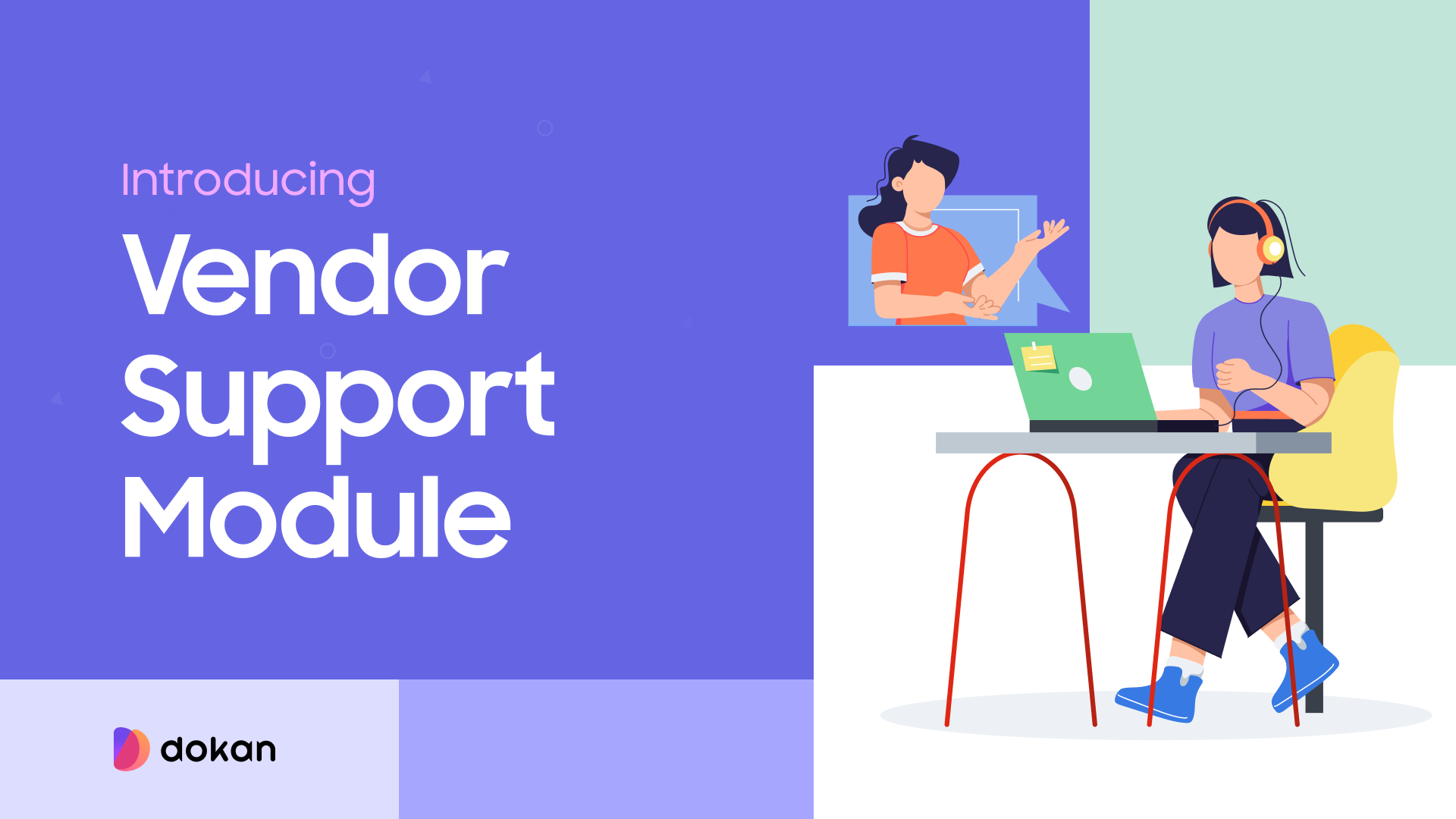
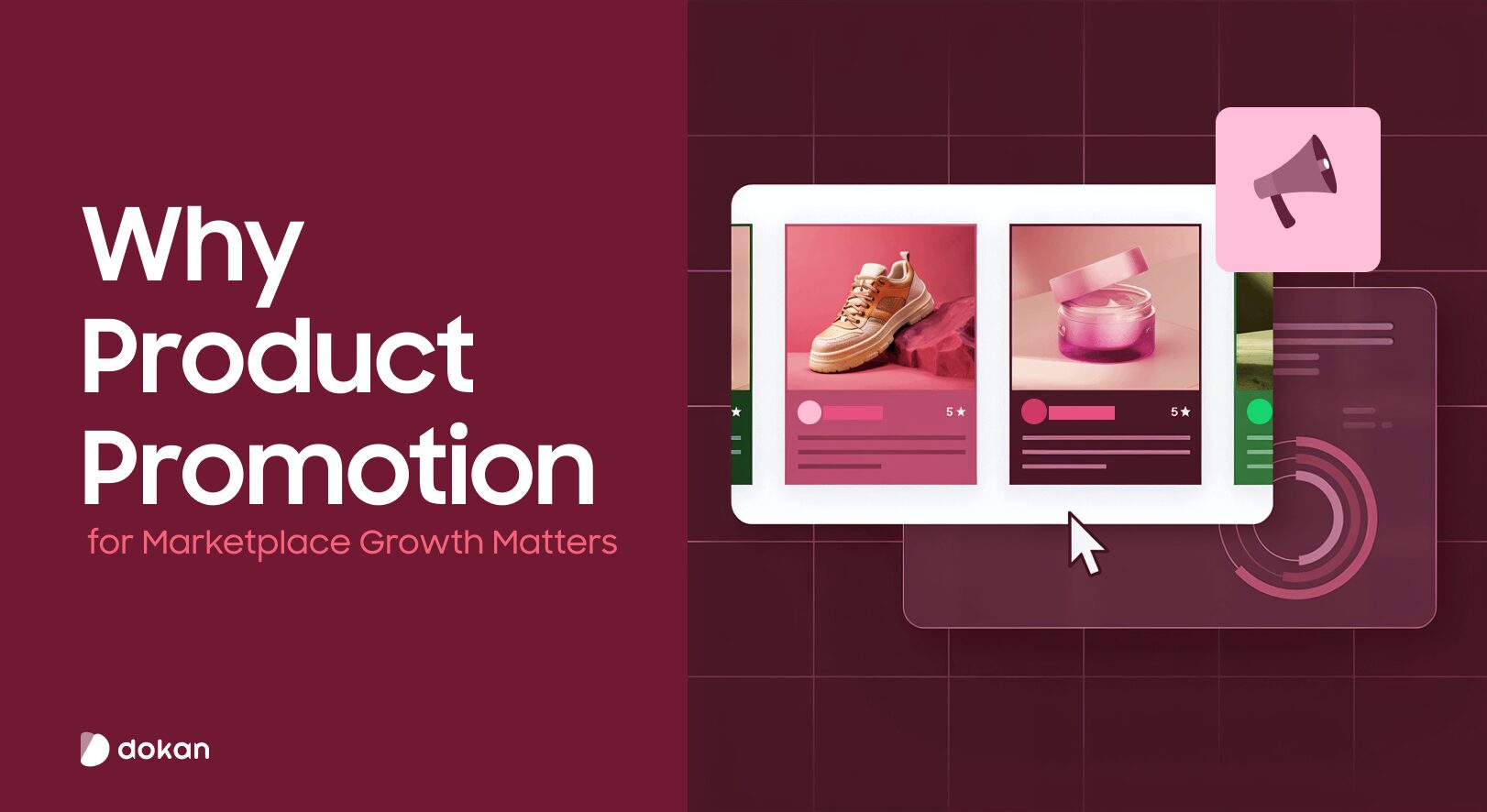
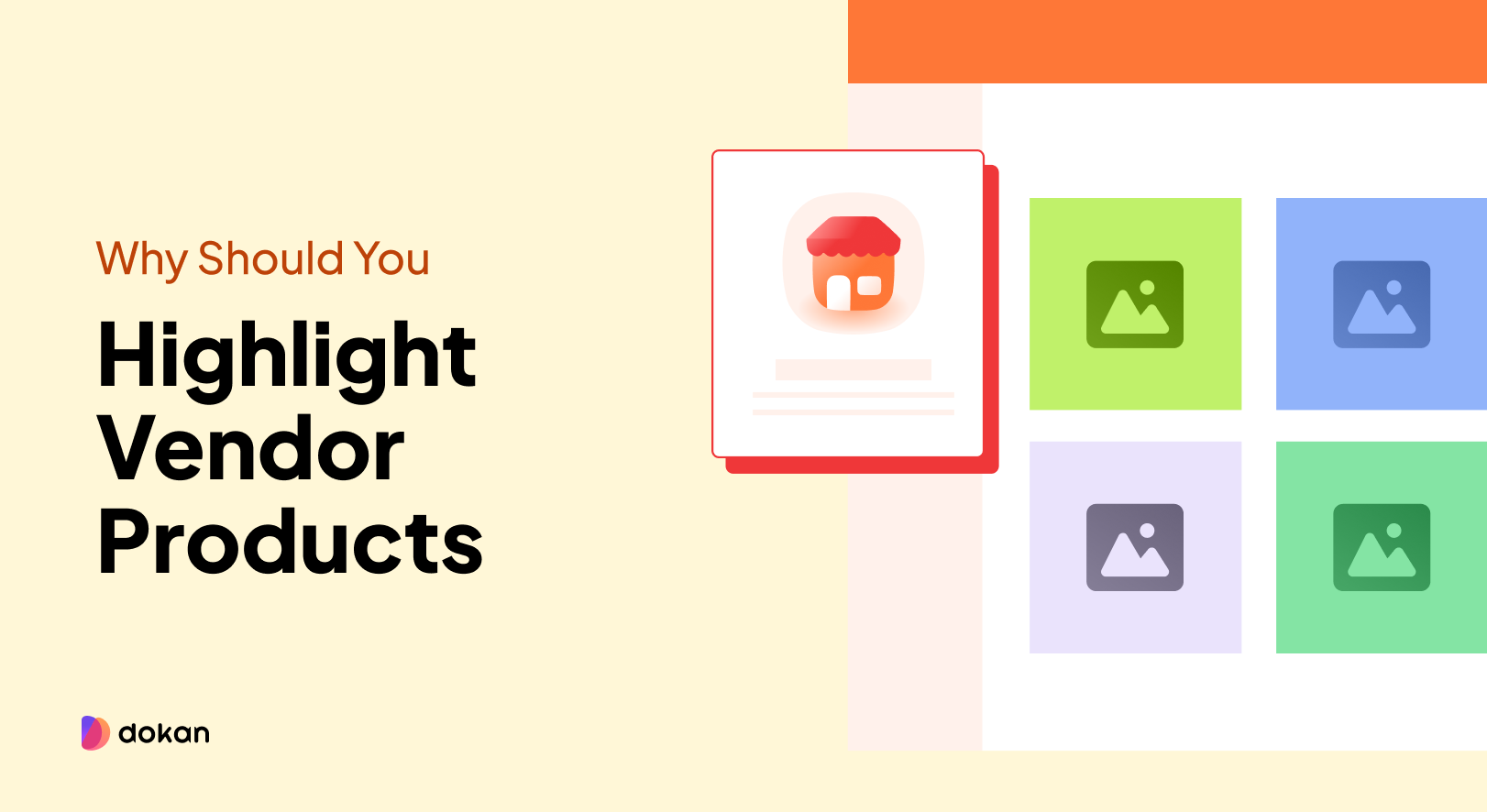
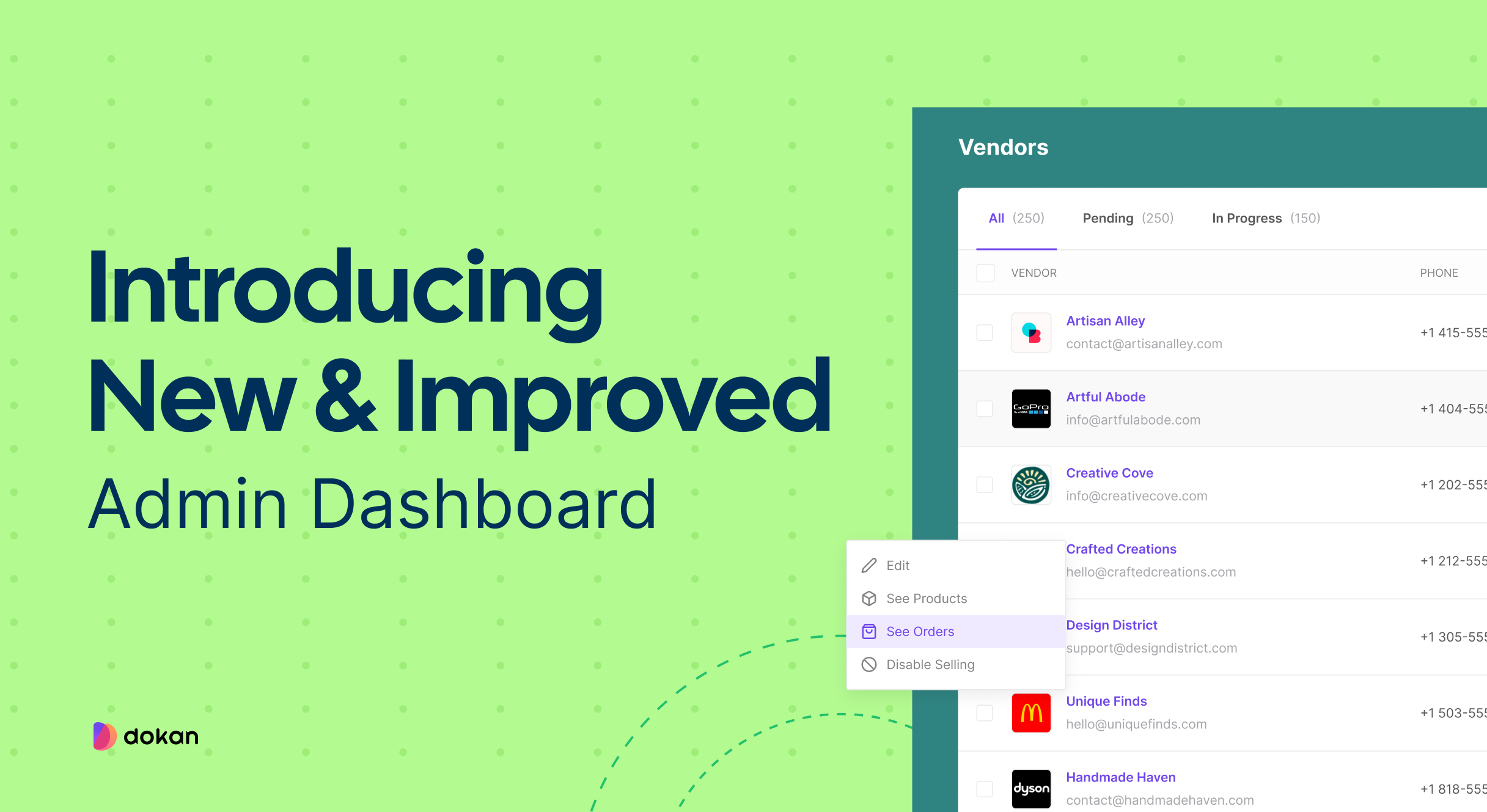
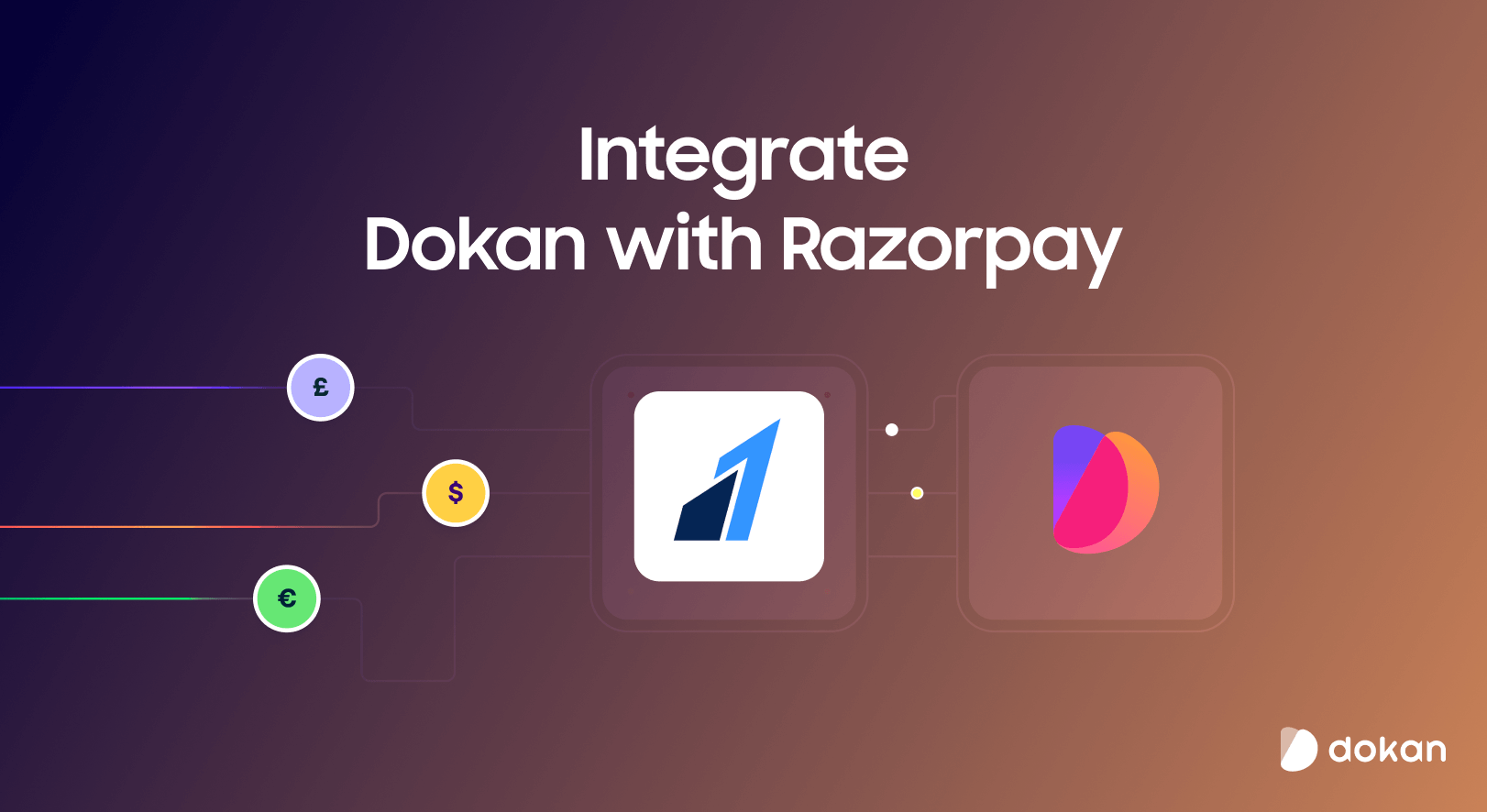

Leave a Reply