Are you ready to take your Dokan marketplace global? Translating your marketplace into different languages is a great way to reach more customers and increase sales.
And the best part? You don’t need to be a language expert or tech guru to do it!
With the right tool, like the Loco Translate plugin, it’s easier than you think. This easy-to-use plugin lets you translate the Dokan plugin directly from your dashboard without writing a single line of code.
Are you excited to translate your Dokan plugin? Awesome!
In this tutorial, we’ll walk you through the step-by-step process of translating your Dokan plugin using Loco Translate. So, let’s get started!
Why You Should Translate the Dokan Plugin
Before we show you how to translate the Dokan plugin, let us tell you why you should. If you can successfully translate it, you’ll enjoy many benefits.
Let’s find out some reasons why you should do it right now!
- Reach a Global Audience: Translating Dokan helps you serve users who prefer their native language and make your marketplace accessible to sellers and buyers worldwide.
- Enhance User Experience: A localized interface ensures users feel comfortable navigating the marketplace which leads to higher satisfaction and engagement.
- Increase Trust and Credibility: Users are more likely to trust a marketplace that speaks their language, which can boost your platform’s reputation.
- Targeting Non-English Speaking Regions: If you plan to expand your marketplace to regions where English isn’t the primary language, translation becomes essential.
- User Feedback Requests: If users or sellers request content in their native language, translating the plugin can improve their experience and loyalty.
These are a few reasons out of many to make your marketplace available in different languages. Now let’s directly jump into the main tutorial part to get your job done!

How to Translate Dokan Plugin Using Loco Translate

Loco Translate is one of the most popular WordPress translation plugins with over 1 million active installations. It has an impressive 5 out of 5 user rating. Why do people love this plugin so much?
Because the Loco Translate plugin comes with a very simple and intuitive user interface. Even if you have never used any translation plugin, still you will be able to use this plugin. That is why we have chosen this plugin to create this tutorial for you.
Now follow these steps to translate the Dokan plugin easily:
- Install and Activate the Loco Translate Plugin
- Select the Plugin to Translate
- Configure and Translate the Dokan Lite Plugin
- Configure and Translate the Dokan Pro Plugin
Let’s explain each point in detail so that you can easily get your Dokan plugin translated into any of your preferred languages!

Step 01: Install and Activate the Loco Translate Plugin
To install the Loco Translate plugin, log in to your WordPress dashboard and navigate to Plugins -> Add New Plugin. Then search for the Loco Translate plugin and activate the plugin after installing it.
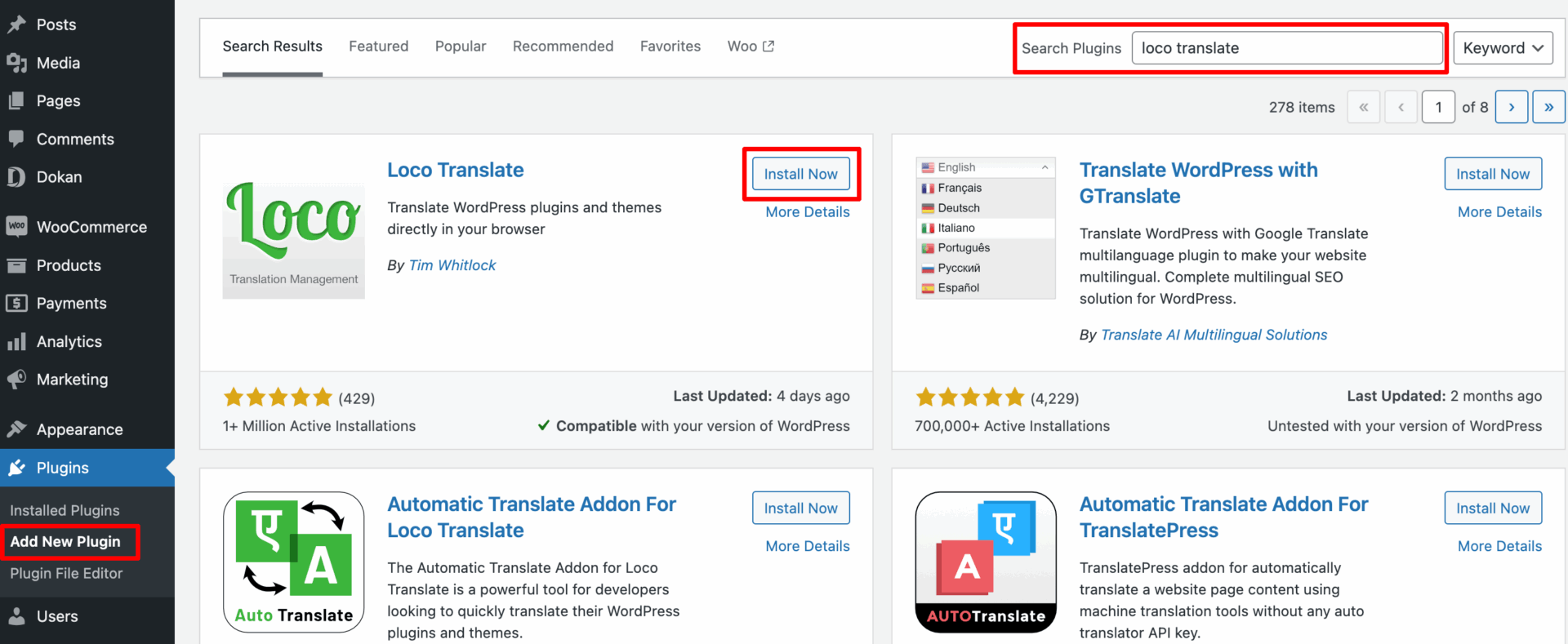
If the plugin is successfully installed, there will be a “Loco Translate” option in the left sidebar.
Step 02: Select the Plugin to Translate
To select the Dokan plugin to translate, navigate to the WordPress dashboard -> Loco Translate -> Plugins.
There you’ll find the list of the installed plugins on your site.
Important Note: If you are using the Dokan free and Dokan premium plugins, you’ll find 2 different plugins in the list. And you have to translate two plugins separately.
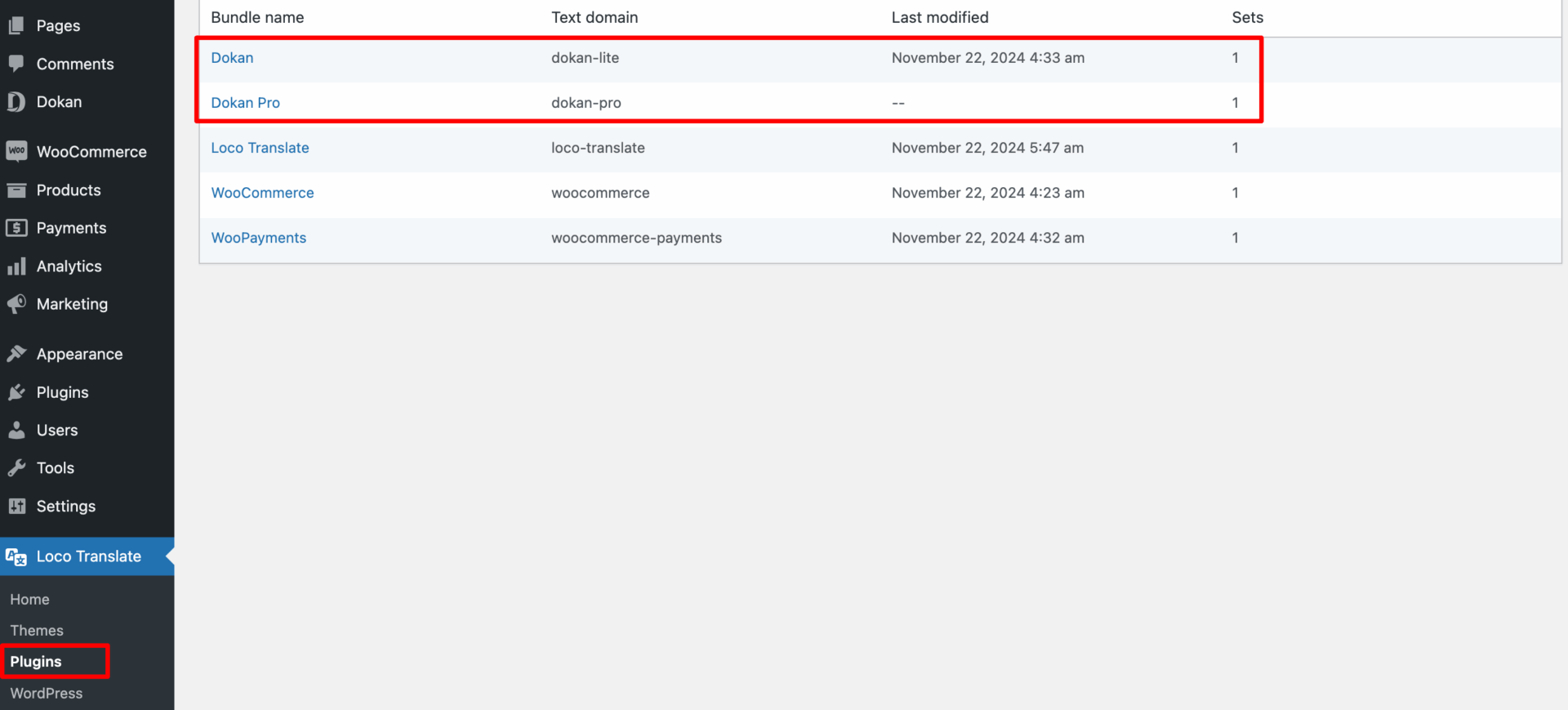
Now select which plugin you want to translate first. Let’s say, you want to translate the Dokan Lite first. So, click on the Dokan plugin.
Step 03: Configure and Translate the Dokan Lite Plugin
On the new interface, click on the ‘new language’ option and you’ll be redirected to another new interface.

Now follow these below steps:
- First, you need to choose the translation language. In our case, we are choosing Spanish (Spain).
- Then Select the System location. It will prevent you from losing important files if you update or mistakenly remove the plugin.
- Now hit the ‘Start Translating’ button and you will be redirected to the translation management window where you will be able to translate every single string of Dokan Lite.

Now let’s try to translate a string from Dokan Lite and see if the translation is working. For example, you can translate the “Withdraw” string.
- Search for the string “Withdraw“, select it, and translate it into your local language, e.g., Spanish.
- Finally, hit the Save button to save the translation.
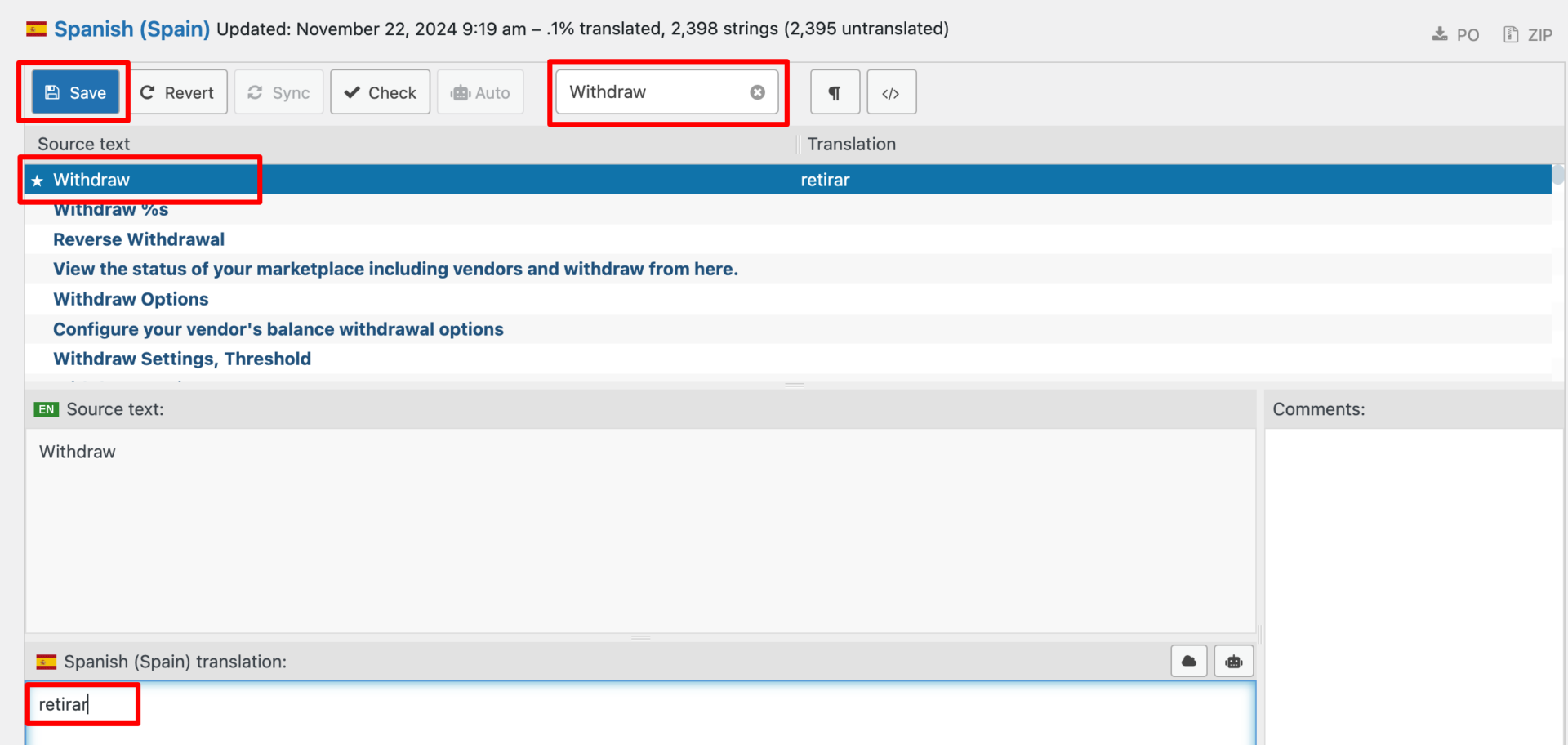
Now, to check if the translation is actually working or not, follow this step.
- Navigate to your WordPress dashboard -> Settings -> General, and choose Spanish as the Site Language.
- Don’t forget to hit the Save Changes button to save all the changes.
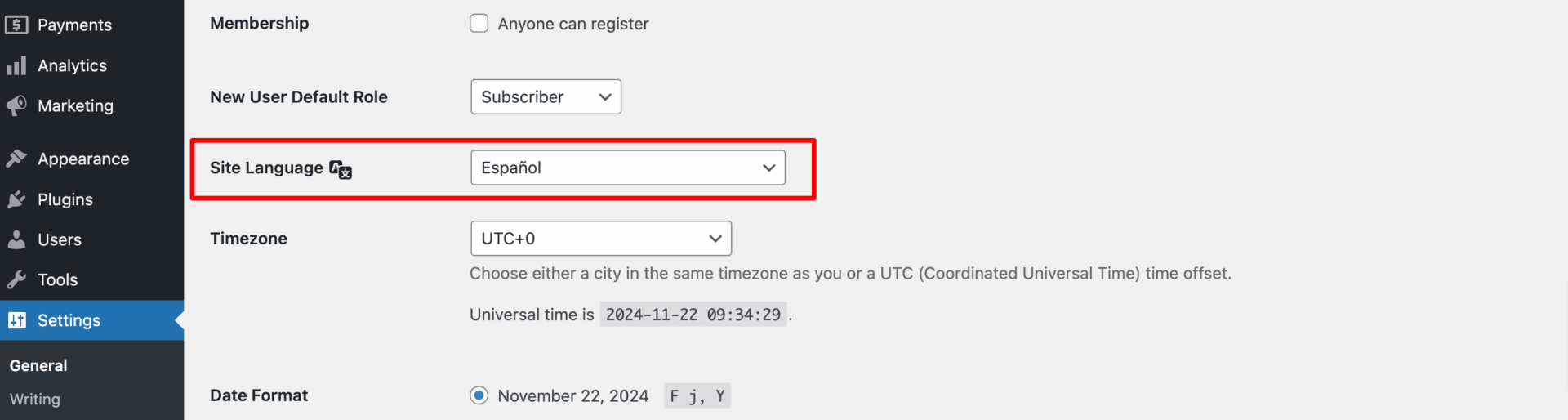
You’re all done. Now hover on Dokan and check the translation.
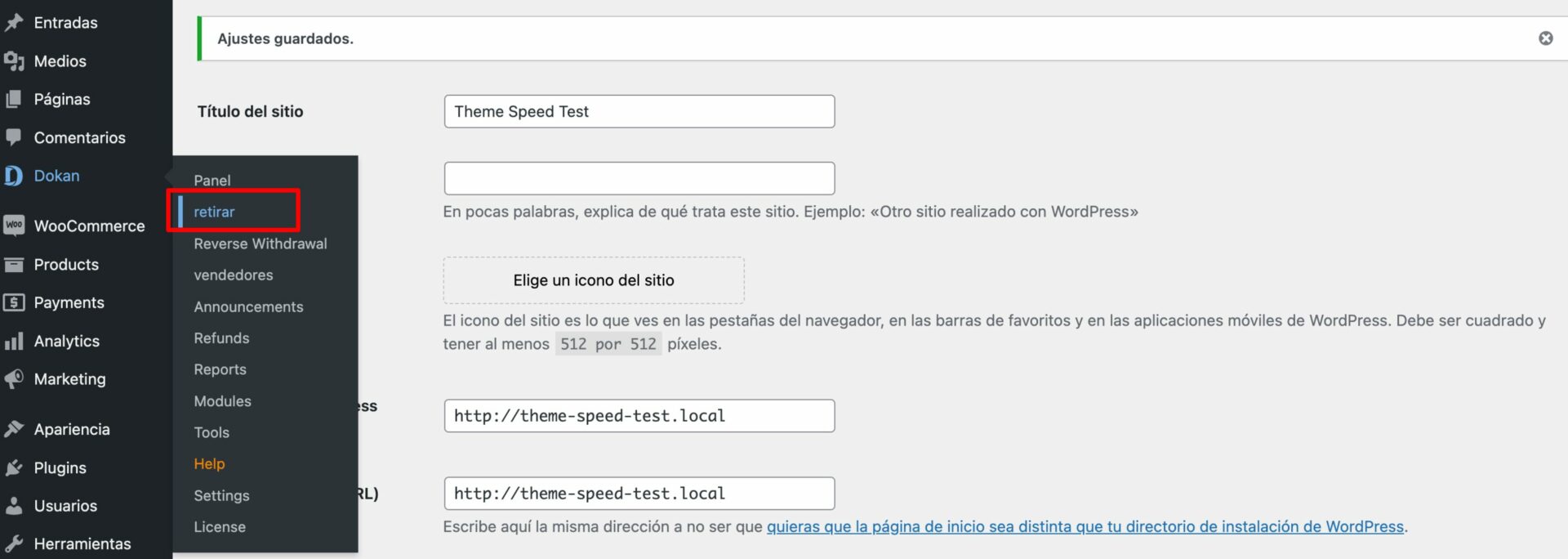
You have successfully translated one of the Dokan strings into Spanish.
Step 04: Configure and Translate the Dokan Pro Plugin
Now if you want to translate the Dokan Pro plugin, you will encounter an error – “Template missing“. First, you need to solve this error.
The Loco Translate plugin usually picks the text-domain based on the plugins/themes – folder/directory name, but the text-domain name might not be the same as the folder/directory name, and it happens with the Dokan Pro plugin.
The Dokan Pro plugin’s directory name is dokan-pro, but its text-domain is dokan.
- To fix the error, go to WordPress Admin Dashboard -> Loco Translate -> Plugins -> Dokan Pro -> Advanced tab.
- From that tab, replace the pre-inserted dokan-pro text with dokan from the Text Domain, File Prefix, and Template File input fields.
- Then hit the Save Config button.
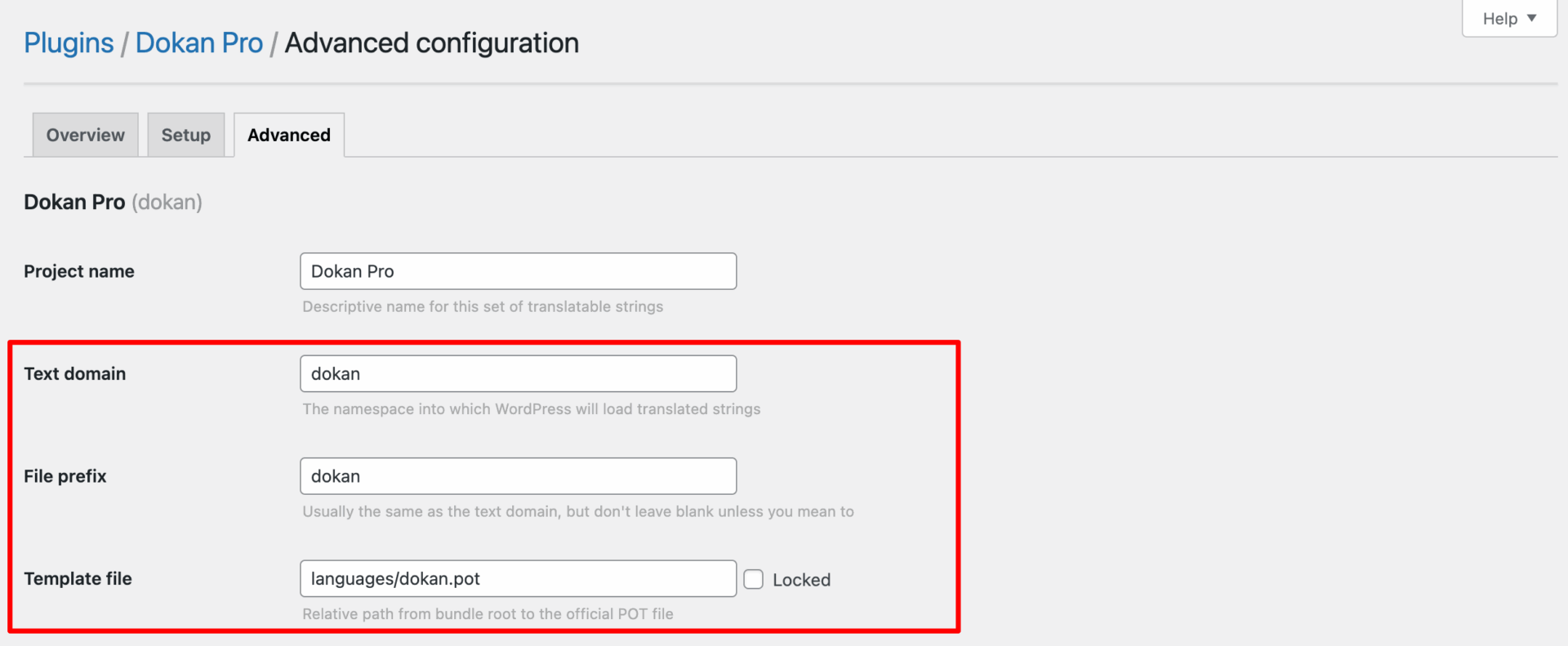
- Now go back to the plugin list and select the Dokan Pro to translate.
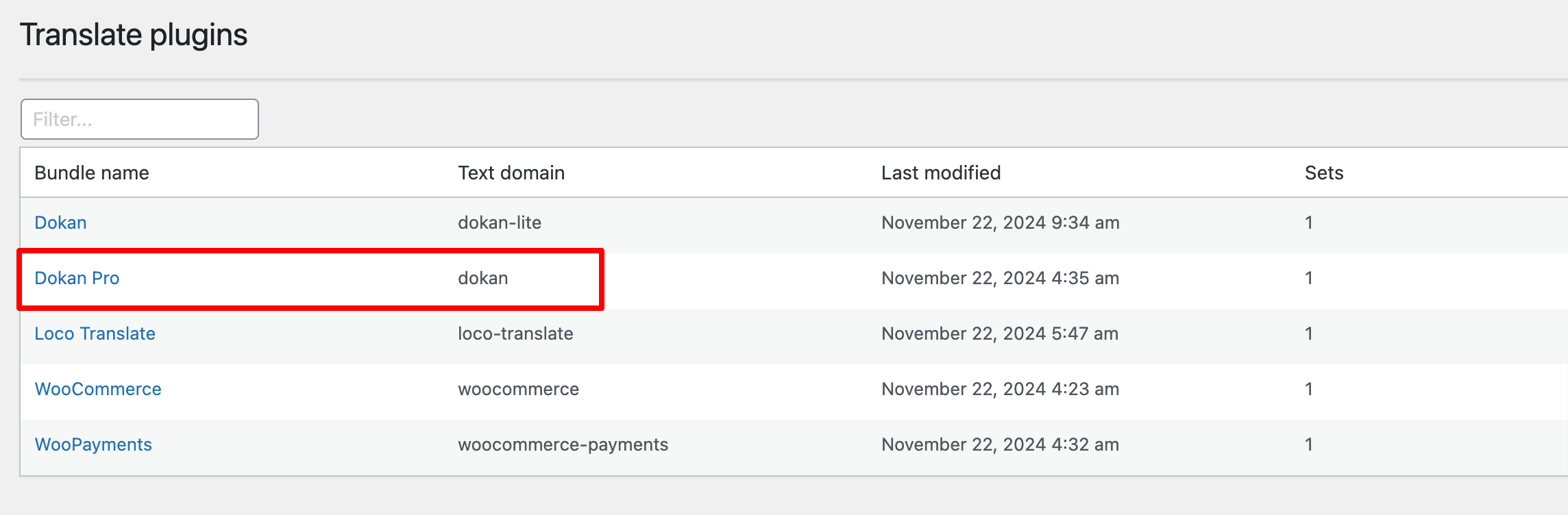
Now follow the same procedures that we have followed to translate the Dokan Lite plugin. Thus you’ll be able to translate the Dokan Pro plugin.

Bonus: How to Automatically Translate Dokan Plugin
If you want to translate the Dokan plugin automatically, you’ll require another plugin to install. The name of the plugin is – Automatic Translate Addon For Loco Translate.
- After installing the plugin, go to your WordPress dashboard -> Loco Translate -> Plugin, and choose the Dokan (Lite) plugin to translate.
- Then click on “New Language” option and you’ll be redirected this interface.
- Choose your preferred language, System, and hit the “Start translating” button.
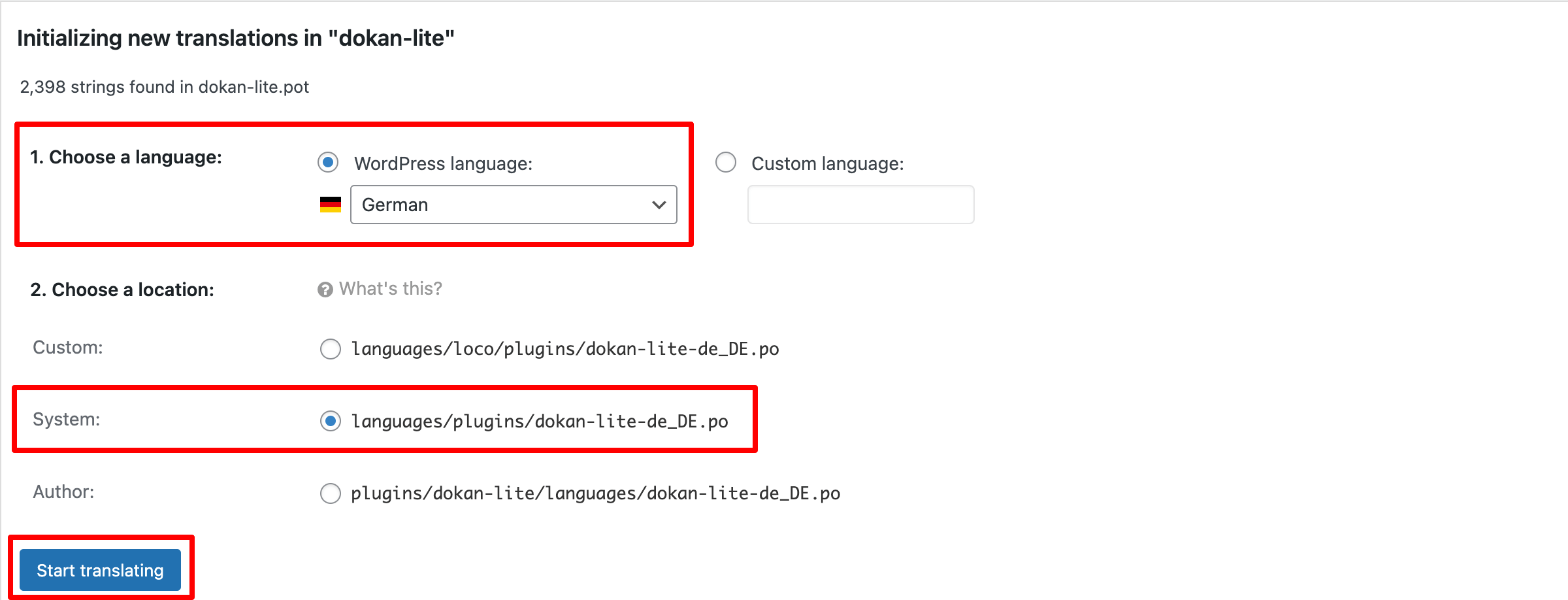
- On the next interface, you will find two new options, Editor and Auto Translate options. Click on the “Auti Translate” button.
- A new interface will pop-up.
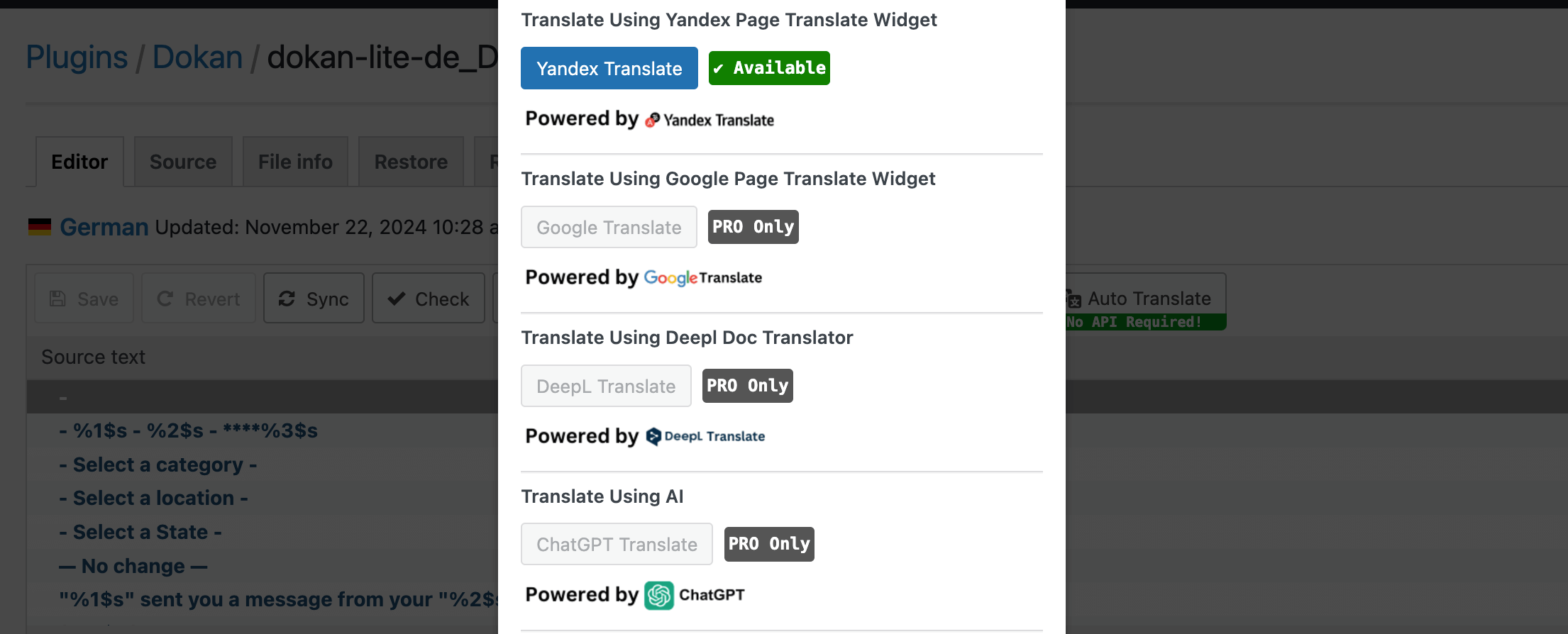
- If you’re using the free version of this plugin, you will only be able to choose the “Yandex Translate” option.
- Click on the Yandex Translate button.
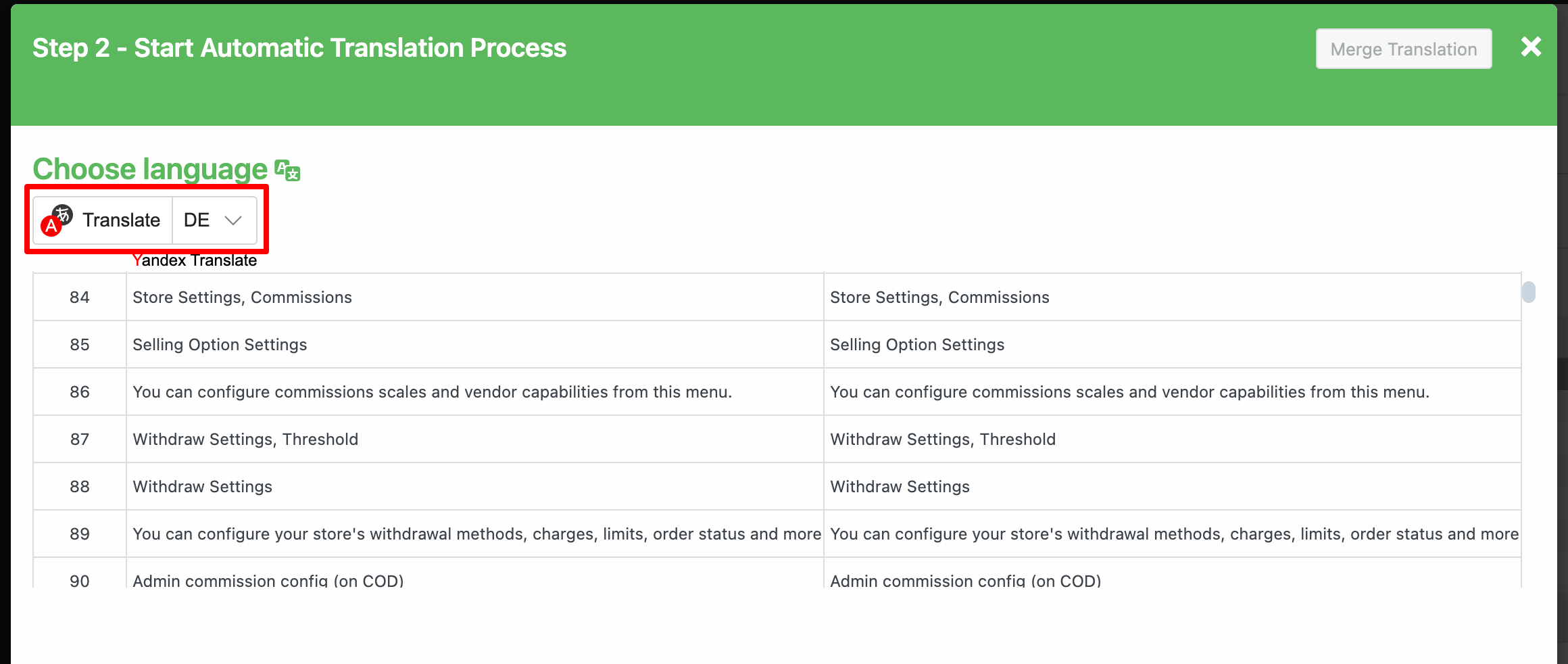
- It will take some time to complete the full translation process. When the translation is completed, hit the “Merge Translation” button.
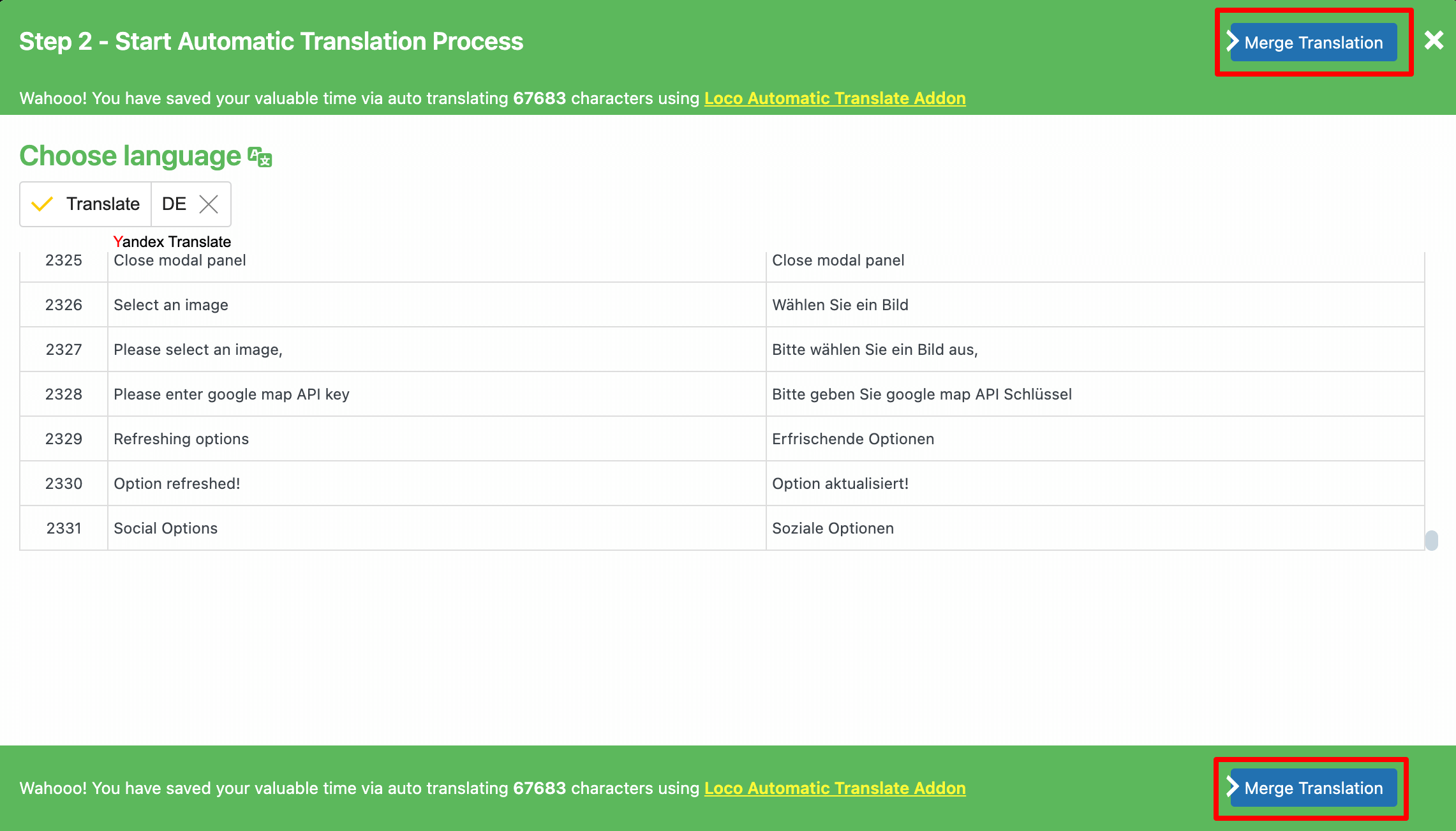
- After hitting the Merge Translation, you’ll be redirected to the final step. Click on the “Start Adding Process” to complete the whole procedure.
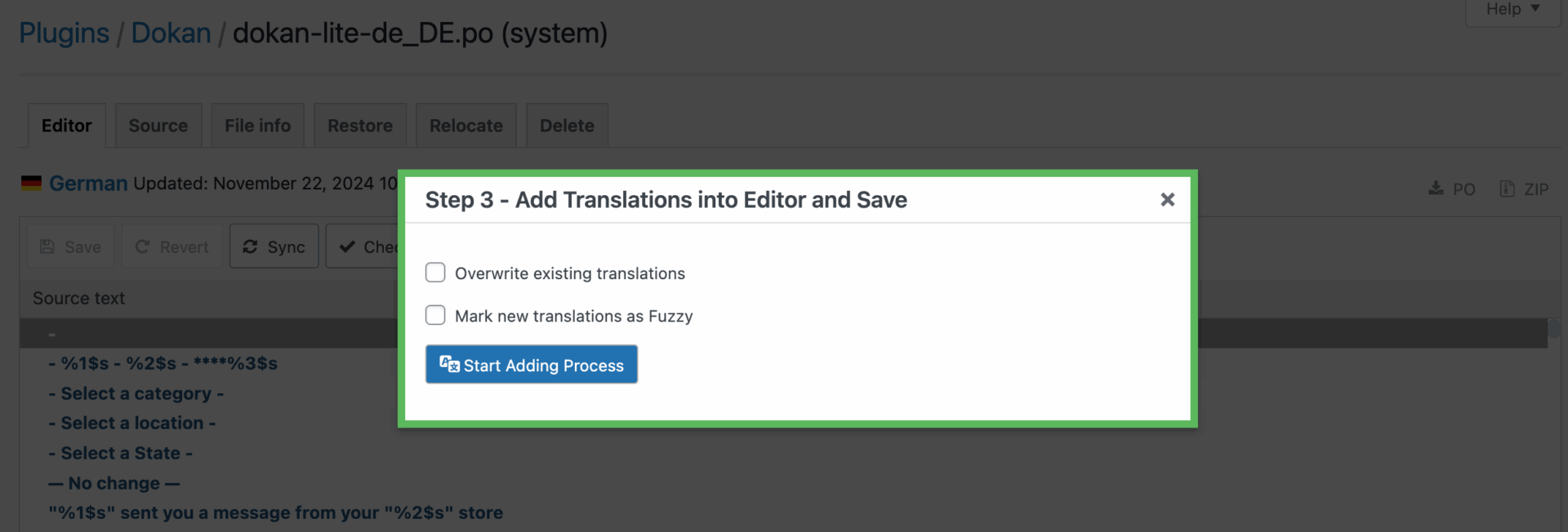
That’s all!
That’s how you can translate the Dokan plugin automatically.
Ready to Translate Dokan Plugin?
Translating the Dokan plugin with Loco Translate is simple and doesn’t require any technical skills. With just a few steps, you can make your marketplace accessible to users in their preferred language.
Start by installing Loco Translate and follow the steps outlined in this guide. Don’t forget to update your translations whenever Dokan releases new features or updates.
Heard about the Dokan Cloud but not sure what it is. Check out our blog – Dokan Plugin vs Dokan Cloud to know everything about it!
So, are you ready to expand your marketplace’s reach? Dive into the translation process today and create a truly inclusive platform for your sellers and buyers! If you have any queries, don’t forget to share them with us using the comment box below!
Subscribe to
Dokan blog
We send weekly newsletters, no spam for sure!



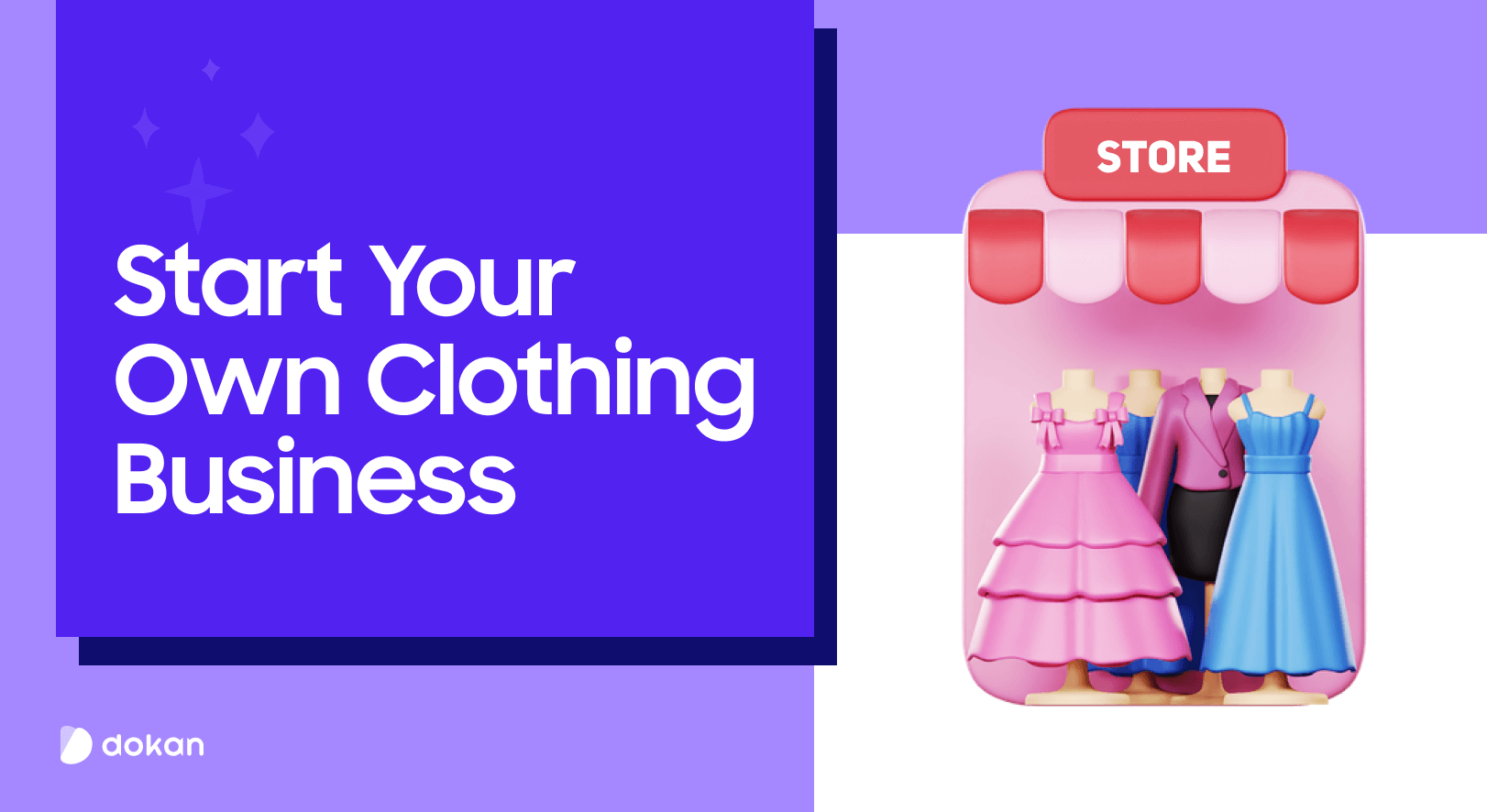
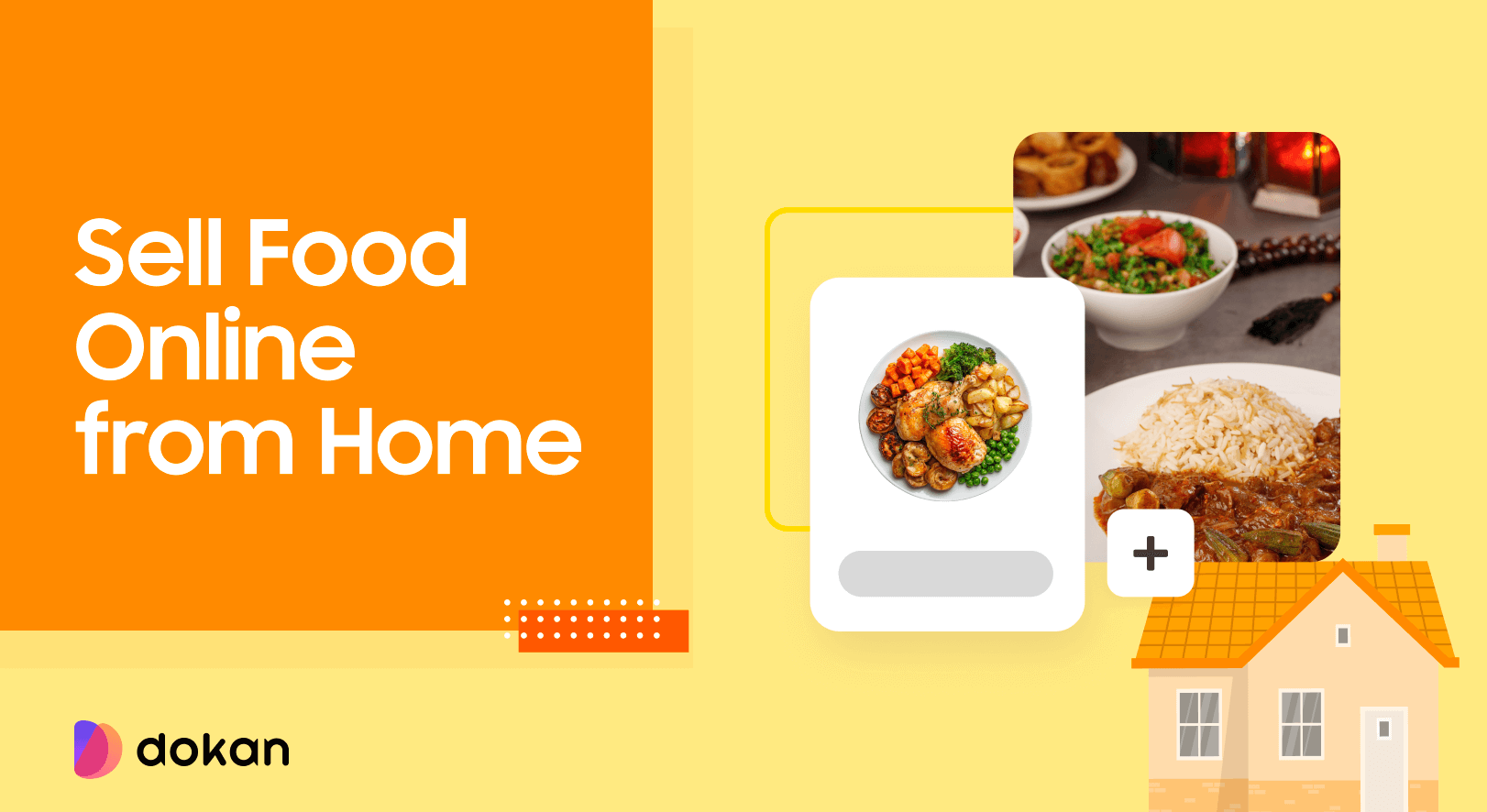
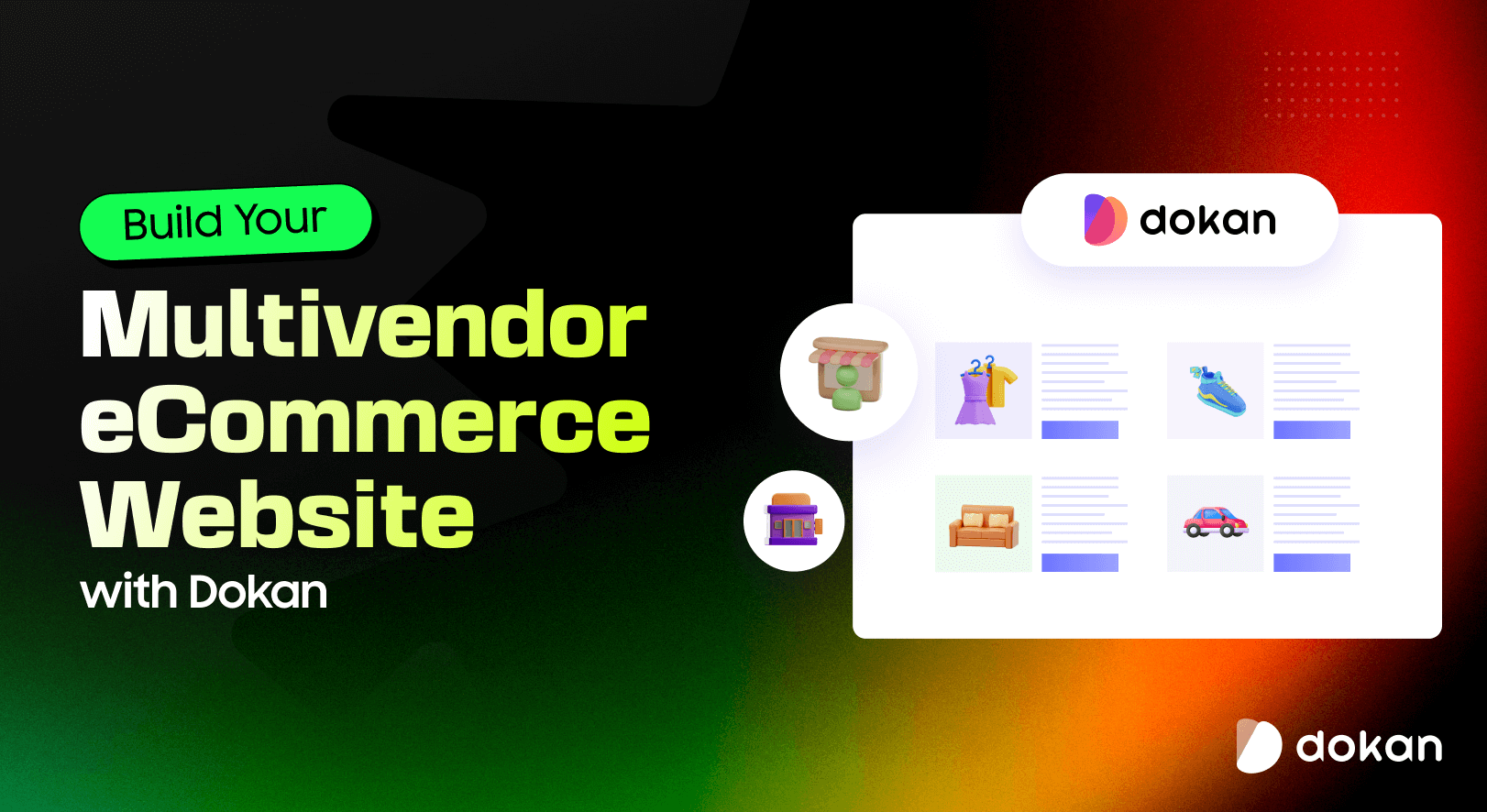

Leave a Reply