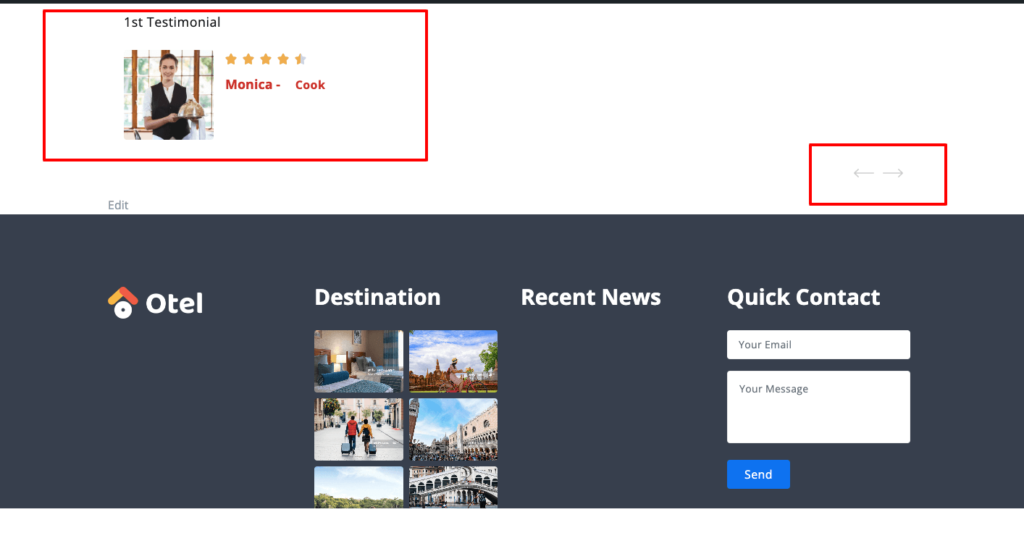Using the Otel theme’s Testimonial widget, you can show your users’ feedback on your site. Positive testimonials can immensely help you to attract potential customers.
To show testimonials on your site, follow the below steps.
Note: You must install the Elementor plugin on your site to use this testimonial widget of the Otel theme.
Step 01: Drag and Drop the Widget
Drag the Testimonial widget from the left sidebar and drop it into your customization area.
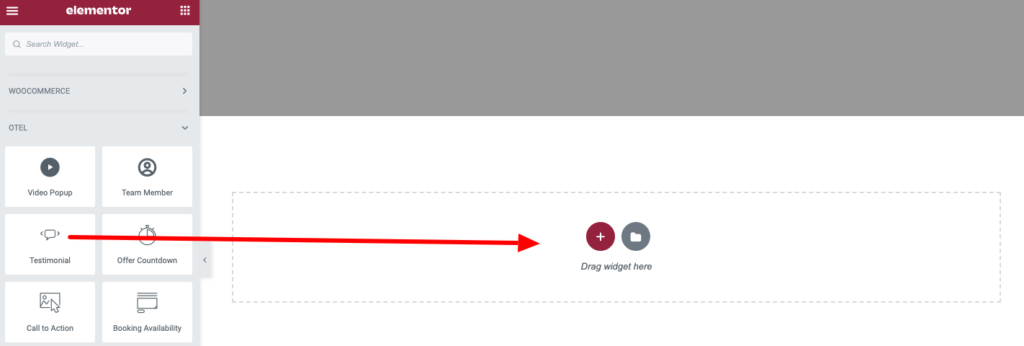
Step 02: Customize the Content
After dragging the widget, you will get two options there.
- Testimonial
- Slider Options
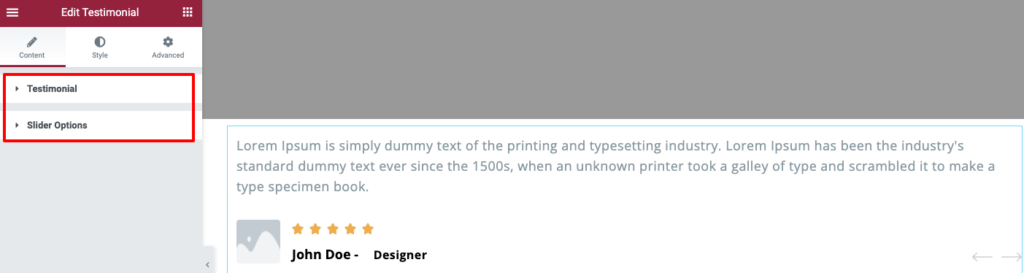
Click the Testimonial option, then add or update the testimonial.
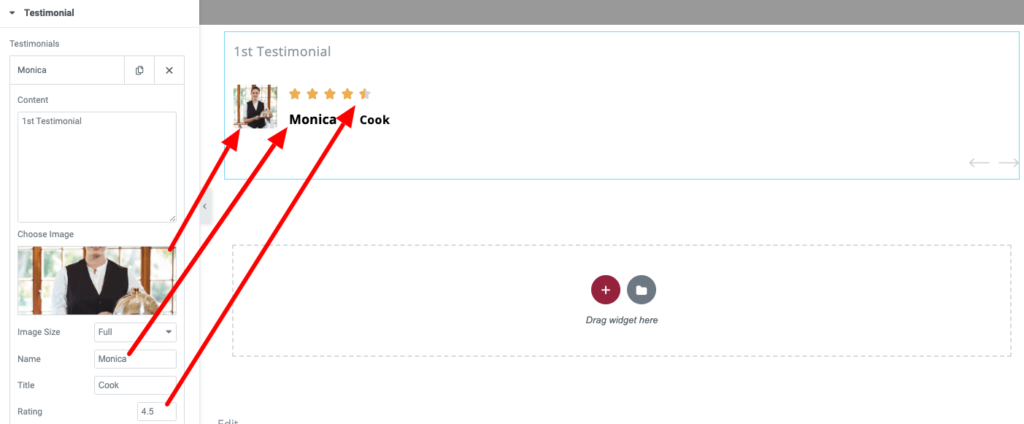
You can add as many testimonial as you want by clicking the “ADD ITEM” option.
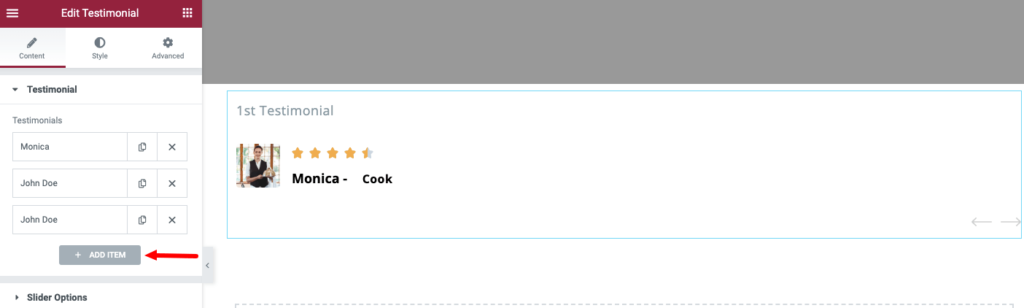
Now click on the “Slider Options” to set these settings:
- Autoplay: If you turn off the Autoplay option, your visitors have to press the slider manually to see the next testimonial.
- Pause on Hover: Pause on Hover- Yes means the next testimonial won’t appear as long as someone hovers on the current testimonial.
- Autoplay Speed: You can increase or decrease the autoplay millisecond time.
- Infinite Loop: You can keep this option “Yes” if you want to load testimonials continuously one after another.
- Animation Speed: Like Autoplay Speed, you can increase or decrease animation speed by milliseconds.
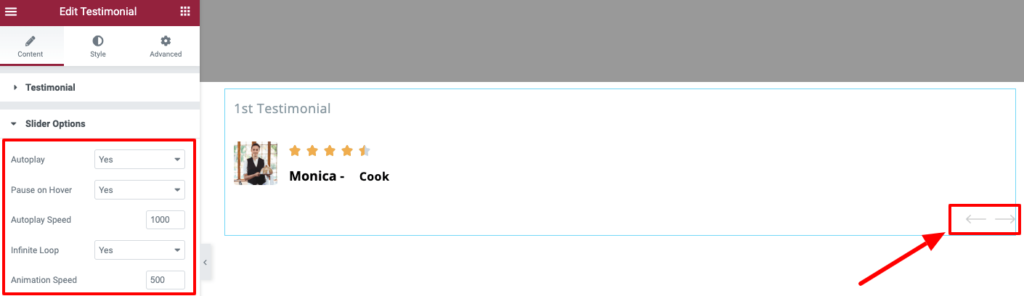
Step 03: Customize the Testimonial Style
Now click on the Style tab to customize the appearance of your testimonials.
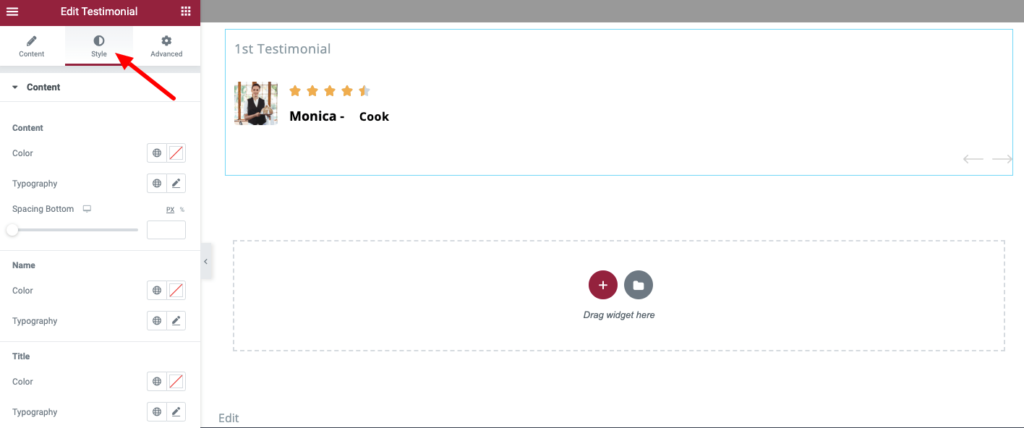
Here you’ll find the style options for your testimonials.
You can change the color, typography, and space of your testimonial content from the first box of the style tab.
From the second box, you can change the color and typography of the person who gave you the testimonial.
The third box option will let you customize the color and typography of the title/designation of the testimonial provider.
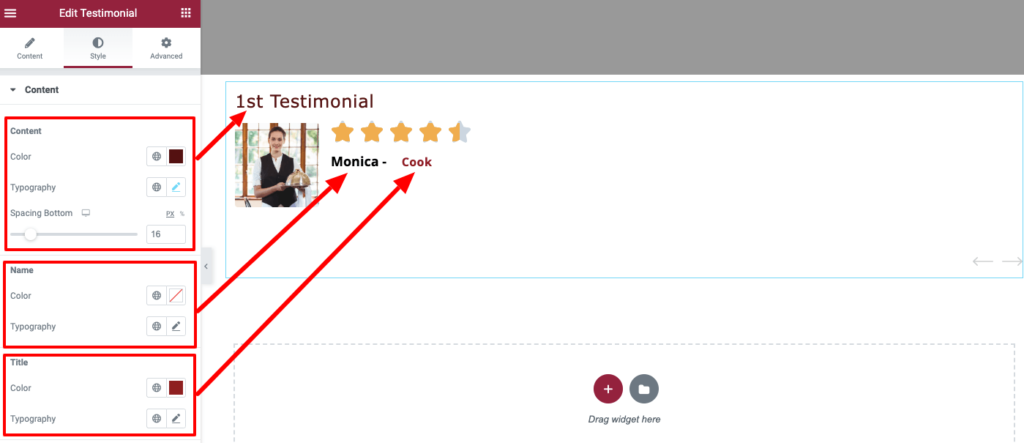
You can increase or decrease image size and set border settings from the Image options.
Also, there are settings for Rating. Like, you can set the size, color, and space for the ratings from the Rating options.

Finally, click the Publish button to save all the changes.
Here is the final preview of the testimonial widget.