The Otel theme is a premium theme. So you won’t be able to download this theme from the WordPress repository. In order to use this theme on your Hotel website, you need to first purchase the theme from here, download the theme and upload the file on your WordPress dashboard.
Let’s see how to install this theme.
Pre-requisites
Before you install the Otel theme, you need to install these plugins,
- WooCommerce
- WooCommerce Booking Extension
- Dokan Business and Enterprise plan (if you are looking to add multivendor marketplace support)
- Elementor (in order to customize using Elementor widgets)
- Any Popular Form plugin (to add contact forms)
Note: You will be provided with the Otel helper plugin with the Theme zip file.
Server Configuration
upload_max_filesize (256M)max_input_time (300)memory_limit (256M)max_execution_time (300)post_max_size (512M)
Purchase and Download the Theme
Visit the pricing page of Otel and purchase the theme from there. After the purchase is successful, you will be provided a Zip file. Download the Zip file.
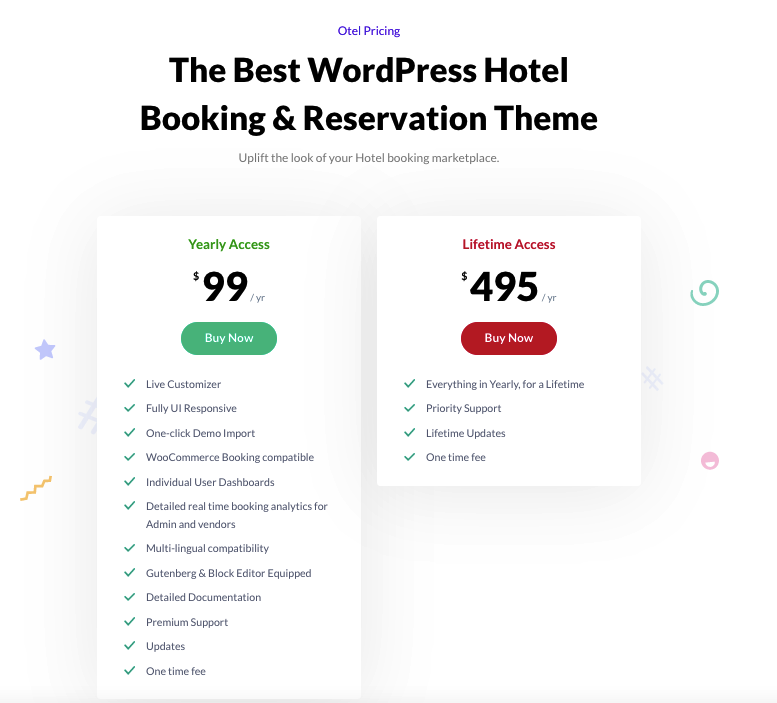
Upload Theme on Your WordPress Dashboard
After downloading the theme, you need to upload the theme on your WordPress dashboard. Navigate to Appearance–> Themes–> Upload Theme.
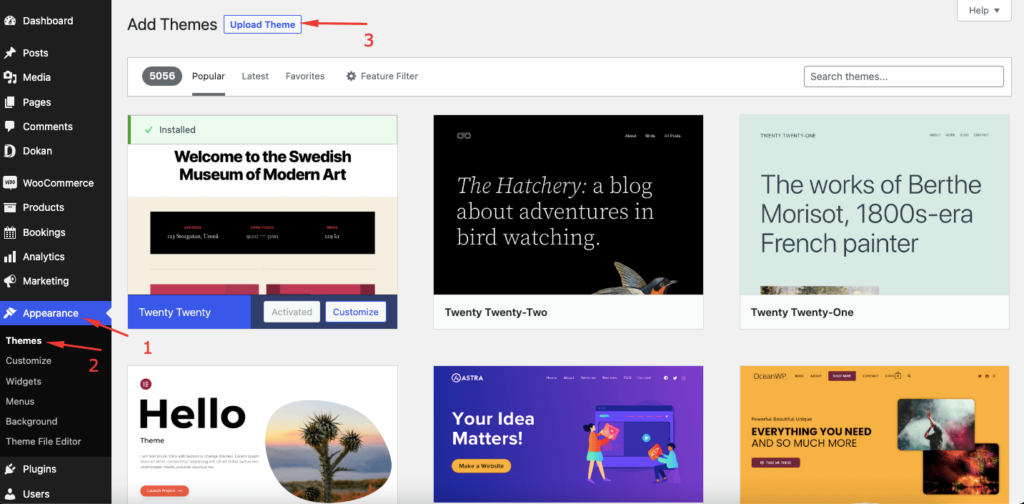
Click on the Choose File button and upload the theme onto WordPress.
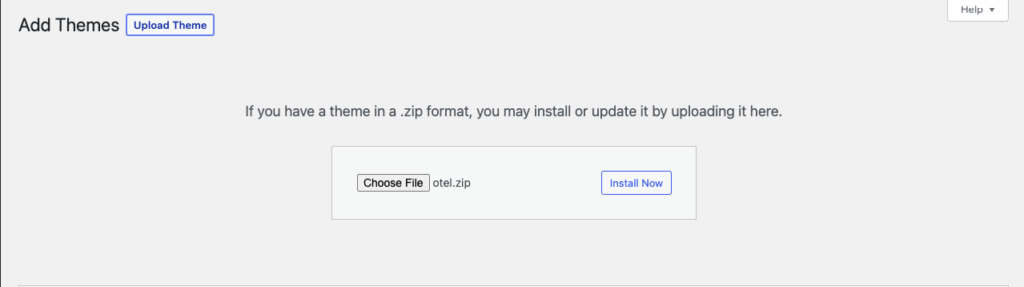
Activate the Theme
After installing the Theme, activate the theme,
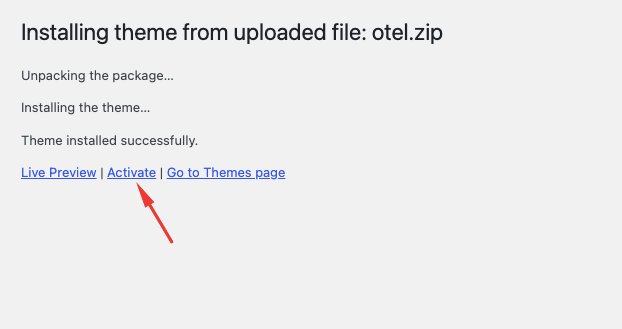
Now you can see the preview,
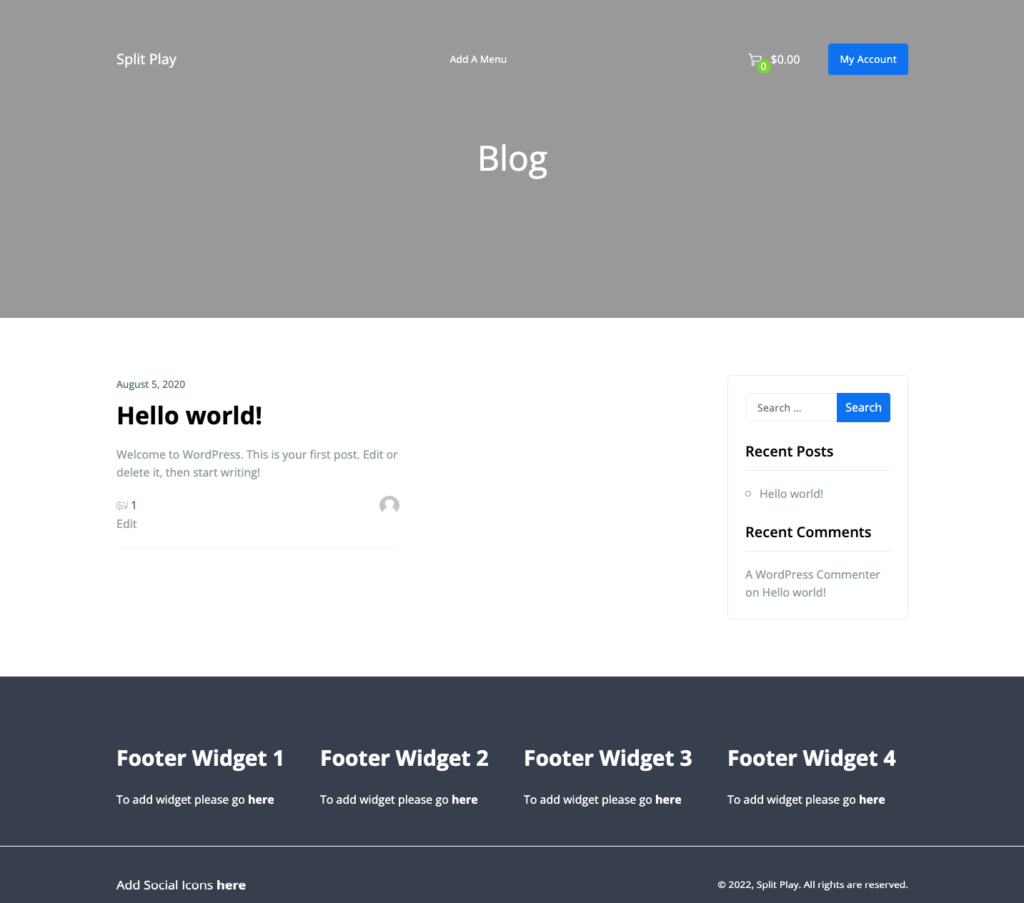
Note: If you already have a hotel website created, the theme will adapt to the WooCommerce (and Dokan) settings.
In order to customize the theme further, check the other customization documentation.
Also, if you want to get a gist of how the theme actually looks, then you can import the demo file. Read about how to import the demo from here.