From the header settings of the Otel theme, you can customize the site name, menu, buttons, and mini cart options. There are four options in the Header Settings,
- Site Identity
- Menu
- Login/Registration Button
- Mini Cart
You can customize these options to give your theme a more personalized look.
Customize Your Site Identity
From site identity settings you can customize your site’s Log, Title, Tagline, and Icon.
To access your site identity settings, log in to your WordPress dashboard. Then navigate to Appearance -> Themes -> Customize.
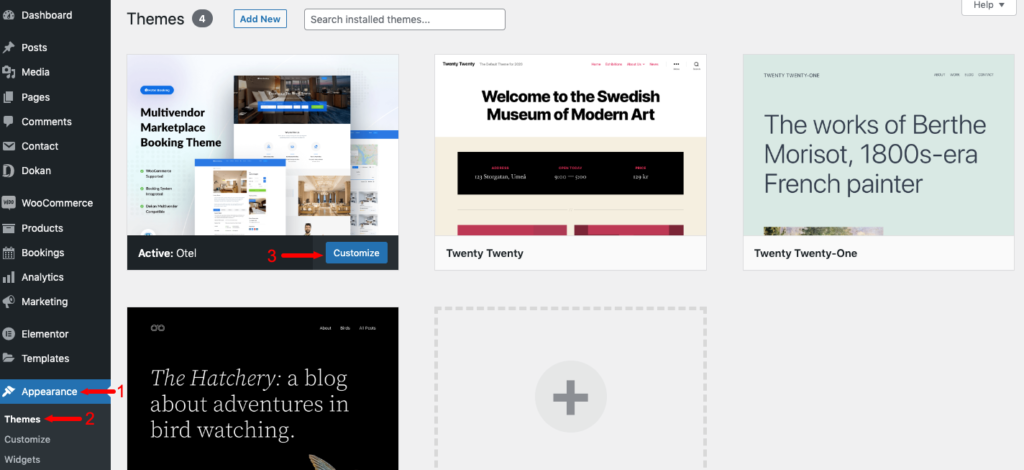
Now click on the Header option from the left sidebar.
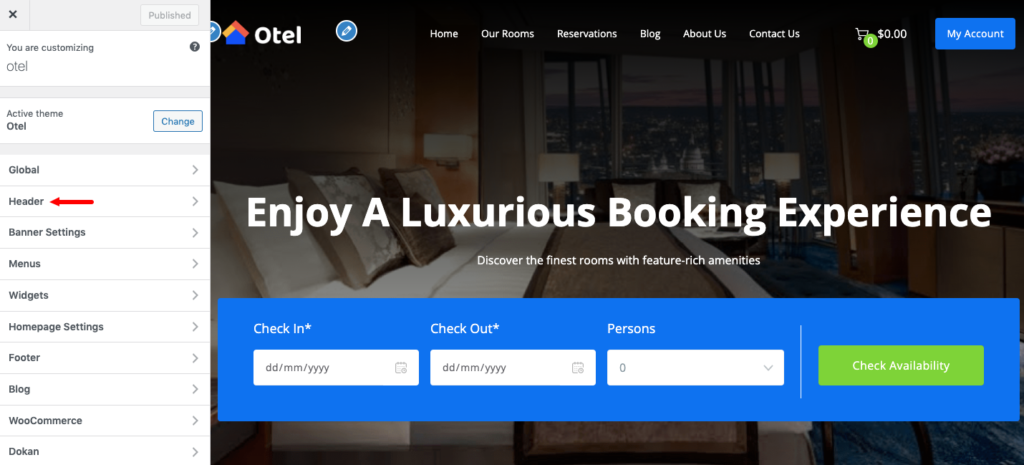
Then you’ll find the Site Identity option. Click on that.
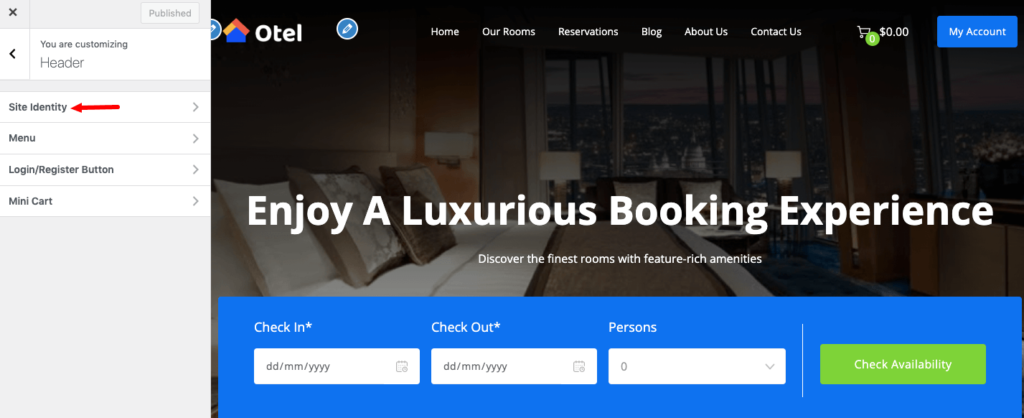
There you’ll get four options. The first one is to Remove/Change the Logo. You can remove the existing logo and upload a new one as per your need. Or you can click the change logo option to upload a new one.
Then there are Site Title and Tagline options. Write your site name and tagline on those options. And see the changes on the browser where your site is loaded.
Also, you can hide these options if you don’t want to show your site title or tagline, or both.
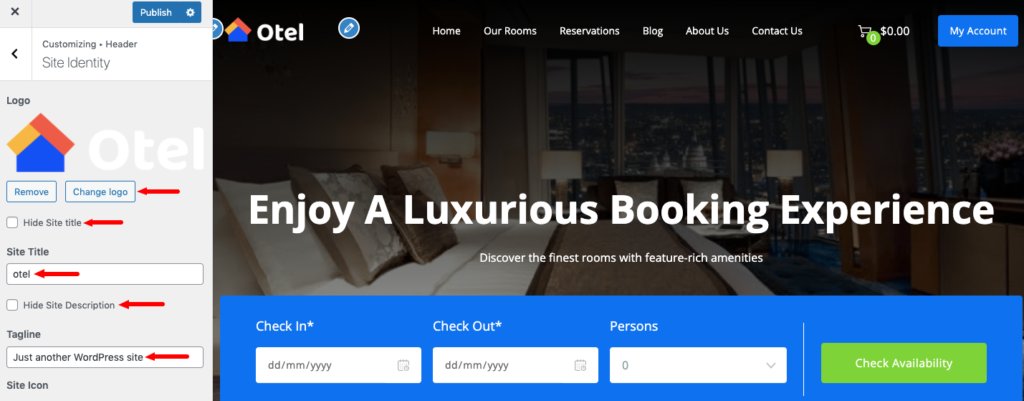
The last option is Site Icon. Click the Select site icon option to upload and show your site icon. Which is also known as Favicon.
At the bottom, you’ll find a few more options like Site Title Color, Site Title Hover Color, and Site Description color. You can customize it as per your requirements.
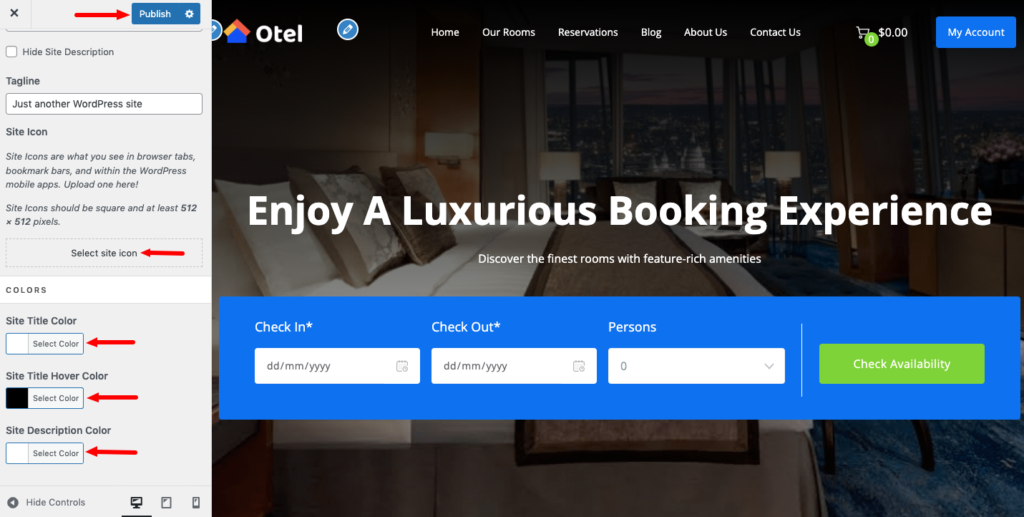
Change the Color of the Menu
To change the color of the menu click the Menu option from the theme header settings.
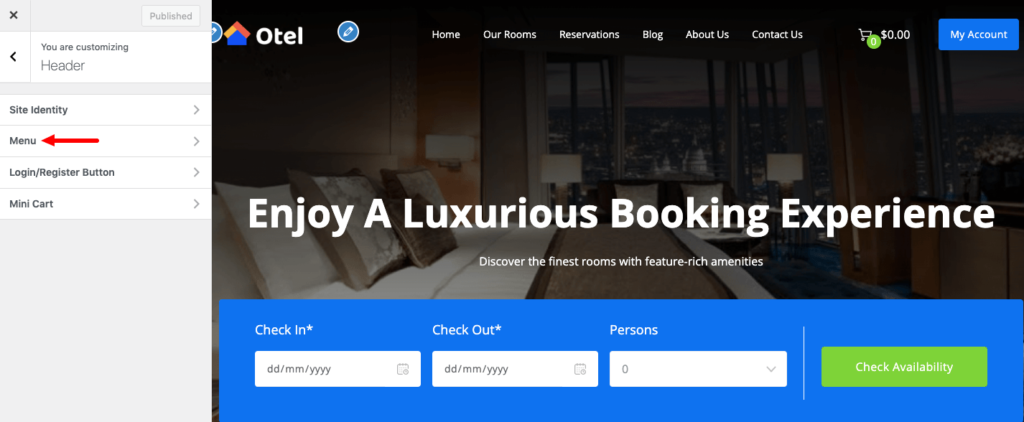
There you’ll find the below options:
- Menu Color: You can set a color for your menu from this option.
- Menu Hover Color: Click the Select Color option to set a background color for the menu.
- Background Color: Set the background color for the submenu or you can leave it as it is.
- Item Color: You can set the color for every menu item from this option.
- Item Hover Color: Set item hover color to make it more appealing.
- Item Hover Background Color: You can also set the hover background color for each menu item from this option.
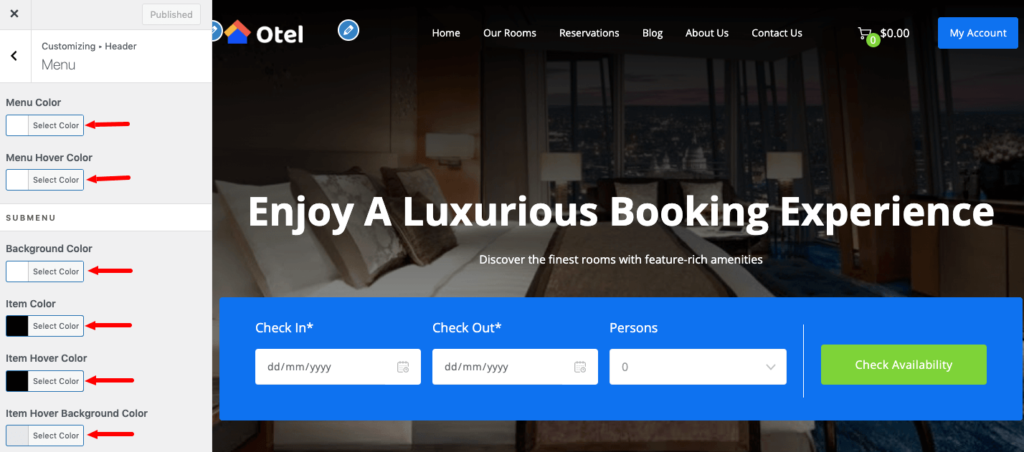
Change the Login/Registration Button Color
Now click on the Login/Registration Button option from the theme Header settings.
There you will find the option to change the Login/Registration form color.
In case you don’t need the Registration button, you can remove it by clicking the Hide option.
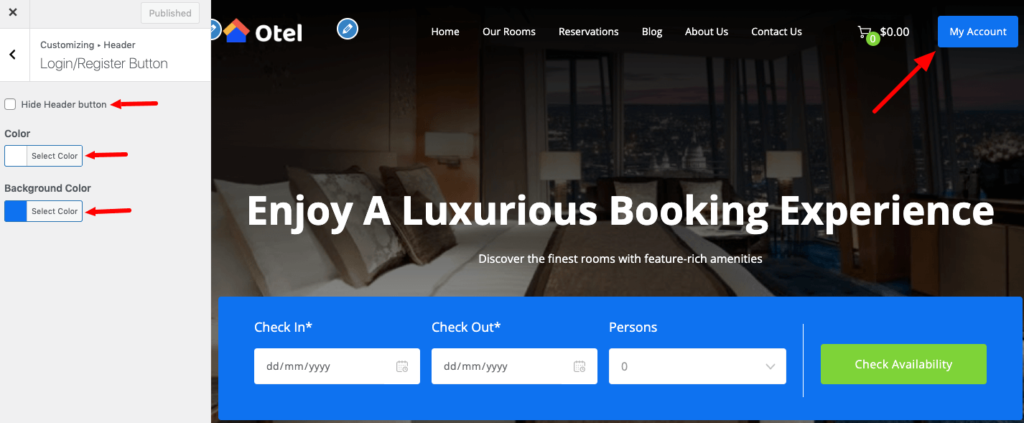
Hide the Cart Button
Now select the Mini Cart option from the theme Header settings.
If you feel you don’t need to show the cart option on the main menu, you can just click the Hide Mini Cart option to remove it from your menu.
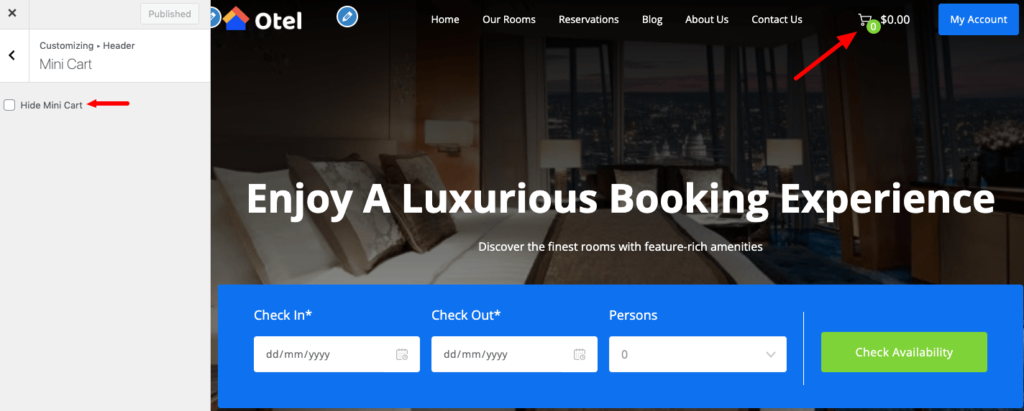
When you are done with all these customizations, don’t forget to press the publish button to save and preview the changes.