We’re excited to announce the integration between Dokan multivendor and WP User Frontend (WPUF).
Vendors on your Dokan marketplace can now create and manage blog posts and announcements directly from their vendor dashboard, with no need for backend access.
This integration makes content creation simple and efficient for vendors. It will help them to keep the marketplace active and engaging with fresh content.
Many Dokan users have asked for this feature, and it’s finally here to improve your marketplace experience.
In this blog post, you will learn how this feature works and how it can improve the user experience of the marketplace.
How This Feature Will Help Dokan Plugin Users
When vendors create and manage posts from the frontend makes content submission easier, gives them more independence, and reduces the workload for site owners.
WPUF (WP User Frontend) is a powerful plugin that allows users to submit posts, products, or any custom content from the frontend of your WordPress site. This means vendors or users don’t need to access the WordPress backend to add or manage content.
Here’s how this feature improves the overall marketplace experience:
- Vendors can quickly create blog posts, announcements, or product updates right from their dashboard.
- No need for vendors to learn complicated WordPress backend functions.
- Site admins save time by not having to manage every content update themselves.
- Vendors stay more independent and engaged through easy frontend posting.
- The process increases communication and marketing within the marketplace.
How to Create Posts with Dokan & WP User Frontend Plugin
Piqued your interest? Ok, now let’s get to the most important part of the blog. We are going to show you the steps on how to create posts with Dokan & WPUF. Here are the steps-
- Step 1: Install WP User Frontend Plugin
- Step 2: Configure Dokan Settings
- Step 3: Start Publishing Posts
Step 1: Install WP User Frontend Plugin
Start by installing the WPUF plugin right from your WordPress dashboard. Go to Plugins > Add New, then search for “WP User Frontend.” Click Install and then Activate the plugin.
Once activated, you’ll need to create a post submission form. If you’re unsure how to do this, check out this guide on creating post forms with WPUF.
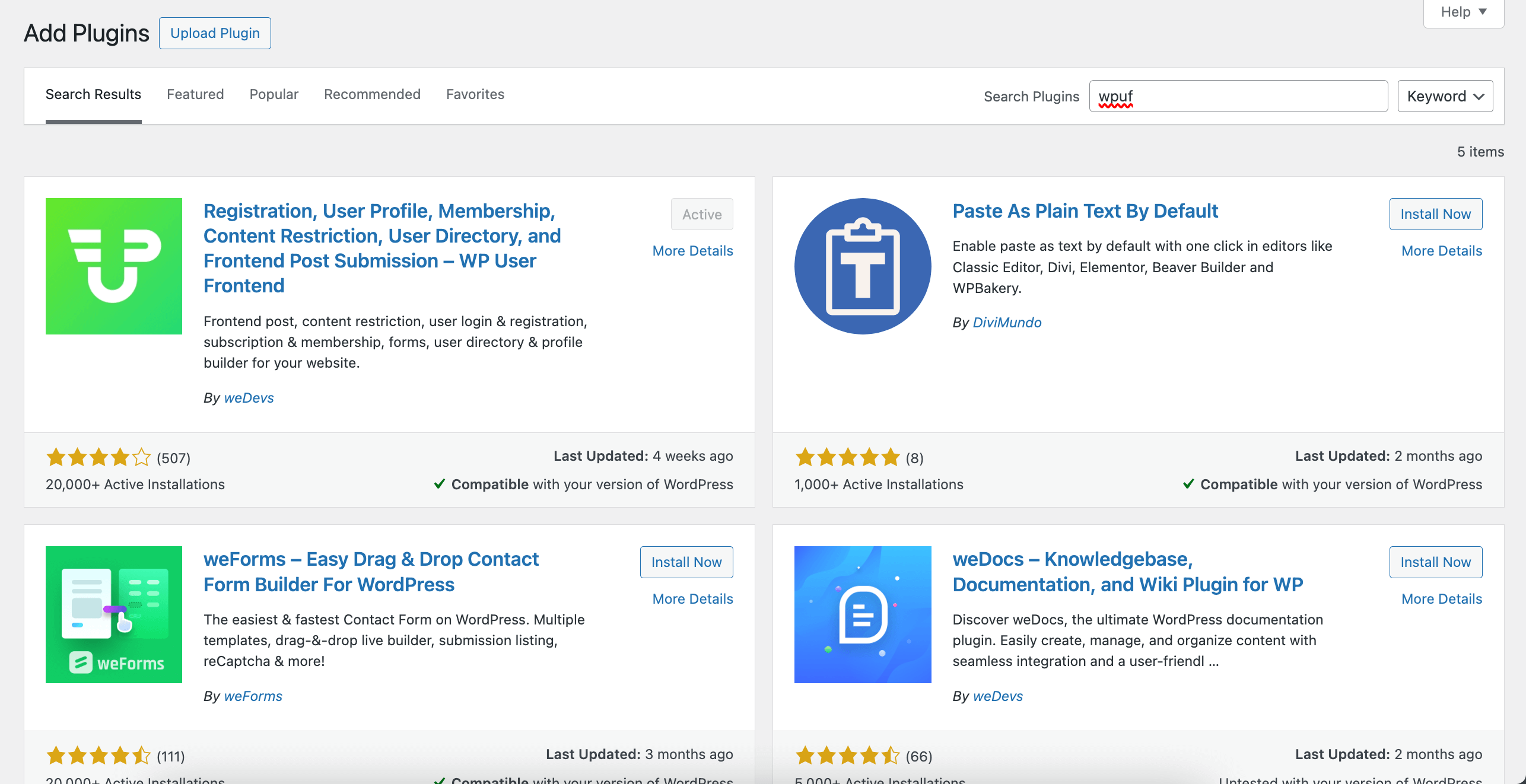
After installing plugin, you need to create a post form. You can read this guide on how to create post forms using WPUF.
Step 2: Configure Dokan Settings
Next, head over to your Dokan settings by navigating to Dokan > Settings > General. Scroll down until you find the Post Options section. Here, enable the Allow Post option.
From the dropdown menu, select the post form you created earlier with WPUF. Make sure to save your changes by clicking the Save Changes button at the bottom.
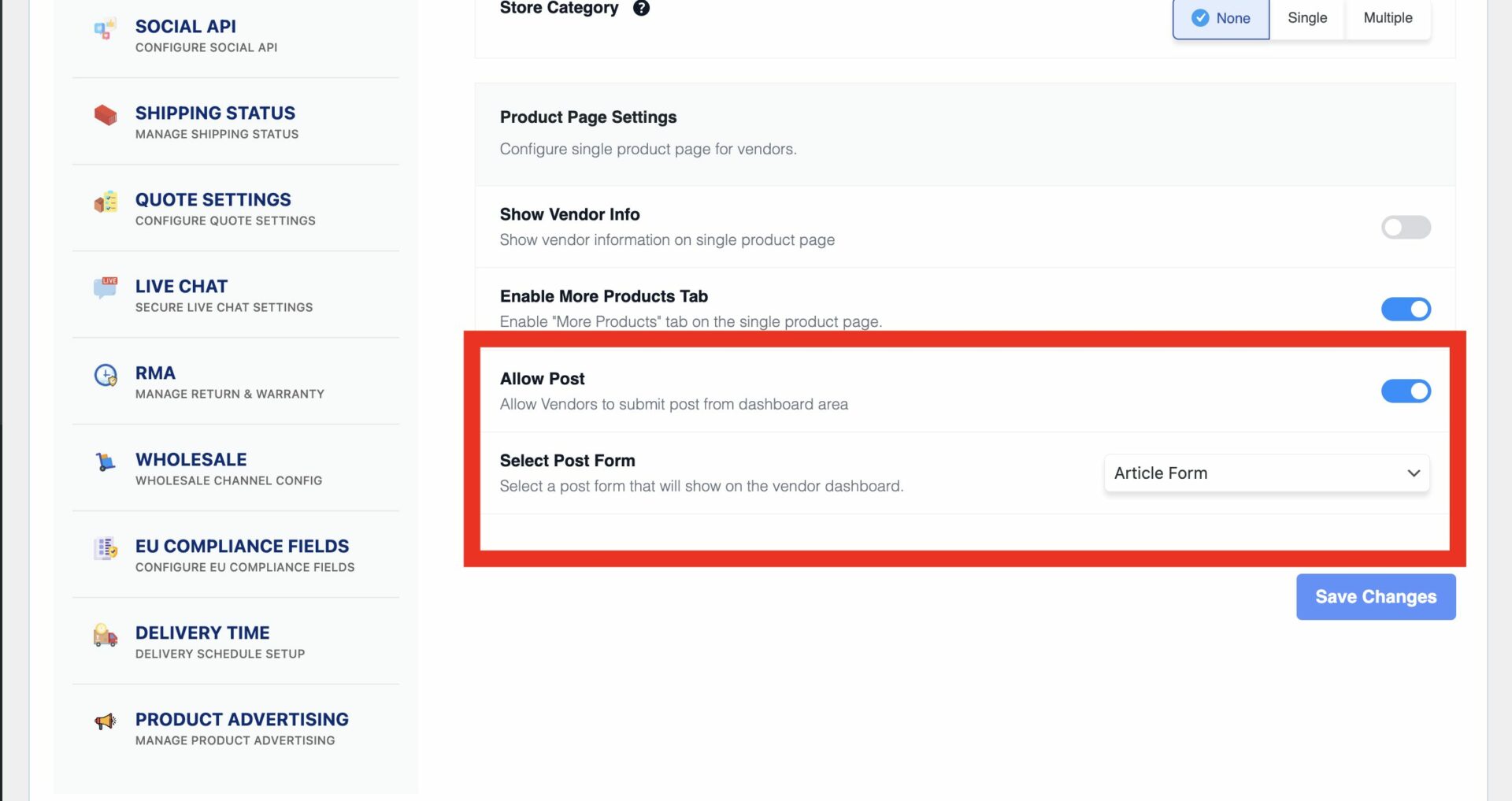
Don’t forget to Save Changes.
Step 3: Start Publishing Posts
Now, vendors can easily add posts directly from their dashboards. When a vendor logs in, they will see a Posts option in their menu bar.
To create a new post, they simply click the Add Post button, fill out the necessary details, and hit Create Post. The post will then be published on the site, visible to all visitors.
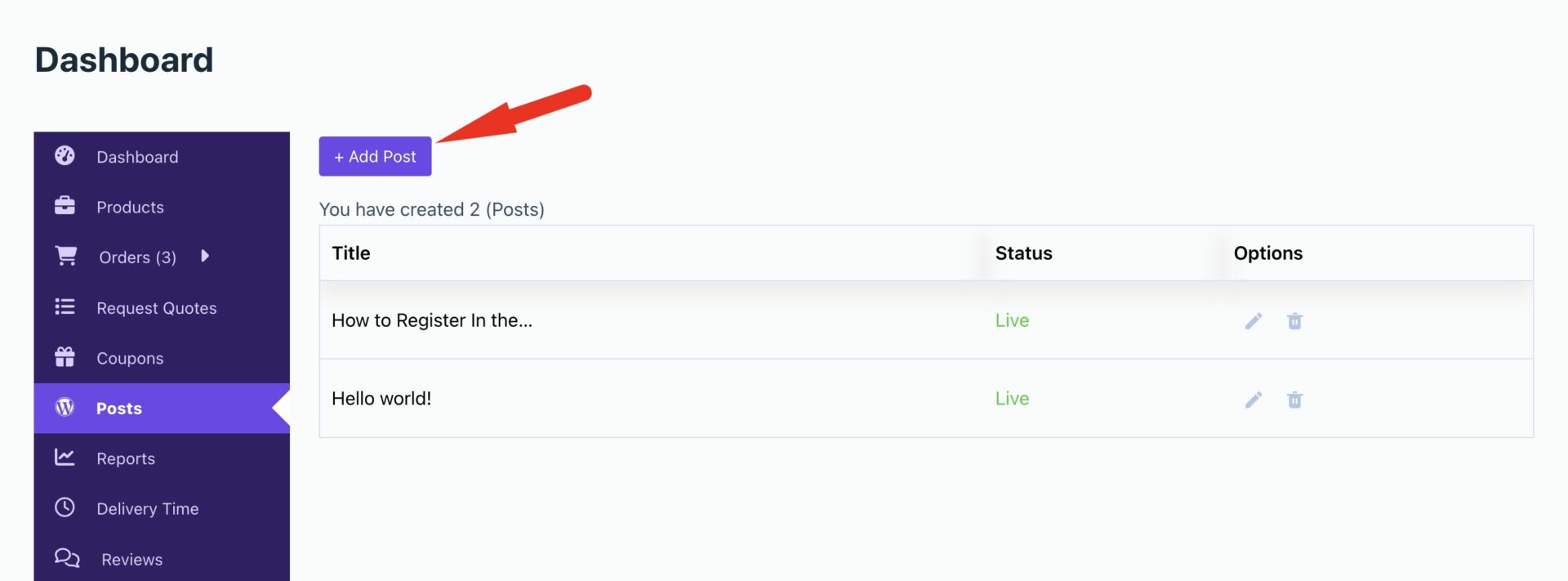
Fill up the necessary information and click on the Create Post to finish-
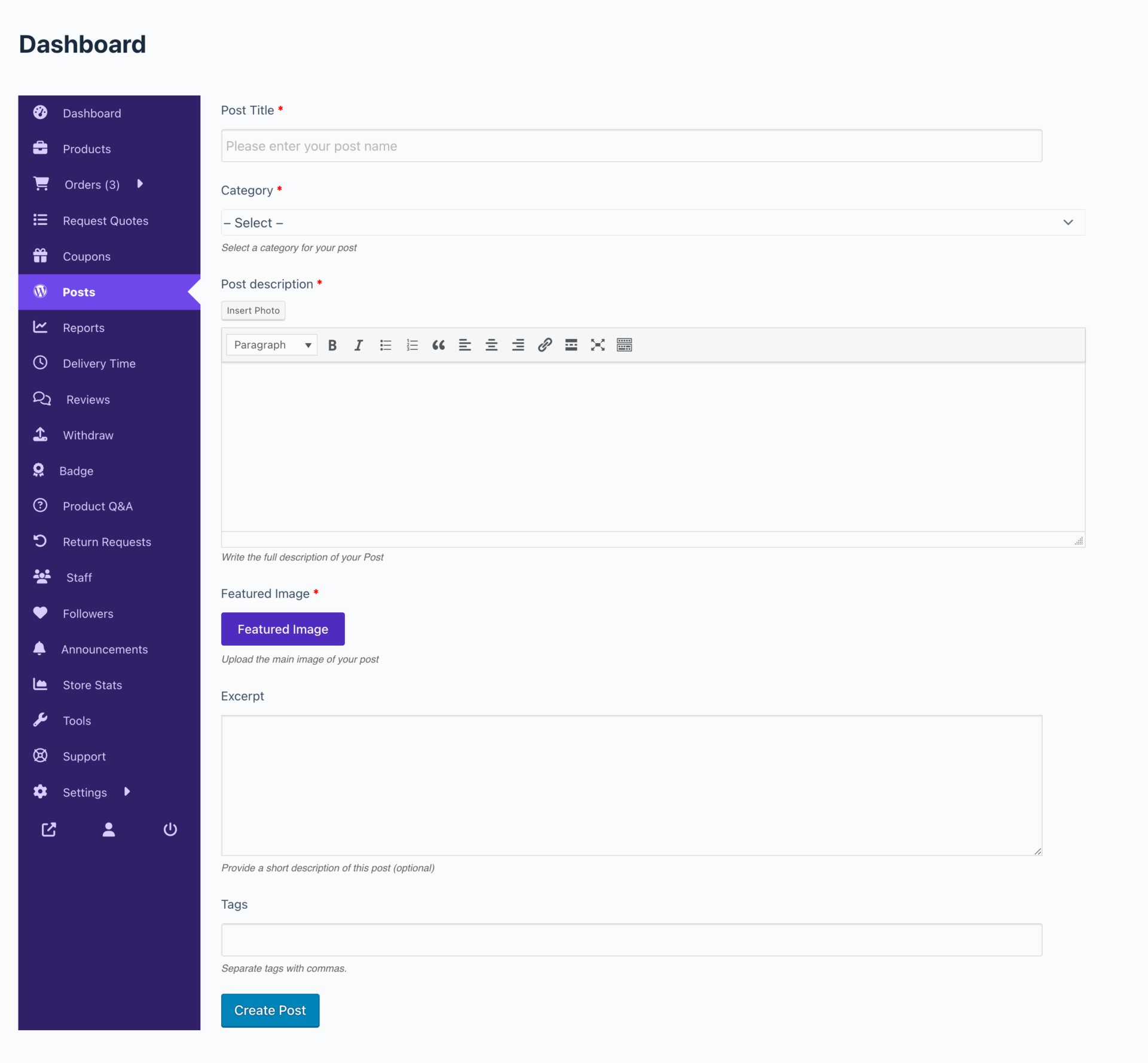
You can see that your posts have been published-
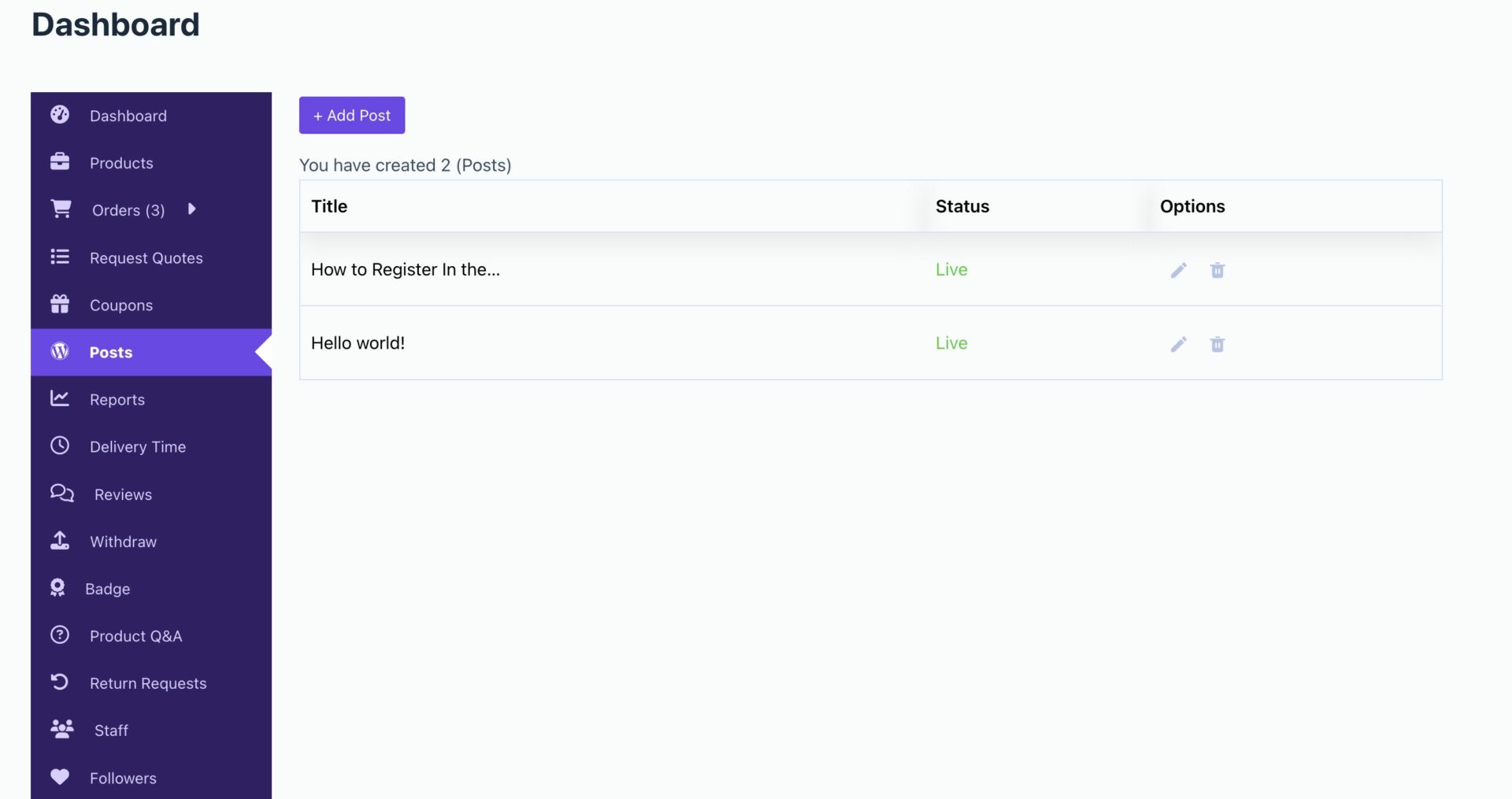
This integration makes post creation seamless and user-friendly for your vendors, improving content flow and engagement on your marketplace.
Closing Remarks
Dokan’s integration with WP User Frontend eases content creation as it lets vendors manage posts from the frontend. This setup improves vendor experience and helps keep your marketplace content fresh and engaging.
If you want a smoother content creation process in your marketplace, integrating Dokan with WPUF is a practical and effective solution.
Subscribe to
Dokan blog
We send weekly newsletters, no spam for sure!

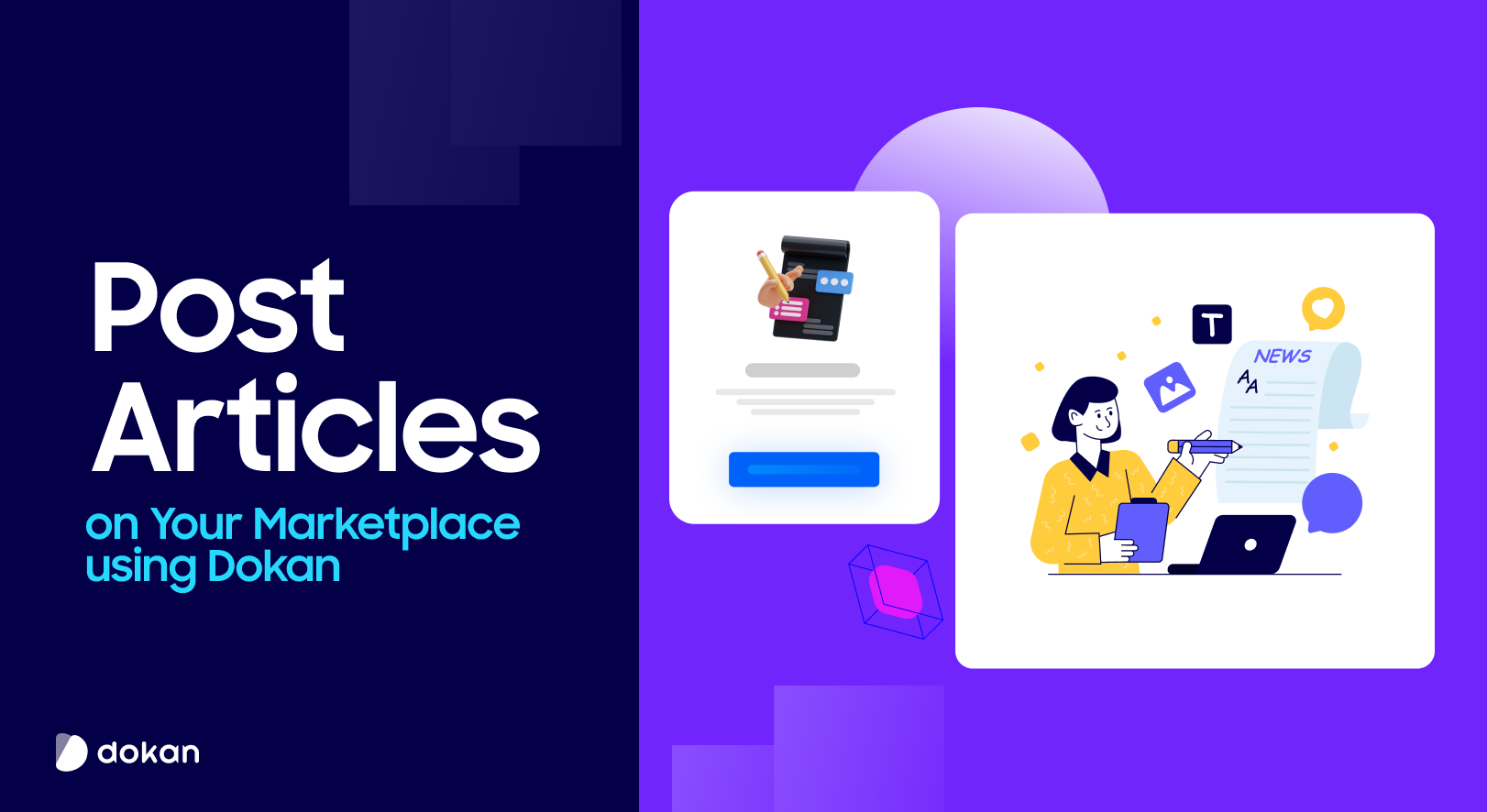
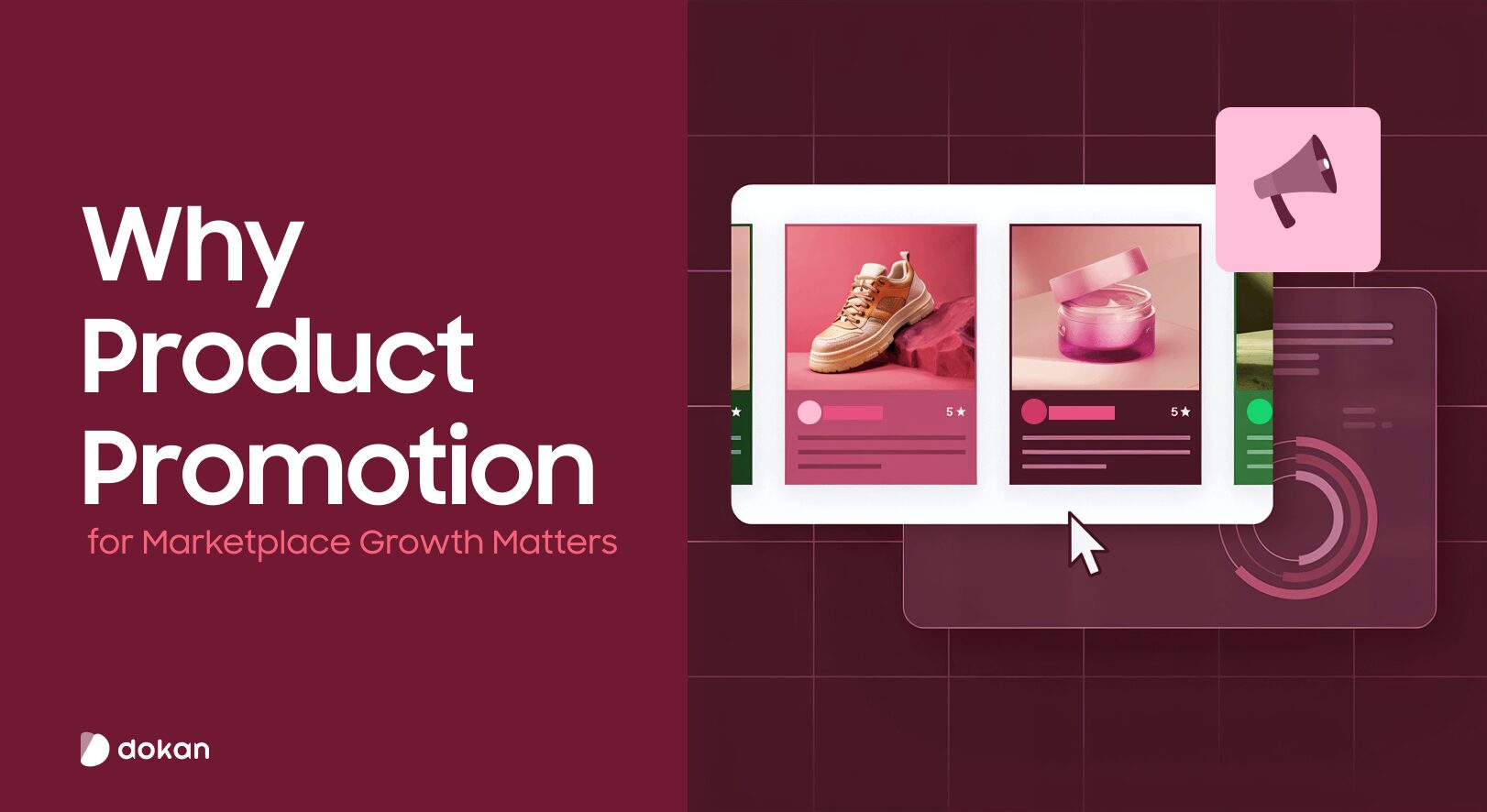
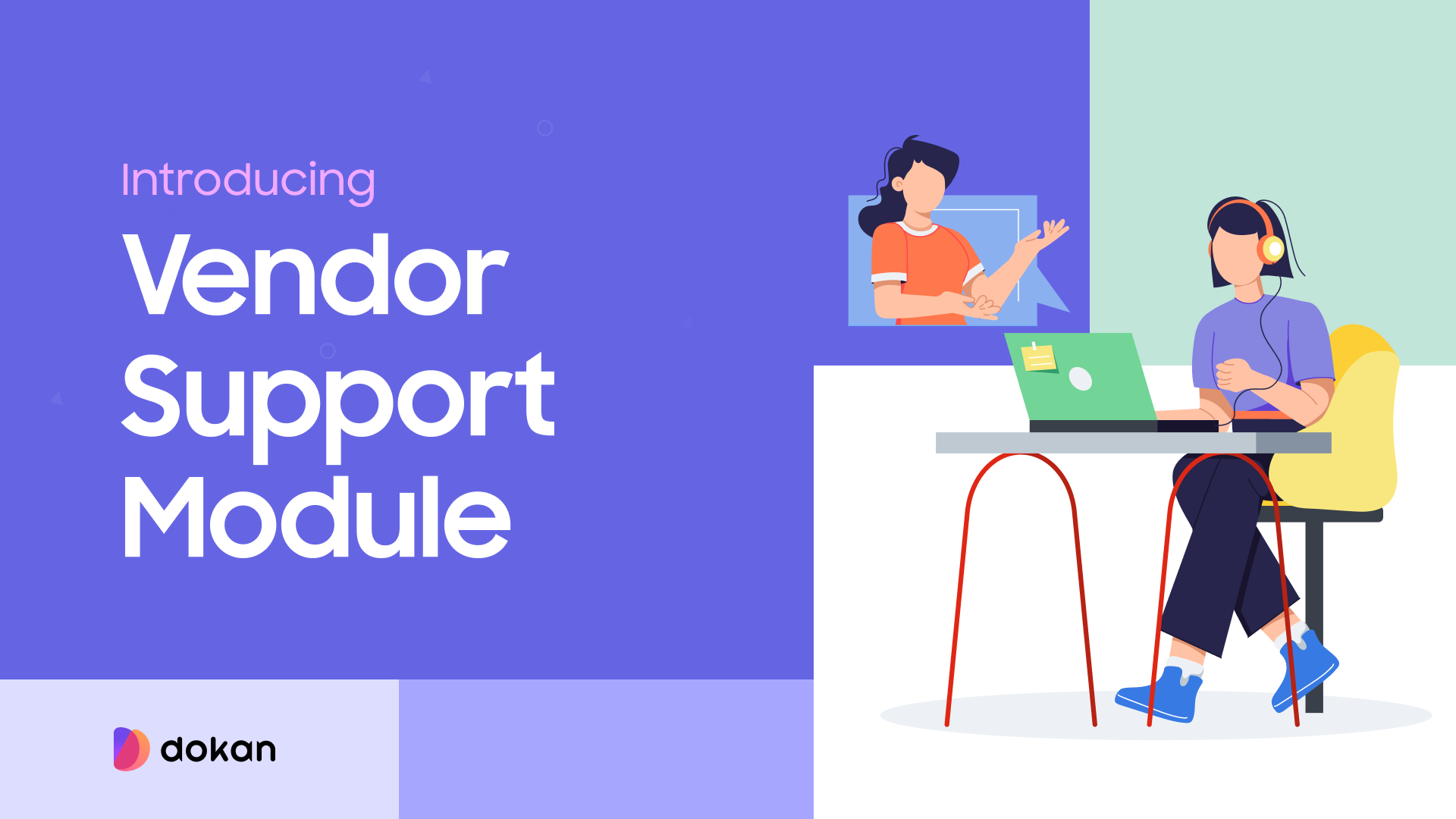
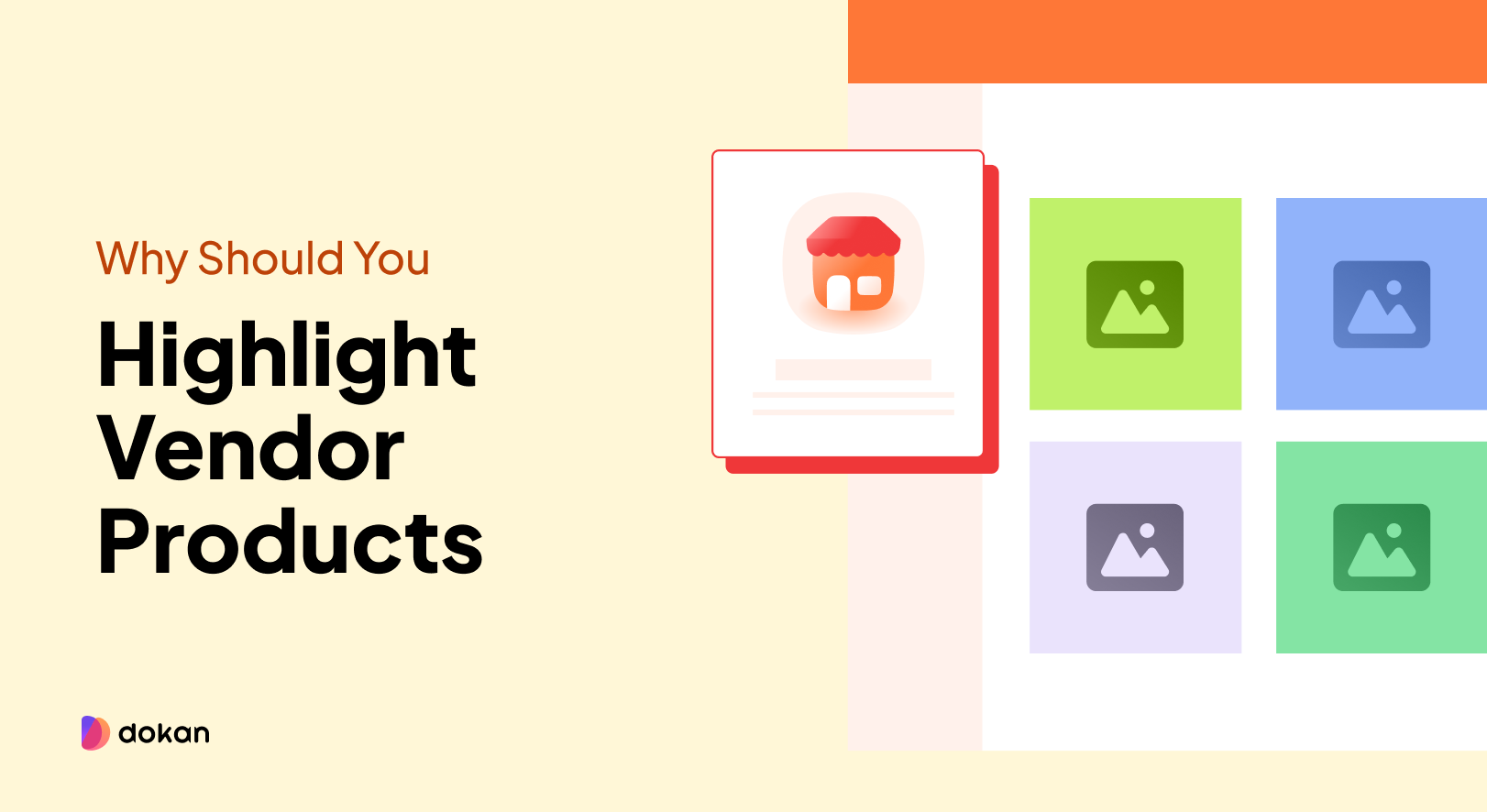
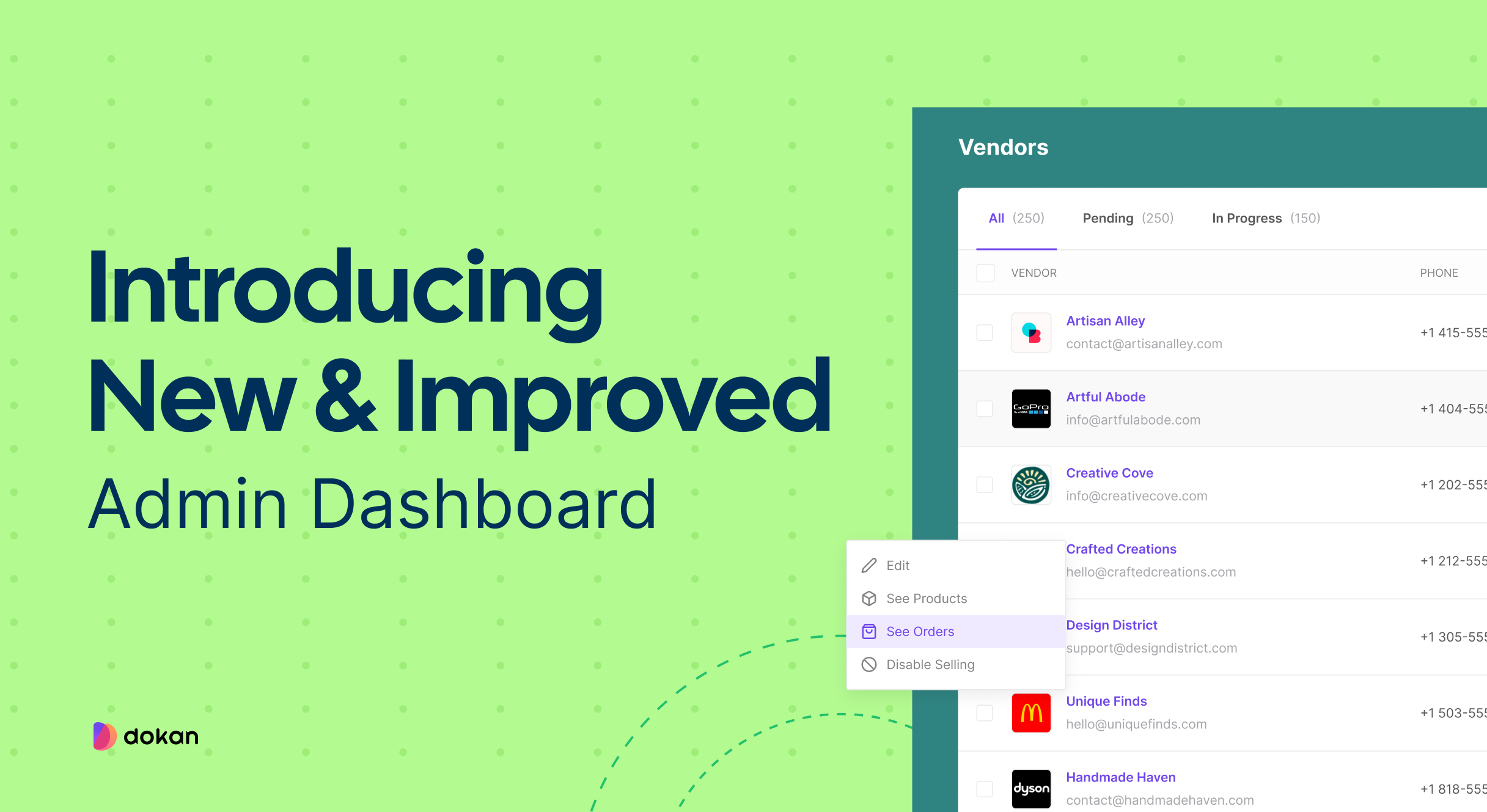

Leave a Reply