Subscription business is one of the most popular forms of business model. Said to be a $450bn industry by the year 2025, this niche has become quite an interesting opportunity for existing and upcoming business owners.
However, selling and managing subscription products can be complicated. From incorporating payment gateways to managing recurring and non-recurring renewals, it is normal to get confused. And if you are the owner of a multivendor marketplace, then it becomes 2x complicated.
But not with Dokan multivendor.
Yes, if you are using Dokan multivendor to maintain your marketplace, then you can let your vendors sell and manage subscription products from your marketplace. Using the Product Subscription module of Dokan multivendor, sellers can easily sell subscription-based services and products from their stores.
We are going to show you the configuration of how to sell subscriptions using Dokan multivendor. This configuration will be for both vendors and admins.
So, let’s get started!
Benefits of a Subscription Business Model
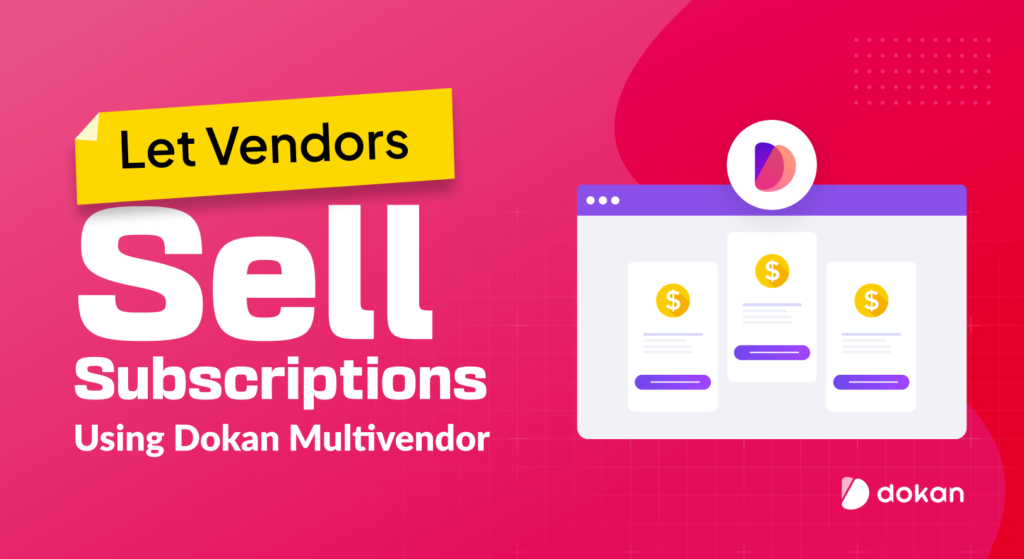
A user shared on Reddit how he is aiming to escape the rat race by adopting a subscription business model to help older citizens manage their businesses in his area. This tells a lot about the popularity of the subscription business.
Between 2019 to 2023, the subscription business almost doubled. The revenue was $19bn in 2019 and $38bn in 2023 (source: Statista).
Plus, there are a few benefits of having a subscription business model-
I) Stable Income Source
If you know exactly how much money is going to come at the end of the month, then it will become easy to plan. From inventory planning to marketing expenses, you can easily make decisions based on your income.
The subscription business model will ensure a stable income source and let you focus on improving the other parts of your business.
II) More Cash in Hand
Most subscription businesses ask for full payment upfront, with a slight discount. This way they get more cash in hand and can maintain a great cash flow.
For a startup business, having a great cash flow can help with a lot of things and also give the business owners peace of mind.
III) Loyal Customer Base
This is one of the most crucial aspects of a subscription business model. With the rising number of subscriptions, your customer base will also increase. And if you can offer great customer service and stable products, you will get a loyal customer base quite easily.
And with a loyal customer base, you can do some great things that profit your business. The possibilities are endless.
Read: 35 Best Tips for Small Business Owners to Get Started
IV) Large Community
Following a loyal customer base, you will get a large community of customers as well. You can look at the example of Netflix.
They have a large community where the users discuss their new shows, documentaries, etc. Netflix uses that community to promote their shows and increase their revenue as well as their average view time.
V) Less Customer Acquisition Cost
With a subscription business model, the customer acquisition cost is very low. You are acquiring your existing customer. Because, when a customer uses your subscription, they will come back automatically after the subscription package has expired (if satisfied with the service).
You don’t have to spend much in acquiring them, rather you can update your product/service so that the chance of your old customer coming back gets high. Acquiring a new customer can cost 5–10 times more than retaining an existing customer.
VI) Upselling and Cross-Selling
The subscription business model lets you have a strong relationship with your customers. Because you are in constant contact with your customers you know what they want and act accordingly. This makes it easy to market additional products or services to them.
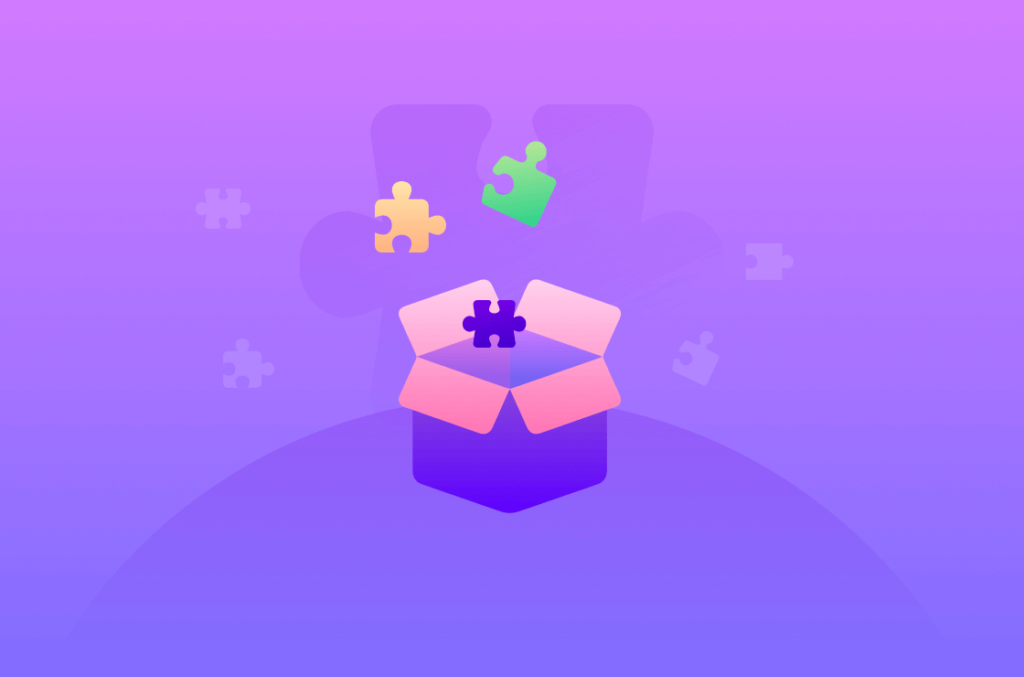
They know that you already provide a good service, so they will be willing to buy extra products from you. It’s a win-win for both of you.
We have written a detailed guide on how to effectively upsell and cross-sell products on your marketplace. Have a read.
Now let’s see how to sell subscriptions using Dokan multivendor.
How to Allow Vendors to Create and Sell Subscriptions Using Dokan Multivendor
As we said earlier, using the Product Subscription module of Dokan multivendor, vendors can sell subscription products from the marketplace. The module has various features like-
- You can create simple subscription products
- You can create variable subscription products
- Coupon support for subscriptions
- Trial period
Now let’s see how to configure the module-
To enable the Dokan Vendor Subscription Product module, you need to install,
Step 1: Create A Product
To create a subscription product, you need to first create a product. To do that, go to Products from the Vendor Dashboard.
Now, click on the Add New Product button.
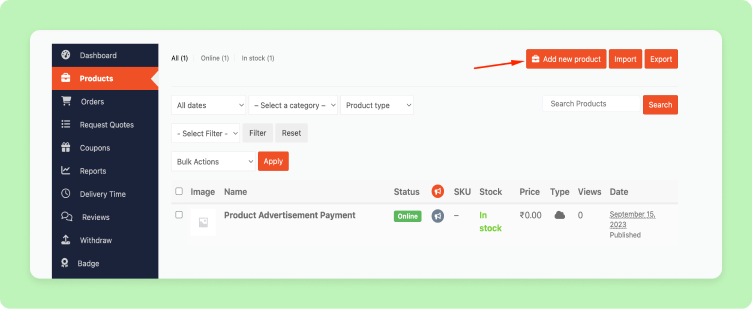
Upload a photo of the product, give a name, category, and description, and lastly hit the Create Product button.
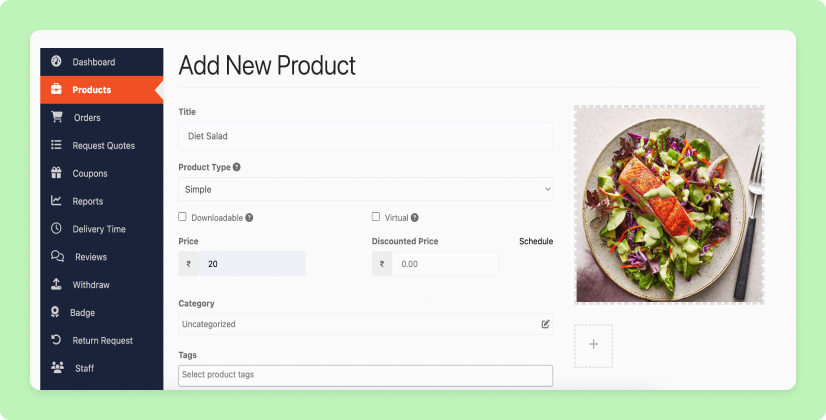
After your product is created, now click on the Edit option below the product name.
You can set up two types of subscriptions. Let’s start with a Simple Subscription.
Step 2: Choose Simple Subscription
To set your subscription to simple, select the Simple Subscription product type from the drop-down box.
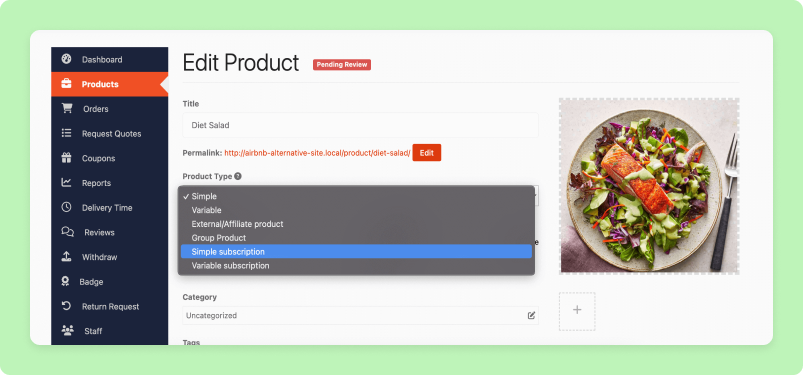
Now, you will get all the options to set up your subscription.
- Subscription Price
- Subscription Expiry Date
- Sign up Fee
- Free Trial
After setting all the fields, hit the Save Product button and you will able to view the product.
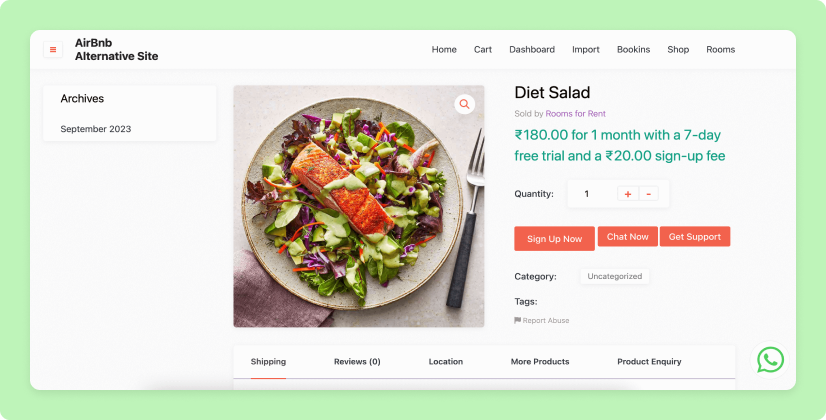
Step 3: Choose Variable Subscription
Variable Subscription is like the Variable Product. To create a variable product subscription, select the Variable Subscription product type from the Drop-Down menu.
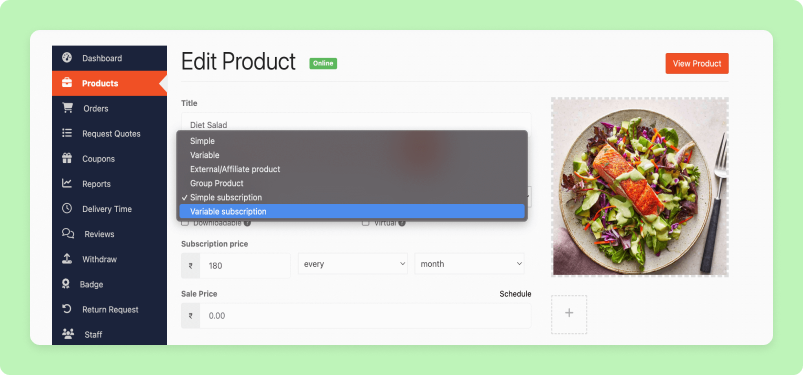
Now, you need to add Attributes. For that click on the Add Attribute button.
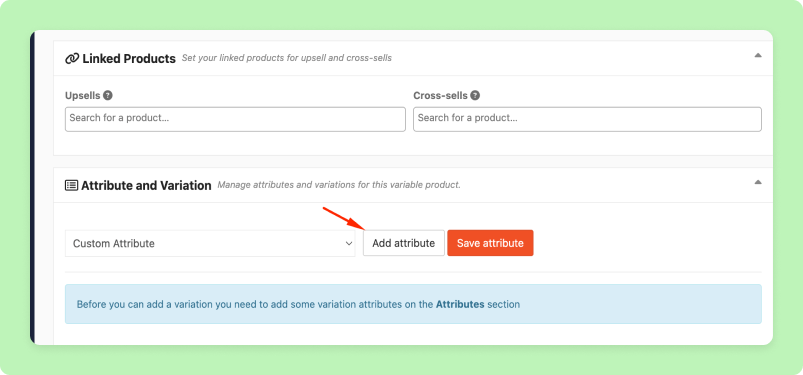
Also, set the Attribute name, and add value options using “|”. Hit the Save Attribute button. Don’t forget to choose the “Used for variations” option.
However, in different product attributes, each variation in a Variable Subscription can have a unique:
- Sign-up fee
- Trial period
- Recurring price
- Billing period
- Subscription length
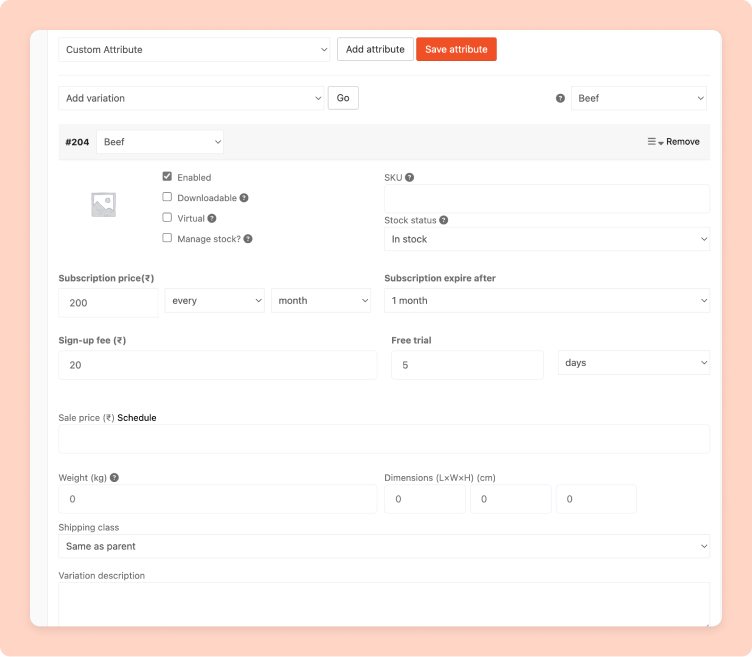
Step 4: Save Changes to Finish
After finishing the configurations, click on the Save Product button to finish. Now you can view the product with Variable Subscriptions.
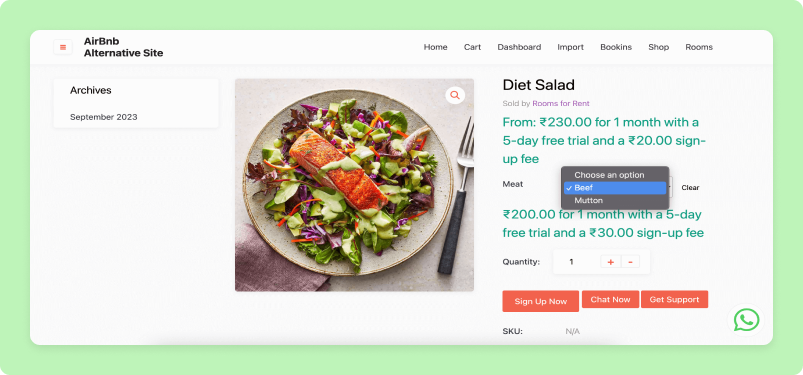
Click on the User Subscriptions button from the sidebar of the dashboard and you will be able to see which subscriptions have been purchased.
This is how you can create both variable and simple subscription products.
But if you want more details and know about the fields, then you can check our guide on how to configure the product subscription module in Dokan multivendor.
Bonus: Sell Subscription to Vendors with Dokan Multivendor As an Admin
As an admin, you can also create subscription packs for your vendors. You can create different packs based on the number of products they can upload and sell on your marketplace. You can do that using the Dokan Subscription module.
Here is how you can create subscription packs for vendors-
To create a subscription, go to WordPress Dashboard → Products → Add Product from your WordPress backend.
In the Product Title and Body, give your subscription pack a name and a brief description. Scroll down to the Product Data and select “Dokan Subscription” from the drop-down menu, as shown in the screenshot below.
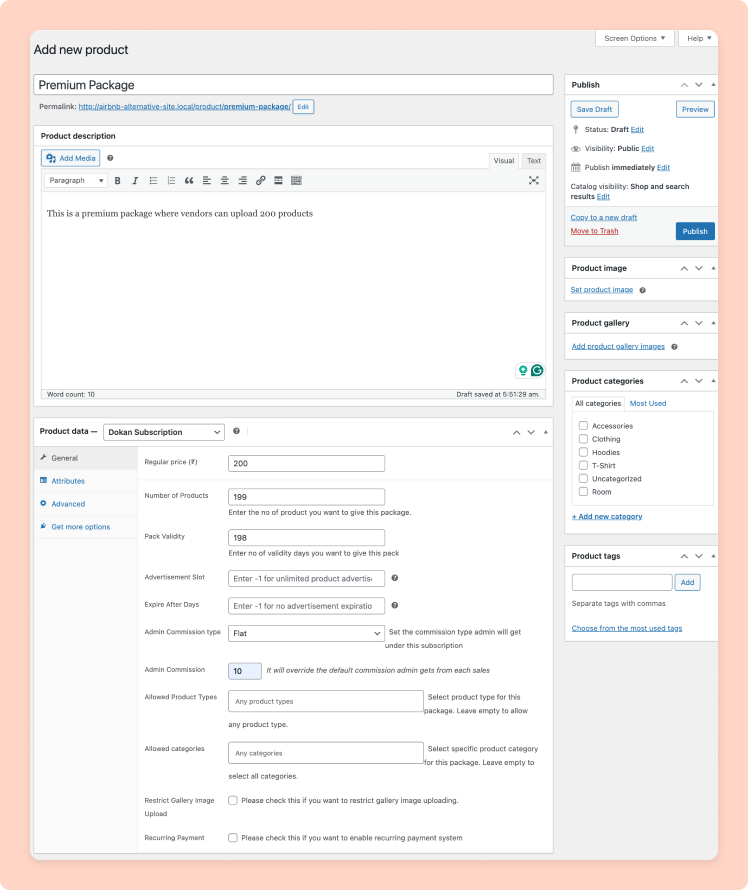
In the Regular Price field, enter the price of the subscription pack you’re about to create. Then in the Number of Products field, type in the number of products the vendor will be able to publish using this subscription.
You will find two types of subscription packages:
- Recurring
- Non-recurring
Recurring: The recurring pack will charge the user automatically after the expiration of the package. If you set the billing cycle per 1 month then after 1 month the user will be charged. You have to know some important rules for the recurring package –
- The recurring package will charge automatically
- The package should have a price (it is not possible to create a free package for the recurring system)
- A recurring package can be purchased via Standard PayPal and Dokan Stripe-connect.
- A recurring package is not available to assign from the user profile.
Non-recurring: If you want the user vendor to charge for a limited time frame then you can use a non-recurring package. You can set a selected time frame like as 1 month or 1 year as the package validity.
- A non-recurring pack can be assigned from the user profile.
- You can use any gateway to purchase a non-recurring package.
- You can create a non-recurring free package.
Step 1: Enable Subscription by Admin
Navigate to- WordPress Dashboard → Dokan → Settings → Product Subscription
Check the Enable Product Subscription option. There are some other options for better management. You can check them as well.
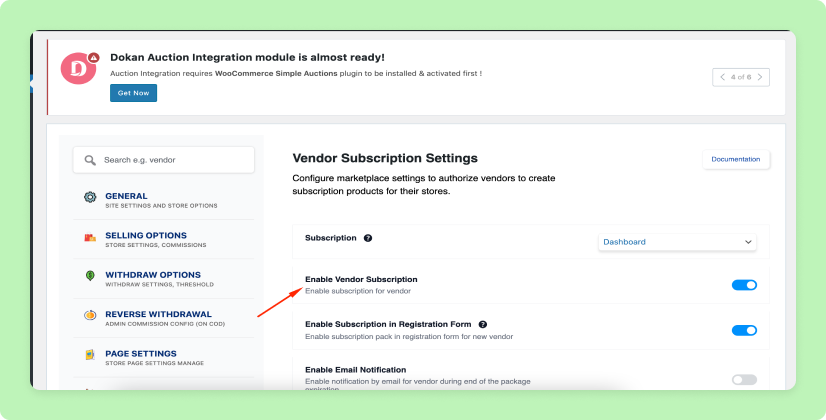
Step 2: Vendors can now View and Buy Subscription
To see the available subscription packs and buy one, a vendor must go to Vendor Dashboard → Subscription.
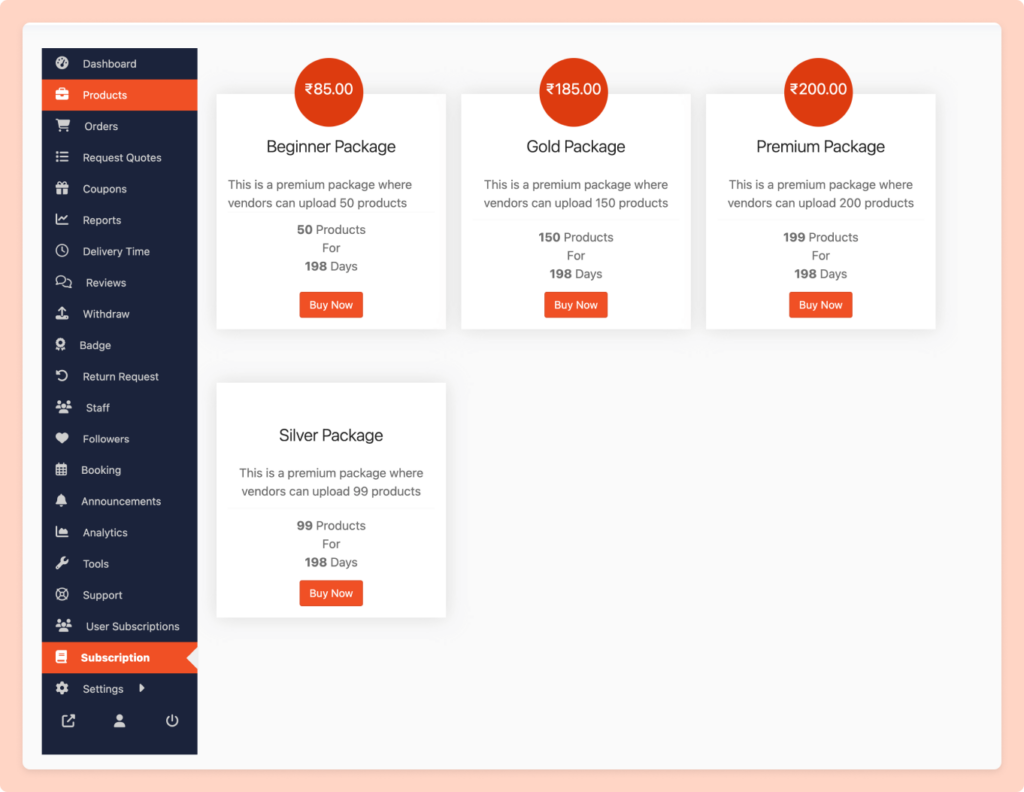
Please note that the vendor may not buy a subscription pack along with any other product from the marketplace. Due to restrictions in the payment gateway, the vendor must only purchase the subscription pack at a time, and do other shopping in a separate cart at a later time.
Also, you cannot buy a subscription by bank, cheque, or cash on delivery methods.
Step 3: Activate the Package Bought by the Vendor
When a subscription pack is purchased, the admin has to activate it for the vendor. To activate admin has to go to wp-admin → WooCommerce → Orders and approve the purchase order of the vendor.
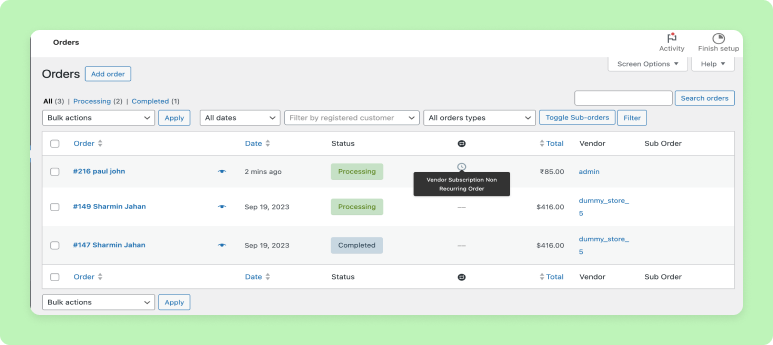
This is how you can create subscription packages for vendors.
However, there are a few more configurations you need to know to fully manage the subscription packs. For your convenience, we are linking the detailed guide to configure the subscription packs for vendors.
FAQ(s) on Selling Subscriptions Using Dokan Multivendor
1. Is it possible to create monthly and yearly subscription plans for the same package?
No, you can’t create monthly and yearly subscription plans for the same package
2. Is it possible to create a subscription plan to provide different types of product-selling capabilities?
Yes, the admin can define the type of product through the subscription plan.
3. Is it possible to create free and premium plans together?
Yes. Also, the free plan does need to be paid. Just check out the plan as a product.
4. Which payment gateway is supported by the subscription plan?
If you are using a recurring plan, then you can only use Dokan Stripe Connect, Dokan Stripe Express, and Dokan Paypal Marketplace to purchase them. For non-recurring, you can use any payment gateways.
5. The Admin is unable to assign a subscription plan to the vendor from the backend?
If the subscription plan is recurring, the admin is unable to assign it. Vendors need to purchase it from their dashboard using the previously mentioned three payment gateway [Dokan Stripe Connect, Dokan Stripe Express. Dokan Paypal Marketplace]
Start to Sell Subscriptions Using Dokan Multivendor!
Running a subscription business model is not as easy as it may sound. But once you get going, then there is no looking back.
With Dokan multivendor, you don’t need to worry about the complicated technical parts. The plugin will take care of creating, managing, and selling subscription products. You just need to follow the guide and set up the subscriptions accordingly.
All these complexities aside, you can focus on ensuring a stable product/service, providing great shopping and customer experience, and being part of the customer journey. Remember, when a customer buys a subscription, they become a part of your ecosystem. It is not temporary like one-time product selling and buying.
if you can get the fundamentals right, then you can wish for a successful subscription business. The technicalities you can leave on the shoulders of the Dokan multivendor plugin.

Subscribe to
Dokan blog
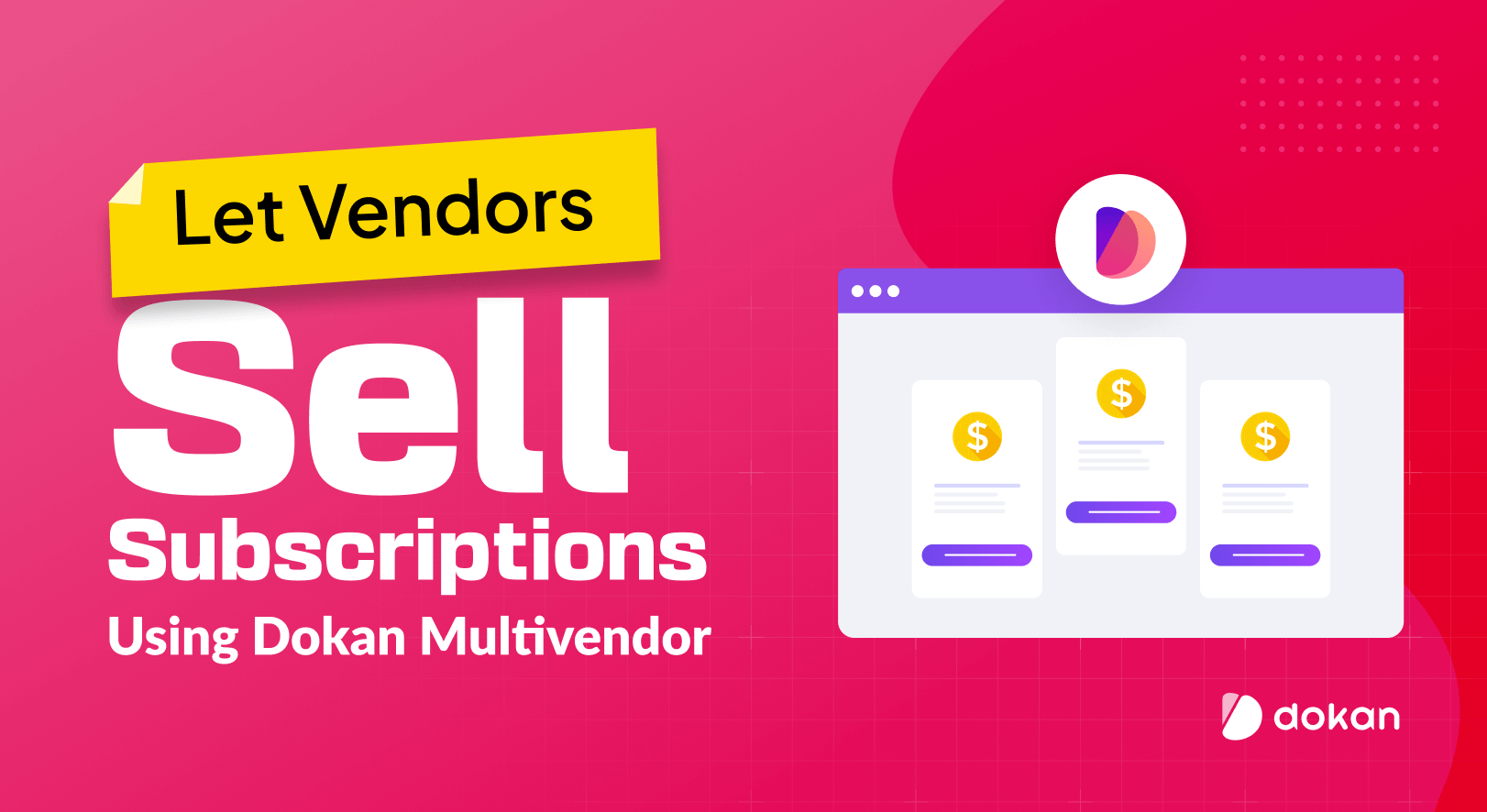

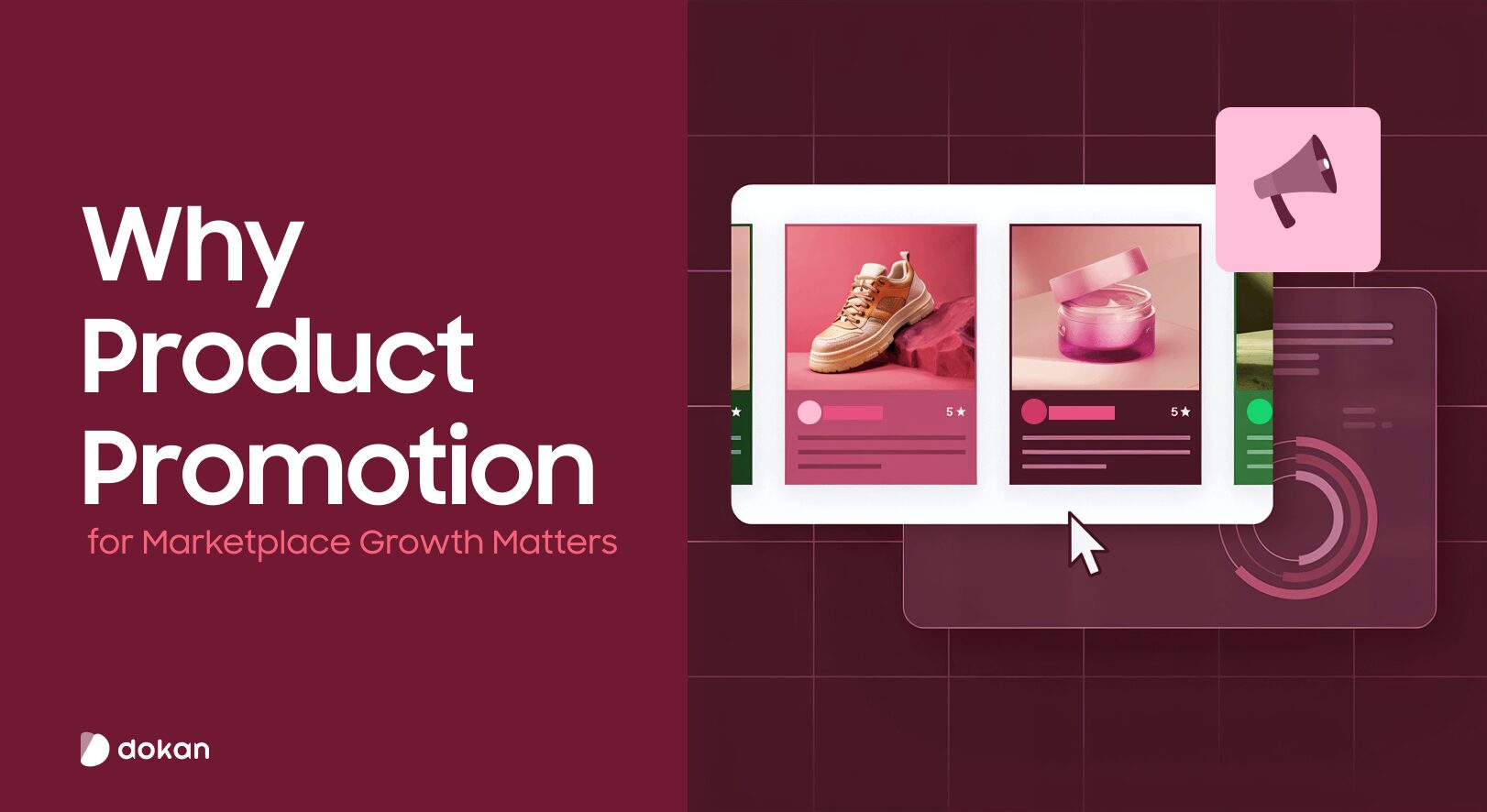
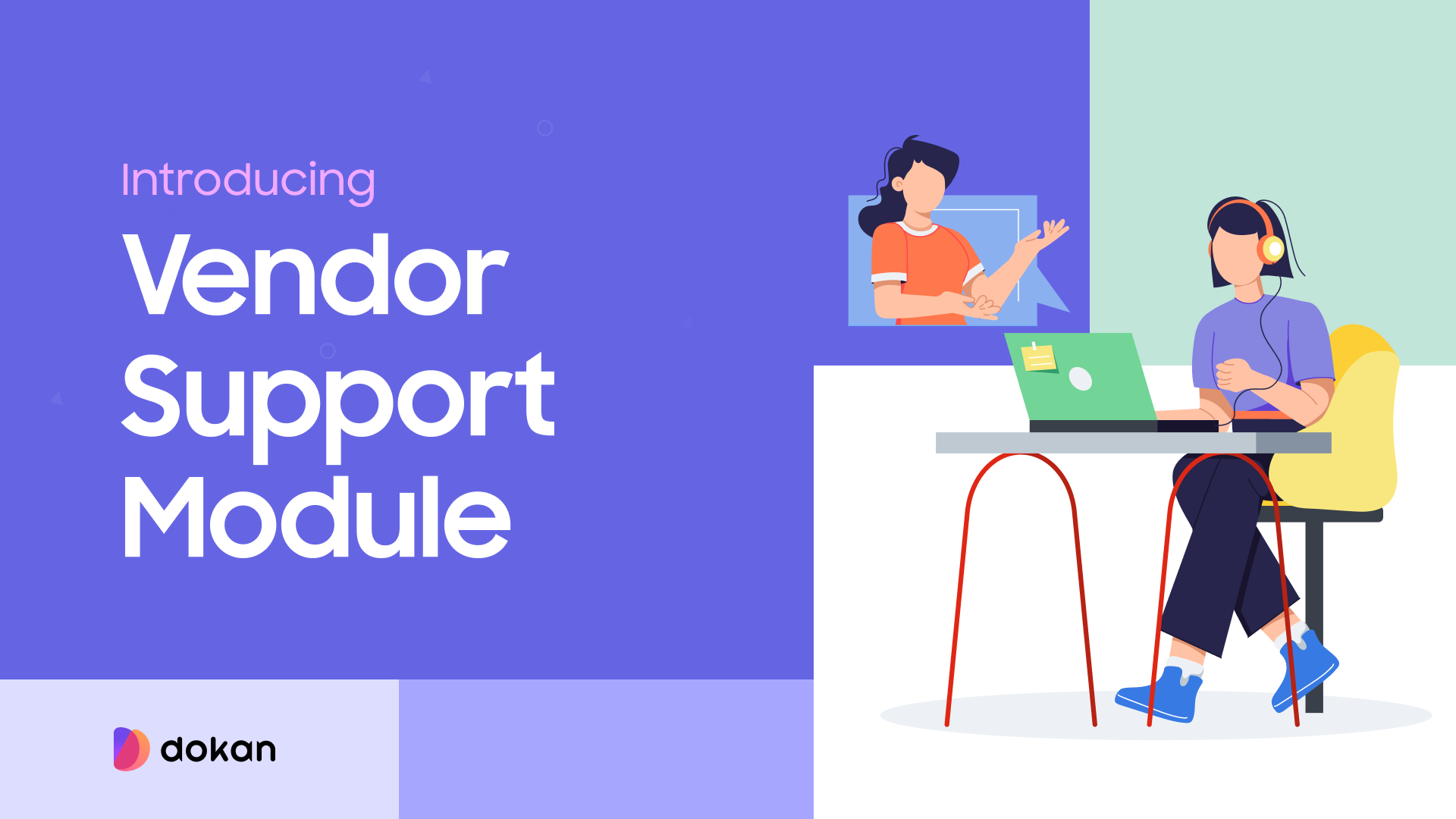
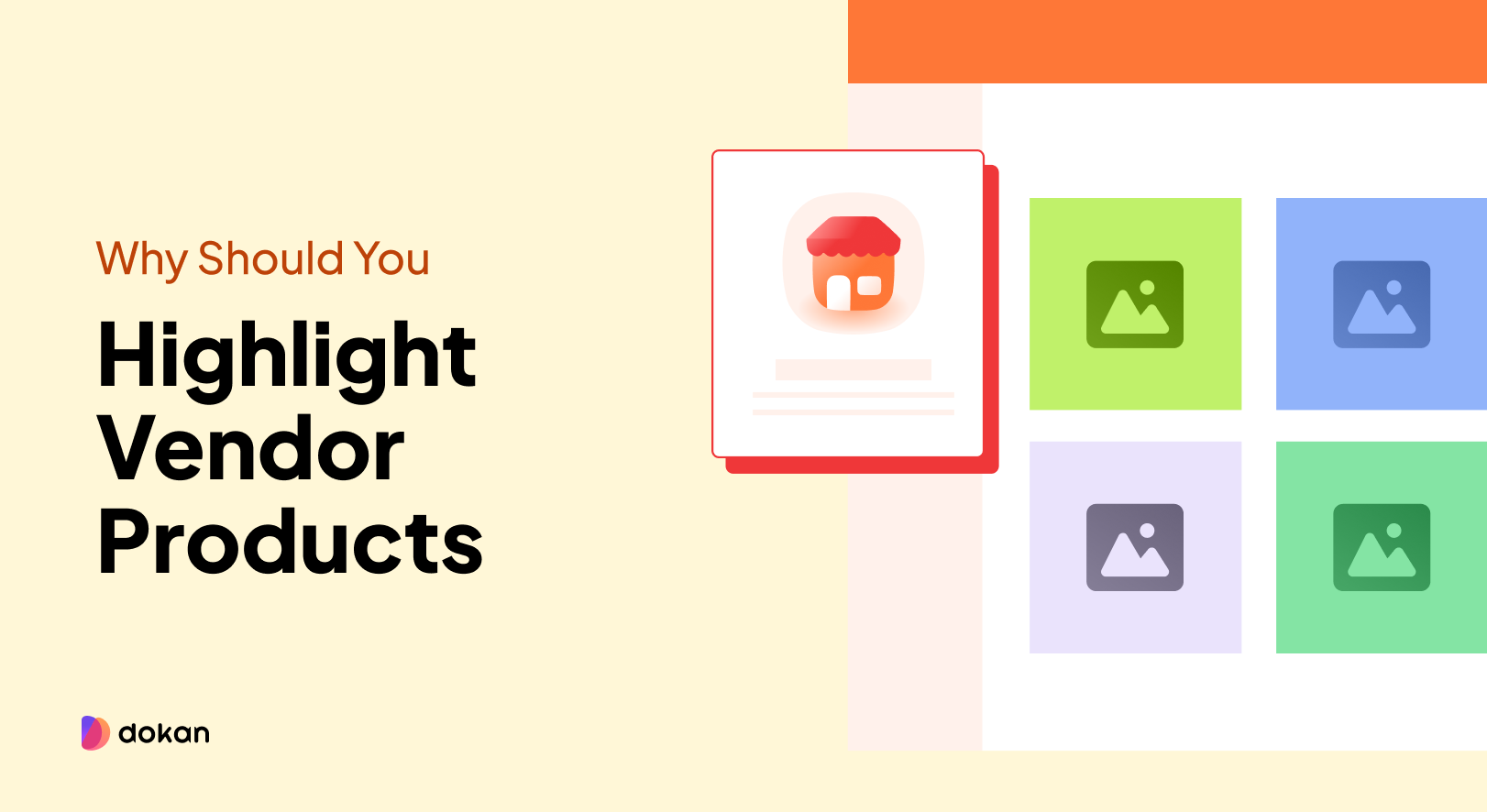

Leave a Reply