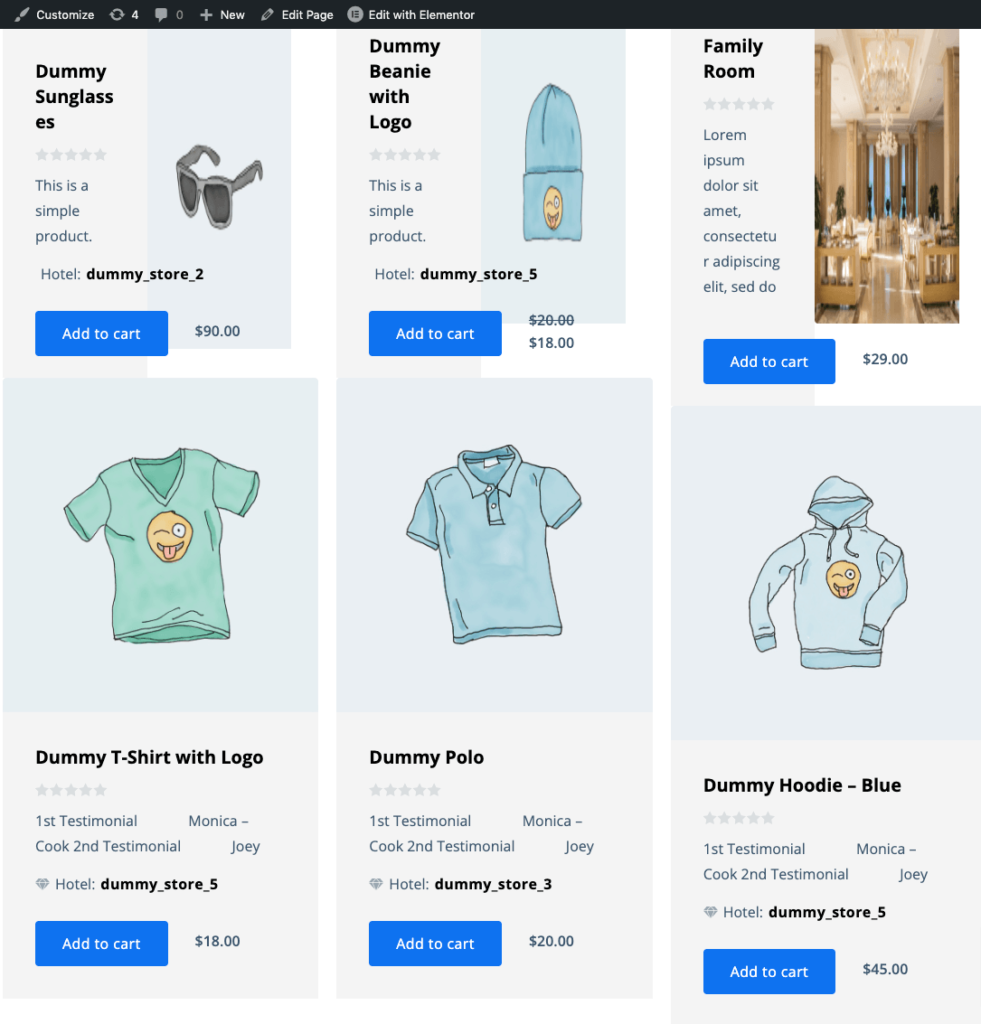Using the Otel Theme Product Advertisement widget you can highlight your vendor’s featured products. It’s a proven way to attract more customers for a specific product. Let’s check how to customize this widget.
Note: You must install the Elementor plugin on your site to use this testimonial widget of the Otel theme.
Also, you need to enable the Dokan Product Advertising module from your dashboard. Navigate to your WordPress dashboard -> Dokan -> Modules and enable the Product Advertising module.
Then you’ll be able to add products to a store. If you don’t know how it works, check this documentation on “Product Advertising“.
Step 01: Drag and Drop the Advertisement Product Widget
Drag the Advertisement Product widget and drop it to the customization area.
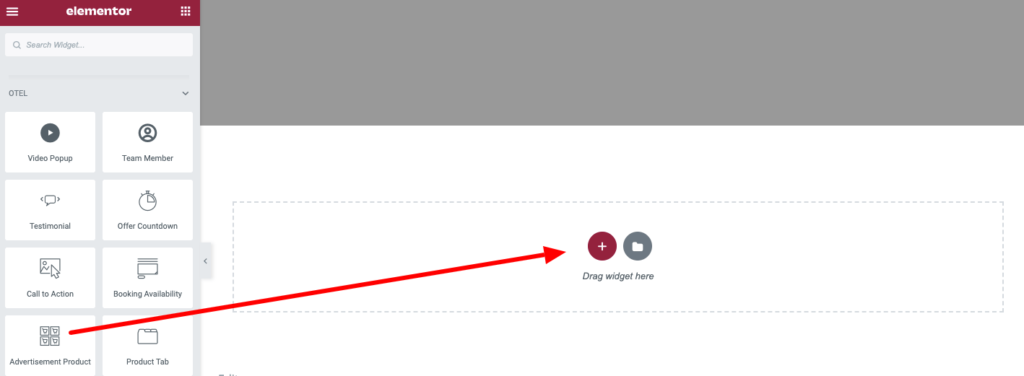
Step 02: Edit the Content of the Advertisement Product Widget
Then you’ll find two options under the Content tab.
- Product Query
- Button

Click on the Product Query to decide how many products you want to highlight in this section. You can choose either 3 or 6 products to show at a time.
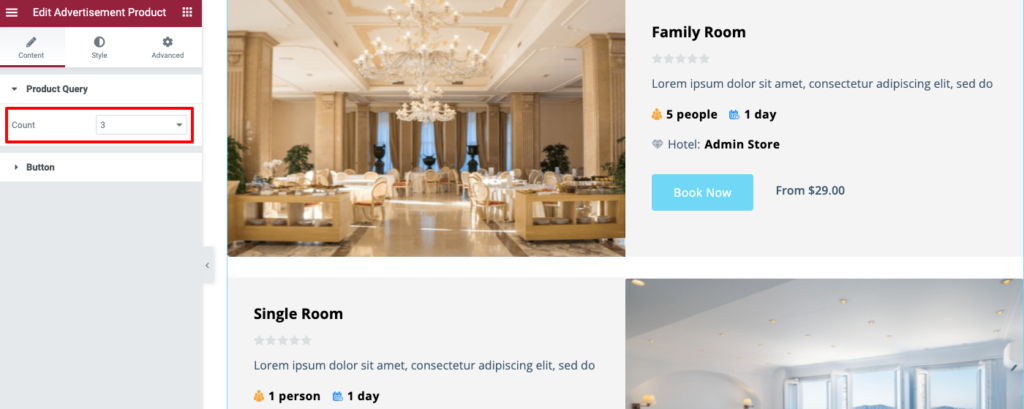
Then click on the Button option to set the button text.
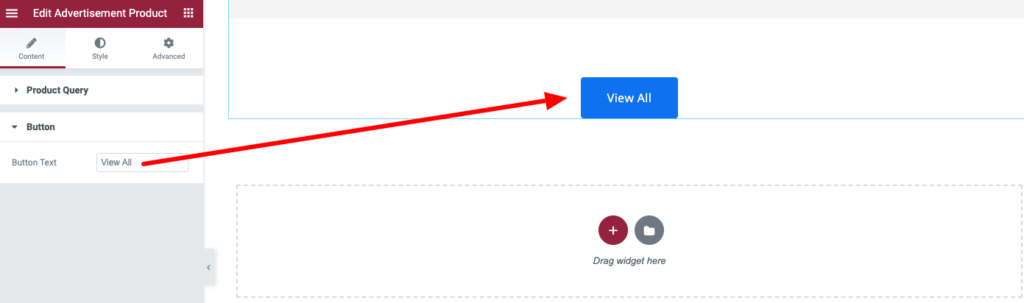
Step 03: Customize the Style of the Advertisement Product Widget
Now click on the Style tab to expand the styling options.
You can change the background color and padding of this whole section from the first box.
To change the title color, typography, and space, use the settings from the second box.
If you want to show ratings in a more appealing way, you can do that from the third box.
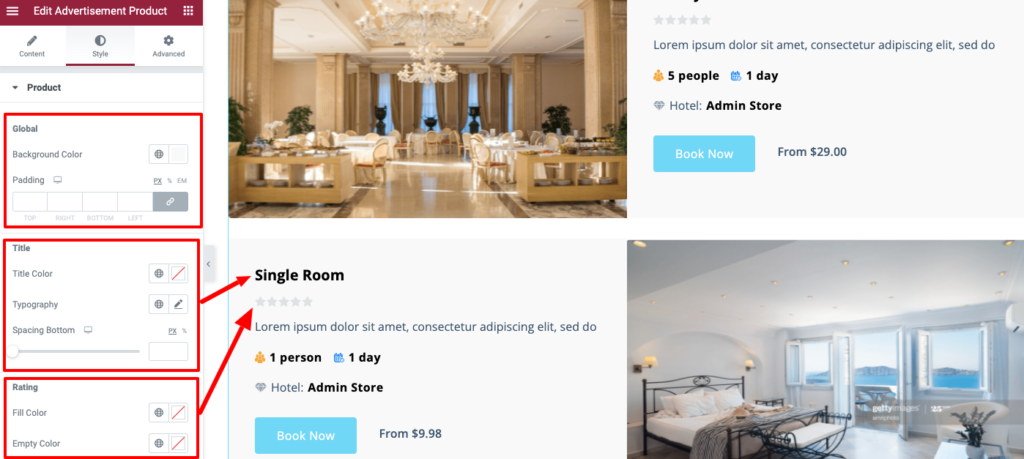
You can also customize the style of store name, price, and button from these options.
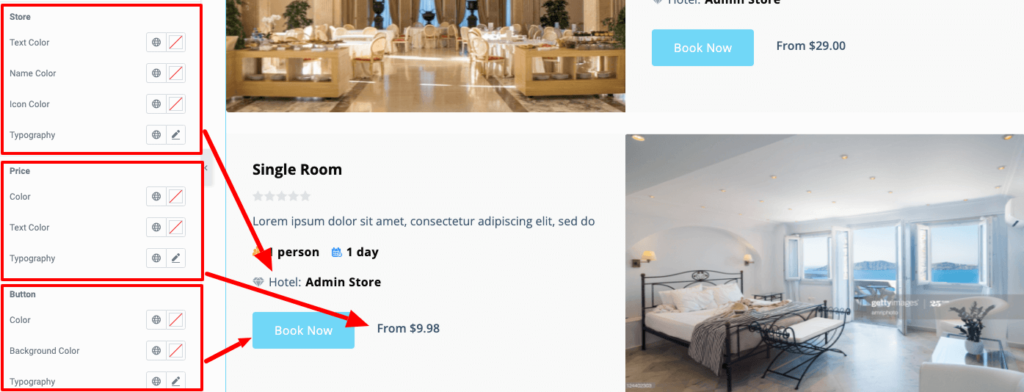
Here is the final preview of the Product Advertisement widget preview.