To check out, you have to click on the Pay Now button after adding products and customer.
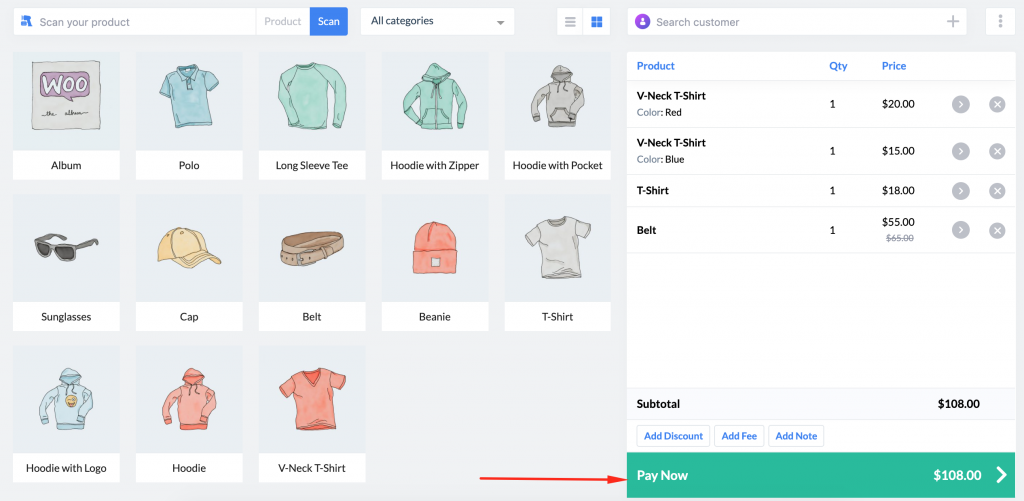
You will find a checkout page. Here, the summary of your sale and total amount will be displayed.
Supported Payments
Currently, wePOS supports
- Cash payment
- Card payment( Available only on wePOS Pro version)
So you can pay both ways.
Payment
Enter the amount that your user will give you in the Cash field if you are paying in Cash. Under it, you will find the amount of change money automatically calculated.
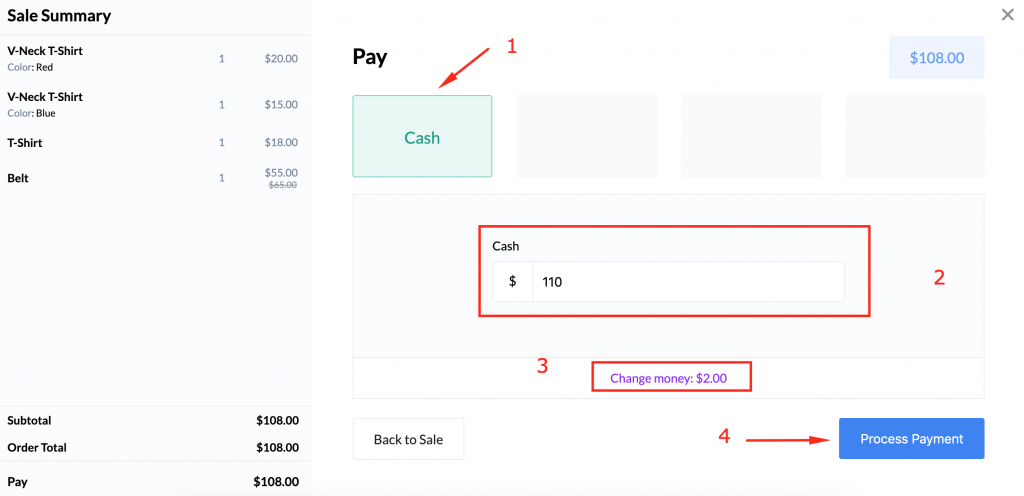
If you want to pay in Card, choose the Card field. The customer will pay through the card mechanic. Then, the cashier will enter the last 4 digits on the POS and then hit Process Payment to finish the checkout process.
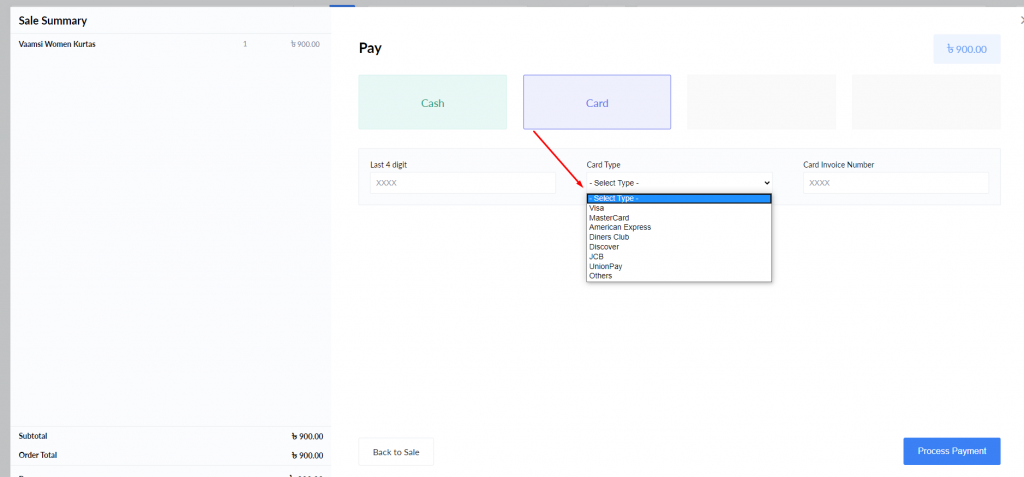
There is a Back to Sale button if you need to adjust anything in the cart. When everything is ready, hit the Process Payment option. Your sale is complete. You will see a confirmation message.
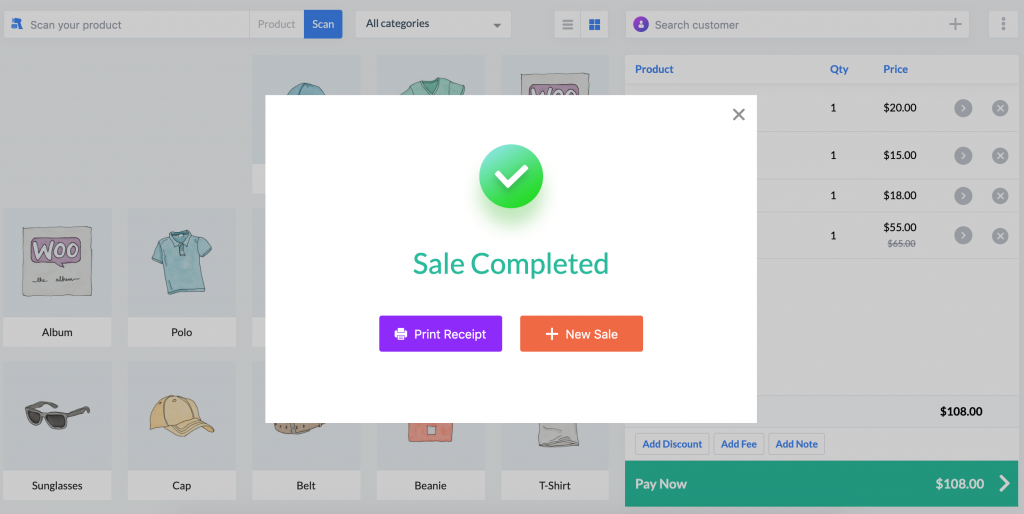
You can print the receipt if you want by clicking the Print Receipt button. Also, you can start a new sale with the New Sale button.