Are you new to WordPress? Feeling hesitant to use themes on your WordPress site? This blog gives you a complete overview of what is a WordPress theme, its usage, and the customization process you may need.
A related theme makes your site design smart and engaging. In turn, visitors easily get attracted and tend to spend time on your site. It gives you a fare chance to convert your visitors into loyal customers.
WordPress supports a wide range of free and premium themes covering almost all types of niches. Such as blogs, sports, travel, eCommerce, and others. But as a beginner, you might be overwhelmed with so many options. Depending on your requirements, you have to choose the theme really carefully.
In today’s blog, you’ll learn about-
- WordPress theme overview
- Usability of a WordPress theme
- How to install WordPress theme
- Considerations during picking a theme
- How to customize your WordPress theme
If you are a new user of WordPress get a quick look into What is a WordPress Plugin: Ultimate Guide for Beginners.
Let’s get into the details starting with the basics-
What is A WordPress Theme
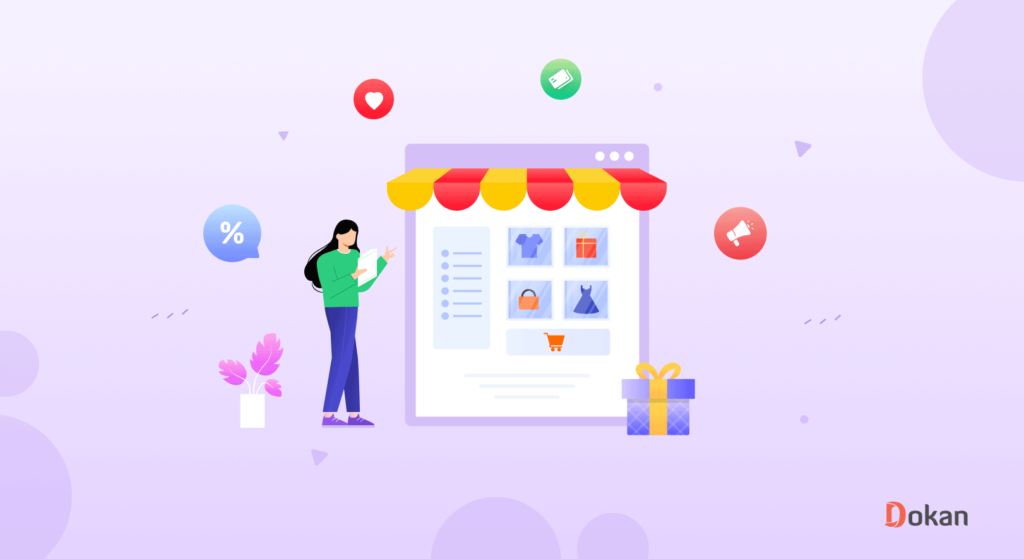
A WordPress theme is a group of files that includes graphics, style sheets, and code. Combinedly it determines the overall appearance of your blog or website. Using a niche-based WordPress theme, you’ll get a basic structure with front-end styling. So, you can easily start organizing your site with essential content.
WordPress themes improvize your site appears in the form of colors, fonts, and formatting as well as include different functionality aspects. It minimizes your customization and coding efforts in order to create an engaging website design. Moreover, you’ll find many niche-based WordPress themes to get a professional look instantly for your website. Such as Sport WordPress Theme, Media Streaming & Membership Theme, Online store, etc.
A WordPress theme comes in a zipped folder with a group of files. It may include template files, stylesheets, images, and possibly JavaScript files. All those files determine how your blog posts and pages are displayed to your website visitors.
How Does A WordPress Theme Work

Typically, A WordPress theme has a collection of files that work together to create an attractive visual representation for your website.
These files are known as template files. Template files are a crucial part of a WordPress theme that defines the way a site is displayed without changing the underlying software. It works collaboratively with other types of files like stylesheets, scripts, and images.
- image files (*.jpg,*.gif)
- style sheets (*.css)
- code files (*.php).
WordPress theme template files are written in PHP and HTML. And ends with the file extension “.PHP”. You can’t install template files individually. A template file manages only one page or part of a page.
For example, you’ll get individual template files for your site’s header, footer, category, menu, comments, and other sections. Using these template files you can determine what information is displayed along with the layout of each page.
There are five types of template files that work differently to display-
- Individual posts, pages, or other post types.
- Archives, such as category archives, tag archives, date archives, author archives
- Home page and /or the main blog page, front-page.php, and home.php.
- Special pages such as the 404 page.
- The index.php file for single posts or archives in the absence of a more specific template file.
Apart from these types, there is another file called- Template parts. They aren’t actually “template files” but you will use them within your template files.
WordPress uses a template hierarchy that controls which template is used for which section or page.
You don’t need any coding skills while working with WordPress themes. But a little command over programming language might help you use most of your theme. Also, it enables you to fix minor issues during running your site.
How to Install a WordPress Theme
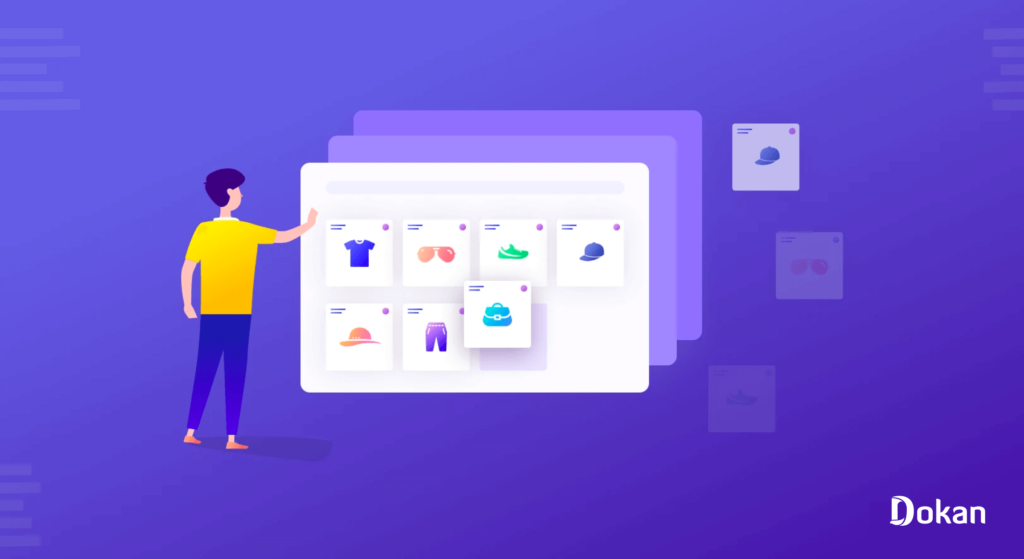
There are several methods to install a WordPress Theme on your website. Such as through the theme directory, using the upload method, or with file transfer protocol (FTP). The First 2 methods are quite similar. But for larger themes, FTP would be the best choice. You can also use FTP when the WordPress dashboard is not accessible.
Let’s walk you through the 3 different methods to install a WordPress theme-
- Installing a WordPress Theme Through the Theme Directory
- Installing a WordPress Theme Using the Upload Method
- Installing a WordPress Theme With File-Transfer Protocol (FTP)
Method 1: Installing a WordPress Theme Through the Theme Directory
From the theme directory of WordPress, you can search for and install a free theme on your website.
Step 1: Log in to your WordPress account
Login to your WordPress account using personal credentials and go to the dashboard.
Step 2: Go to Appearance → Themes
From the left side menu of your WordPress dashboard, hover your mouse over Appearance. Then, select Themes from the option box.
Step 3: Add New Theme
It takes you to the Themes page. Select Add New at the top of the page.
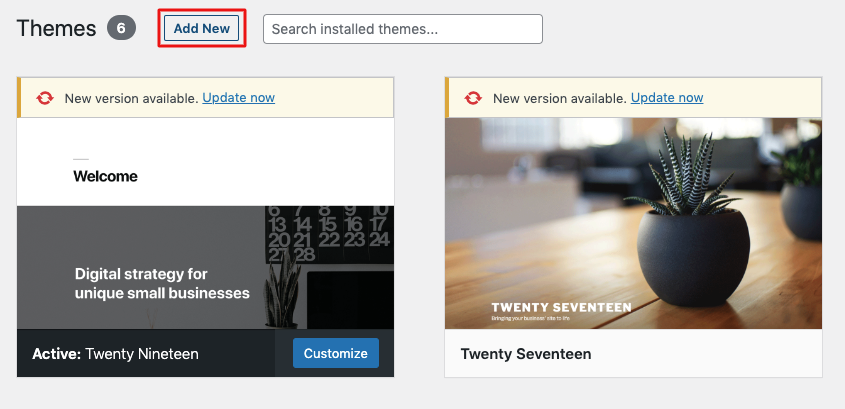
Step 4: Choose a Theme
Once you’ve clicked on the Add New button, it allows you to select from featured themes, popular themes, or the latest themes. You also get search options to filter with particular features. Such as themes with full-width templates, specific layouts, or themes for certain niches like personal portfolio, blog, eCommerce, etc.
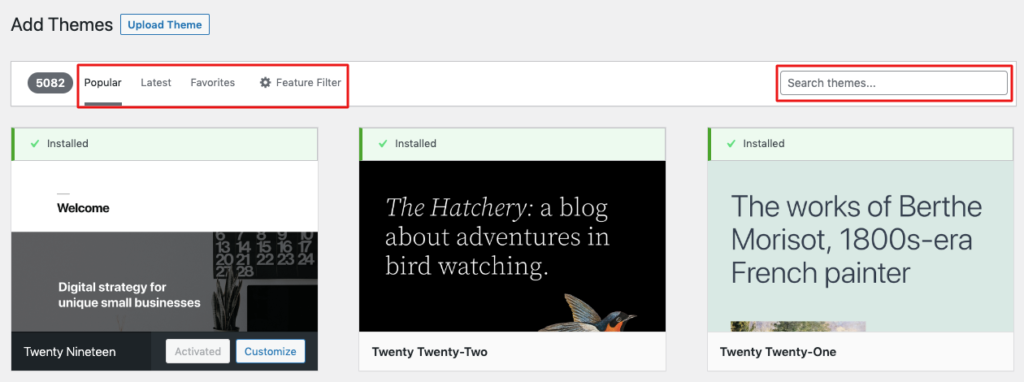
Step 5: Install Your Desired Theme
After choosing a theme, hover over the preview image of the theme. You’ll get the option to learn more about the theme’s features and preview them by clicking on the button “Preview”. Or if you are confident enough with the theme simply click Install and let the installation process begin.
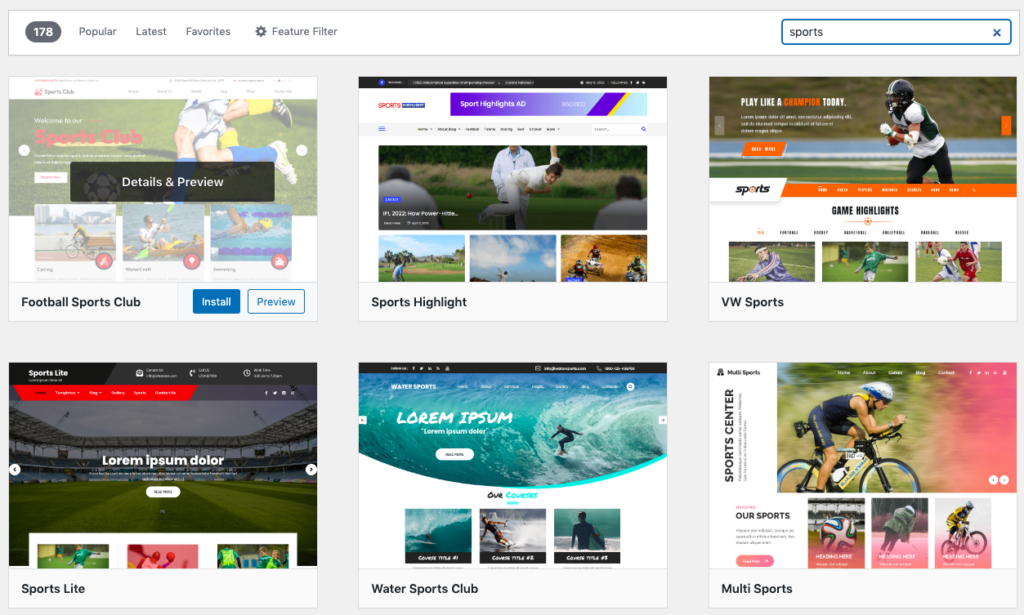
Step 6: Activate Your Theme
It will take a few minutes to install. You’ll receive a message that the installation was successful. Now, select the Activate button to live the theme on your website.
Method 2: Installing a WordPress Theme Using the Upload Method
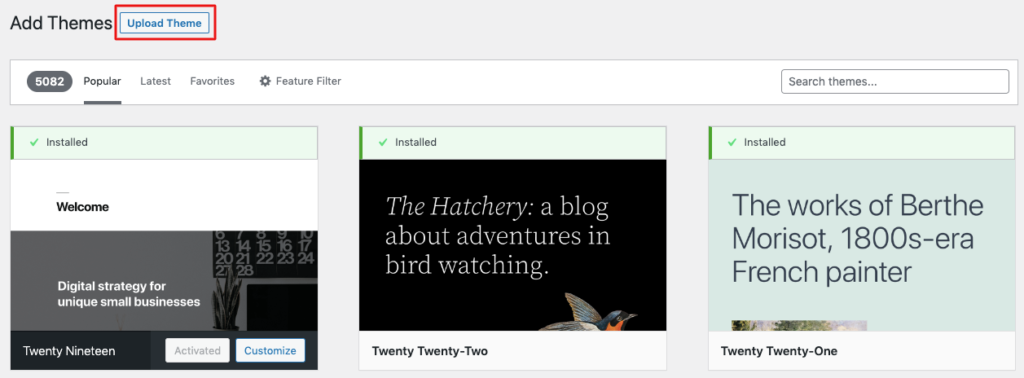
This method is quite similar to method 1. If you have a premium or custom theme from a third party, upload it from your WordPress dashboard and then activate the theme like the previous one. It requires the steps below-
- Make sure you have the .zip file for the theme you want
- From your WordPress Dashboard navigate to Appearance → Themes
- On the themes page, click Add New at the top of the page
- From the top of the page select the Upload Theme button
- Upload the .zip theme file and install the file
- Finally, click Activate once the installation process is completed.
Let’s move to the next installation process of a WordPress theme.
Method 3: Installing a WordPress Theme With File-Transfer Protocol (FTP)
Method 1 & 2 are the easiest and quickest options to install a theme on your website. But it might not be friendly for larger custom themes. In that case, you need FTP
Follow these steps to install your WordPress theme with FTP-
- Log in to your web hosting cPanel Account and create an FTP account
- Unzip your downloaded WordPress theme files
- Navigate to the server-side FTP window; Search for the public_html directory & double-click
- Next, double click to open the wp-content directory
- Double click to open the themes directory
- Here is the place to upload your new WordPress themes folder.
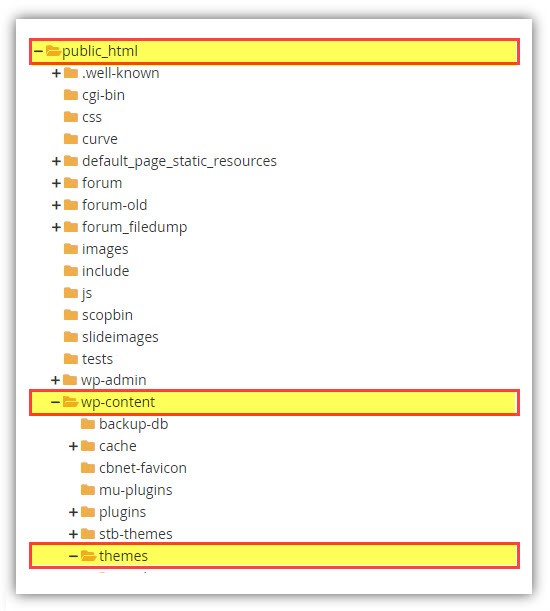
There are two easy ways to upload your new WordPress theme files to the server-
- Right-click the theme folder on your computer and select Upload from the menu
- Drag the new theme folder (left) and drop it into the themes directory (right)
It may take some time to upload the files depending on your connection speed and the size of the theme files. Check the progress from the bottom of your FTP client interface.
You’ve successfully uploaded and installed a large theme file to your server using FTP.
How to Customize Your WordPress Theme
A WordPress theme comes with all the basic features in a particular niche. But every business has some unique functionalities.
After activating a theme on your site, you may need to customize it as per your own requirements. So, it can truly represent your brand and helps you stand out from the crowd.
Customization options are not the same for all themes. For example, some themes allow you to move the sidebar from right to left whereas some may not even have a sidebar in their layout.
So you need to be careful during customizing the design of your theme so it doesn’t break your website. Let’s show you to modify your WordPress theme without writing any code-
Step 1: Go to Your WordPress Theme
First login to your WordPress dashboard. Then navigate to Appearance → Themes.
Find the theme that is activated on your site and click on Customize next to its title.
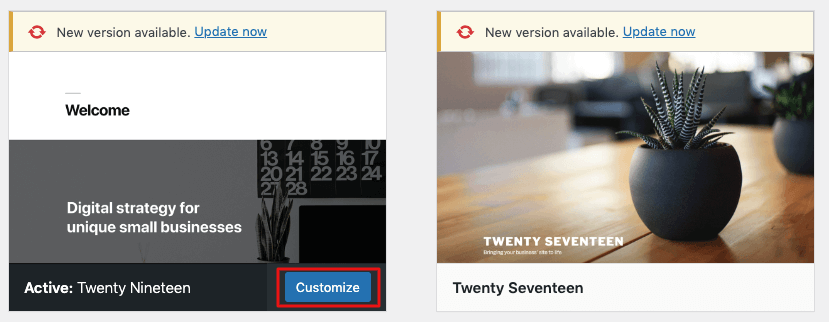
It takes you to a new customization page.
Step 2: Modify Your Theme Design in Real Time
On the customization page, you’ll find many options to redesign the theme. On the left there is a list of available options in different categories. In the right panel, you can check the live preview of your site and how those changes will affect it.
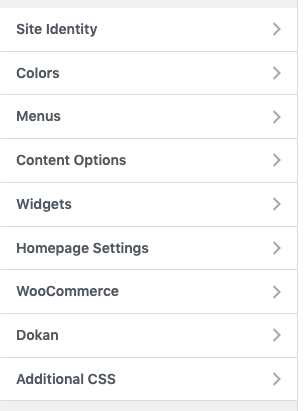
Step 3: Edit Your WordPress Title and Tagline
From the editing panel, you can change almost every part of your site. Let’s say you want to change your site’s title and tagline. So, expand the tab Site Identity. It gives you options to change the logo, title, tagline, site icon, etc. As soon you change anything you can see the changes immediately on the right side.
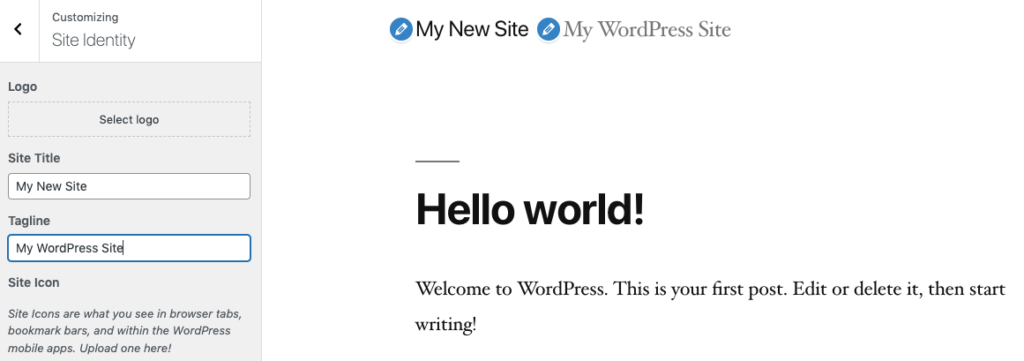
Step 4: Additional WordPress Theme Customizations
Different themes come with additional customization options. Such as the Twenty Nineteen theme lets you edit the header image, color scheme, add additional CSS, and more. Once you’re done with the customization and happy with the result, click on Publish.
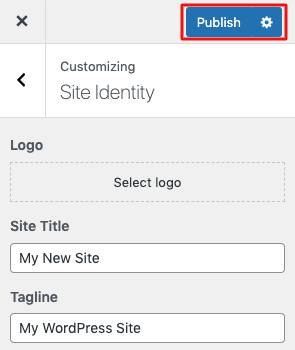
What is A WordPress Child Theme Template and How This Works
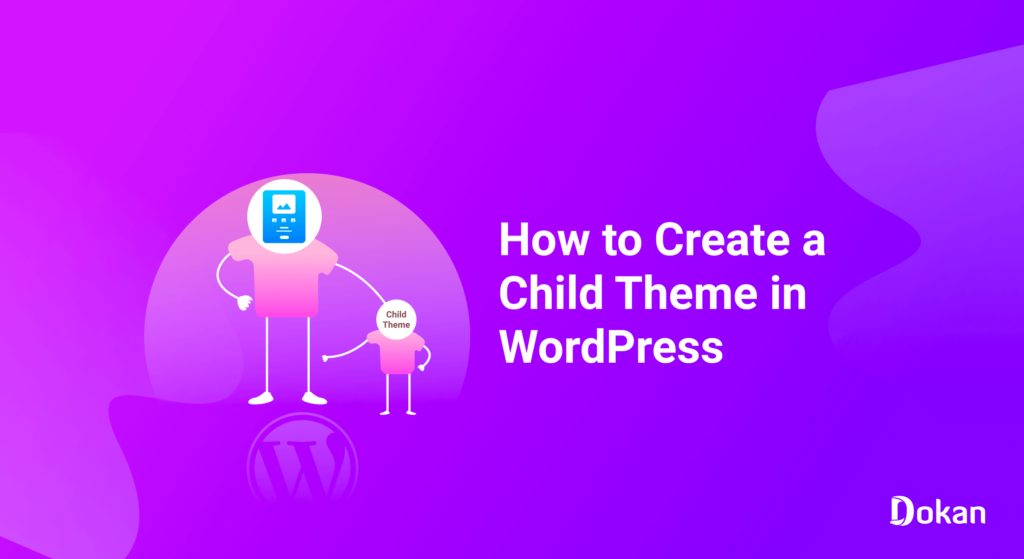
If you need a large scale of customization in your theme, then the safest and easiest way would be to create a child theme. A child theme enables you to update the parent theme without losing any data from the parent theme.
For those who are not aware of the parent theme: A parent theme is a complete theme that includes all WordPress template files and assets essential for the theme to work. This means all themes are parent themes except for child themes.
A child theme is a sub-theme that derives the design, format, and functions of the parent theme.
Child themes let you make modifications to a specific part of the theme. It keeps the new customization separate from the parent theme’s file. In this way, you can keep the original safe. When you’re using a child theme’s style.css file to customize a site, you won’t have to worry about permanently damaging the original.
Besides, using a child theme protects your modifications from the latest updates. For example, let’s assume your theme doesn’t have all the specifications you need. So, you redesign it in your preferred way. But the problem will arise when next time you will update the theme. New files will be downloaded and you’ll lose all the changes you made.
Using a child theme you can solve this issue. It lets you edit any design of your theme diminishing the fear of your work being overwritten by any future updates.
Here are the steps to create a child theme in WordPress-
- Create a New Folder for Your Child Theme
- Create a Style Sheet for Your Child Theme
- Enqueue the Parent and Child Themes’ Stylesheets
- Activate Your Child Theme
Check the details process of creating a child theme in WordPress.
Where to Find a WordPress Theme
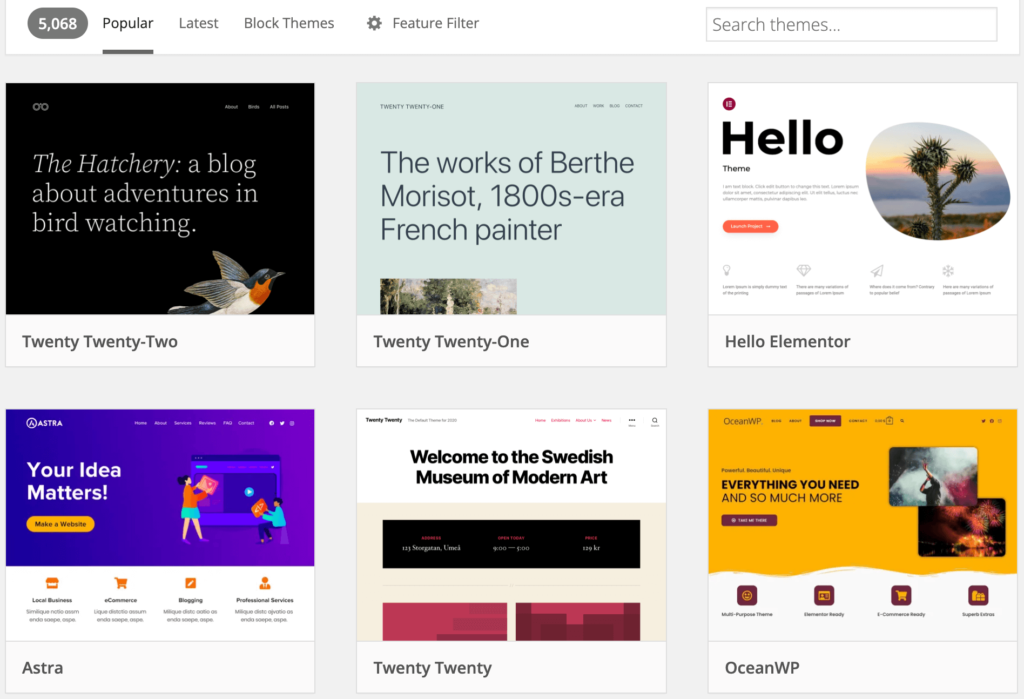
There are actually plenty of great themes so beginners can be overwhelmed by the choice. So, it would be better to understand your needs first and then search for the suitable one. But now the question is from where you will get the themes.
Well, you can search and install free themes right from your WordPress dashboards. Though you would not find all the themes there. Let’s take a look at the top WordPress theme marketplaces to help you out-
The WordPress.org Theme Directory: With thousands of themes, WordPress.org is the best place to search for a free theme. These themes strictly follow WordPress theme directory guidelines, so the possibility of unwanted errors or bugs is less.
Other WordPress Theme Marketplaces: Apart from this, you can check different marketplaces to find free and premium themes for your website. Such as Astra, Elegant Themes Divi, StudioPress, CSSIgniter, Themify, etc.
5 Most Popular WordPress Themes
- Astra
- Neve
- OceanWP
- StoreFront
- Electro
WordPress has a rich library of themes and plugins to make your web development process easier. But it would be difficult for beginners to pick the right theme for their sites.
No worries! You have options to preview the theme and customize it accordingly. Also, you always have the option to change your theme indeed.
During choosing a theme, you need to consider its responsiveness, flexibility, pricing, and compatibility with other features. Below is the list of 5 most popular WordPress themes you can use in 2022-
1. Astra- A Highly Customizable WordPress theme for Beginner
Astra is one of the most popular themes in WordPress. More than 1 million websites are actively using this theme. People mostly like this theme for its versatility. Astra has many demo designs from where you can easily choose to design different types of sites without coding.
2. Neve- A Multipurpose Free WordPress Theme
Neve is a lightweight yet multipurpose WordPress theme. It is sleek, fast, and responsive. You can use it to build different types of websites. With a minimal design and fast speed, it makes your customers’ journey remarkable. This theme also works seamlessly with all the popular page builders.
3. OceanWP- A Rich Collection of Ready Demos & Extensions
OceanWP is a responsive theme that gives your site an attractive look in any screen size. This modern popular WordPress theme has more than 400,000 active installations. It has 8 free extensions and 13 demos which you can install to add more features to your site.
4. StoreFront- A Perfect Theme for Basic WooCommerce Project
The storefront gives an easy start to designing an eCommerce site. WooCommerce developers themselves have built this theme to accelerate the development process of an online store. It keeps the customization process faster and easier.
5. Electro- An Excellent Theme for WooCommerce Electronics Store
Electro is a modern and highly customizable WordPress theme, specially designed for WooCommerce electronics stores. If you’re up to creating affiliate sites and multivendor stores like Flipkart or Amazon, Electro could be a great fit for you. It supports a lean and extensible code structure. So, you can easily add additional functionalities via child themes or custom plugins.
Free vs. Premium WordPress Themes: Which One Should You Pick and When
Some common questions arise in mind while choosing a theme for your WordPress site-
- Which one I should pick- free or pro
- What extra features does a pro theme typically provide
- Is it really worthy to use a pro theme
Actually, it largely depends on your purpose to build a WordPress site. It’s quite obvious, a free theme will come with limited functionalities and support. On the other hand, premium themes are usually managed by big vendors and large companies. They offer attractive features and advanced customer support.
However, most premium themes also have a free version to use. But as per the rule of thumb, you can’t expect a higher level of service from a free theme compared to a premium theme.
Let’s show you some basic differences between free vs. premium WordPress themes:
| Free WordPress Themes | Premium WordPress Themes |
| Comes with limited features & functionalities | Offers extended functionalities & benefits |
| Used by so many people; there’s a possibility of being common | Used by limited users, ensures a unique presentation |
| Usually offers no support or helpful documentation | Bundled with excellent support and useful resources |
| Mostly lack-in deep customization options | Comes with large-scale customization options, and third-party integration |
| Inconsistent updates can hamper site security | Regular updates to keep your site secure |
However, the battle between free and premium WordPress themes will continue. Depending on your requirements, you have to make reasonable decisions. While developing a robust business website, saving money with a free theme can’t be a wise decision. But as a beginner, you can use a free theme to get yourself habituated to the WordPress ecosystem. Or if you think your site might not need extreme customizations or extraordinary features, then a basic theme would be enough to serve your purpose.
FAQs on WordPress Themes
Here are some common queries beginners usually have in their minds-
What is the difference between a WordPress theme and a WordPress template?
The main difference between WordPress themes and templates is the number of pages each one affects. Themes modify the design of your entire site and templates shape the layout of a single page on your site.
What are the benefits of using a WordPress theme?
Themes give you an easy start to design your website. Also, you’ll get advantages like-
1. A basic structure to design your site
2. Niche-based themes come with specific functions related to the industry
3. Easily customizable and flexible
4. Ensures a presentable and smart appearance
5. Strong appearance boosts your user’s experience
How many themes can I use in WordPress?
You can use only one theme at a time. Though, you have the flexibility to install as many themes as you want and check. You can install multiple themes on your site but only one can be activated at a time.
As soon as you activate a new WordPress theme, it automatically deactivates your previous theme.
Do I need a WordPress theme?
Technically, every WordPress site needs a theme installed and activate to operate properly. But it doesn’t mean you have to mandatorily use your theme’s design.
Create an Attractive Website With a New WordPress Theme
A perfect theme will not only make your site appearance better but also improve your user experience on your site. Therefore, it requires proper research to get the right theme on your WordPress site.
Although, the rich library of themes can make you confused as each theme has excellent features that make it unique compared to others. In that case, you can start your search based on your needs. For example, if you need a theme to build your online store, then you should look for eCommerce-friendly themes.
The major features you should look for in a WordPress theme:
- Supports drag and drop page builder plugins
- Come with built-in SEO optimization
- Looks great on all screen sizes and devices.
Once you’ve chosen your WordPress theme install it on your site and do further customizations so it can represent your brand uniquely. If you get puzzled about how to start, follow the steps we’ve mentioned above.
So, do you have any further questions regarding WordPress themes? Share your queries with us in the comments section below!

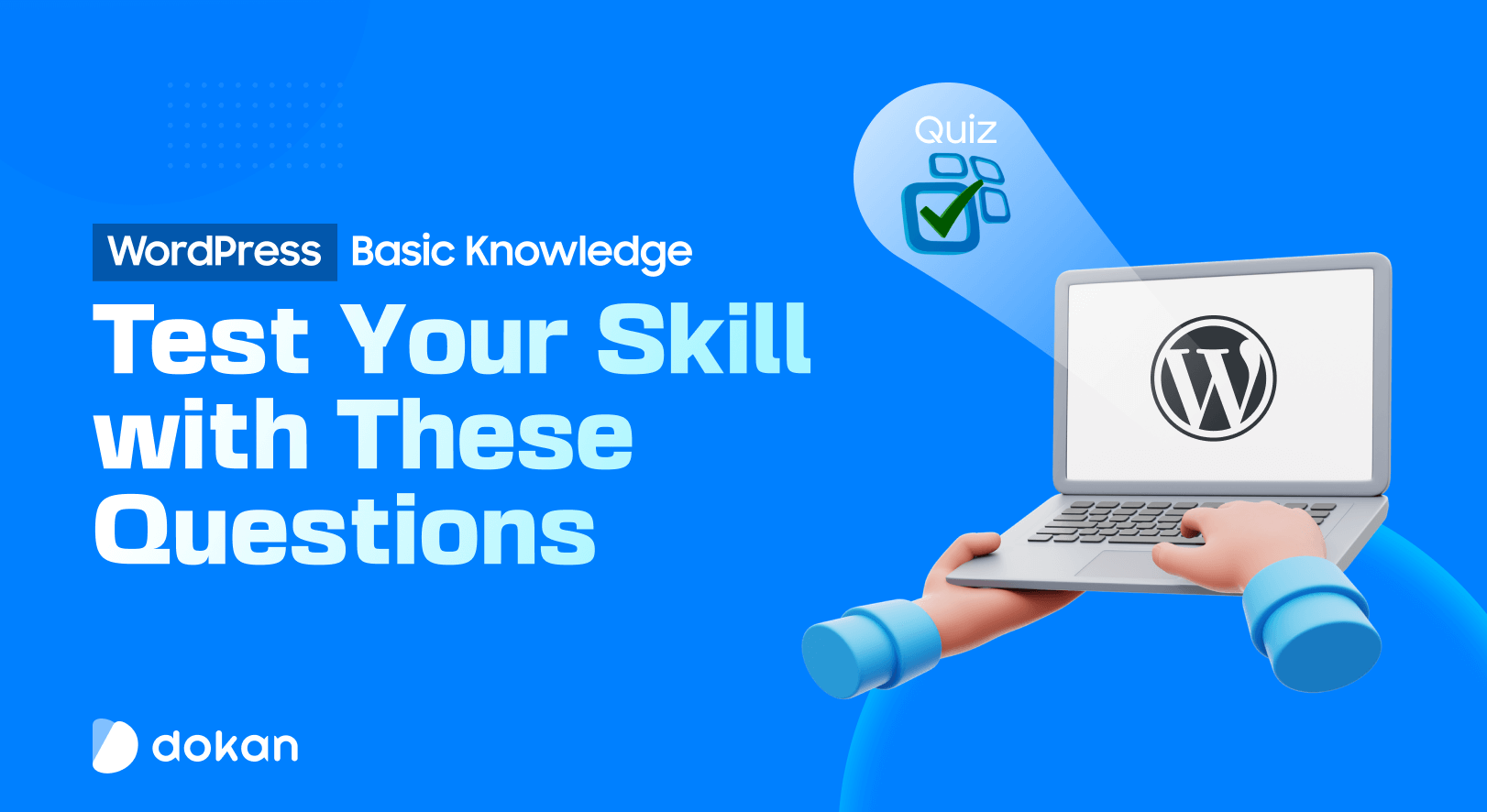
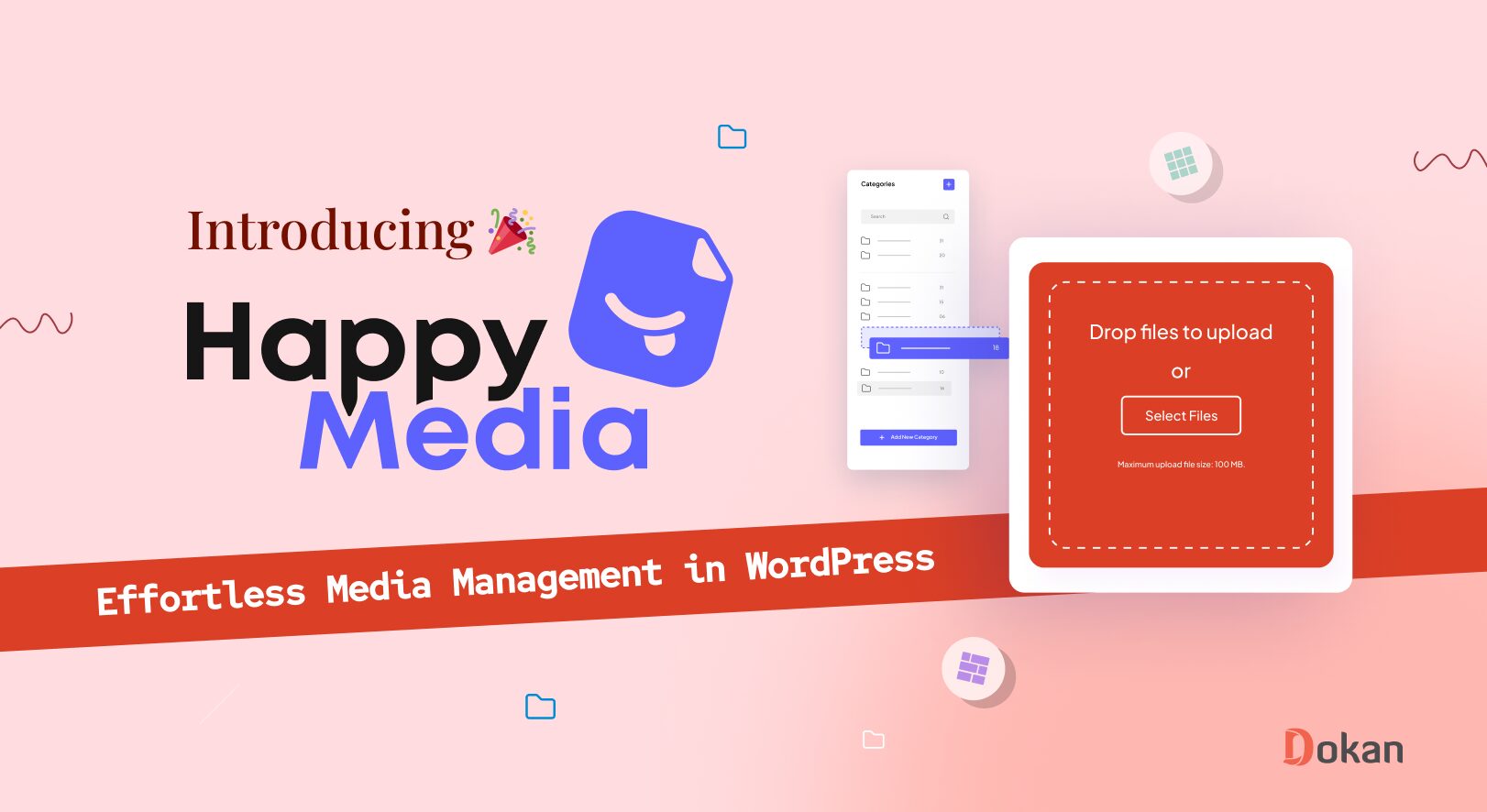



Leave a Reply