WooCommerce is a powerful eCommerce platform used by 5+ million websites globally. It’s the go-to choice for 8.7% of all websites! WooCommerce is user-friendly; you can easily set it up, even if you have very limited WordPress or technical knowledge.
It’s natural to have questions about the technical and general configurations of WooCommerce. That’s why we’ve compiled a list of the most common questions about WooCommerce and provided clear, concise answers to help you get the most out of this plugin.
Whether you’re a small business owner looking to set up your own online store or a developer building an eCommerce site for your client, this post has the answers you need to succeed with WooCommerce.
Let’s jump right in.
WooCommerce FAQ: Most Searched Questions Answered
Having worked with WooCommerce for over a decade, we can safely say that we are a bit of an expert in this field. After all, our very own Dokan multivendor marketplace plugin is based on WooCommerce and we are updating the plugin as WooCommerce updates.
That is why we know what users regularly search regarding WooCommerce. So we have made a list of those queries and tried to answer them accordingly. Here we go.
1. How to Add the Store Information in WooCommerce
We will start the WooCommerce FAQ by learning how to add store information to your store.
This is the first thing you need to do after installing WooCommerce. When you go through the setup wizard you will need to add your store address, country, region, city, postal code, and email address.
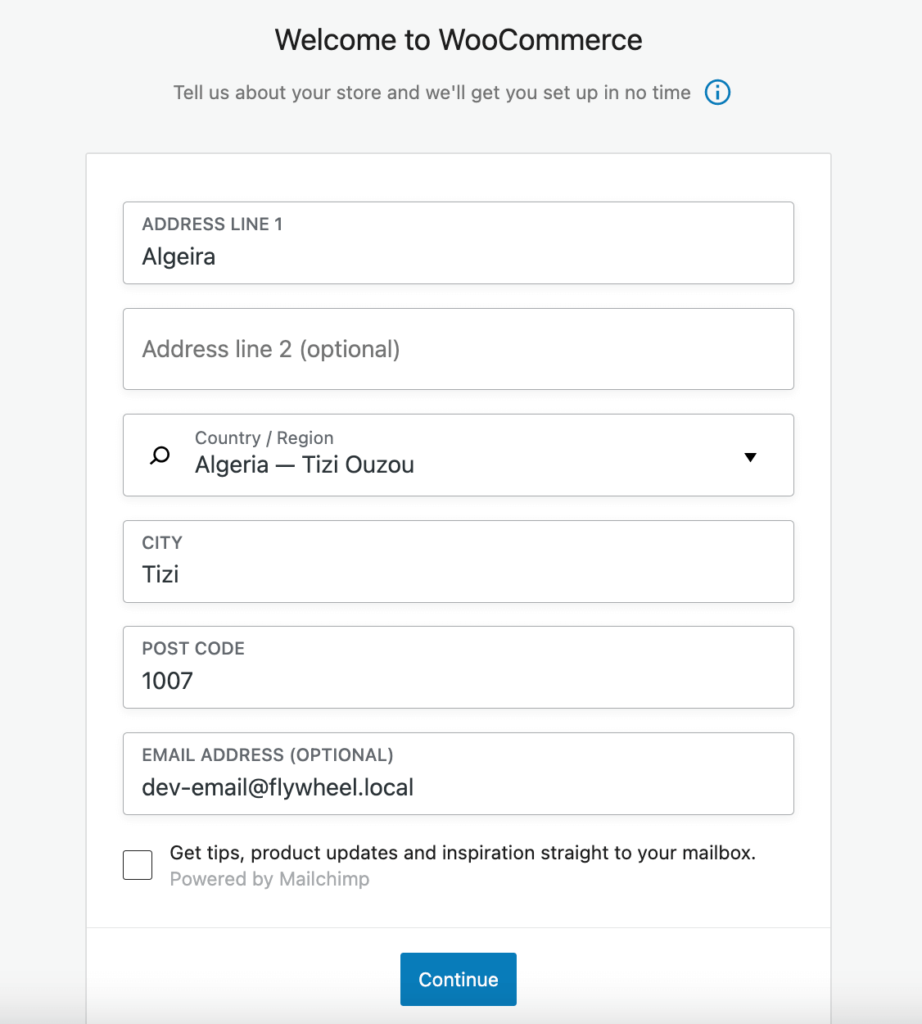
However, if you want to edit the store information later, you can go to WooCommerce–>Settings–> General. There you can edit the store information, and selling information as well.
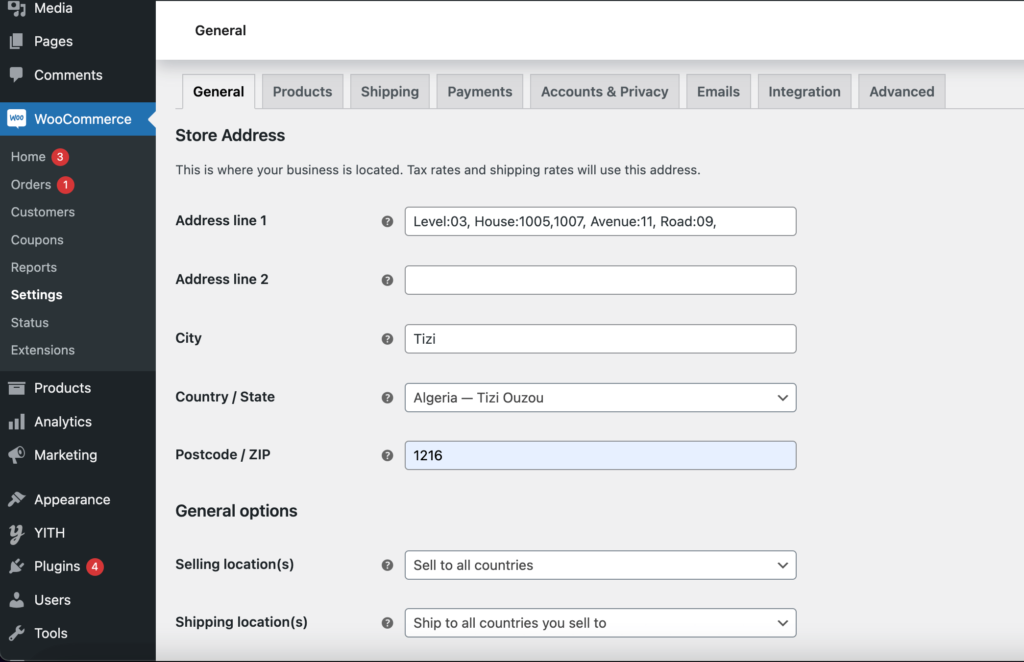
But where should you display that store information?
Big hosting companies like NameCheap use their store information in the footer. It is considered a smart strategy to add store information in the footer.
In order to do that, navigate to Appearance–> Customize–> Widgets. There you will find all the Footers columns. You need to add your chosen blocks to the footers.
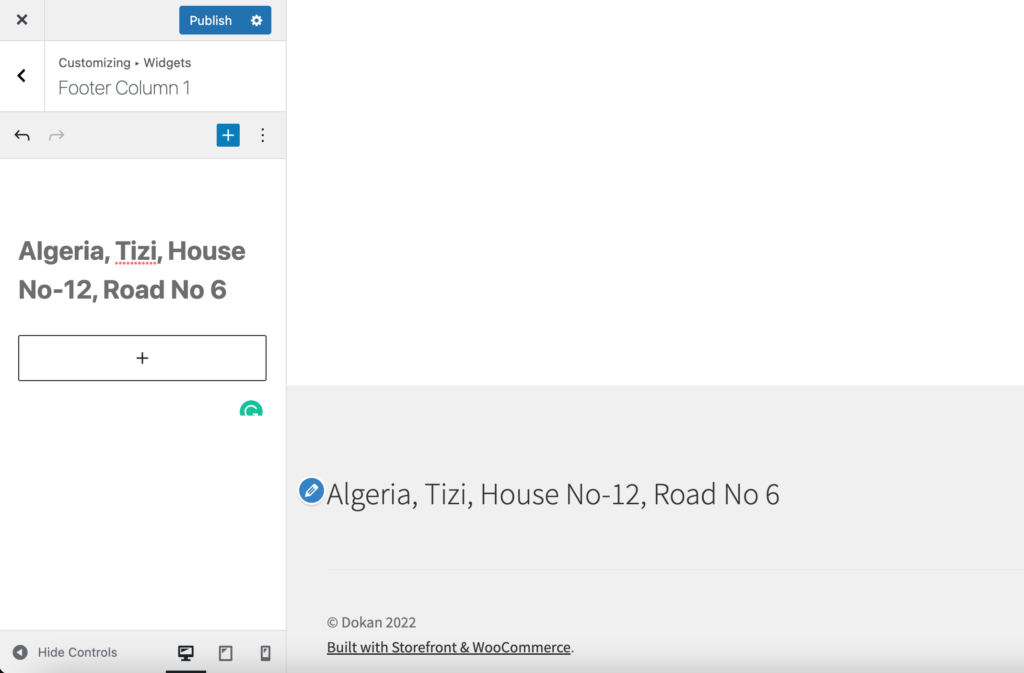
2. How to Add a Wishlist in WooCommerce Stores
A wishlist allows customers to save their chosen or favorite products to find them later in your store and complete the purchase. Many people use this wishlist to save products and buy them when they find a suitable offer.
Popular fashion brand “H&M” nails the usage of eCommerce wishlist. They place it at the front and center of the homepage by naming it “Favorites”.
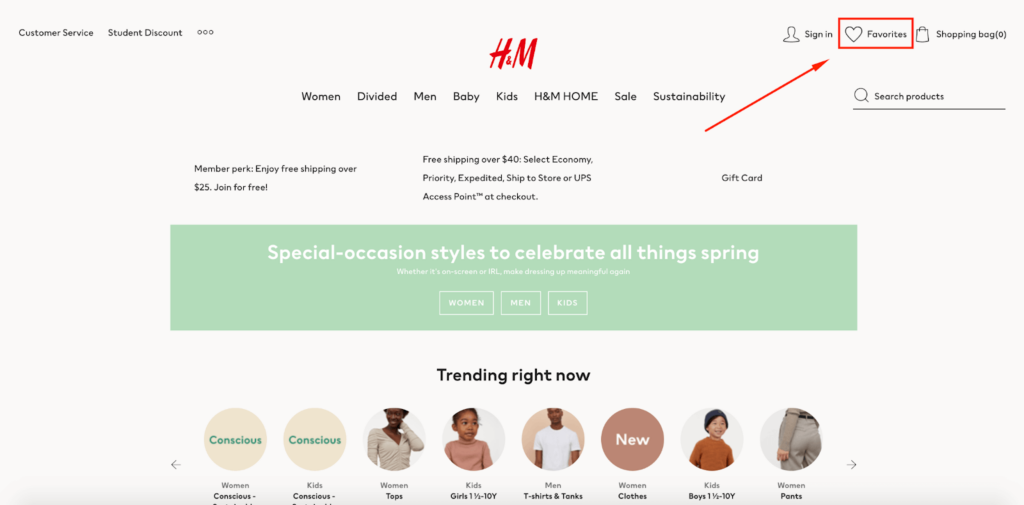
You can add a wishlist to your WooCommerce store as well using the YITH WooCommerce Wishlist plugin.
After installing the plugin, you need to go to YITH–> Wishlist from your WordPress dashboard and click on the ‘Add to wishlist options’ tab to configure the plugin.
The plugin will automatically add a ‘Add to wishlist’ link to each product that shoppers can click on to save items.
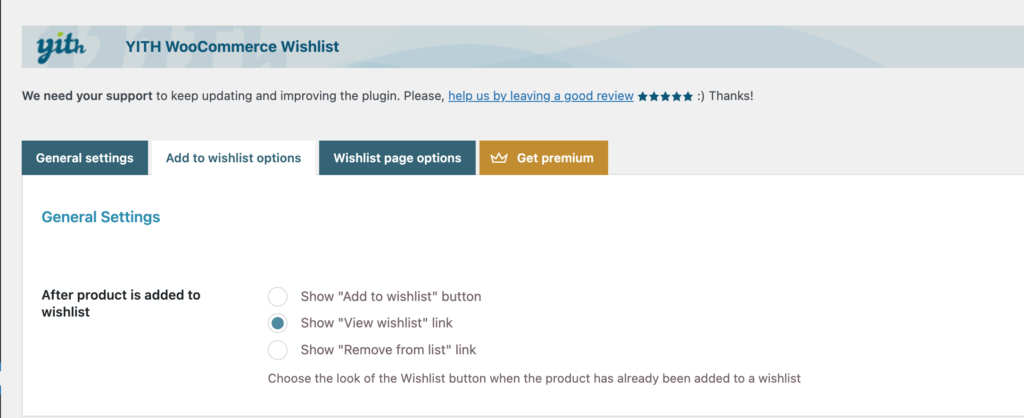
You can also decide where to display the “Add to Wishlist” button on the product page. By default, it will be shown after the add to cart button.
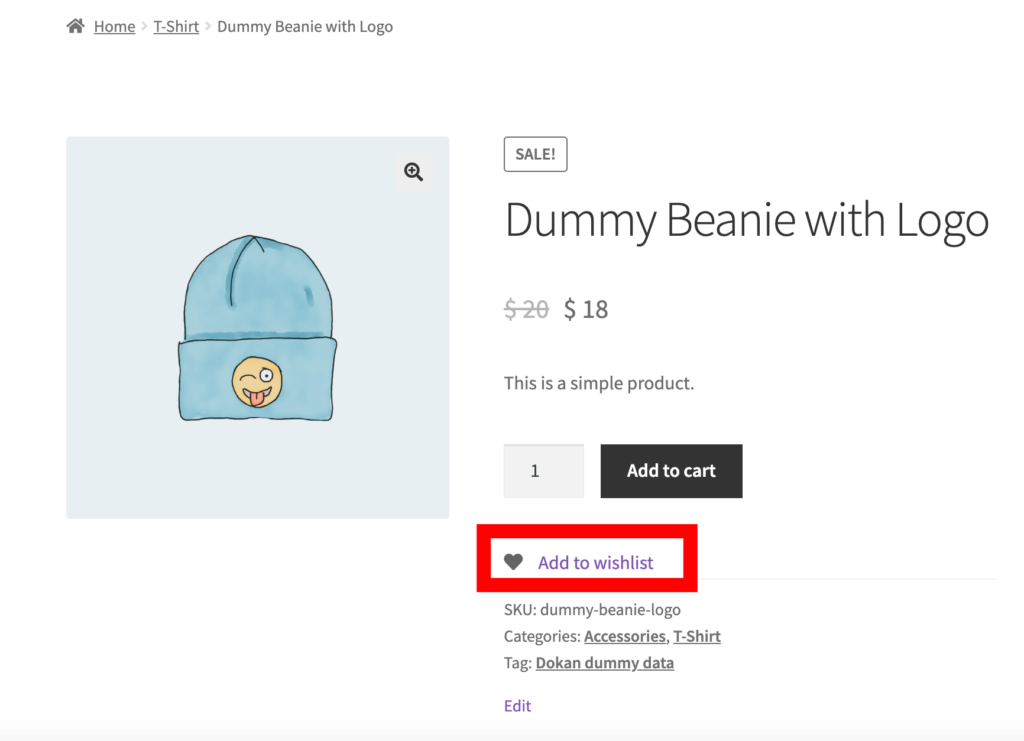
After you are done, don’t forget to click the Save Options button to save your changes.
Lastly, you can show the wishlist on any page by using the [yith_wcwl_wishlist] shortcode. You can also select the default wishlist page the plugin has created.
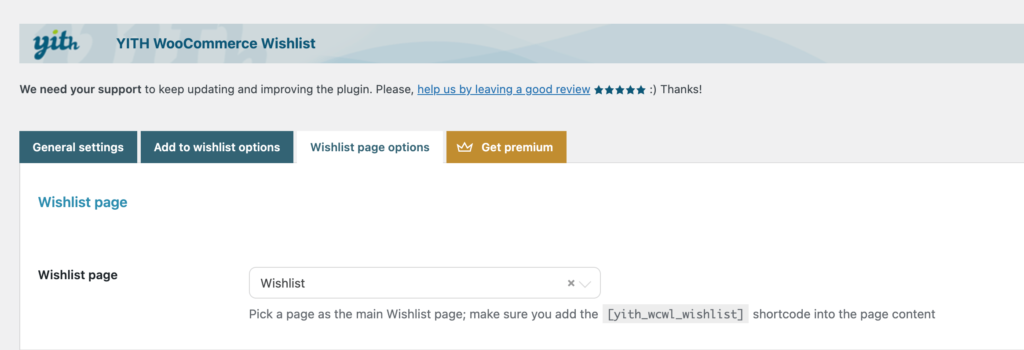
This is what your wishlist will look like.
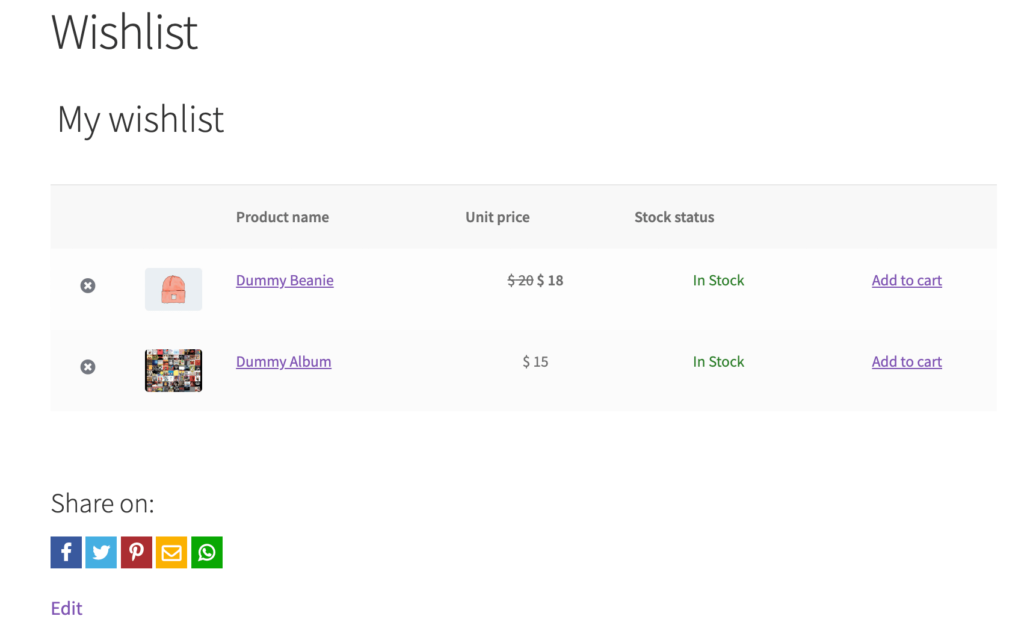
Related: Essential Plugins for Your WooCommerce Store: The Ultimate List
3. How to Find WooCommerce Store URL
In order to promote your WooCommerce store, you need to add your store URL to different platforms like Facebook, Twitter, Linkedin, Reddit, etc.
Read: How to Make Money on YouTube
But for that, you need to locate your store URL. Your WooCommerce store URL is the address where your store is located on the web. You will also need this URL to setup up your store, add products, and more.
You will find your WooCommerce store URL in the WordPress dashboard. You have to navigate to WordPress Settings–> General. Your store URL will be listed under the WordPress Address (URL) and Site Address (URL) fields.
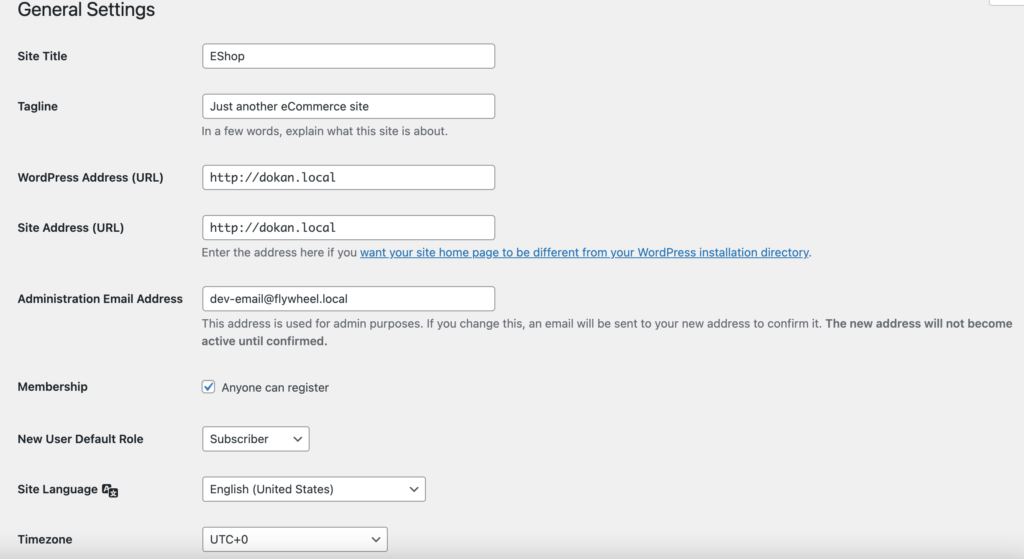
You can copy the store URL to a document or a spreadsheet for safekeeping and also use it for later promotion.
4. Where are WooCommerce Orders Stored in the Database
WooCommerce is great at managing everything. That includes order management. When you receive an order from a customer, WooCommerce stores that data on your WordPress database.
You can access that data from the database and use it per your need. And you don’t need to worry, even if you delete WooCommerce, you can still find those data in the database.
But where exactly does WooCommerce store the customer orders? When you install WooCommerce, it creates a table called
“wp_woocommerce_orders_items“.
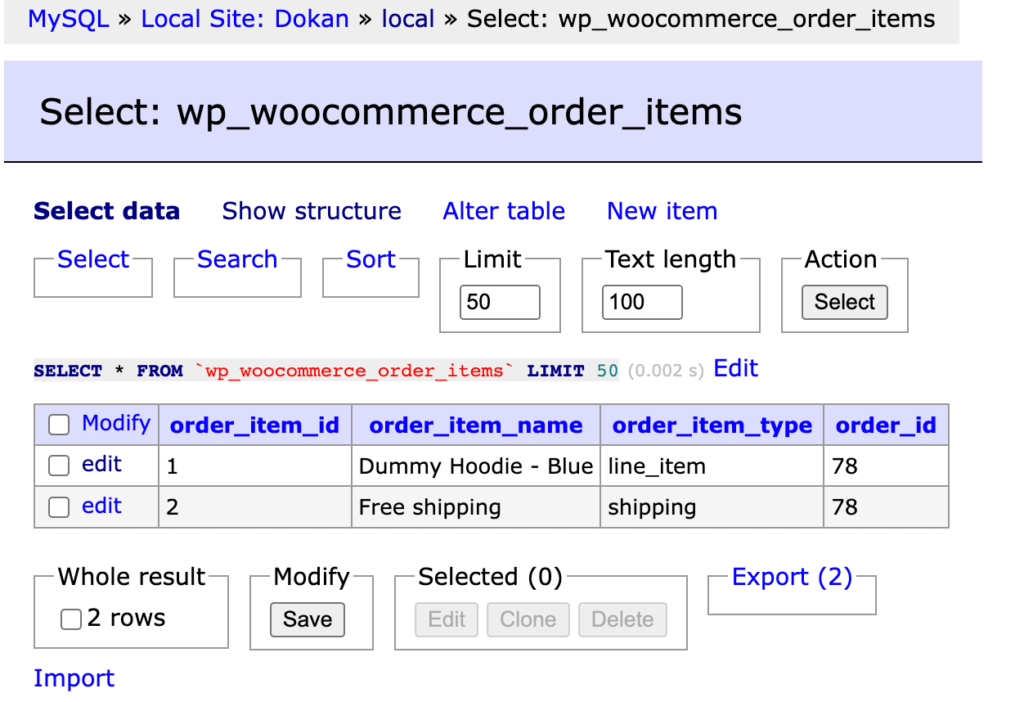
You will find the Order Item Id, Order Item Name, Order Item Type, and Order Id in that table.
You will also find the orders in the wp_posts table with the post_type column set to shop_order.
5. Where are WooCommerce Products Stored in the Database
Just like customer orders, WooCommerce saves the products you create in the WordPress database as well.
Log in to your WordPress database and find the wp_posts table. As products are a custom post type that is why they are saved in the same table as other posts. But the difference is products have a product_type taxonomy term assigned to them. This tells WooCommerce that they’re a product, and not a post or page.

6. Where Does WooCommerce Store Customer Data
Along with orders, and products, WooCommerce saves customer information in the WordPress database. When a customer creates an account on your store, they are added to the WordPress database.
You will find their information in the wp_users table. The table includes their name, email address, password, and other information.
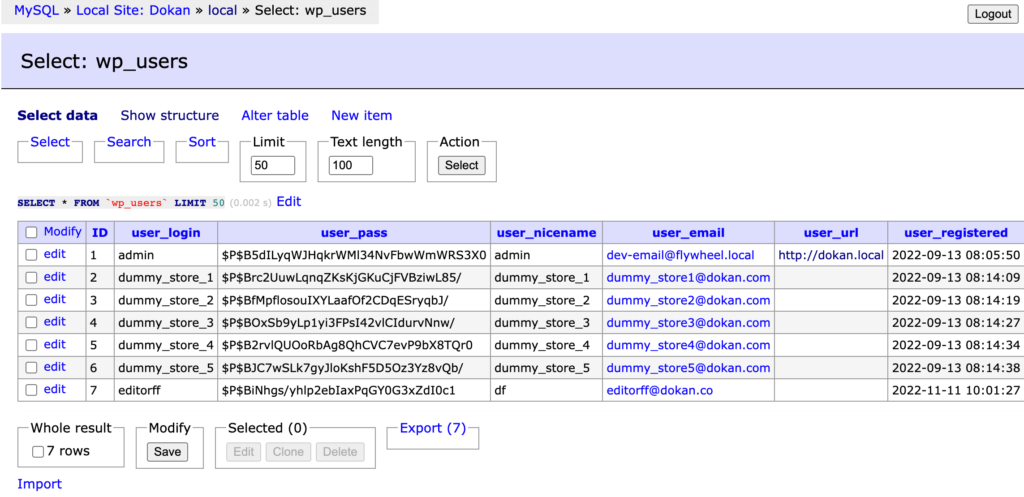
But what about the guest user data? Well, in order to find the guest user data you need to see the order data and make the link between the customer with the order. You will find that in the wp_posts table with the post_type column set to shop_order.
7. Can I Delete Old Products from My WooCommerce Store?
There are many reasons you need to delete your products from your WooCommerce store. You may need to delete items that are,
- Seasonal
- Cyclical nature
- Out of stock
- Non-selling
- Testing/dummy
There are two steps to delete the products.
- Delete the products from the WooCommerce dashboard
- Then delete the products from the database.
In order to delete products using the default WooCommerce setting, go to the products–> All products section. Now select your products and use the Move to Trash from the Bulk actions drop-down menu.
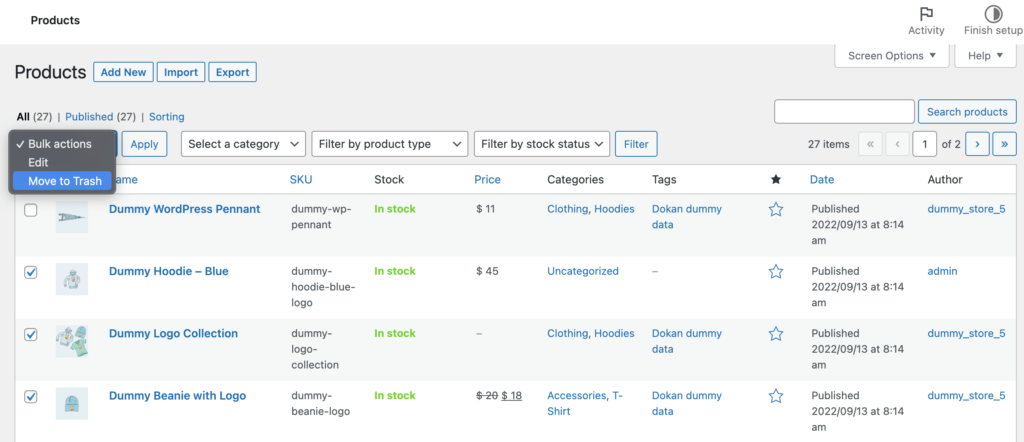
From the Trash section, click on the Delete Permanently option to delete the products for good.
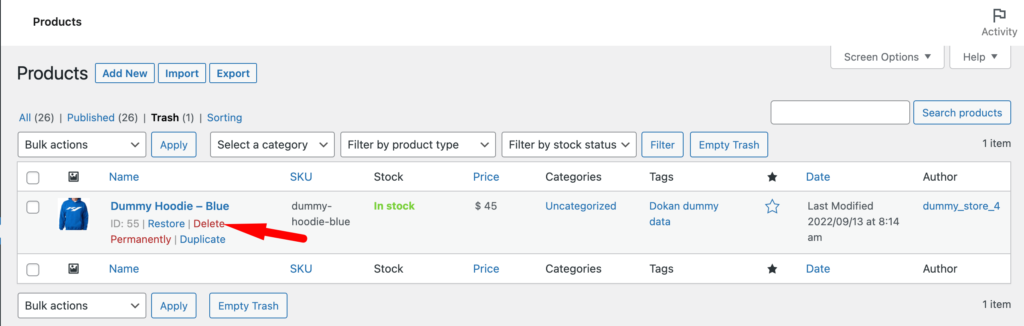
In order to delete the products from the database, log in to your database and run this query,
DELETE relations.*, taxes.*, terms.*
FROM wp_term_relationships AS relations
INNER JOIN wp_term_taxonomy AS taxes
ON relations.term_taxonomy_id=taxes.term_taxonomy_id
INNER JOIN wp_terms AS terms
ON taxes.term_id=terms.term_id
WHERE object_id IN (SELECT ID FROM wp_posts WHERE post_type IN ('product','product_variation'));
DELETE FROM wp_postmeta WHERE post_id IN (SELECT ID FROM wp_posts WHERE post_type IN ('product','product_variation'));
DELETE FROM wp_posts WHERE post_type IN ('product','product_variation');Also Read: How to Add Products to WooCommerce Store: Step-by-Step Tutorial for Beginners
8. Can I Hide Products from WooCommerce Store
There are a few reasons why you need to hide certain products from your WooComerce store. Some online sellers want to sell to both retail customers and B2B buyers. Or, membership site owners might want to make exclusive products (like merchandise) available to members only.
WooCommerce has an easy solution to hide the products from the main store page. Select a product you want to hide and click on the Edit Product option.
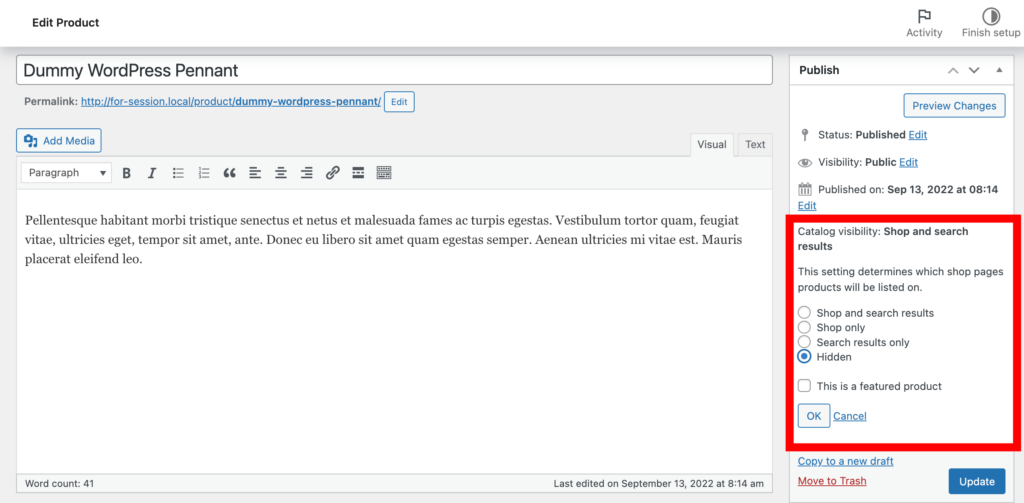
On the top right-hand side in the “Catalog visibility: Shop and search results” option, select Hidden from the drop-down menu.
However, there is a disadvantage to this method. Anyone with a direct URL may still access the products. Moreover, it is not great for store owners who need to conceal several goods because it takes manually editing each product.
For that, you can use the WooCommerce Product Visibility extension plugin.
9. How to Add Store Categories on WooCommerce
Categories help customers find the type of product they are looking for. When you have a large variety of products, it is wise to show categories on the shop page.
With WooCommerce, that is very easy. First, you must create the categories from Products-> Categories–> Add New Categories.
Give your category a name, edit the slug if you want, select a parent category if you are creating a sub-category, and add a description. Save the changes.
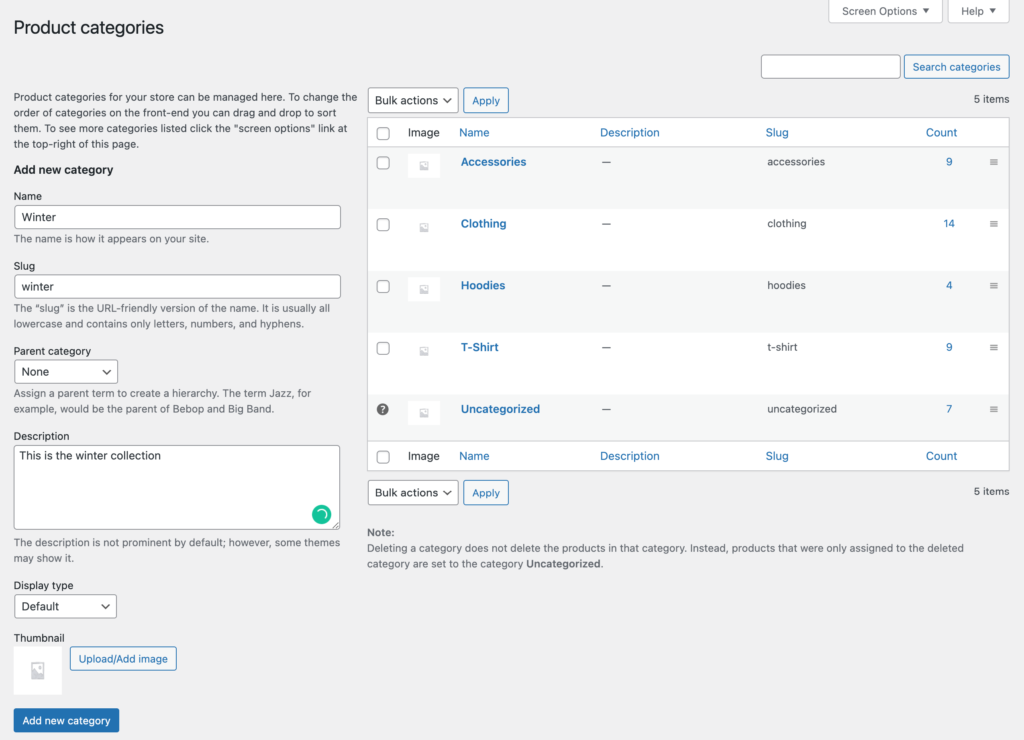
Now, in order to show the categories on the shop page, navigate to Appearance > Customize > WooCommerce > Product Catalog. In the Shop Page display option, choose Show Categories from the drop-down box.
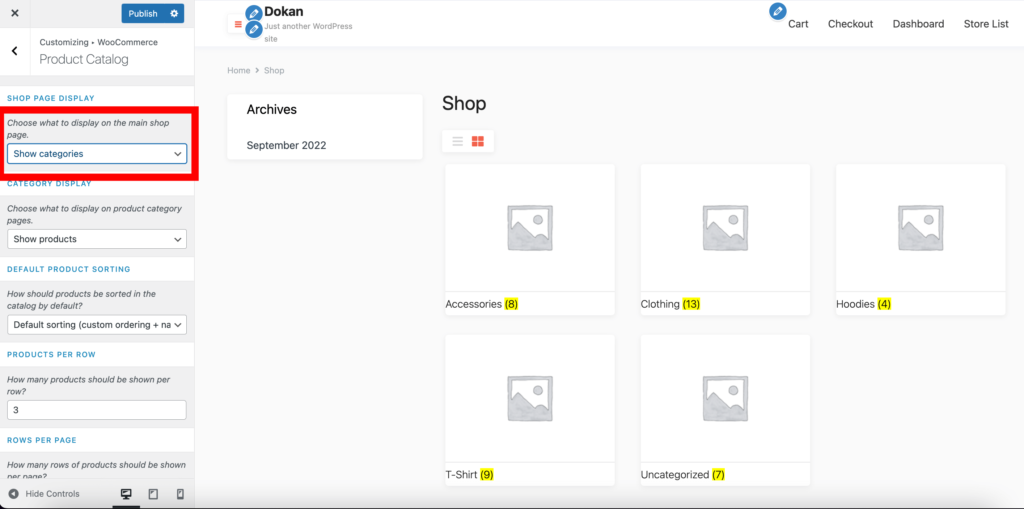
10. Which Languages is WooCommerce Available in
As WooCommerce is a global platform used by millions of people, it is also available in multiple languages. 200+ languages to be exact.
The plugin helps you translate the entire site with Google Translate or DeepL. The fact that you can translate a page or post from the front end makes it an extremely easy solution to work with.
11. Can WooCommerce Handle 100,000 products
There are shops built with WooCommerce that are handling 100,000+ products. So the myth that WordPress and WooComerce are not scalable is false. If you have great hosting and a developer team, you can easily manage 100,000+ products using WooCommerce.
An eCommerce store named Intershop is built with WooCommerce and is handling 158,000+ products.
So these are the common WooCommerce FAQs users search for on the internet.
Do You Have Any Further Queries Regarding WooCommerce?
It is normal to have questions regarding WooCommerce as most people are using it to run their eCommerce store. And in order to run their store smoothly, they need to know the ins and outs of WooCommerce.
What’s more, the answer to the queries are scattered and it is hard to find the right answers. That is why we have tried to get all the common queries in one place and provide the right answers to them.
If you have any more questions regarding or you want to learn more about WooCommerce, then do let us know in the comment section.
Subscribe to
Dokan blog
We send weekly newsletters, no spam for sure!

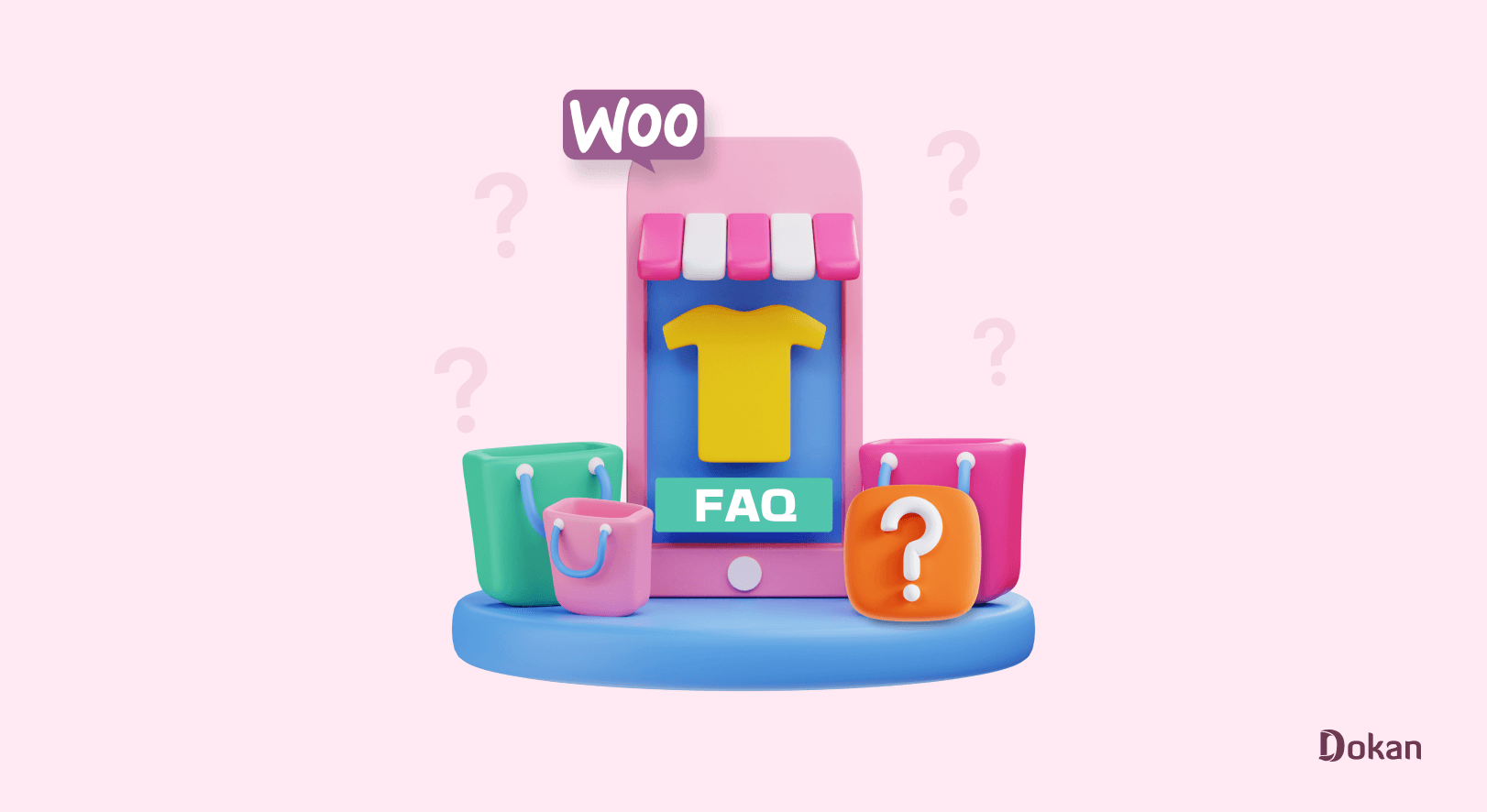
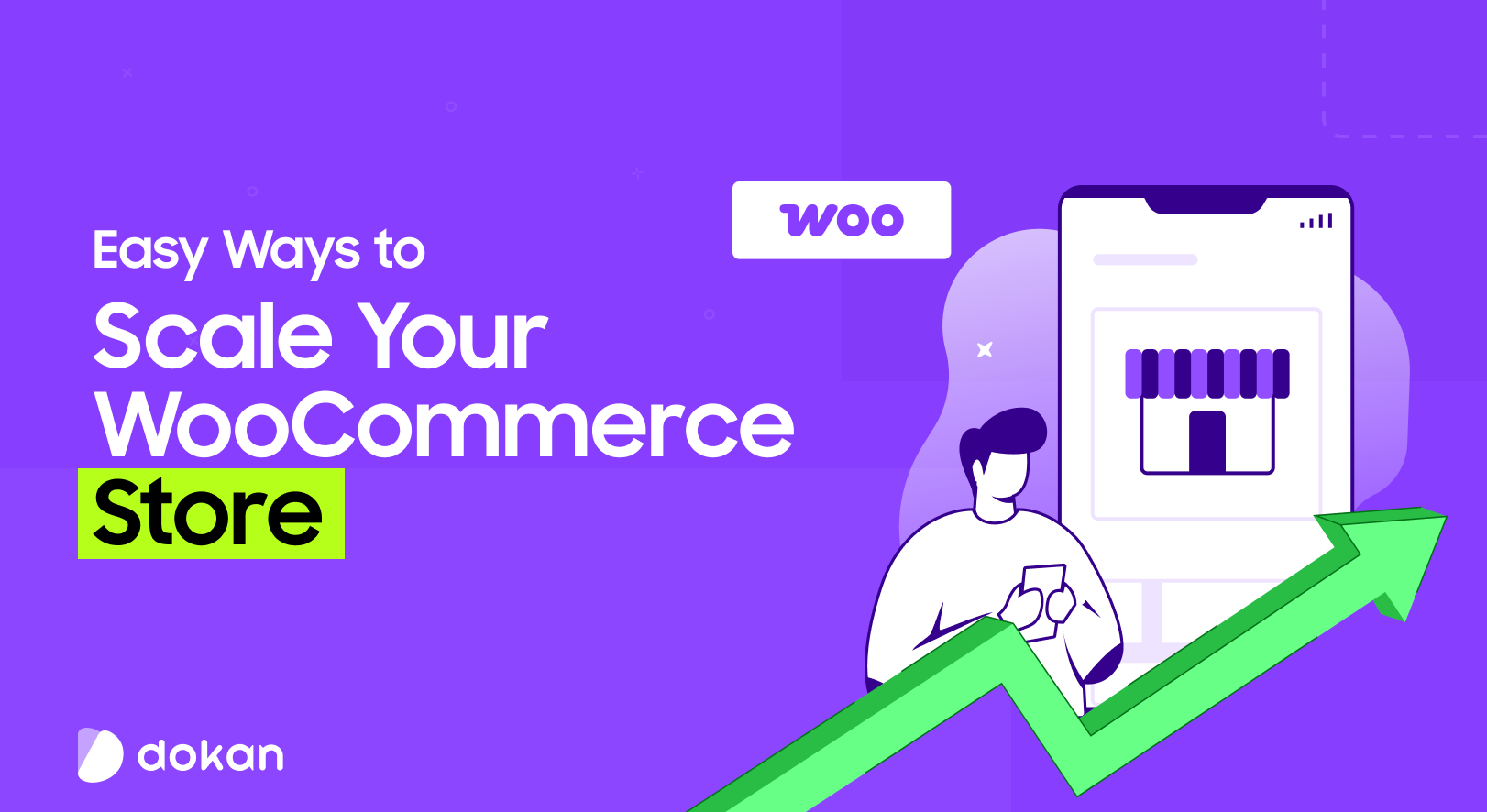
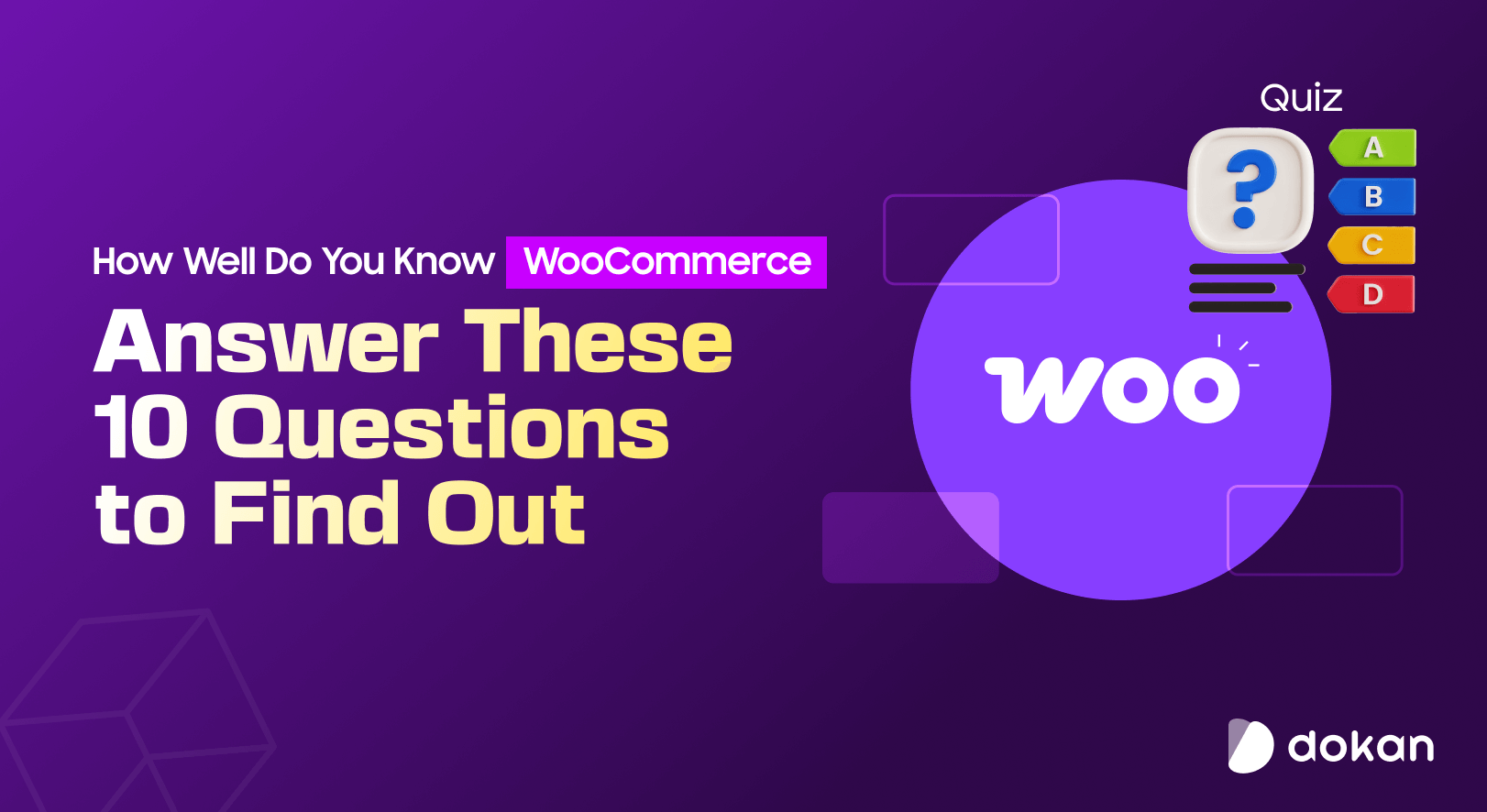
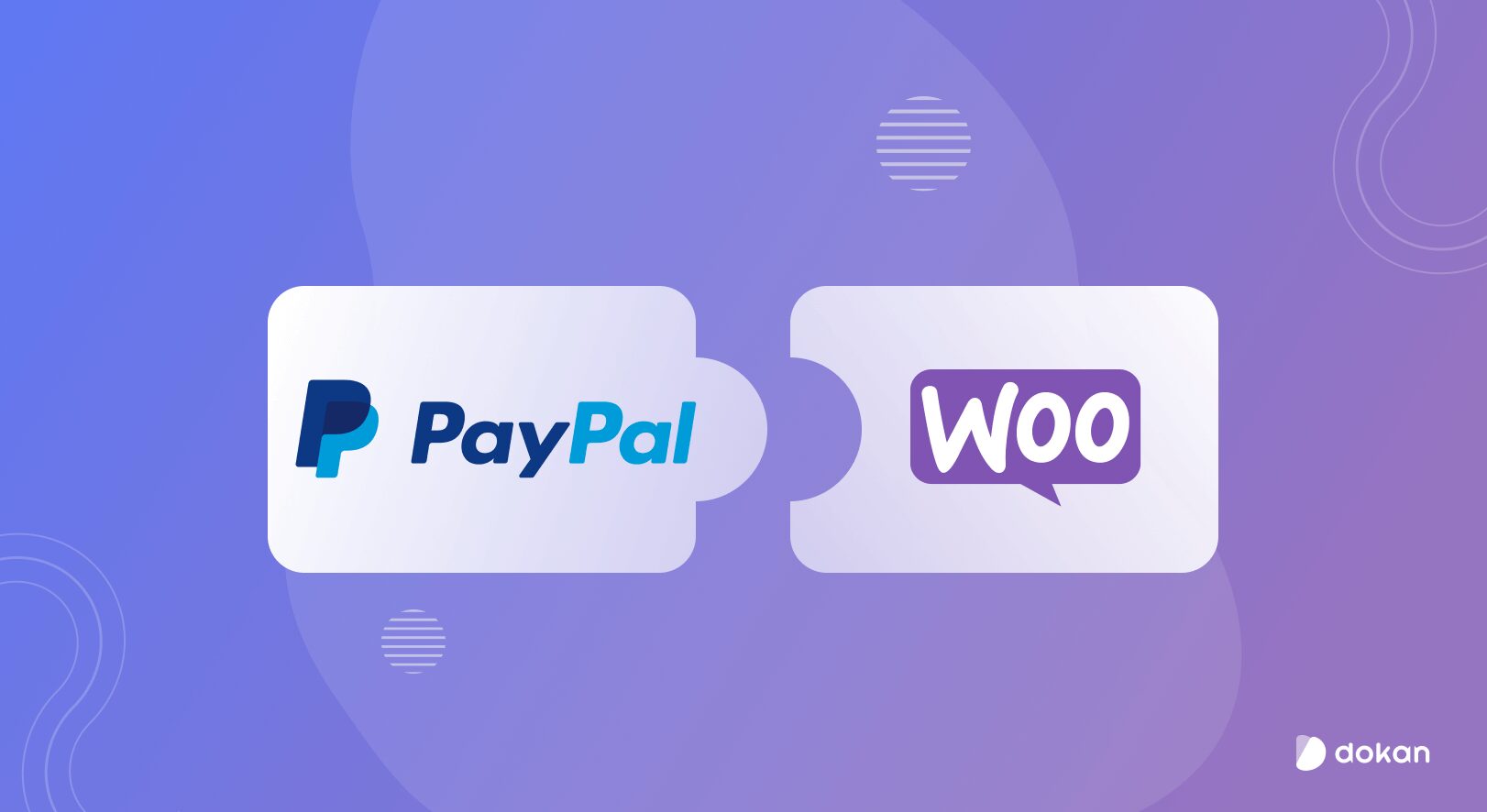
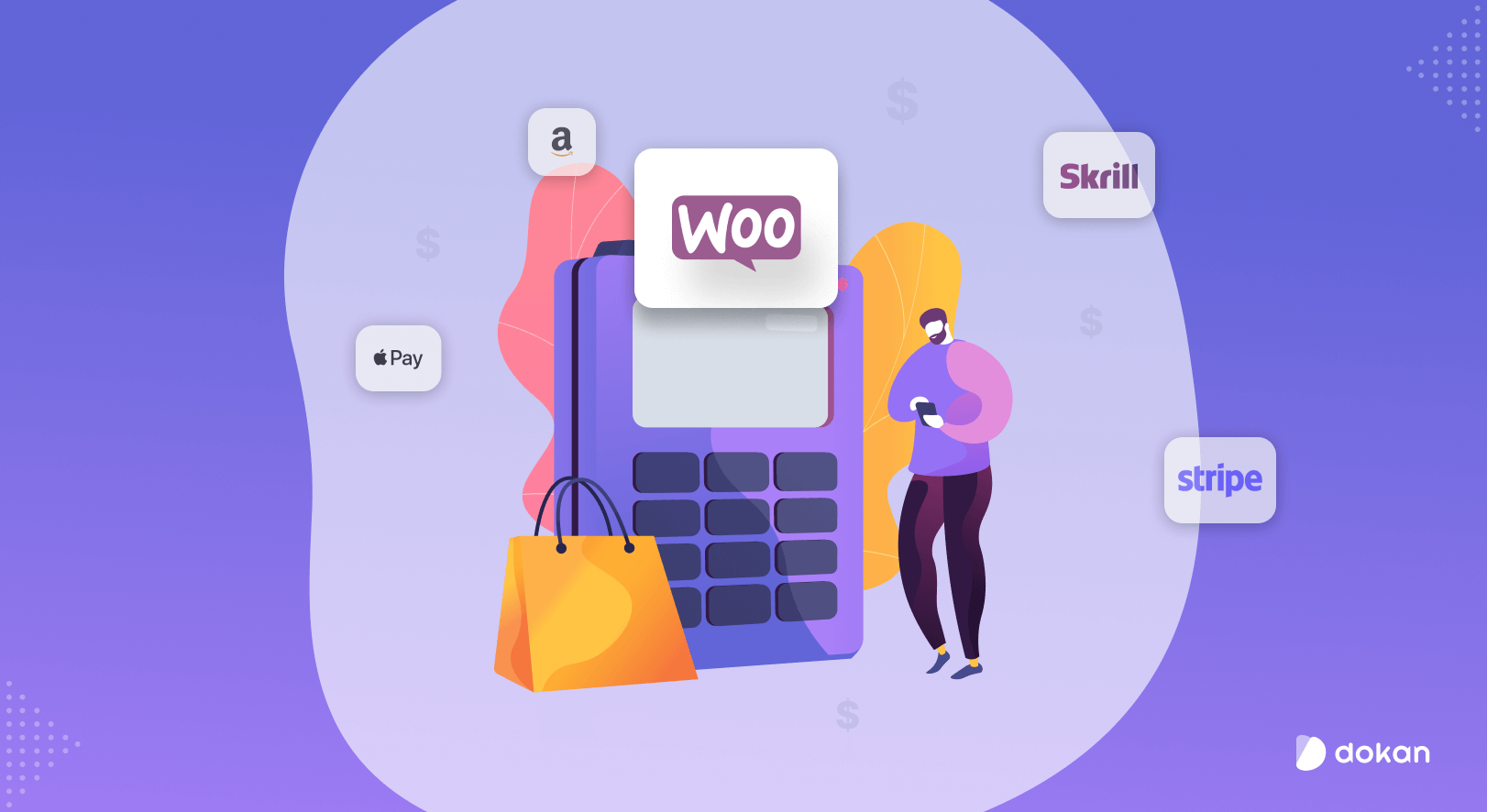

Leave a Reply