If you’re running your marketplace on Dokan, you can allow vendors to sell each other products using a simple module. Single Product Multiple Vendor allows a vendor to sell other vendors’ products.
As a marketplace owner, you can enable this module simply by toggling a button. In turn, a seller of your marketplace can easily clone a product from another vendor. It’ll save time to upload a product to the store from scratch.
On the other hand, customers can see and compare prices for the same product across different vendors. It helps them choose the option that best fits their budget and needs.
Single Product Multiple Vendor is a useful module to enhance vendor collaboration. It’ll make your marketplace more robust and user-friendly.
In this blog, we’ll show you all the benefits and usability of this module.
Let’s dive into the details. ⤵️
Why You Should Enable Single Product Multiple Vendor Module on Your Dokan Marketplace?
The core Dokan multivendor Plugin is enough to build and run any basic type of marketplace. But as your business starts growing you may need more advanced features and functionalities.
Luckily, Dokan supports many exclusive features and modules to make your marketplace stand out.
Dokan has 35+ premium modules to enhance your marketplace and serve customers in an optimized way. You can find many useful features as well that will simplify your vendor journey on your marketplace.
It’s a win-win situation for everyone.
Today we’re talking about the Dokan Single Product Multiple Vendor Module.
Key Features of the Dokan Single Product Multiple Vendor Module
This module benefits both customers and vendors in several ways. Here are some key features and functionalities of the Dokan SPMV module:
- Allows vendors to add and customize a product from another vendor’s store
- Make it easier for vendors to create product descriptions with a single click
- Simplifies the price comparison process
- Lets customers compare prices for the same product across different vendors
- Enables customers to make informed purchasing decisions.
Make your Dokan marketplace more powerful and dynamic with the 👉 Single Product Multiple Vendor Module.
Benifits of Dokan Single Product Multiple Vendor Module for Vendors
In a marketplace, multiple vendors sell the same products. So Dokan introduced the module- Dokan Single Product Multiple Vendor. This module allows vendors to duplicate products that already exist in the marketplace.
It requires only a few clicks to import a product from another vendor. They can also customize the attributes of the product as per their requirements.
It could be a great way to offer a wider range of products to customers. This variety can attract more customers who are looking for diverse options and may increase overall sales.
Moreover, customers can compare prices for the same product across different vendors directly on the marketplace platform. It helps them make quicker purchasing decisions.
This approach improves the overall customer experience in your marketplace.
Modern buyers are now more likely to do shopping on marketplaces. Because it lets them compare products from different vendors. Considering this fact, sellers also try to offer a competitive price to customers.
Dokan Single Product Multiple Vendor also promotes this concept. And makes the overall process super easy.
Are you ready to enable the Dokan Single Product Multiple Vendor Module on your Dokan marketplace?
Below you’ll find the step-by-step tutorial to configure and use this module:
How To Allow Multiple Vendors To Sell The Same Product Using Dokan Plugin
To use this module, you must have a Dokan Professional, Business or Enterprise Package.
We’re assuming that you’ve already purchased the premium package of Dokan.
If you are a Dokan free user and want to upgrade your plan pro version, check our official documentation ➡️ Installing Dokan Multi-Vendor Marketplace.
Now you have to follow the below steps:
- Enable Single Product Multivendor Module
- Configure the Settings of the Module
- Check the Front View of the Storefront
Step 1: Enable Single Product Multivendor Module
To enable this powerful module, navigate to – WordPress Admin Dashboard → Dokan → Modules. Now, click the toggle button next to “Single Product Multiple Vendor” to activate the module.
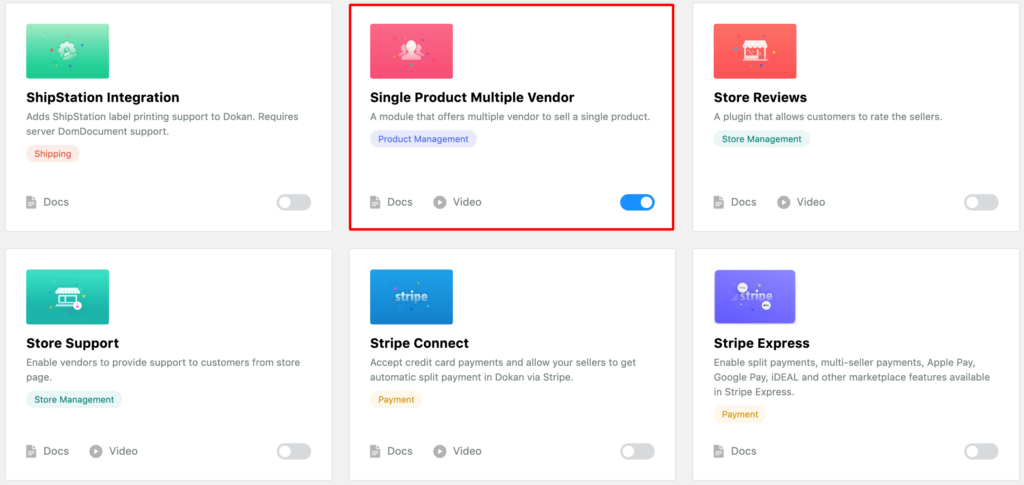
Step 2: Admin Settings for Single Product Multivendor
After enabling the module, go to WordPress Admin Dashboard → Dokan → Settings. You will find a new menu – Single Product Multivendor. Click on it to configure this module.
At this step, check the “Enable Single Product Multiple Vendor” option.

You can also change the sell item button text and available vendor display area title.
Now, choose where you want to display the available vendor section. Click on the drop-down menu and select according to your preference.
After configuring everything hit the Save Changes button.
Step 3: Check the Store-end View
After the successful configuration of the Single Product Multivendor module, when a vendor visits another vendor’s shop, s/he will notice a new button labelled “Sell This Item”.
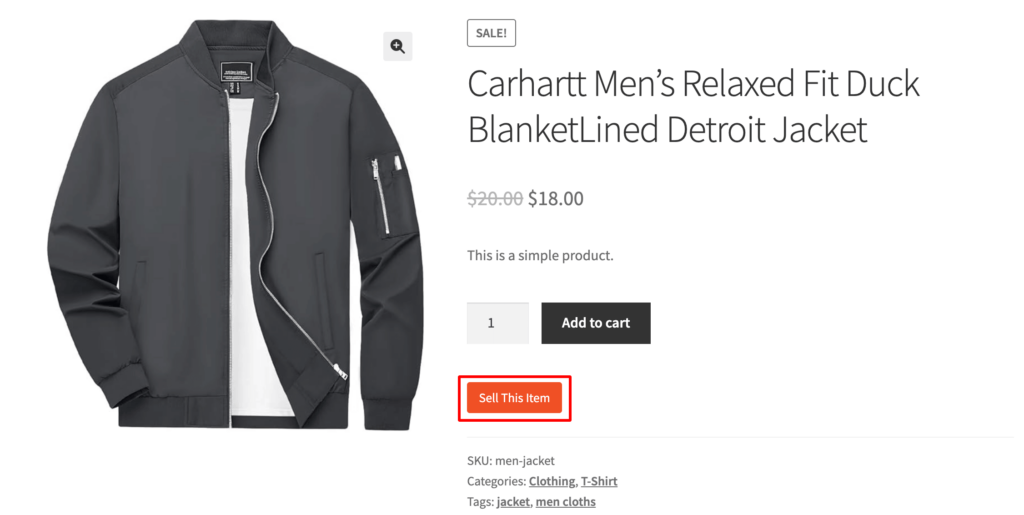
Clicking on this button allows them to create a new product listing for their store. They have the flexibility to customize and edit product details.
If multiple vendors offer the same product, customers will see all available options listed on the product page. This makes it easier for them to compare prices and choose the best option for their needs.
This feature enhances transparency and helps customers make informed purchasing decisions within the marketplace.
These are the basic options of the Dokan Single Product Multiple Vendor module. Let’s show you some advanced functionalities of this module:
Advanced Features of the SPMV Module
Here are other functionalities you can perform with the Dokan SPMV module:
1. Admin Can Assign Products to Vendors
In Dokan Version 2.9.8 and above, the admin can assign a single product to multiple vendors directly from the WordPress Admin Dashboard.
If you want to assign a certain product, navigate to Products → All Products → Select the Product → Edit.
Then go to the “Other Available Vendor” area and find out the vendors that you want to assign the product.
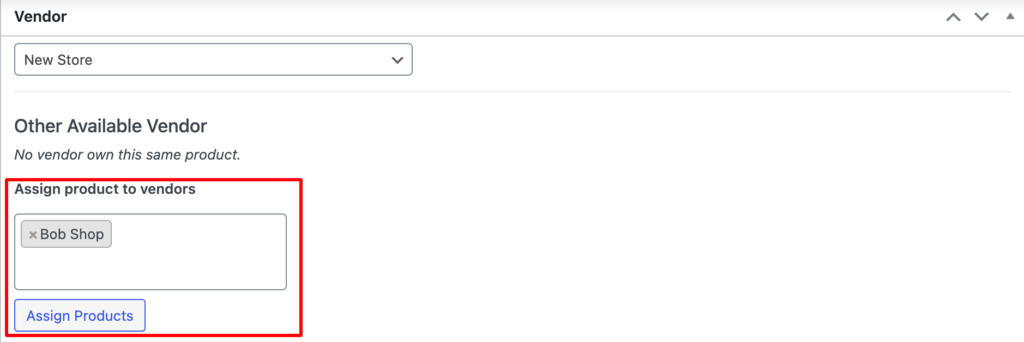
Once you are done, click the “Assign Products” button.
2. Set Conditions to Sell Other Vendors’ Products
As an admin, you can also let your vendors sell products from other vendors based on specific conditions.
Navigate to Dokan → Settings → Single Product Multivendor → Show SPMV products.
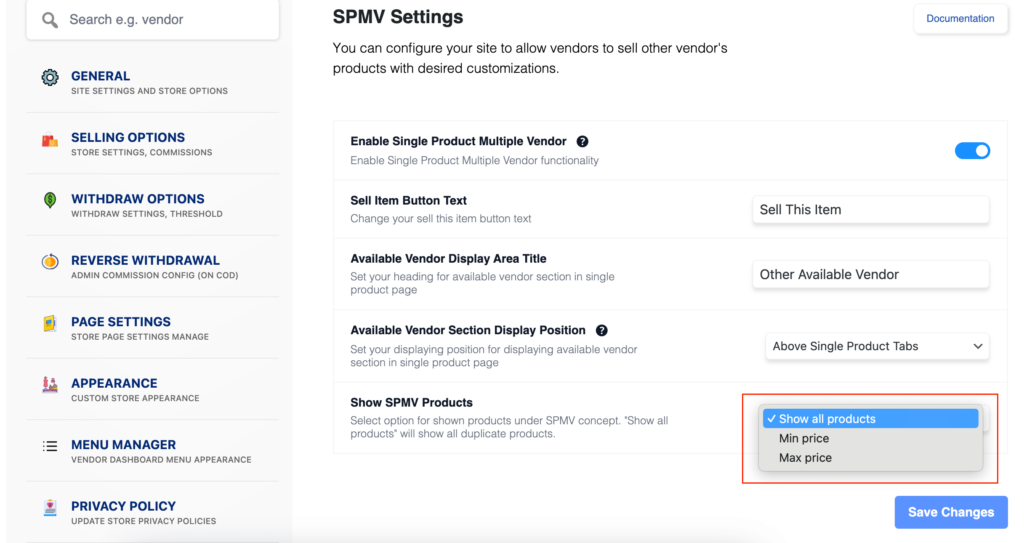
Select an option from the “Show SPMV products” dropdown. You will get these four options:
- Show all products: Displays all duplicate products.
- Min price: Shows the product with the lowest price among vendors initially, but customers can see all prices after clicking.
- Max price: Shows the product with the highest price initially, with all prices visible after clicking.
That’s how you can assign a single product to multiple vendors using the Dokan plugin.
3. Vendors can Search & Clone Products from Dashboard
Vendors can search for products in the marketplace and clone them to their stores.
When adding a new product from the front end, go to Products → Add New Product.
At the top, vendors will see a section on the top to search for similar products in the marketplace.
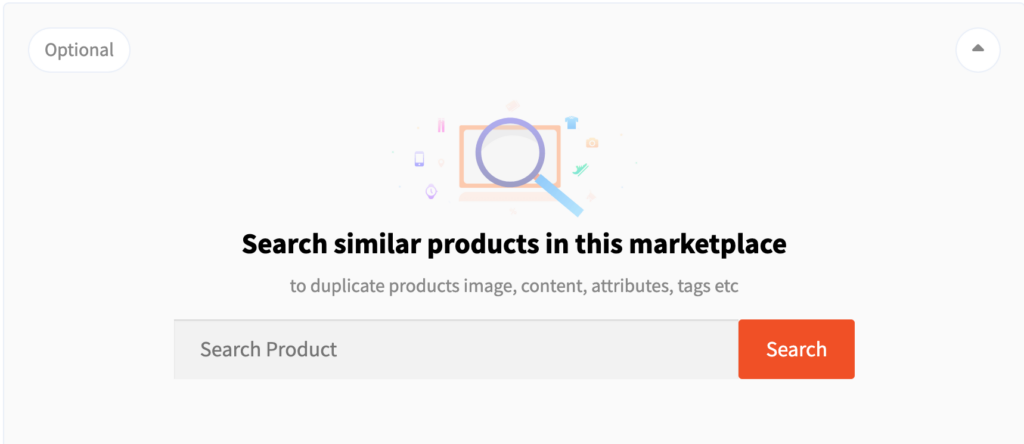
They need to type the product name in the search bar and it’ll show a list of similar products.
To add a product to their store, click on the “Add To Store” button next to the product.
Edit product details in the Product Edit section as necessary.
After adding the product, it will show as “Already Cloned” if viewed again.
This process allows vendors to efficiently search for, clone, and customize products within their store on the Dokan platform.
Customer View After Configuring Dokan Single Product Multiple Vendor Module
Now the customer/buyer can see the same product from different vendors and compare prices among different sellers for a single product as in the screenshot below.

By following these steps, vendors can effectively utilize the Dokan Single Product Multiple Vendor module to enhance their product offerings and customer engagement within the marketplace.
If you are a pro user of Dokan you can check other useful modules of Dokan to enhance your marketplace activities as well.
Enhancing Vendor Collaboration with Dokan Plugin
As you can see, the Dokan Single Product Multiple Vendor module is very useful for any multivendor marketplace.
You can set up this module for your vendors. It will give them an upper hand while creating new products. If the product they decide to sell is already available in the marketplace, they can easily duplicate it within a few clicks only.
Besides that, customers can find the best price available for a product, potentially saving money on their purchases.
This exclusive feature will make sure your marketplace has everything that can help both your vendors and customers.
Subscribe to
Dokan blog
We send weekly newsletters, no spam for sure!

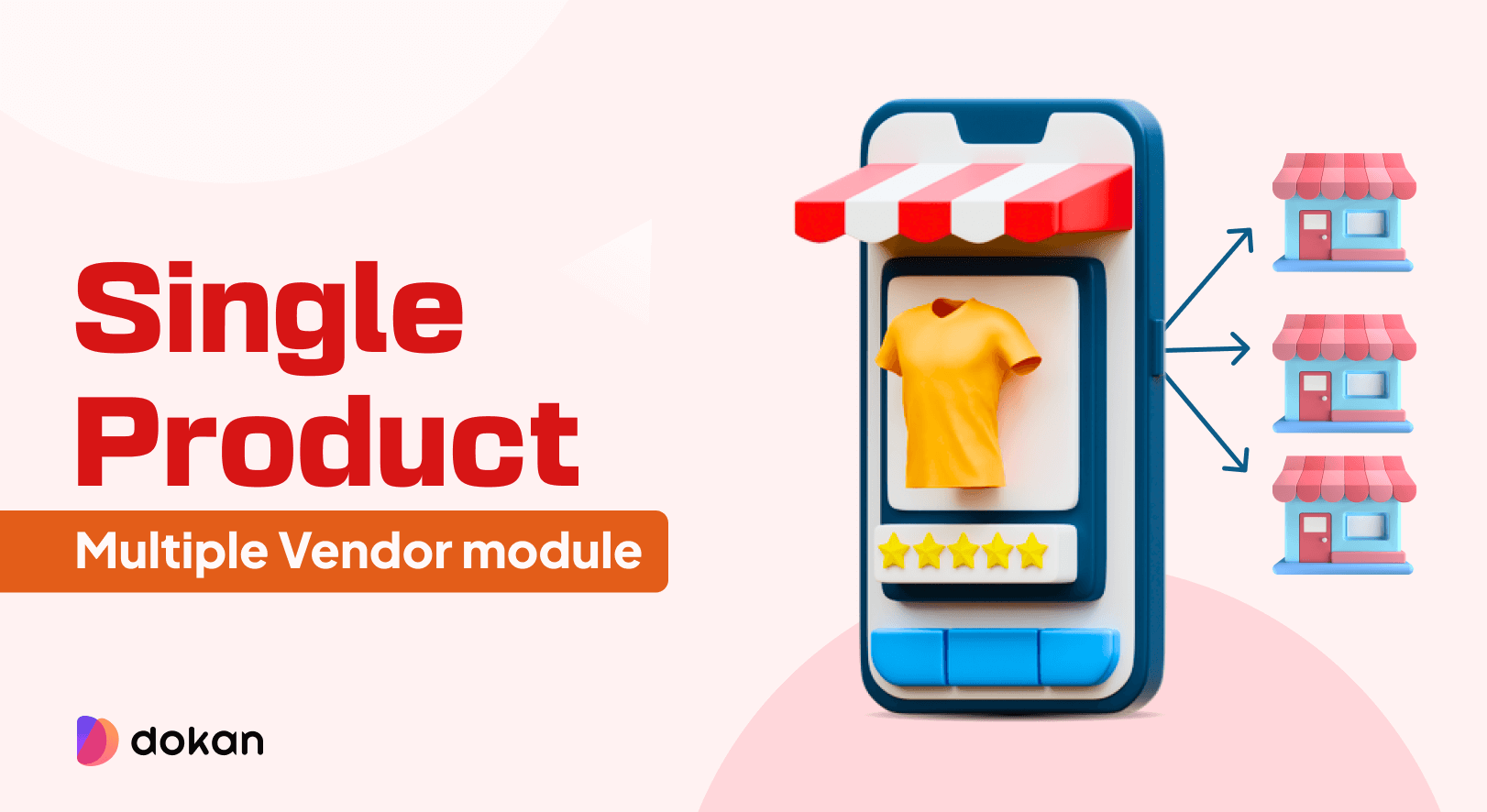
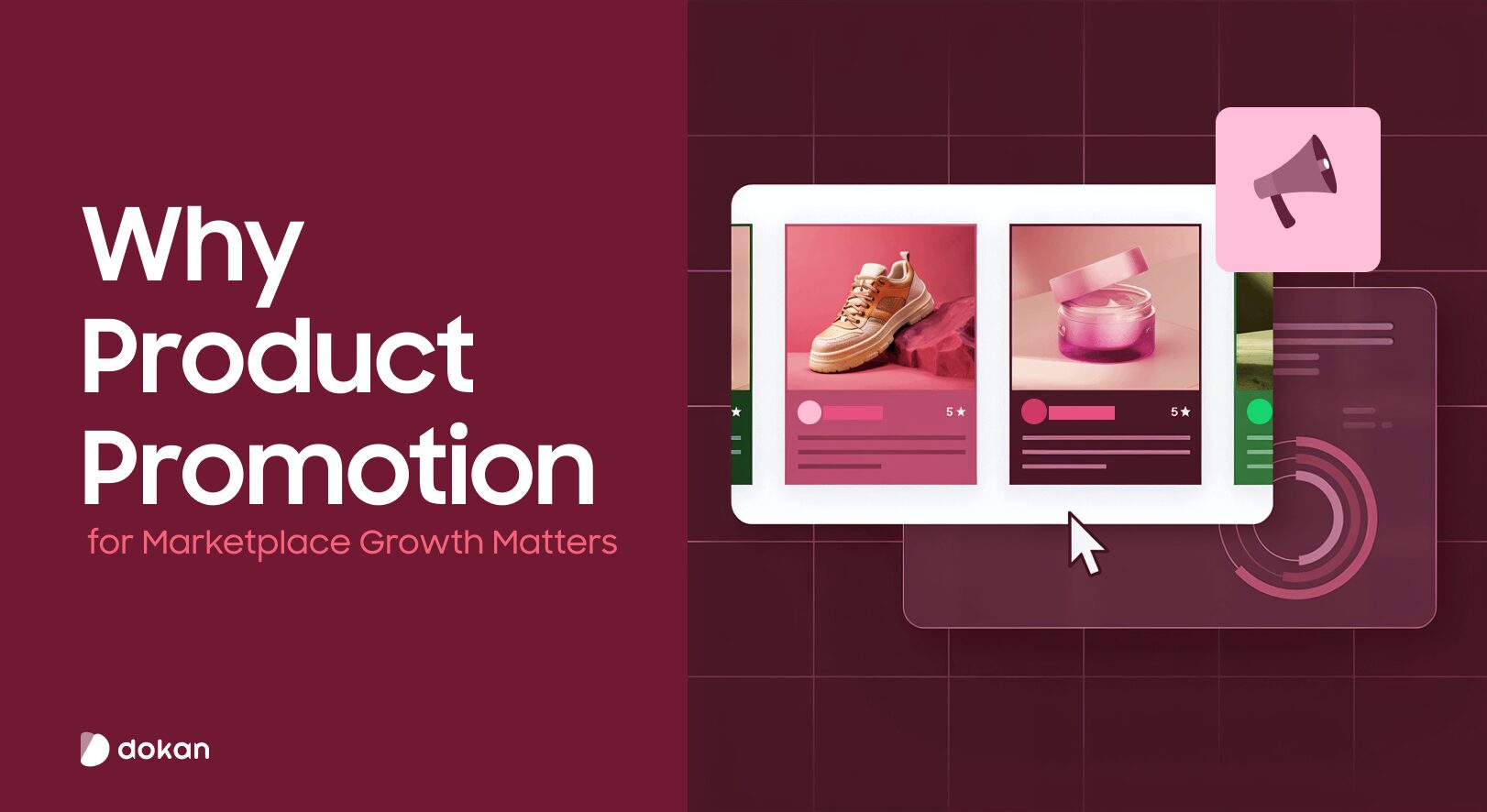
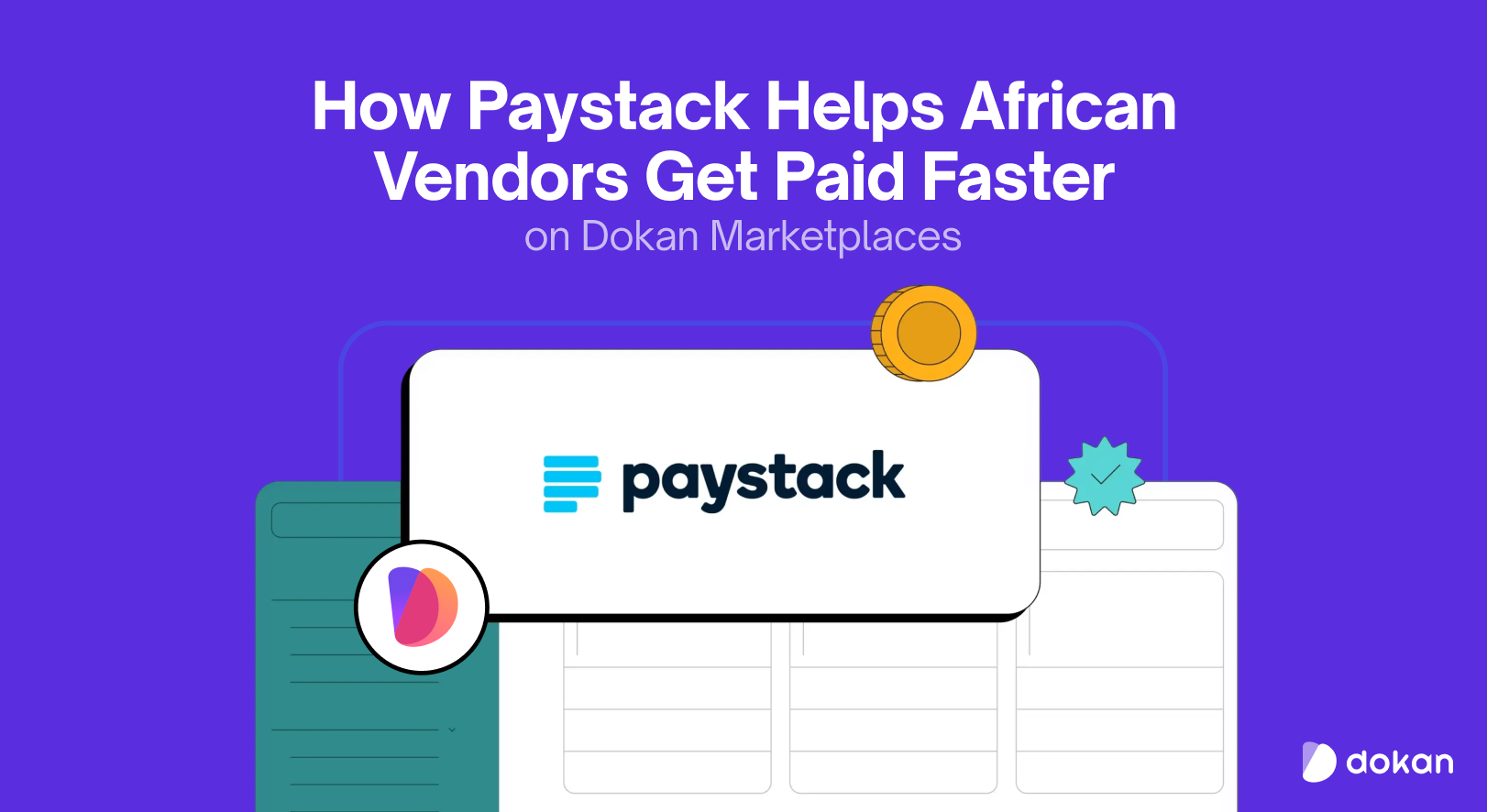
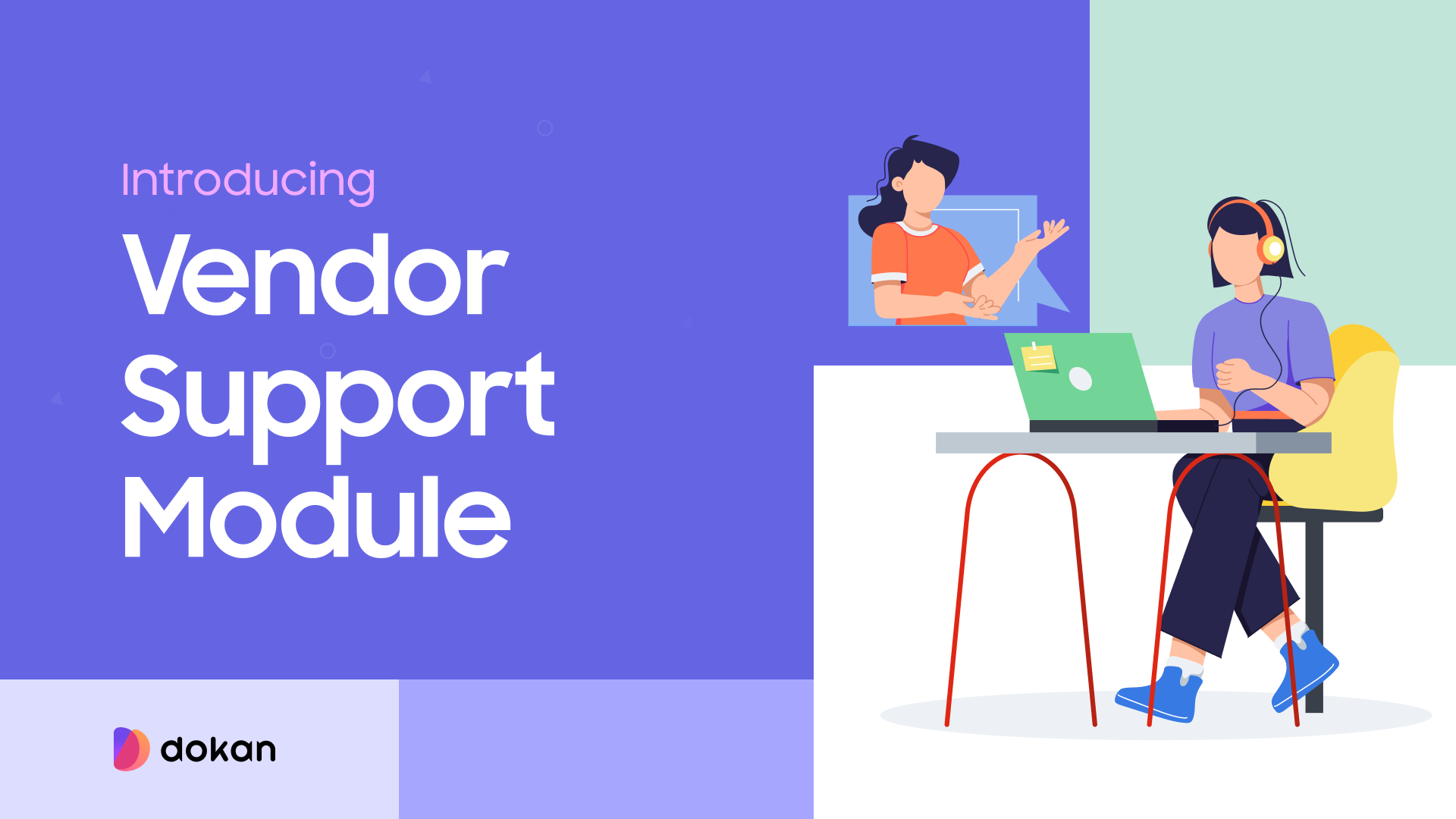
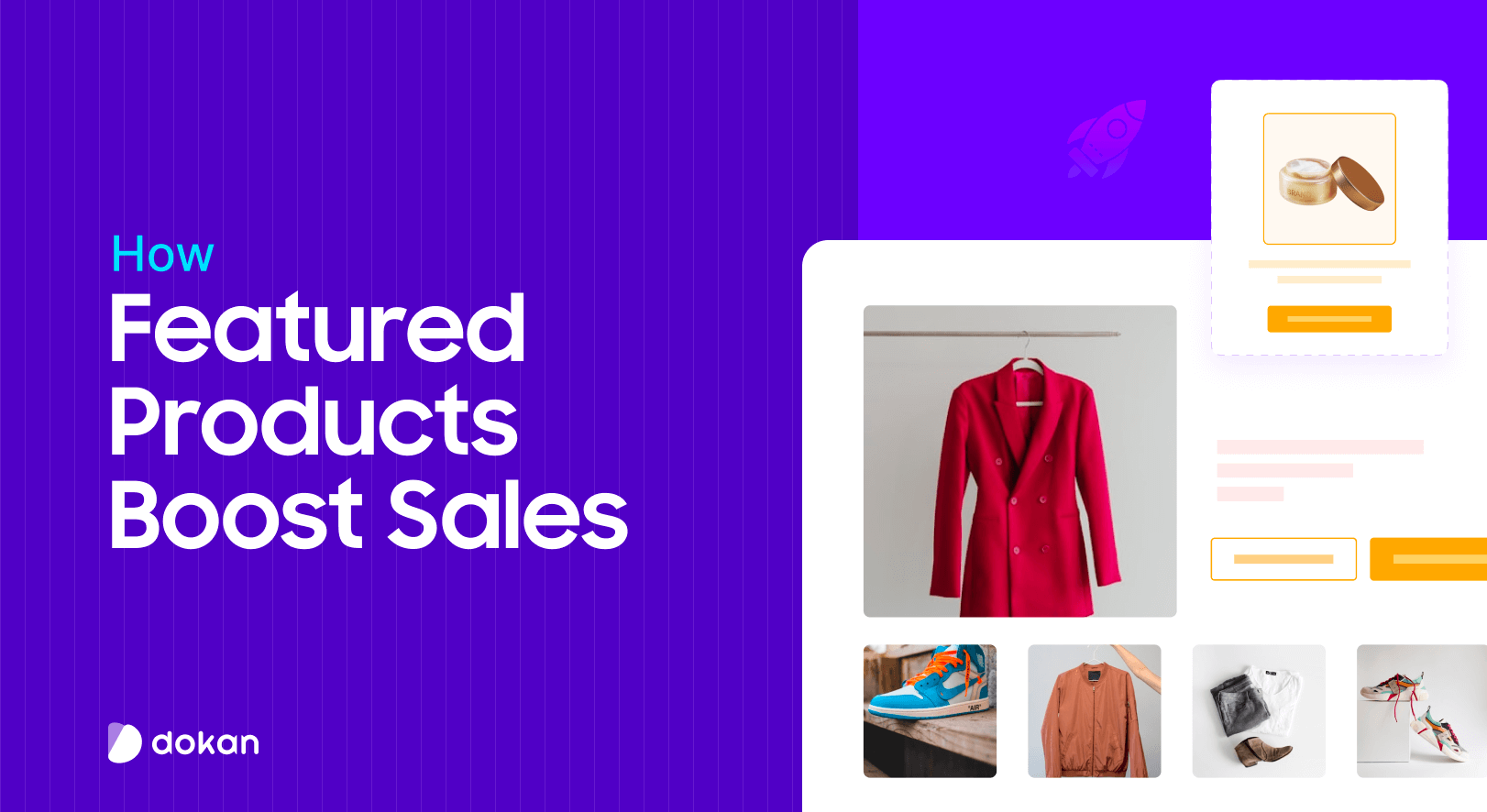

Leave a Reply