Are you thinking to migrate from Shopify to WooCommerce? This blog shows you the easiest ways for Shopify to WooCommerce migration.
Though Shopify is a great eCommerce solution, you’ll need WooCommerce once your business starts to grow. Because WooCommerce gives you more control over your online store.
If you’re thinking migrating from Shopify to WooCommerce is a daunting task, surprises are waiting for you. Because this migration can be done within a few hours by following the right procedures without even losing your data.
In this step-by-step blog, we are going to walk you through the easiest ways for Shopify to WooCommerce migration. So, keep reading this blog to get your migration done with ease.
Reasons behind Migrating from Shopify to WooCommerce
Shopify and WooCommerce are both the most popular eCommerce solutions. However, it’s often seen that people migrate from Shopify to WooCommerce. There are some reasons behind choosing WooCommerce over Shopify.
Some of the common reasons are:
- Customizability: WooCommerce provides a high level of customization compared to Shopify. It offers a wide range of themes and plugins to enhance the look and functionality of a website.
- Cost: WooCommerce is a free, open-source platform, whereas Shopify charges a monthly fee, transaction fees, and additional fees for using certain features.
- Ownership: With WooCommerce, you have full control over the data and content on your website, while with Shopify, your data is hosted on their platform.
- Scalability: WooCommerce is highly scalable and can accommodate businesses as they grow, while Shopify has limitations in terms of customization and integrations, which can be an issue for larger businesses.
- Integration with other tools: WooCommerce integrates with a wide range of tools, including payment gateways, shipping providers, and other eCommerce tools, making it easier to manage a business end-to-end.
Prerequisites to Migrate from Shopify to WooCommerce
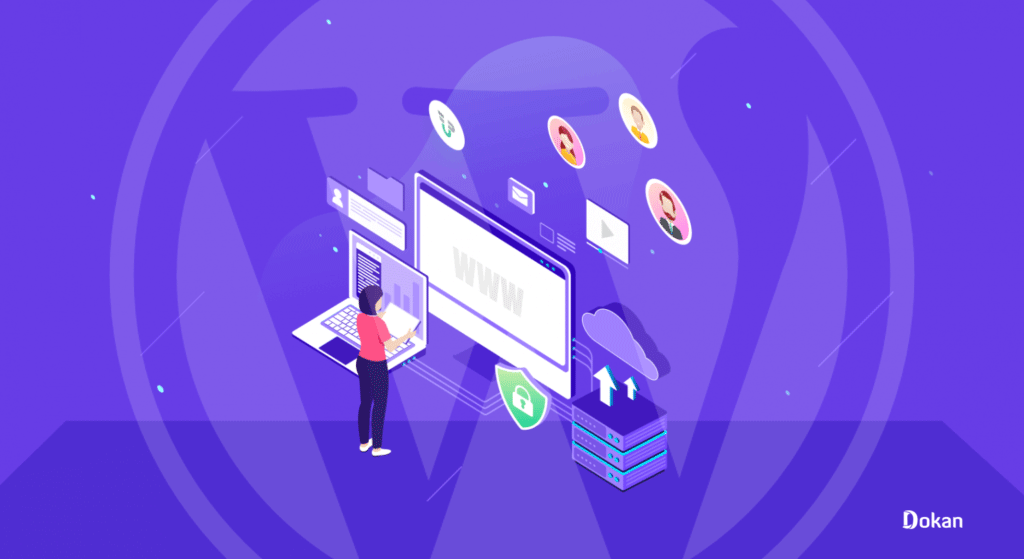
Migrating from Shopify to WooCommerce isn’t a lengthy process. It can be done within hours if you follow the right procedures. But before migrating from Shopify to WooCommerce, there are a couple of prerequisites that need to be completed.
Here are the prerequisites:
Take a Full Backup of Your Shopify Store
Anytime you make a big change to your site, always remember to take a full backup of your site before making that change. Because if anything bad happens, you can restore the site from the backup.
Having said that WooCommerce migration from Shopify is a theoretically risk-free process for your existing store. You won’t lose any of your store’s data, but it’s still a good idea to back up any site’s data in case of issues.
But one of the downsides of Shopify is it doesn’t provide any functionality to back up the whole store by default. Shopify allows you to download the product data as a CSV file.
However, you can’t back up the rest of your store’s details and design using the platform’s built-in functions. To make a full backup of your Shopify store, you can use an app like Rewind Backup from the Shopify App Store.
Ensure a Web Hosting
As you know WordPress is a self-hosted platform, so you need to buy a web hosting plan to launch your WooCommerce store.
There are several popular web hosting solutions for eCommerce websites. Here are some of them:
- Kinsta
- WP Engine
- Liquid Web
- Bluehost
- Cloudways
- SiteGround
- Hostinger
We have published a series of blog posts to assist you in choosing the best-suited web hosting for your site. Check them out here:
- 11 Things to Know Before Buying a Hosting Plan for Your Website
- Get the Best WooCommerce Hosting to Keep Your Site Performance High and Rocking
How to Migrate Shopify to WooCommerce – 4 Easy Steps
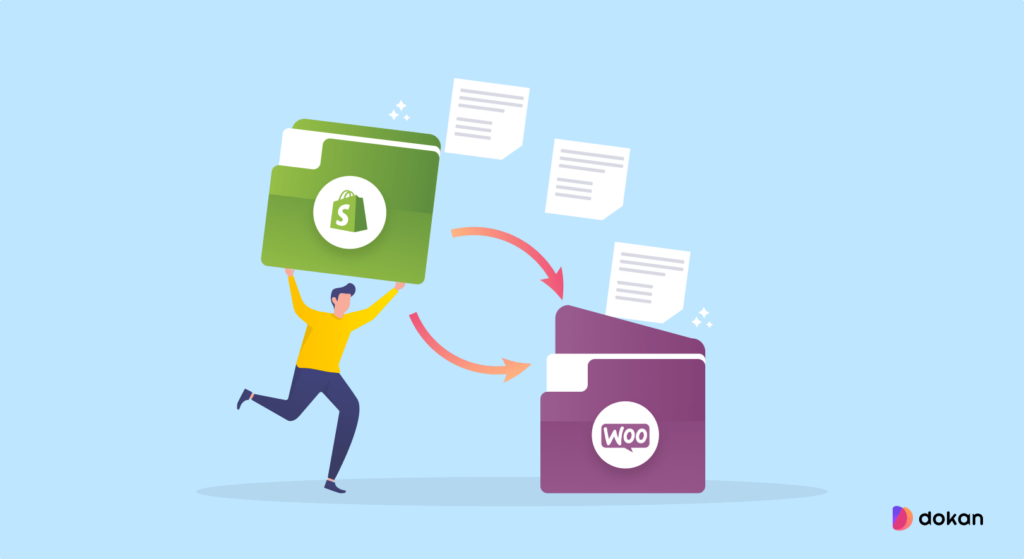
Once you’re done with the prerequisites, then follow this 5 steps tutorial for Shopify to WooCommerce migration.
- Step 01: Install WordPress on Your cPanel
- Step 02: Install and Configure WooCommerce
- Step 03: Export Products from Shopify
- Step 04: Import Your Shopify Products into the WooCommerce Store
Let’s start with the first step-
Note: These 4 steps will guide you to migrate Shopify to WooCommerce manually. If you want to use an automatic tool, you can do that as well. We are going to share the top 3 tools for Shopify to WooCommerce migration. So, don’t forget to check that after these 4 steps.
Step 01: Install WordPress on Your cPanel
As WooCommerce is a WordPress plugin, so in terms of using WooCommerce you have to install WordPress on your cPanel first. Nowadays most hosting providers install WordPress on behalf of their users. That means if you ask your hosting provider to install WordPress and then send you the credentials, they will do that for you.
But if you want to install WordPress by yourself, that is also a hassle-free task. It will take a few moments to get your job done. We have a step-by-step tutorial to install WordPress on cPanel. Check it out here-
How to Install WordPress on cPanel in 10 Minutes
Step 02: Install and Configure WooCommerce
After getting done with the WordPress installation, now you have to install and configure WooCommerce on your WordPress site. Installing WooCommerce is as simple as installing some other WordPress plugin.
There are 3 different ways to install WooCommerce on your site:
- Install WooCommerce from your Dashboard
- Install WooCommerce Using the Zip File
- Install WooCommerce Manually via FTP
We have a dedicated blog on WooCommerce installation and configuration. Follow this blog to get your job done.
How to Install WooCommerce in WordPress
Step 03: Export Data from Shopify
After ensuring a WooCommerce-installed WordPress site, now it’s time to export products from your Shopify store.
As we mentioned before, Shopify enables you to export your entire product catalog in CSV format. This file includes titles, slugs, tags, variants, and prices for the products you migrate.
To export your Shopify product data, go to your account and navigate to Product > All Products. This page will show a complete list of all the products in your store. It also includes options to import and export data:
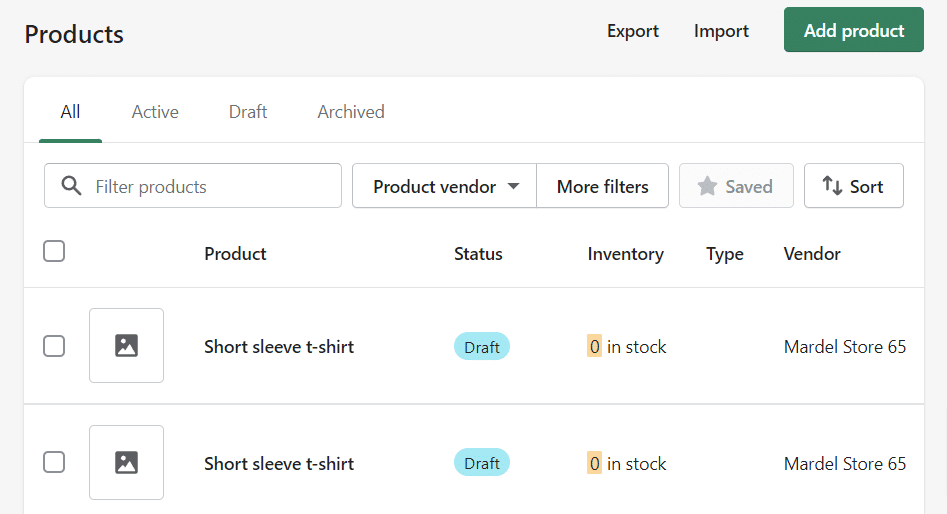
Select the Export button at the top of the screen, and Shopify will ask which products you want to export. Click on All products and select the CSV for Excel, Numbers, or other spreadsheet programs option under Export as:
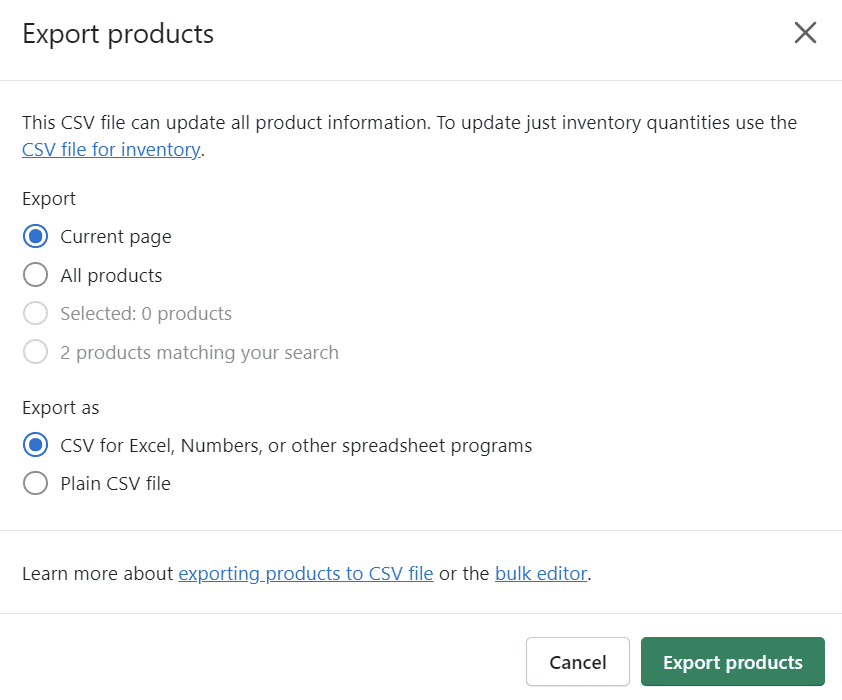
Once you click on Export products, Shopify will compile a CSV file including all your product data and send it to you via email. That email might take a while to arrive, depending on how large your inventory is.
Once you get the email to your inbox, visit the link and download the CSV file to your computer. In the next step, you’ll need that CSV file.
Step 04: Import Your Shopify Products into the WooCommerce Store
We are going to use WooCommerce’s built-in CSV importer tool to import your products from Shopify. To access the tool, go to the Products tab in your WordPress dashboard and click the Import button.
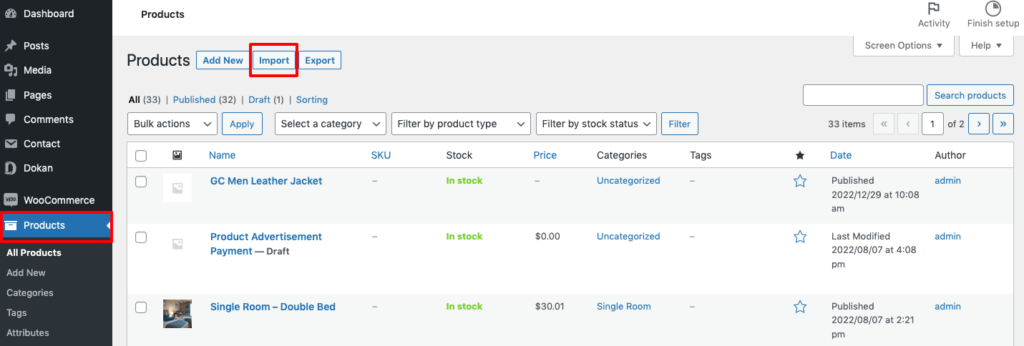
On the next screen, select the CSV file that you got from Shopify and then click Continue.
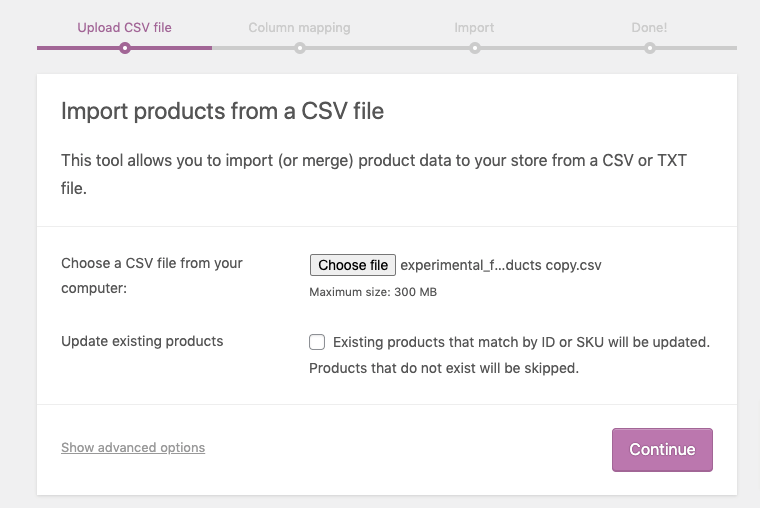
Now, you’ll need to map the fields from your Shopify products to the associated fields in your WooCommerce products. You can also skip fields where needed.
The tool should automatically detect the fields in most situations – but you’ll want to go through and manually verify that everything is correct. Some fields, such as SEO Title and SEO Description, don’t have corresponding options in WooCommerce so you can exclude those.
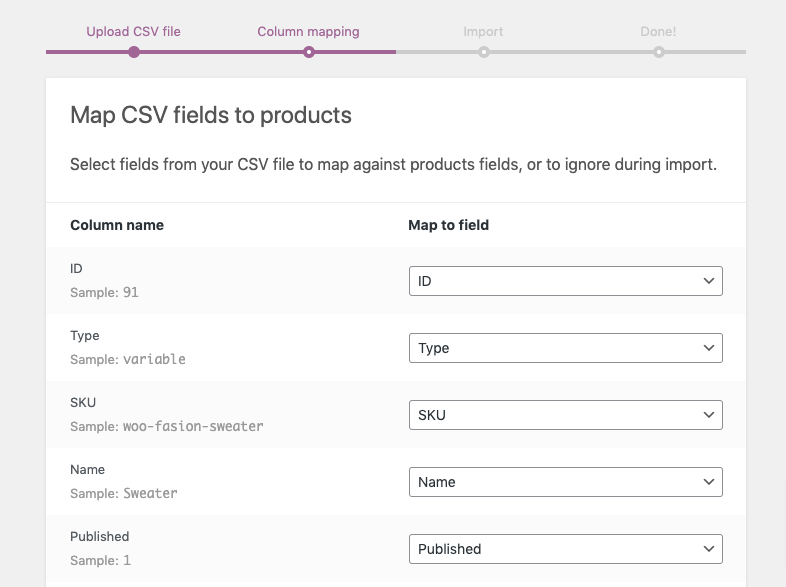
Once you’re happy with your choices, click on Run the importer. WooCommerce will take a minute (or more) to import your Shopify product data.
When the process is over, you’ll see a success message that looks like this:
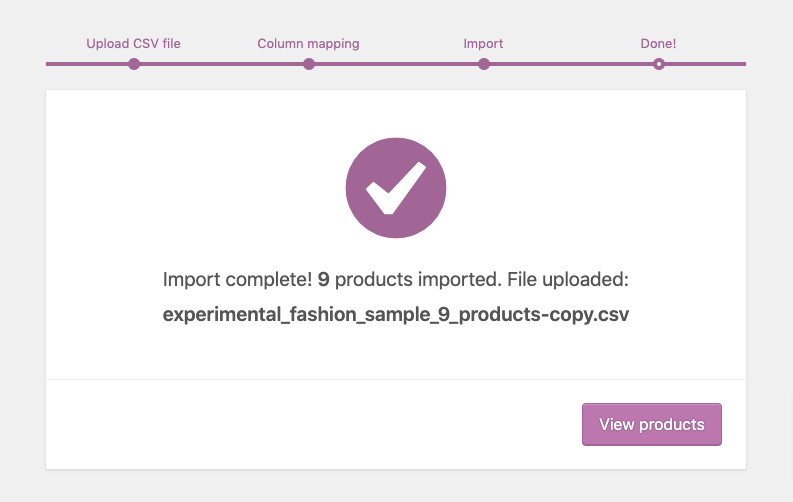
If you click on View products, WordPress will send you to the Products > All Products tab. Here, you’ll see an overview of all the items you just imported.
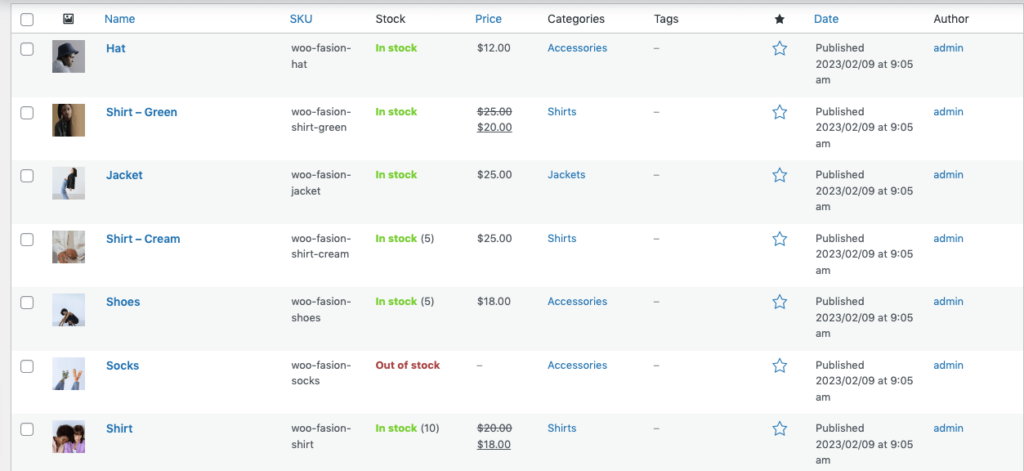
Remember that WooCommerce won’t import product images, so you must upload those manually. We also recommend checking out each item entry to ensure it’s not missing any critical information.
If product data is missing, you can always rerun the importer and make sure you’re importing the correct fields to WooCommerce.
Bonus: 3 Best Tools to Automatically Migrate from Shopify to WooCommerce

There are plenty of store migration services out there that will migrate Shopify to WooCommerce, but not all perform the best. So, we have found out three best tools to migrate Shopify to WooCommerce and mentioned them here.
These three tools allow you to export your products, your customers, orders, and other related eCommerce entities from Shopify with ease. So you can choose any of these tools and you’re in good hands!
i) Cart2Cart
Cart2Cart is a data migration tool that allows store owners to transfer their eCommerce store data from one platform to another. It supports migration to and from a range of platforms, including Shopify and WooCommerce.
With Cart2Cart, store owners can preserve the integrity of their data by ensuring that all store data, including products, customers, orders, and others, are transferred accurately and completely. The pricing for Cart2Cart migration depends on the amount of data being transferred and the complexity of the migration.
ii) Next Cart
Next-Cart is another shopping cart migration tool that allows you to transfer your data from one business website to another.
You can transfer products, images, categories, customers, orders, blog posts, pages, and other related data with simple steps. Next-Cart has a pricing calculator where you can calculate the price by selecting your source and target applications.
iii) Lit Extension
Lit Extension is a data migration tool that helps store owners transfer their eCommerce store data from Shopify to WooCommerce. It is designed to make the migration process as seamless and efficient as possible by automating the transfer of data such as products, customers, orders, and more.
The tool is equipped with a user-friendly interface and 24/7 customer support, making it easy for store owners to complete the migration with confidence.
Welcome to the WooCommerce World
Now you’ve completed the procedures to migrate from Shopify to WooCommerce. So, welcome to the WooCommerce world. WooCommerce is the most popular and used eCommerce platform. So, you’ll get all the necessary features here apart from getting a strong community to ask for any help.
We have created a series of blog posts for WooCommerce beginners. So, you can check these blogs in case you need any help to run your newly created WooCommerce store.
- What is WooCommerce? Why Is It Worth Your Attention?
- 11 Exclusive Features for Your eCommerce Store That Elevates Sales
- Essential Plugins for Your WooCommerce Store: The Ultimate List
- 12 Essential Things to Consider When Building an eCommerce Website
- 20+ eCommerce Growth Strategies That You Should Apply in 2023
So, first, go through this blog on how to migrate Shopify to WooCommerce. Then after migration, check these above-mentioned blogs to run your WooCommerce store smoothly.
Having said that if you face any kind of problem throughout this journey, don’t feel hesitate to let us know through the comment box below. We would love to address your queries at our earliest convenience. Good luck.
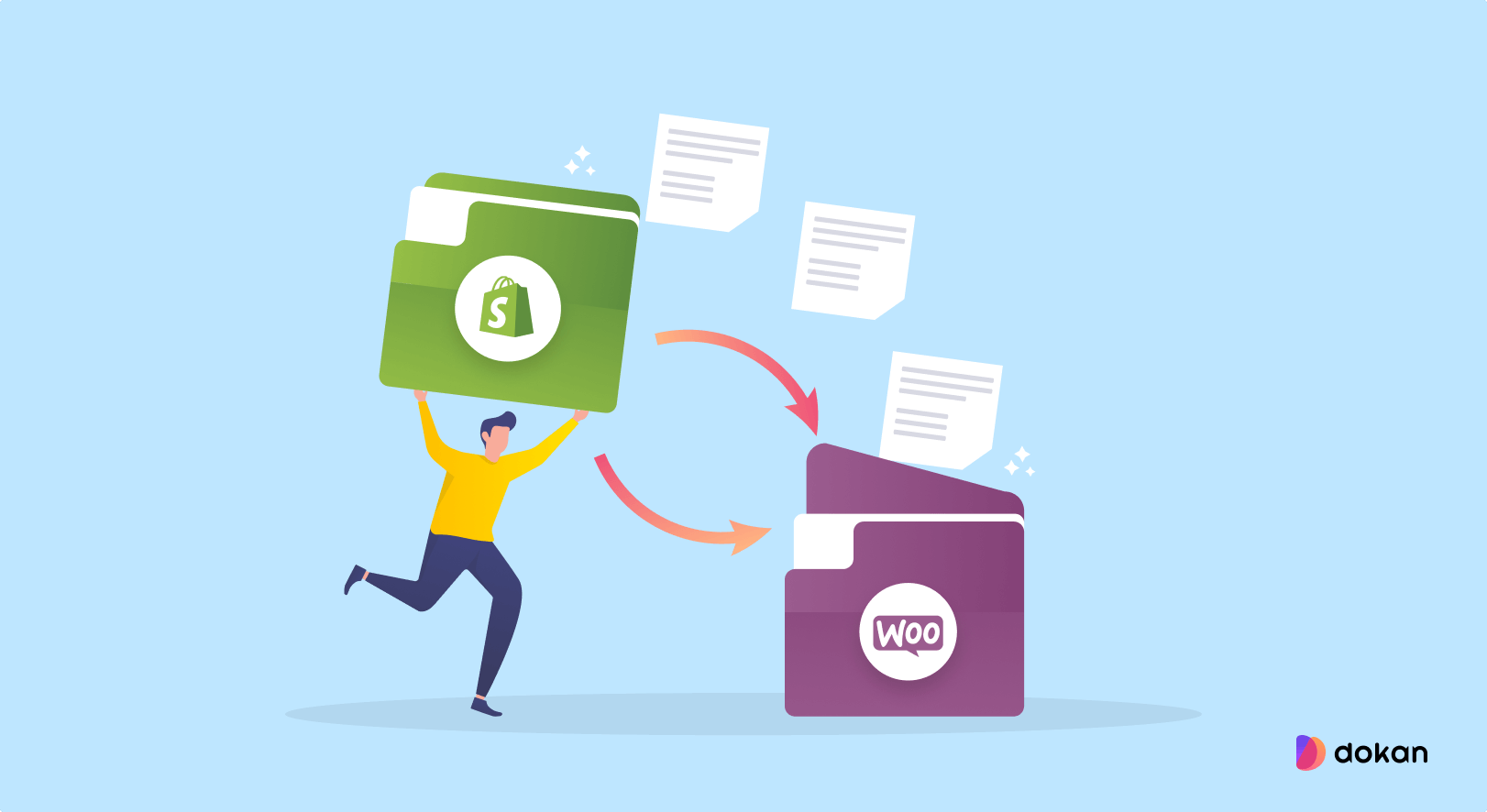
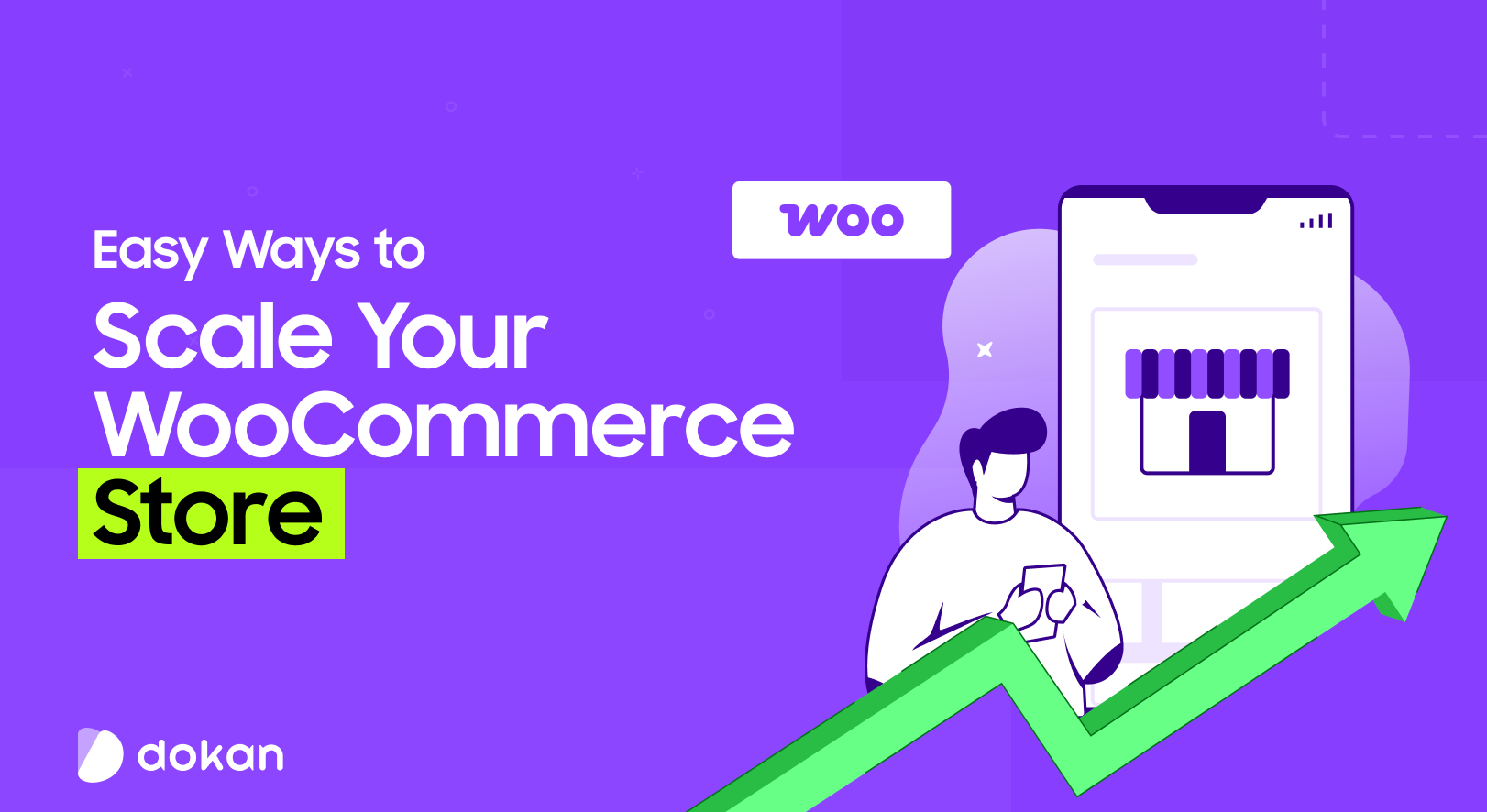
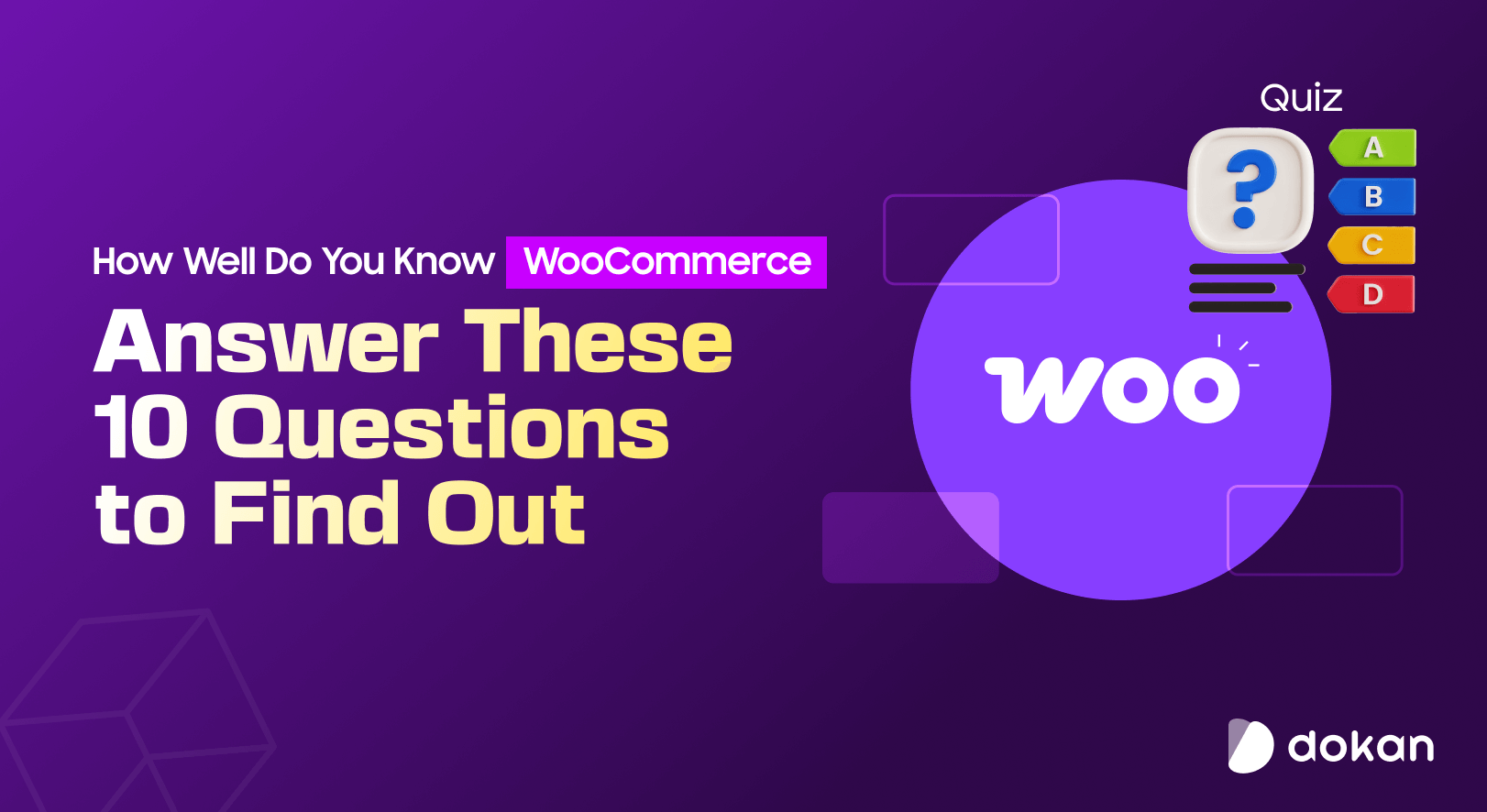
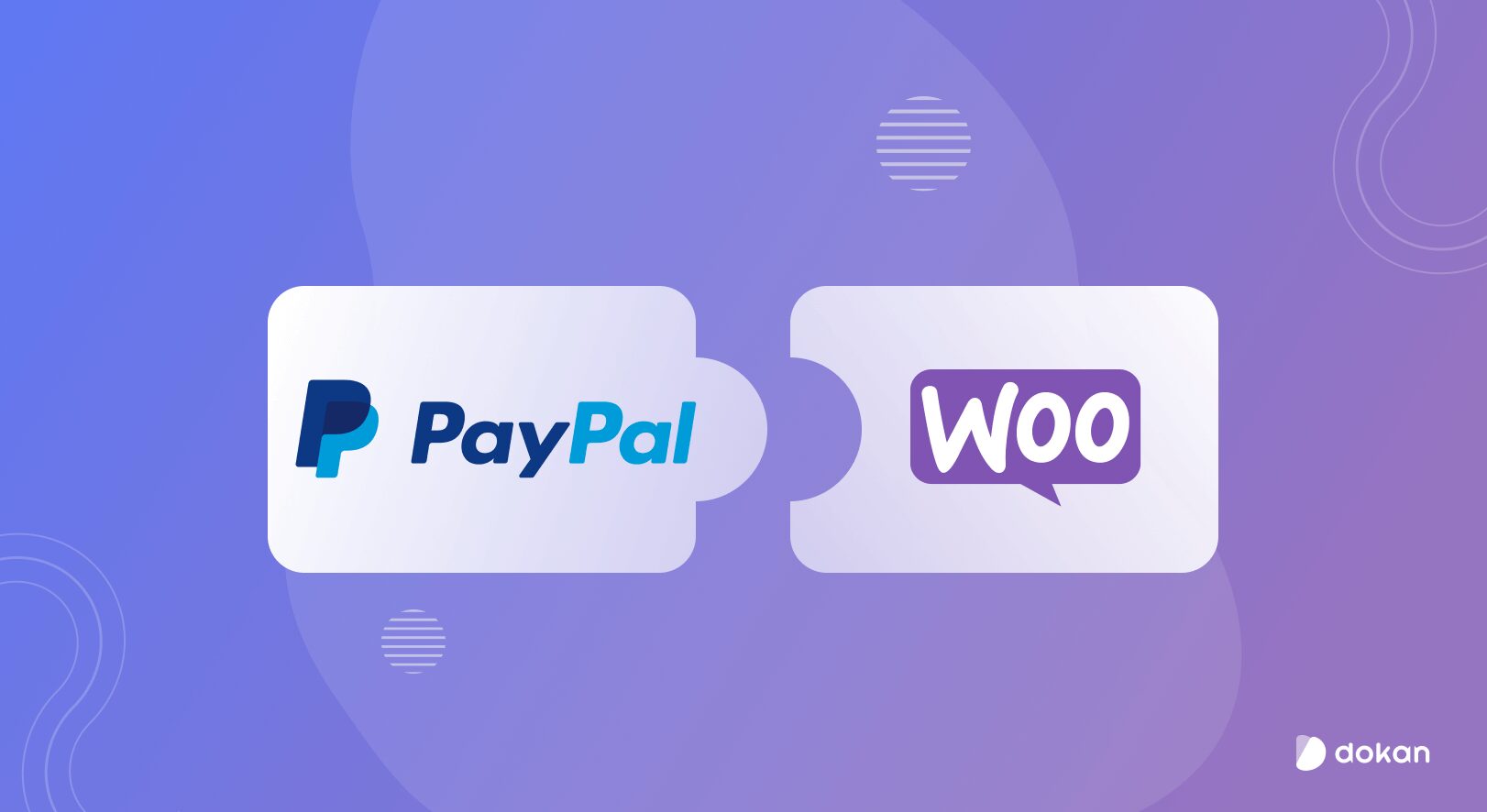
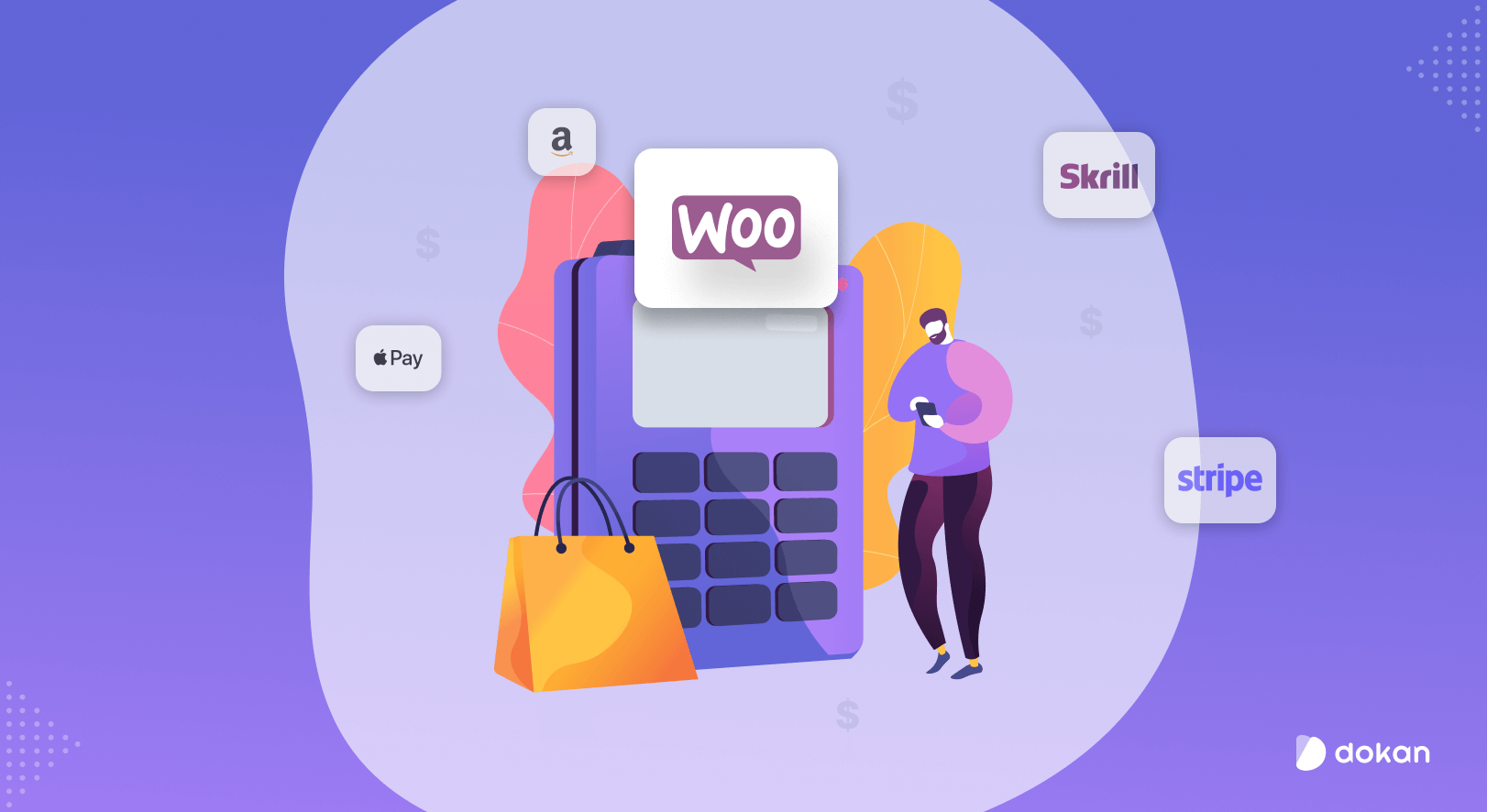

Leave a Reply