Zappos is a very popular marketplace in the USA. Known for its footwear and accessories, it has gained quite a reputation in the multivendor marketplace industry.
With its growing popularity, competition is growing, too. People are trying to create a marketplace like Zappos and take a piece of their business. But creating a marketplace and competing with a well-established brand is harder than it looks unless you have the features to compete with.
The Dokan Multivendor marketplace plugin is a popular WordPress plugin that will help you create any type of marketplace with ease. And yes, you can create a marketplace like Zappos using the Dokan plugin, with all the features and design.
Interested to know how? We are going to dive deep and guide you on how to build a marketplace like Zappos.
Let’s start-
A Little Bit About Zappos
Zappos.com is an online retailer specializing in footwear, clothing, and accessories. Founded in 1999, it has built its reputation on exceptional customer service, offering free shipping and a 365-day return policy.
In 2009, Amazon acquired Zappos for approximately $1.2 billion, allowing it to operate independently while benefiting from Amazon’s vast resources.
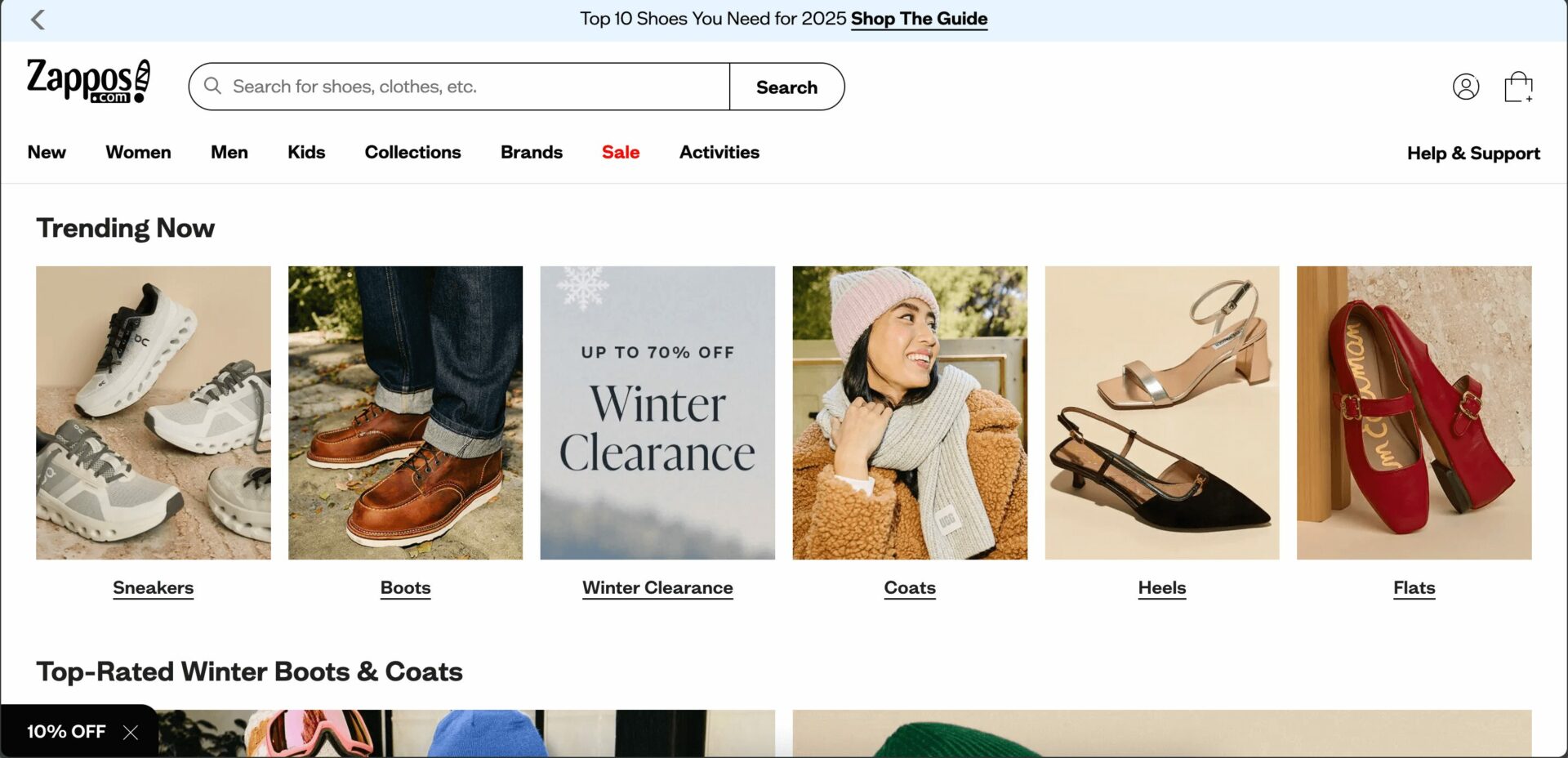
Zappos’ business model relies on providing a wide selection of products combined with outstanding customer service.
This approach includes free shipping both ways, a generous return policy, and 24/7 customer support. The company has a strong corporate culture focused on employee happiness, believing that satisfied employees lead to satisfied customers.
The specific annual revenue figures for the past five years are not publicly disclosed, it’s known that Zappos reached over $1 billion in annual sales by 2008. In 2015, Forbes reported that Zappos generated revenues exceeding $2 billion annually.
Since then, as a subsidiary of Amazon, Zappos has continued to operate independently, maintaining its focus on customer service and company culture.
However, detailed financial information after the acquisition is not readily available, as Amazon does not separate Zappos’ financials in its reporting.
However, some estimates provide insight into its recent performance:
- 2023: According to eCommerceDB, Zappos.com generated approximately $1.064 billion in net sales, ranking it 158th globally among online stores.
- 2024: Grips Intelligence reports that in October 2024, Zappos.com achieved online sales revenue of approximately $43.9 million, with a conversion rate between 2.00% and 2.50%, and an average order value ranging from $125 to $150.
These figures suggest that Zappos maintains a significant presence in the online retail market, particularly within the fashion and apparel sector.
How to Build a Marketplace Like Zappos with Dokan Multivendor Marketplace Plugin
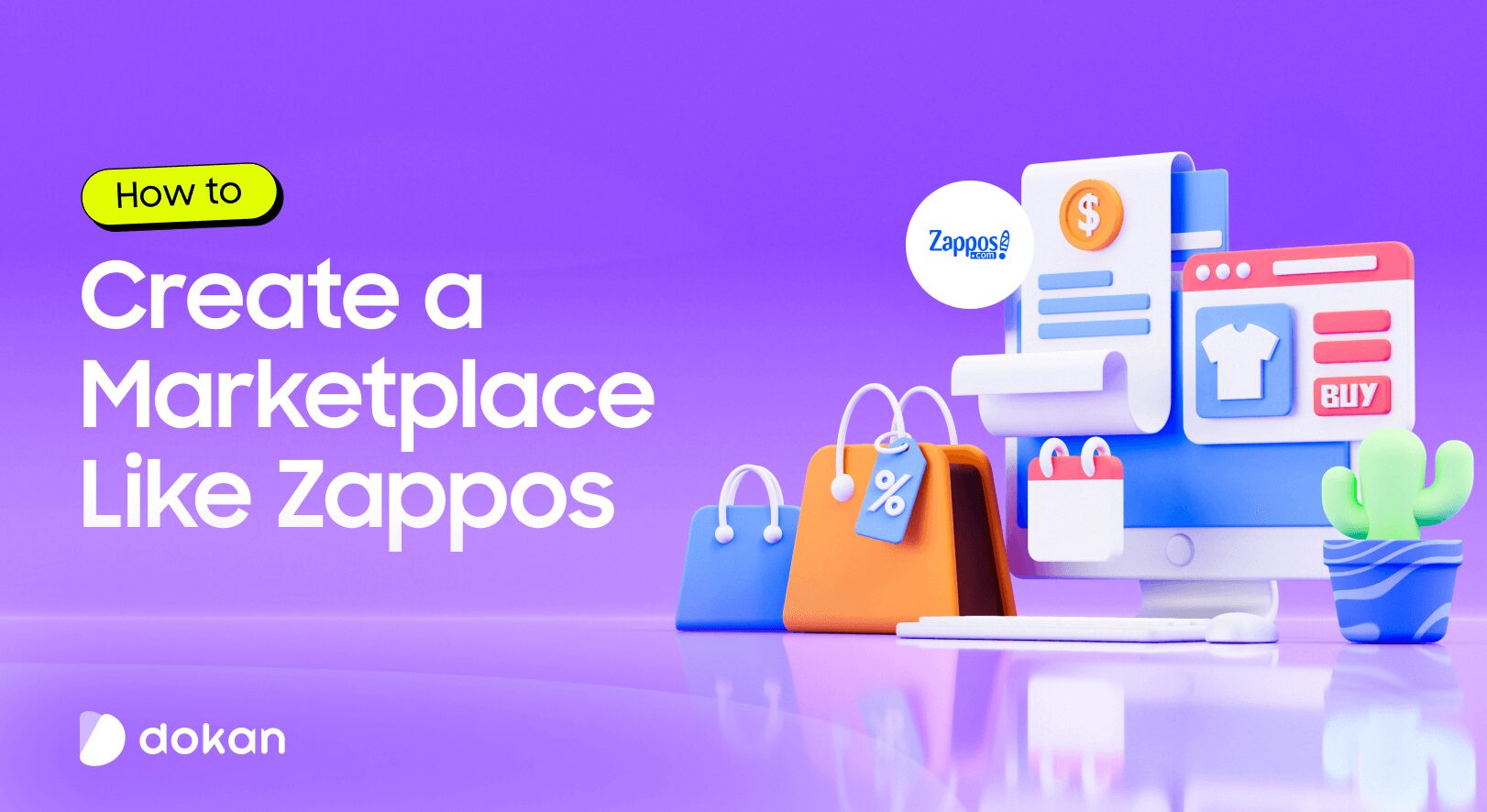
As we said earlier, Dokan multivendor marketplace plugin is a popular WordPress plugin for creating marketplaces.
The plugin currently has more than 50000+ active installations on WordPress.org. With its 40+ modules and numerous features, Dokan currently holds the “number 1” position amongst the multivendor marketplace plugins.
The plugin is powered by WooCommerce, so it supports all the WooCommerce features and WooCommerce themes. You need to do very little in terms of customization.
Now, let’s see the steps of how to build a marketplace like Zappos using the Dokan multivendor marketplace plugin.
Step 1: Activate Dokan to Create Your Multivendor Marketplace
After configuring WooCommerce, you need to install Dokan to create a multivendor marketplace for your products.
Installing Dokan multivendor is as simple as installing any other WordPress plugin.
You can install the plugin from the WordPress dashboard by,
- Navigating to Admin Dashboard -> Plugin-> Add New-> Click the search
- Type Dokan -> Install -> Activate.
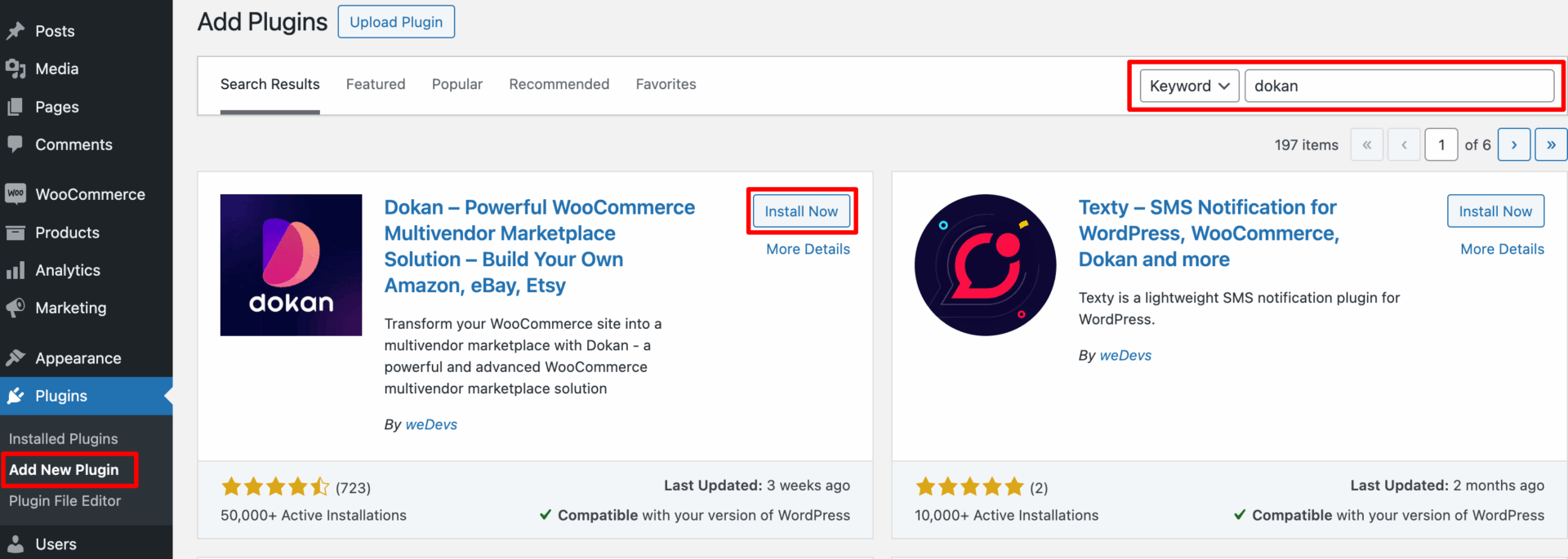
Dokan multivendor will also provide a setup wizard that will help you easily set up your marketplace. Configuring Dokan is very easy by using its own Wizard.
If you are still confused, go through the video tutorial on Dokan installation.
Step 2: Install a Dokan Compatible Theme
After installing the Dokan multivendor plugin, you need to install a Dokan-compatible theme. Any theme that is compatible with WooCommerce is also compatible with Dokan multivendor.
However, Dokan has its own theme “Dokani” that you can use for your convenience.
You can download the Dokani theme from the Dokan site.
You can find the themes in WP-Admin-> Appearance-> Themes. But make sure the theme is Dokan compatible.
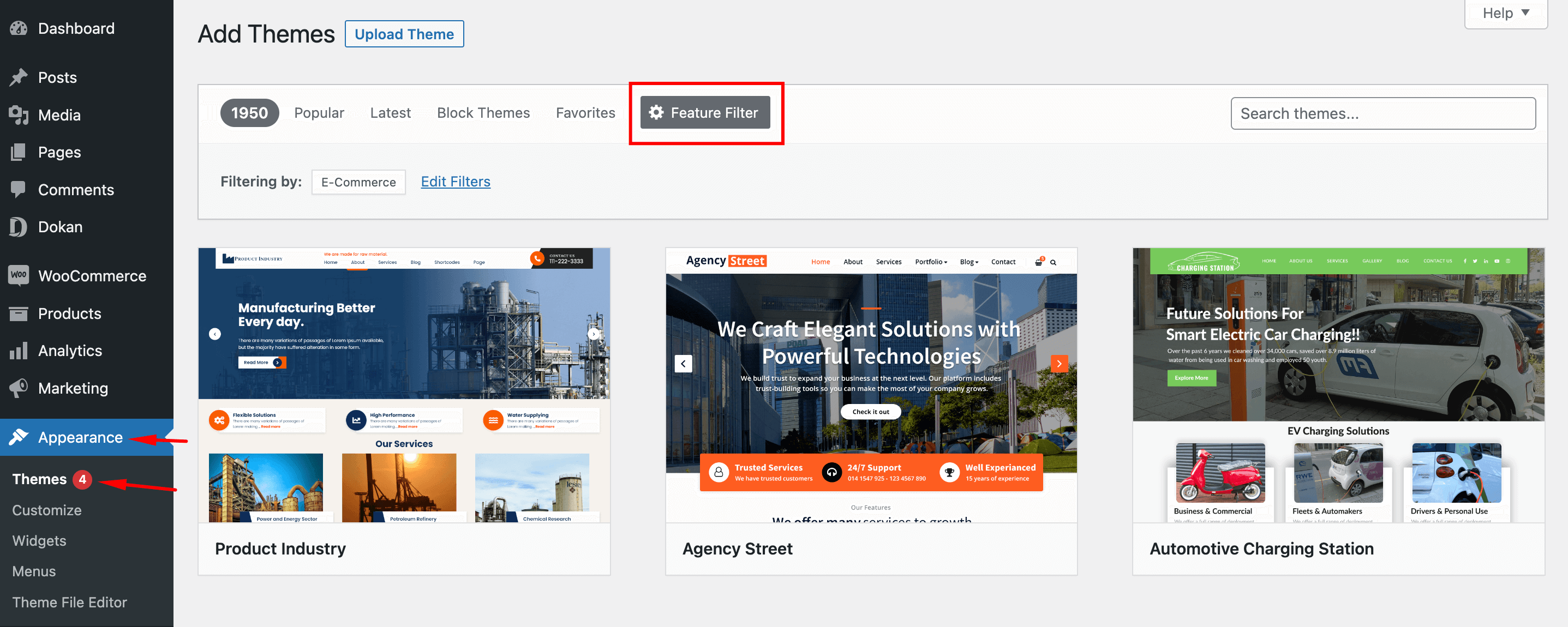
If you choose any other theme, then you will need to customize the theme to make it compatible with your marketplace.
Step 3: Configure Dokan General Settings
After installing and activating the Dokan multivendor plugin, you now need to configure all the basic settings. You will find all the settings options at WP-Admin–> Dokan–> Settings.
From here you can:
- Set up your store terms and conditions
- Create store category (so that vendors can add different categories for their stores )
- Enable payment gateways (more on this in the next part)
- Configure withdrawal methods (more on this in the next part)
- Allow vendors to upload new products
- Create new tags
- Set new product status
- Configure selling options
- Set privacy policy
You can select the pages for the vendor dashboard, order page, store listing, and terms and conditions page from the Page Settings option.
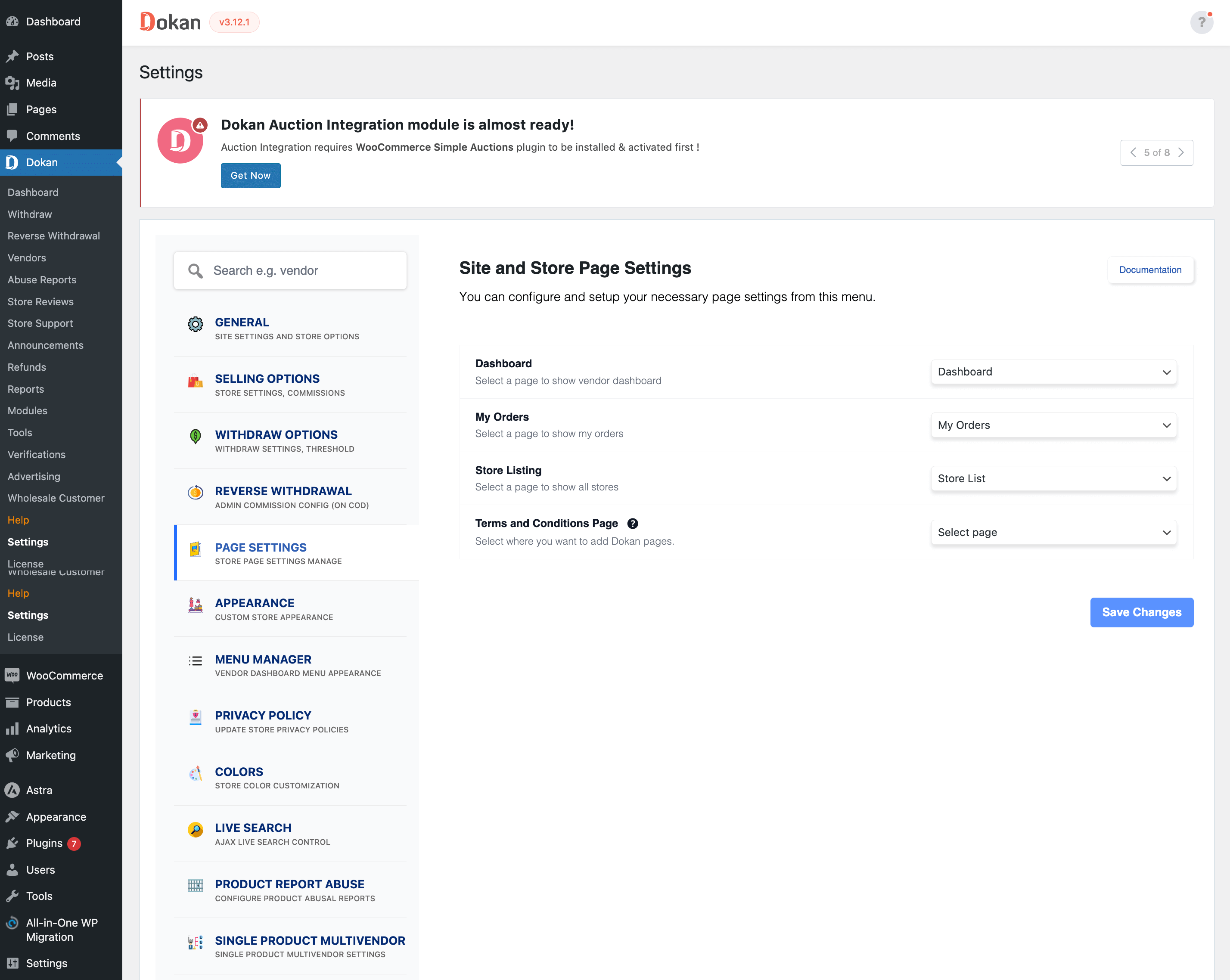
Don’t forget to click the Save Changes button after configuring all the settings. Otherwise, you will lose all your settings.
Also, you need to configure your permalink settings as well. Otherwise, you may get a 404 error on certain pages. Go to WP Admin -> Settings -> Permalinks -> Permalink Settings ->Product Permalinks. Select the check box “Custom Base” for product permalinks and write “/product” on the box.
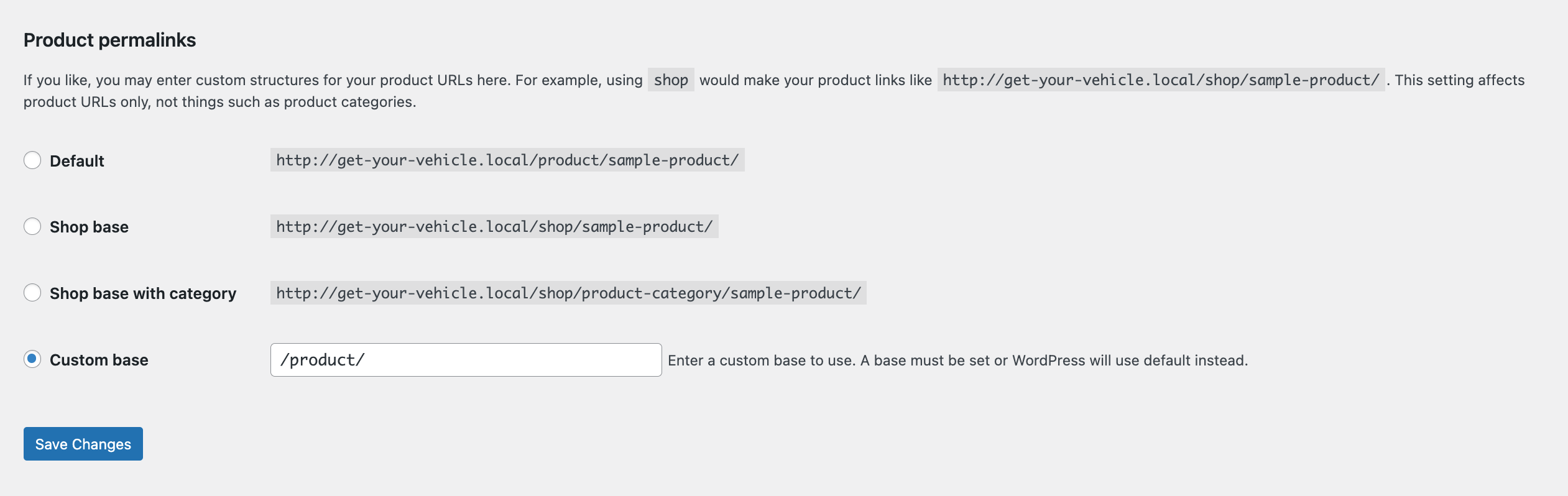
You have to set your commission rate as well. Go to WP Admin Dashboard -> Dokan -> Settings -> Selling Options -> Admin Commission.
You’ll find different options to insert the percentage or fixed amount. Dokan supports various types of vendor commissions.
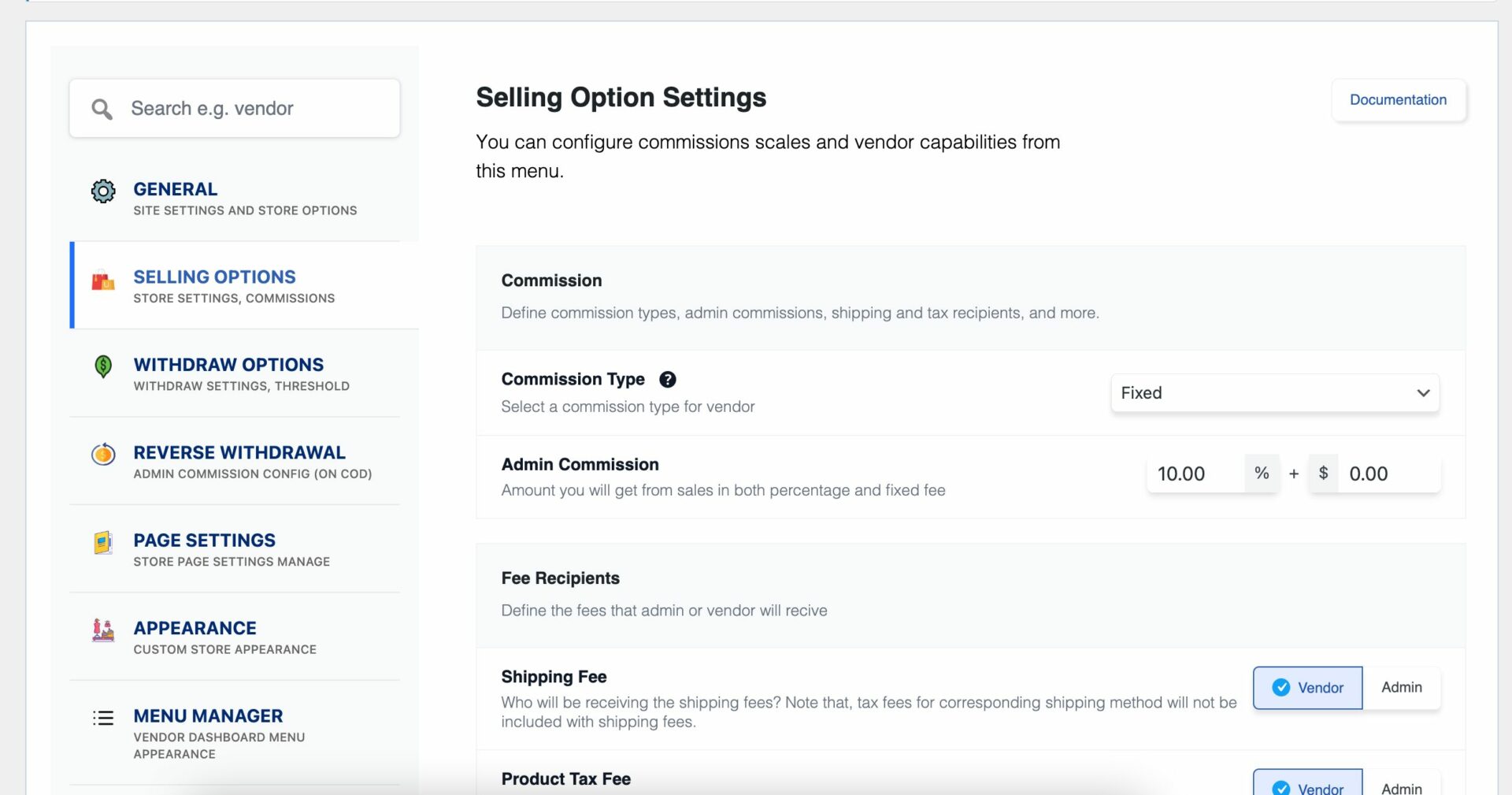
Enable Payment Gateways
The Dokan multivendor plugin supports all WooCommerce-compatible payment gateways. So, you will get a wide range of choices to make the transaction process easier on your marketplace.
With the Dokan free version, you can use non-adaptive payment gateways like check payments, bank account transfers, cash on delivery, etc. You can install the WooPayments plugin to get support for credit cards, debit cards, and other payment methods.
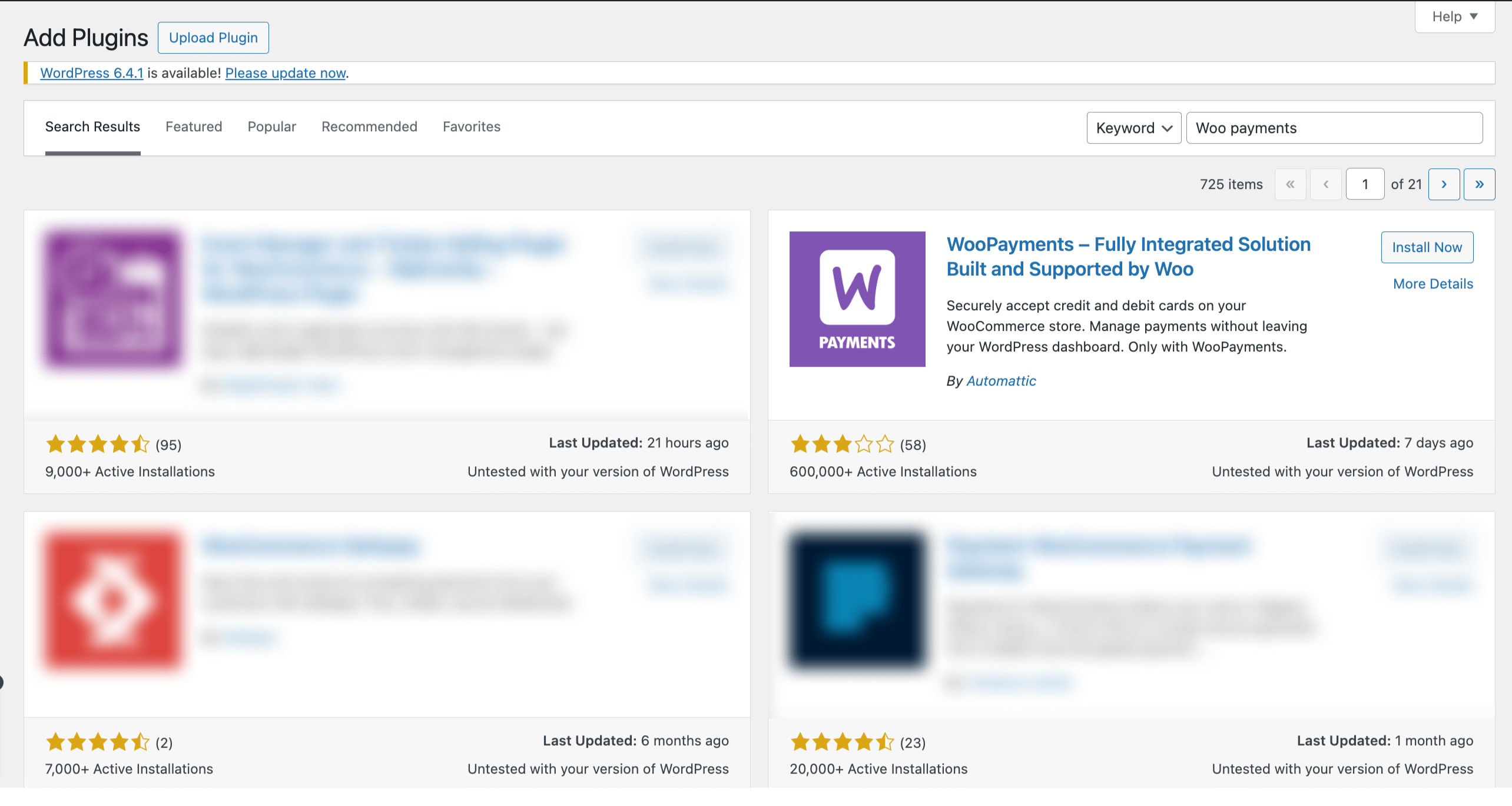
However, if you want your marketplace to support adaptive payment solutions like Stripe Connect and MOIP you need to install the Dokan Pro version.
Enable Withdraw Methods for Vendors
Another vital part of running an online marketplace is to ensure a smooth withdrawal system. The Dokan multivendor plugin helps you take care of this section as well.
Go to WP Admin -> Dokan -> Settings -> Withdraw Options. Here you’ll find options to customize the withdrawal method and set the minimum balance a vendor needs to make a withdrawal limit.
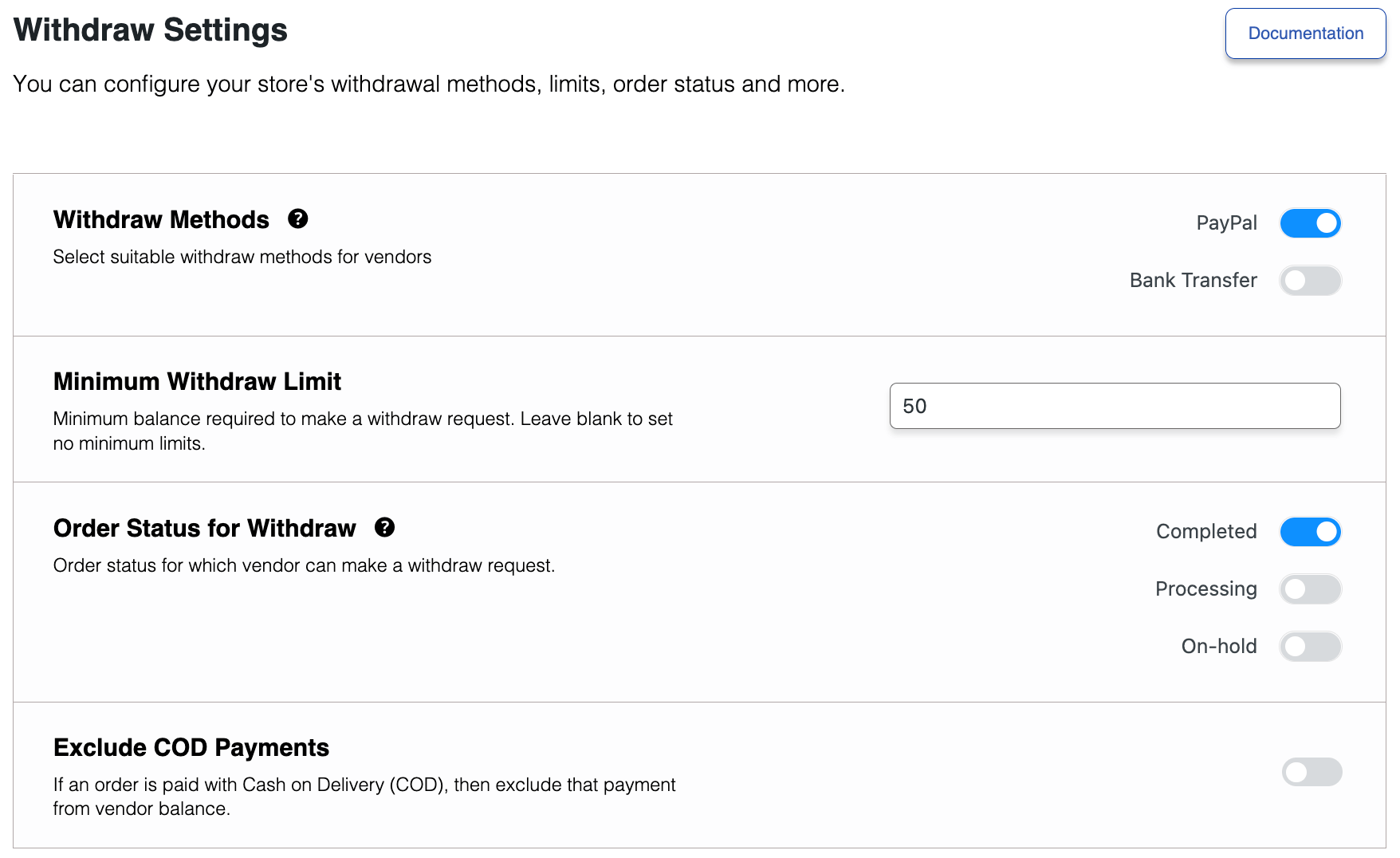
You will get more withdrawal options with the Dokan Pro version.
Step 4: Upload Products and Setup Admin Shop If You Want
This is an optional step. If you want to earn some extra money, you can create your store on your marketplace. All you need to do is enable yourself to sell.
Go to Dokan-> Vendors. There you need to enable selling by toggling the button. You can upload your products by navigating to WordPress Backend -> Products -> Add New.
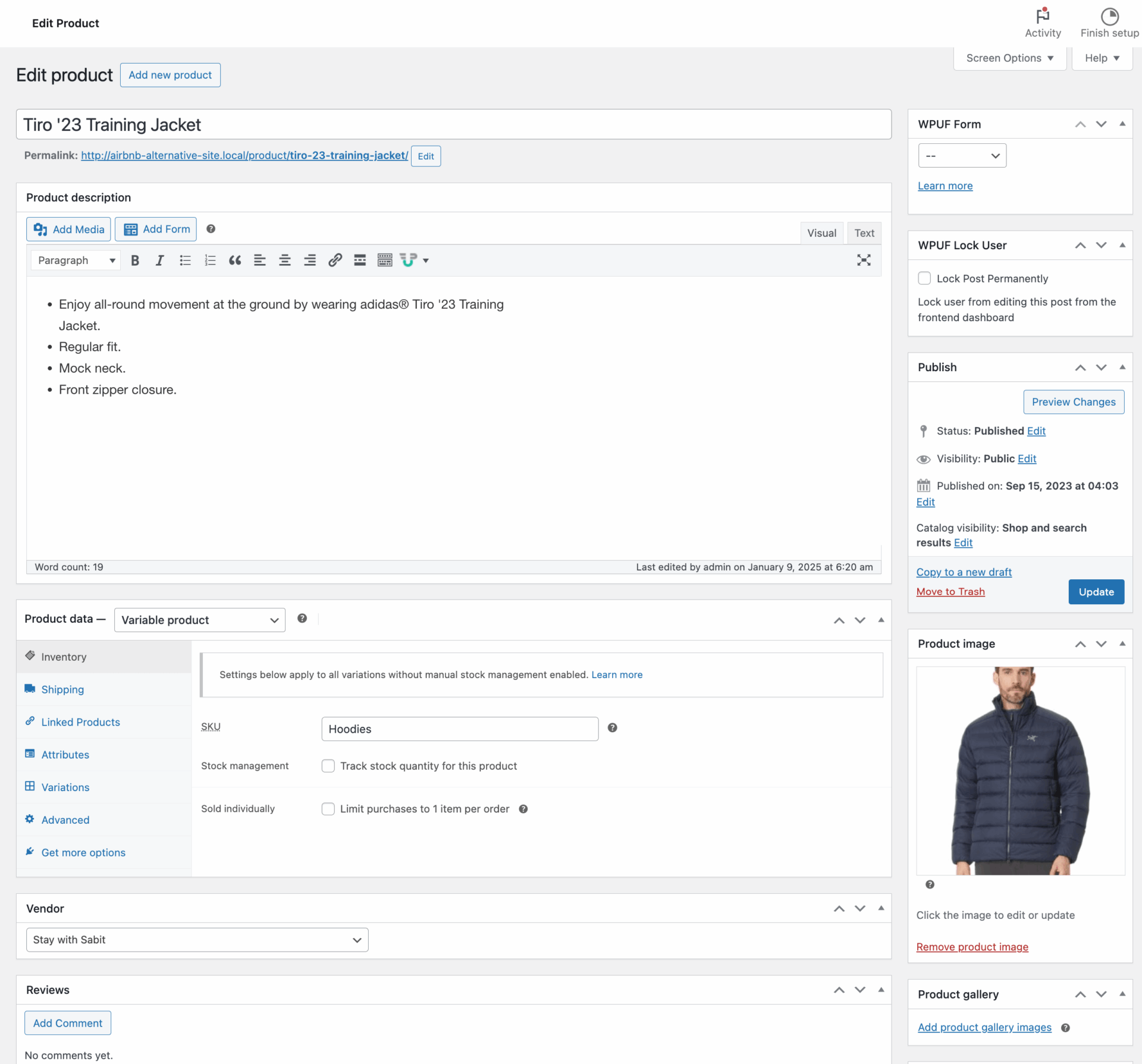
And to upload products from the front end navigate to, WordPress Dashboard -> Vendor Dashboard -> Products-> Add New. Your registered vendors will upload products this way.
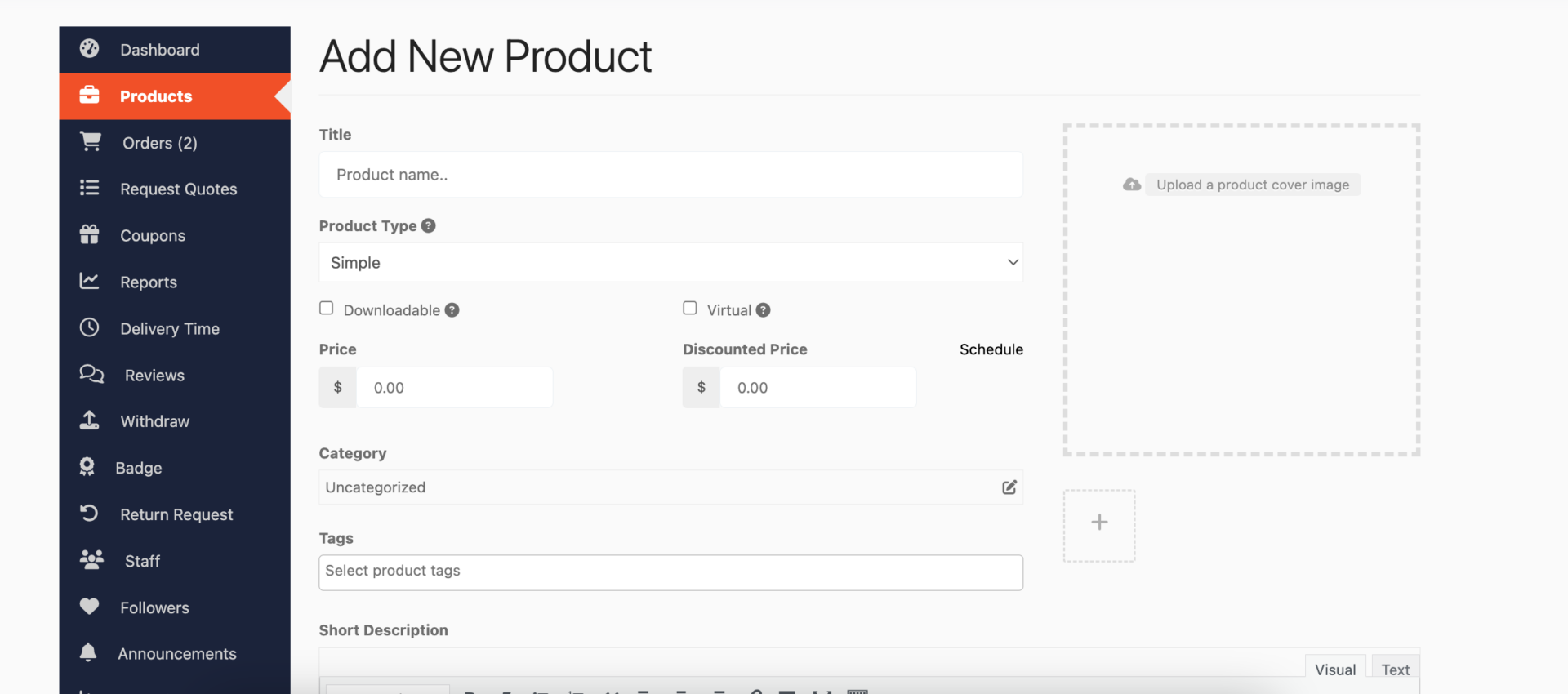
Vendors can add functionalities like shipping, taxes, and product attributes from the product creation form.

Step 5: Allow Vendors to Sign up to Your Marketplace
Now that you have added all the functionalities to your marketplace, you can invite vendors to sign up for your marketplace.
Dokan multivendor has a default registration form that will help vendors to sign up to your marketplace.

Or you can create customized registration forms with the necessary fields, especially for your marketplace.
For vendors to start selling, you need to enable selling status from Dokan-> Vendors.
Also, if you want the vendors to upload their products, then you need to change the product status from Dokan->Settings-> Selling options. You need to enable the New Vendors Product Upload
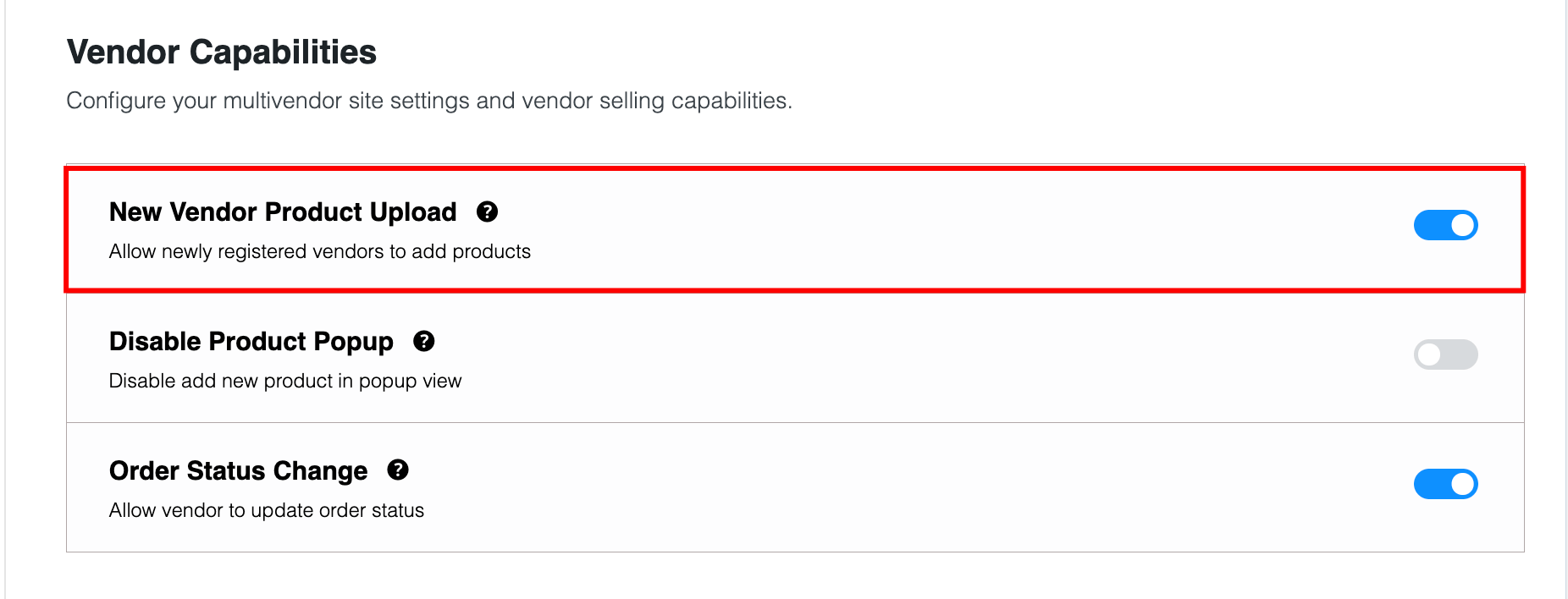
Vendors can upload their products from the front end as we’ve shown above for the admin shop.
You Are Ready to Sell!
Step 6: Launch Your Marketplace
A strategic launch ensures a strong start. Steps include:
- Beta Launch: Test with a small group of vendors and buyers to iron out issues.
- Launch Campaigns: Use platforms like Google Ads and Facebook to promote the launch.
- Content Marketing: Publish blog posts, videos, and case studies to highlight vendor success stories.
Organize a virtual event showcasing top products on your platform. Invite industry influencers and buyers to participate, creating buzz.
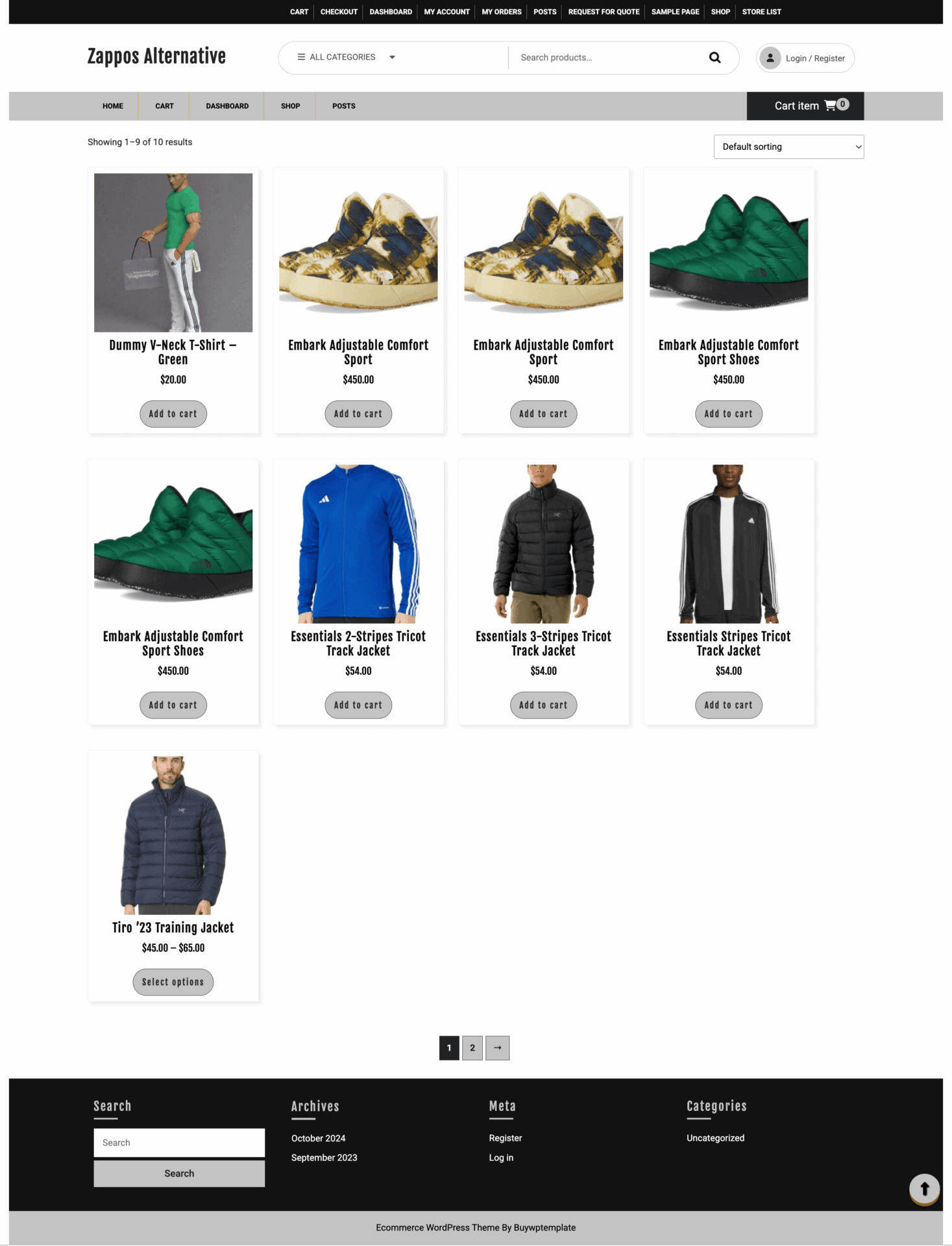
Bonus: Add Advanced Features to Your Marketplace
You have given the basic shape of your marketplace and if you want you can start selling. But to truly provide the marketplace experience to your customers and vendors, you need some advanced features.
Also, as you are trying to create a marketplace Zappos, you need the features to compete with them as well.
Here is the list of advanced features to improve your marketplace experience-
1. Product Variations
This module allows vendors to create multiple variations of a single product, such as different sizes, colors, or materials.
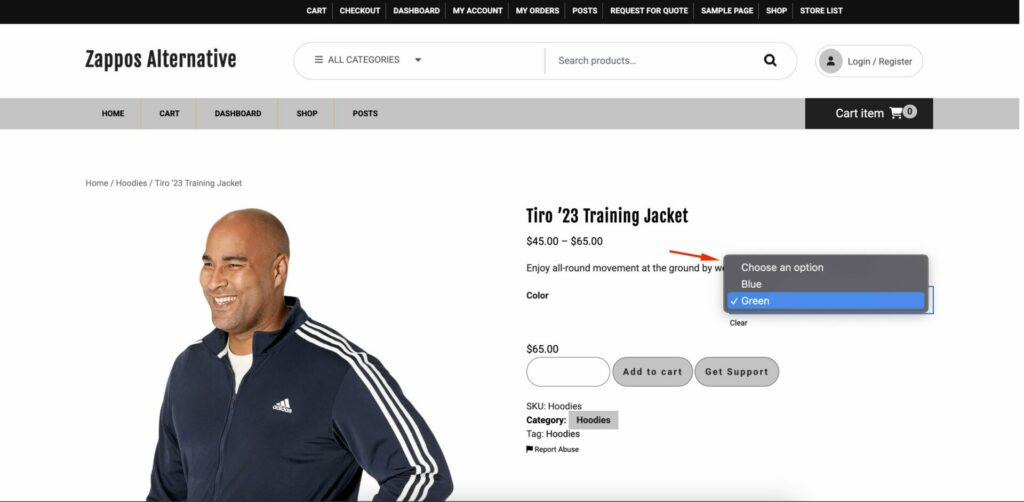
Customers can select the exact combination they need, enhancing their shopping experience.
Key Features:
- Enable vendors to create unlimited variations for a product.
- Set individual prices, stock levels, and images for each variation.
- Simplify navigation with drop-down menus for variations.
2. Product Add-ons
The Product Add-on module lets vendors offer customizable options for products, such as engraving, gift wrapping, or additional accessories. It provides a way to upsell and personalize products.
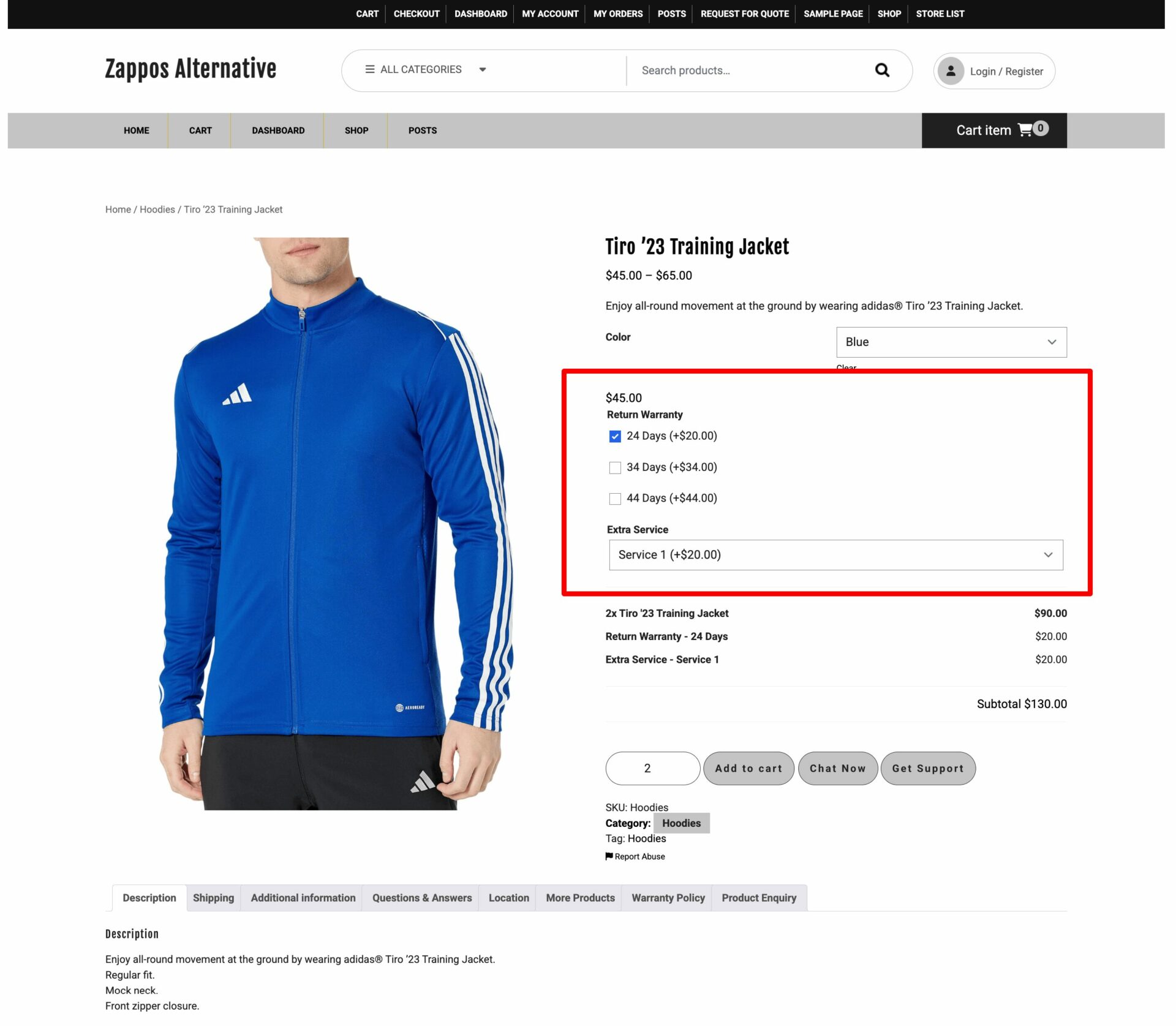
Key Features:
- Add text fields, checkboxes, or dropdown menus for customization.
- Charge extra for add-ons and manage pricing seamlessly.
- Enhance customer satisfaction by meeting unique requirements.
3. Product Q&A
This module allows customers to ask questions about products and receive answers from vendors or other buyers. This helps customers make their decisions quickly and increase conversion rate.
Key Features:
- Real-time question and answer functionality.
- Notifications for vendors when new questions are posted.
- Display helpful answers publicly to assist other potential buyers.
4. Vendor Reviews
The Vendor Reviews module enables customers to share their experiences, rate vendors, and provide feedback.
This helps build trust and encourages vendors to maintain quality.
Key Features:
- Collect star ratings and detailed reviews for vendors.
- Highlight top-rated vendors to improve marketplace credibility.
- Allow vendors to respond to reviews, creating an interactive feedback loop.
5. Shipping
Dokan’s shipping feature provides vendors with the flexibility to set shipping rates based on zones, weight, or flat rates, ensuring a transparent and efficient process. Also, the Dokan plugin has a shipment tracking feature that will help customers track their orders.
Key Features:
- Zone-based and weight-based shipping options.
- Integration with popular carriers for real-time shipping rates.
- Vendor-specific shipping rules and policies.
6. Vendor Dashboard
The Vendor Dashboard is a platform where vendors can manage their store operations, from product listings to order tracking, ensuring a smooth workflow.
Key Features:
- Access to sales reports and analytics.
- Easy product management, including bulk uploads.
- User-friendly interface with customizable options.
7. Live Chat
The Dokan Live Chat module enables real-time communication between vendors and customers, ensuring quick query resolution and enhancing customer satisfaction.’
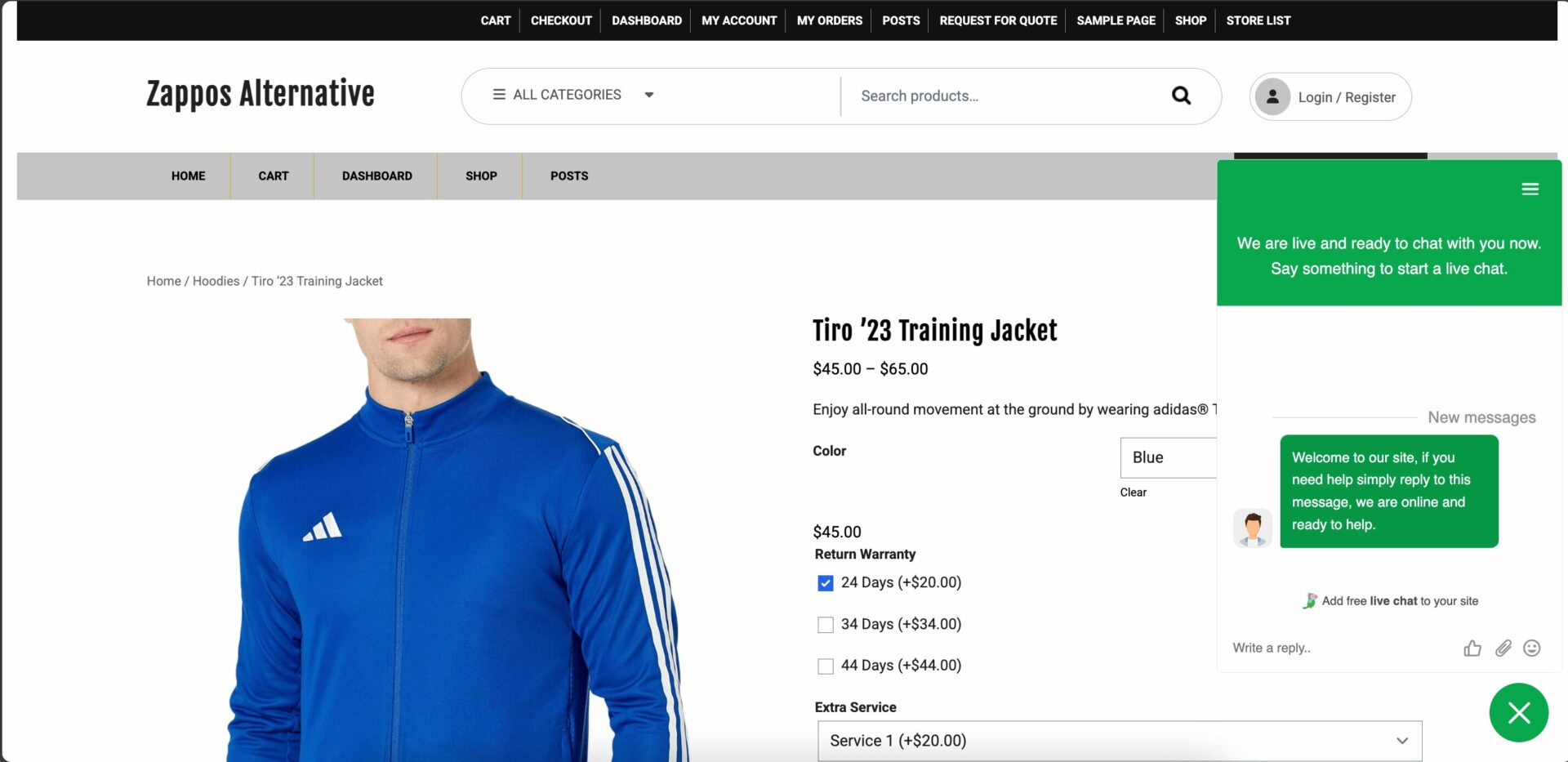
Key Features:
- Instant messaging system for vendors and customers.
- Notifications for new messages to prevent delays.
- Seamless integration with other communication tools.
8. RMA (Return Merchandise Authorization)
The RMA module simplifies the return, exchange, and refund process for customers, ensuring a hassle-free post-purchase experience.
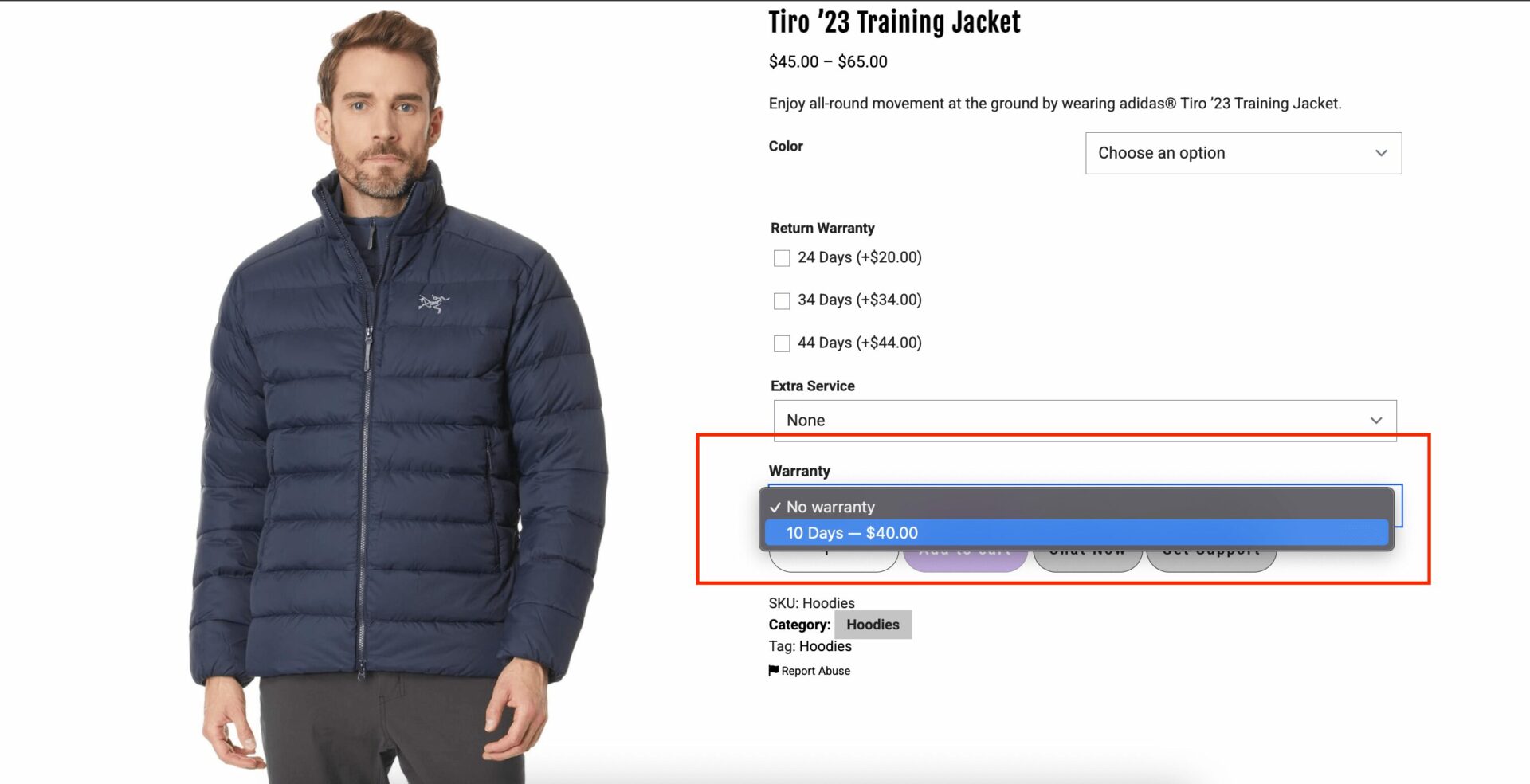
Key Features:
- Automated return and refund requests.
- Customizable return policies for each vendor.
- Detailed tracking of returned products and refund statuses.
9. Dokan Subscription Module
This module allows admins to create subscription plans for vendors. It generates a steady revenue stream while giving vendors access to marketplace features based on their chosen plan.
Key Features:
- Set product listing limits based on subscription tiers.
- Flexible pricing plans with recurring billing options.
- Manage vendor subscriptions easily from the admin dashboard.
10. Vendor Analytics
The Vendor Analytics module provides vendors with detailed insights into their store performance, helping them identify trends and optimize their sales strategies.
Key Features:
- Real-time sales reports and performance metrics.
- Insights into customer behavior and top-performing products.
- Downloadable analytics reports for offline review.
11. Dokan Mobile App
The Dokan Mobile App offers a native mobile experience for both vendors and customers, enabling smooth management and shopping on the go.
Key Features:
- Vendors can manage their stores, orders, and earnings from the app.
- Customers can browse and purchase products effortlessly.
- Push notifications for real-time updates and offers.
12. Ajax Live Search
Ajax Live Search module improves the search functionality by provides instant results. It improves product discovery and reduces search times.
Key Features:
- Real-time search suggestions.
- Filter results by categories, tags, or attributes.
- Seamless integration with the marketplace’s product database.

There you go. These advanced features and modules can take your marketplace to new heights.
We Have Another Solution!!
If you are uncomfortable with WordPress, have trouble understanding all its features, or don’t want to spend much time configuring your marketplace, then you can use the Dokan Cloud Marketplace solution.
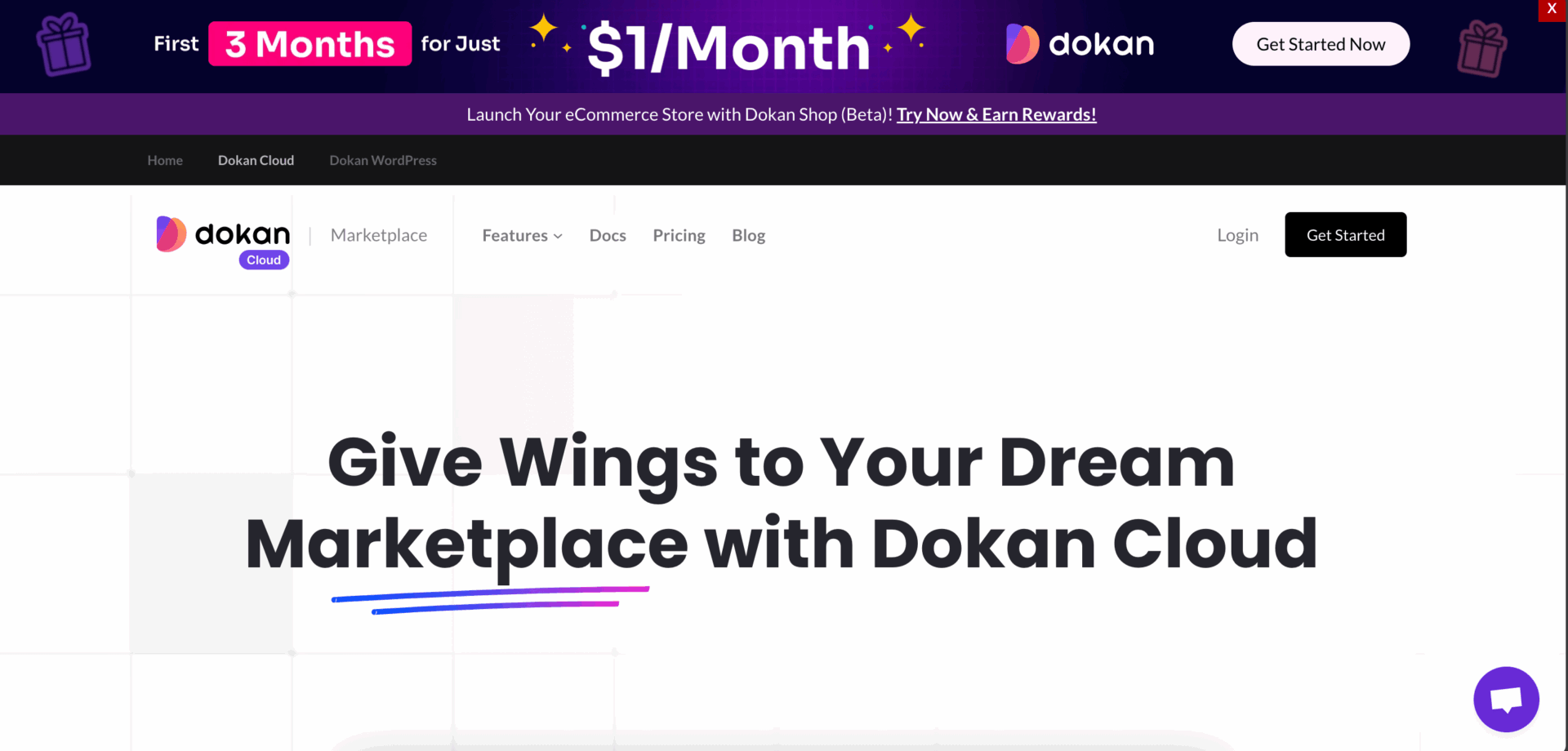
This is the SaaS version of the Dokan multivendor marketplace plugin and can help you launch a marketplace like Zappos. This platform has features like-
- Registration via email or social media
- Verified vendor profile approval
- Marketplace builder with necessary widgets
- Product listing management
- Convenient search for products
- Order tracking and shipping details
- Refund request handling
- Multiple payment methods, including credit cards
- Coupon management
- Live chat system for buyers and suppliers
- Vendor subscription and commission adjustments
- Sales report generation
- Advance tax system
- Ratings and reviews for feedback and more.
Launch Your Dream Marketplace Today!
Many can dream but very few can achieve that. Become a part of the latter group.
Starting your entrepreneurial journey is a huge challenge in itself. And when you are up against a giant like Zappos then the challenge seems impossible.
But with solutions like the Dokan multivendor plugin and the Dokan Cloud marketplace, you will be able to take the first step with ease. The features of both solutions will give you the competitive edge and the ability to compete with the giants.
If you encounter any problems while setting up any of these platforms, please don’t hesitate to let us know in the comment section. We are happy to help.
Subscribe to
Dokan blog
We send weekly newsletters, no spam for sure!

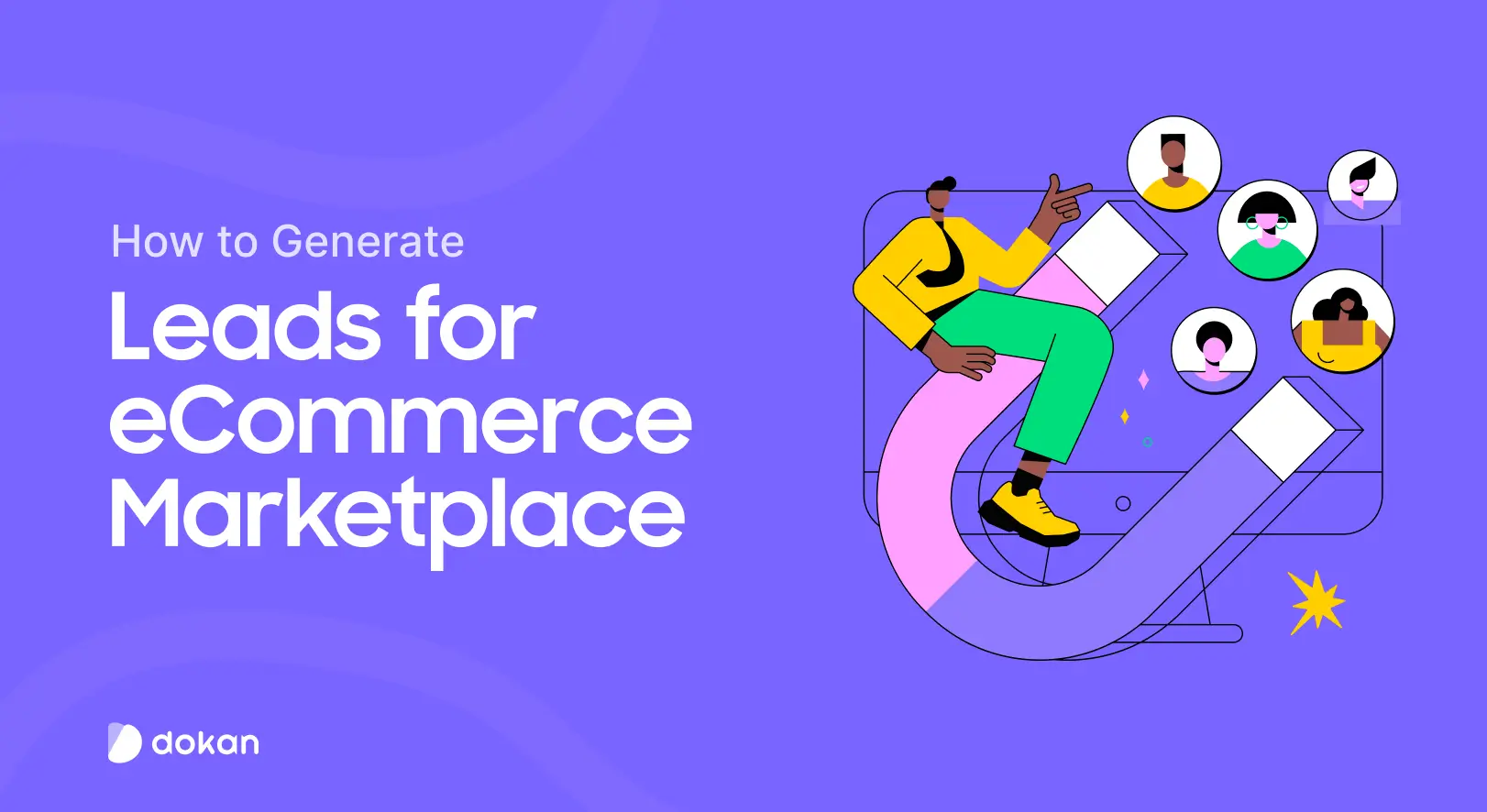
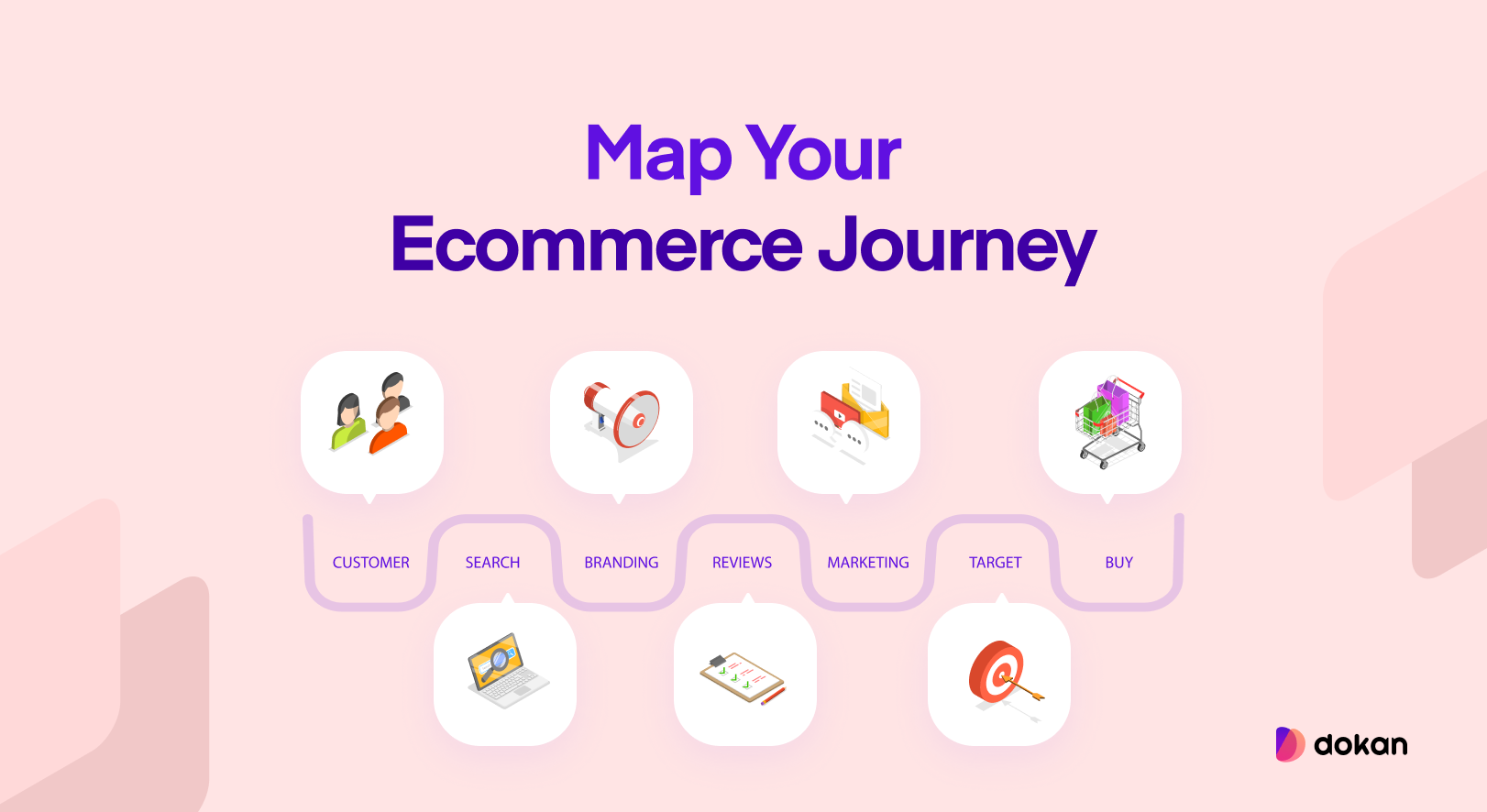
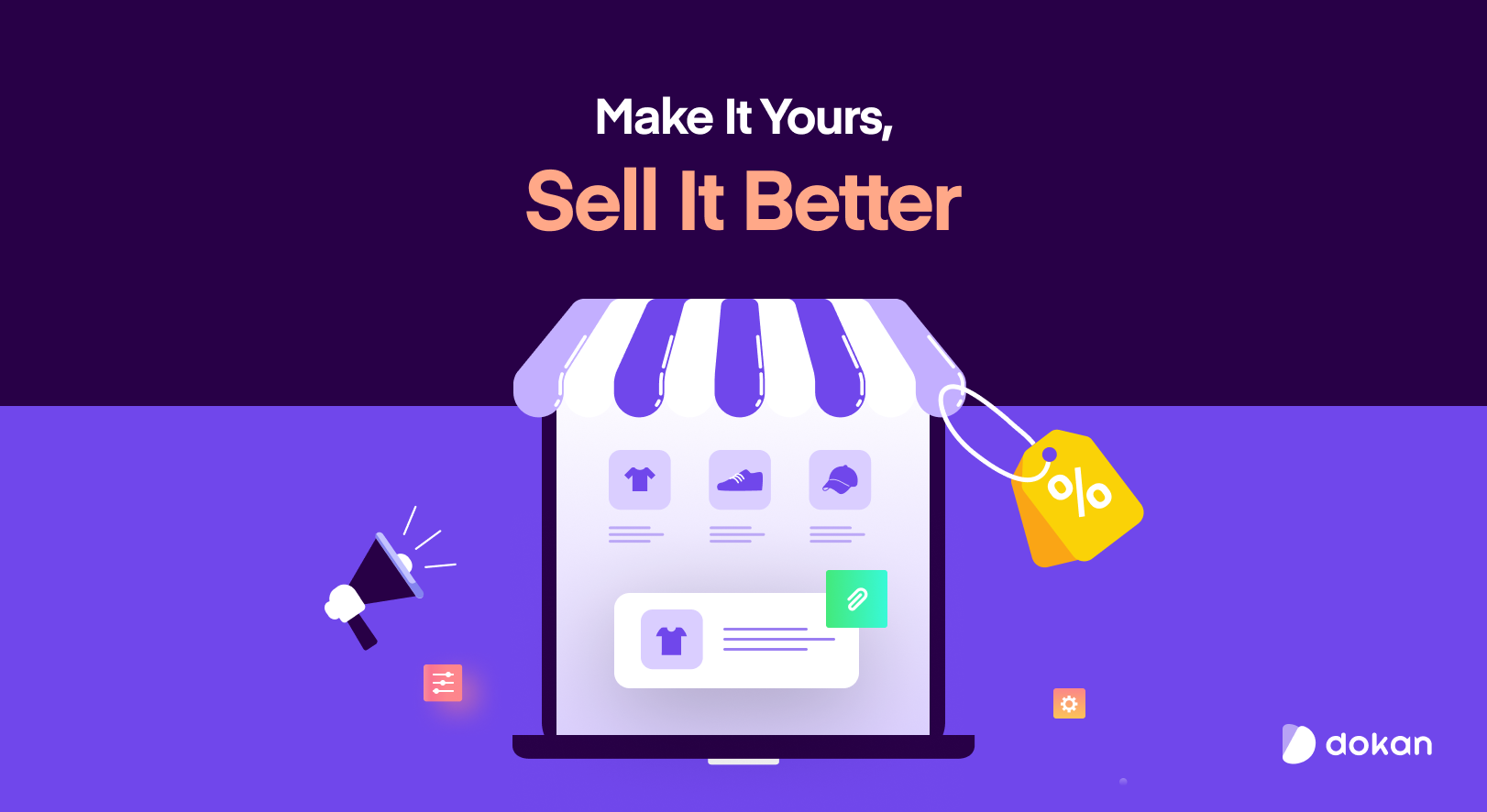
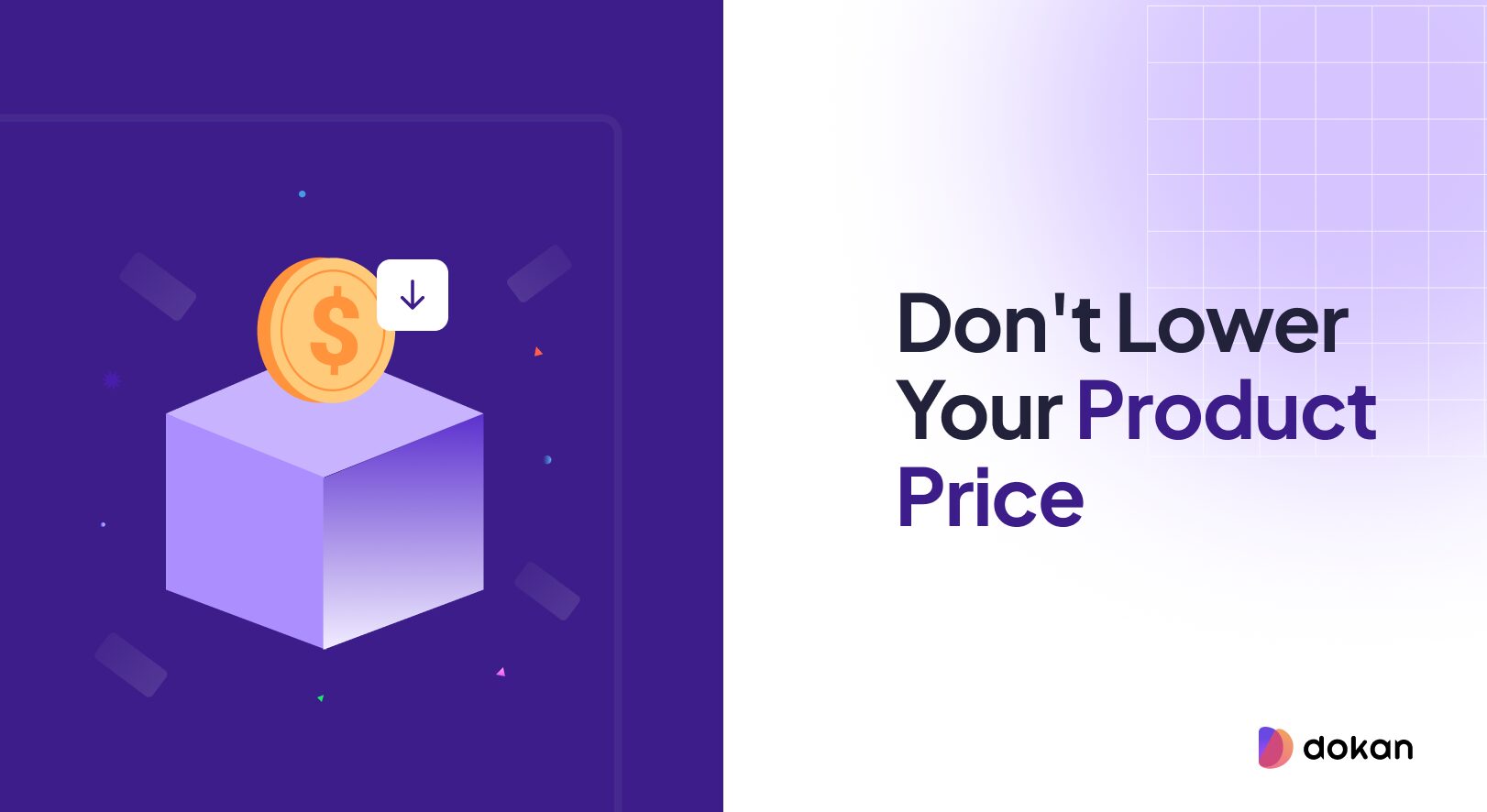

Leave a Reply