If you are an enthusiast about botany and looking to sell these types of products, then creating a botanical products online shop is the way to go.
The Botanical Market is expected to reach $10.1 billion by 2028.
Businesswire
If you have a WordPress site, then creating an eCommerce store is very easy. With the help of the WooCommerce plugin, creating an online shop is very easy. However, when you are looking to build a community and earn more from your online shop, then you can turn your eCommerce store into a marketplace.
Using the popular marketplace plugin Dokan Multivendor, you can easily turn your WooCommerce store into a marketplace with ease.
We are going to show you how. After going through our guide, you will become an expert in creating a marketplace for your products. Let’s start!
How to Create Botanical Products Online Shop
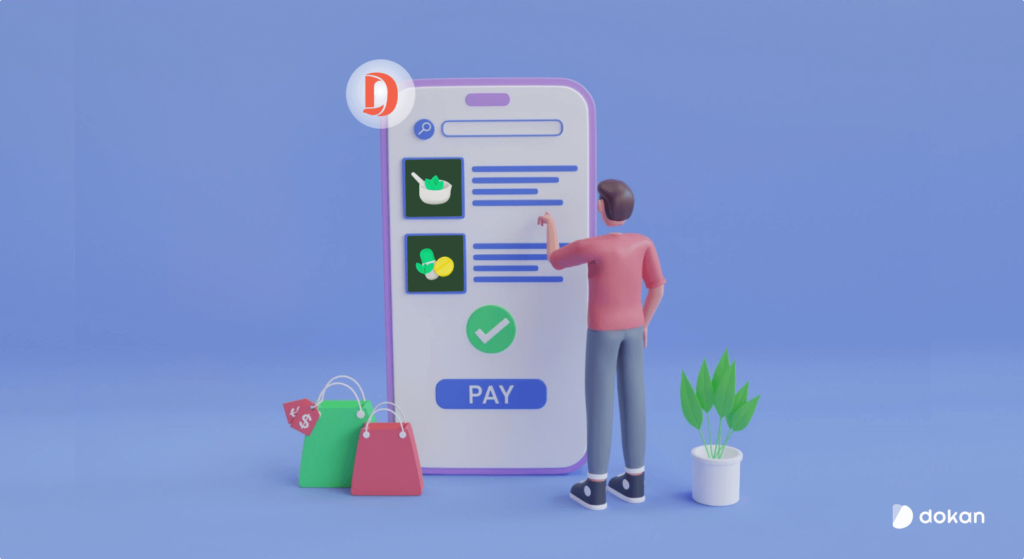
WordPress makes it easy to create a website. And WooCommerce helps turn that site into an interactive eCommerce site. And finally, with the help of Dokan, you can turn that eCommerce store into a multivendor marketplace and earn.
Dokan multivendor is the most popular marketplace solution with 60,000+ active installations. The plugin has more than 35+ amazing modules and great features to enhance your marketplace experience. However, the plugin also has enough features in the free version to get you started.
To start a botanical products marketplace, you need to have:
- Domain and Hosting
- A WordPress Site
- WooCommerce
- Dokan Multivendor Marketplace Solution
- A Compatible Dokan theme
We will show you how you can create a botanical products marketplace using Dokan. Here are the steps,
- Install and Activate Dokan
- Install a Dokan Compatible Theme
- Configure Basic Settings
- Upload Products and Setup Admin Shop
- Allow Vendors to Register
Let’s see the steps in detail.
Step 1: Activate Dokan to Create Multivendor Marketplace
As WooCommerce creates a single store for your website you need Dokan to create a multivendor marketplace for your grocery shop.
Installing Dokan is as simple as installing any other WordPress plugin. You can either install the plugin from the WordPress dashboard by,
- Navigating to Admin Dashboard → Plugin → Add New → Click the search
- Type Dokan → Install → Activate.
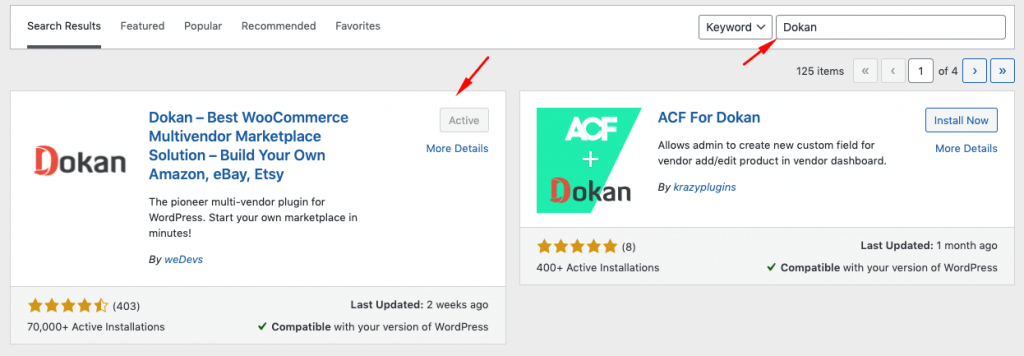
[ALTER TEXT ISSUE]
Dokan will also provide a setup wizard that will help you easily set up your marketplace. Configuring Dokan is very easy by using its own Wizard.
As WooCommerce powers the Dokan multivendor plugin, you need WooCommerce to create your marketplace.
However, you don’t need to install WooCommerce separately. When you install Dokan, it automatically installs WooCommerce.
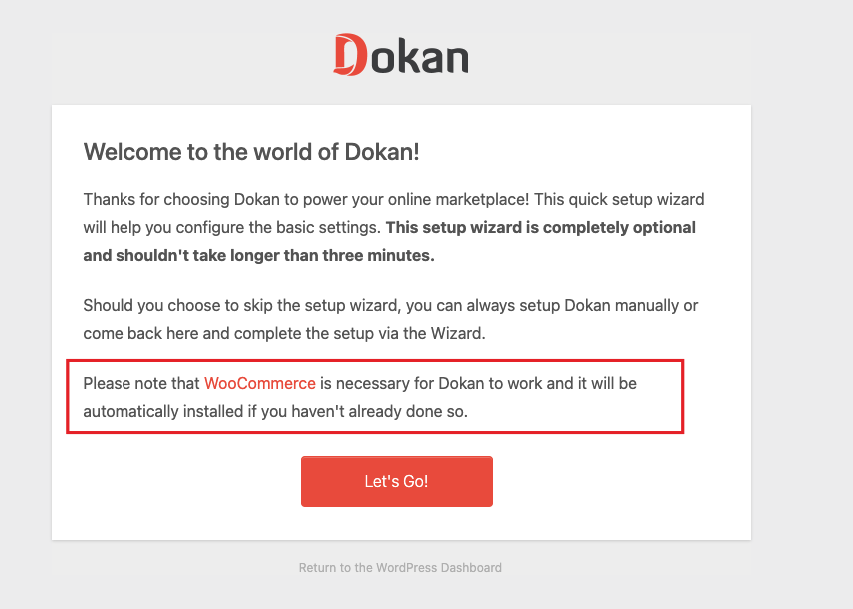
If you are still confused, go through the video tutorial on Dokan installation.
Step 2: Install a Dokan Compatible Theme
After installing Dokan, you need to install a Dokan-compatible theme. Any theme that is compatible with WooCommerce is also compatible with Dokan. However, Dokan has its own theme “Dokani” that you can use for your convenience.
You can download the Dokani theme to start building your marketplace.
You can find other themes in WP-Admin→ Appearance→ Themes.
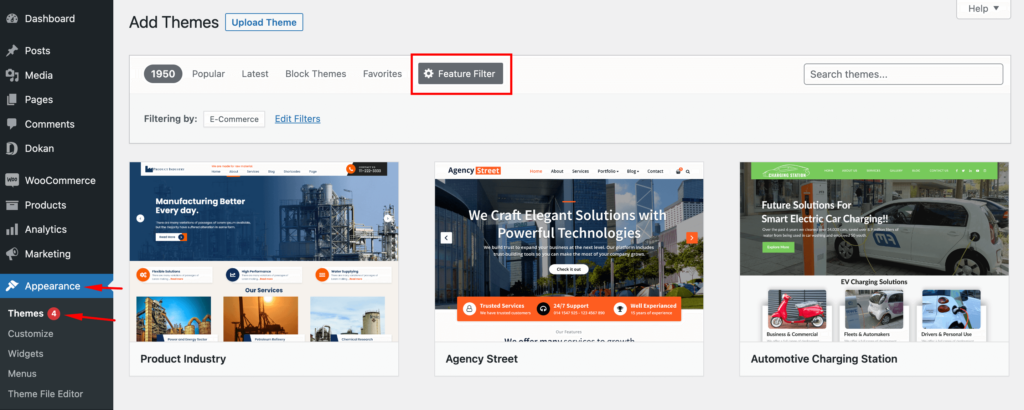
But make sure the theme is Dokan compatible.
Step 3: Configure the Basic Settings of Dokan
After installing and activating dokan, now you need to configure all the basic settings. You will find all the settings options at WP-Admin–> Dokan–> Settings.
From here you need to:
- Set up your store terms and conditions
- Create store categories for vendors can add different categories for their stores
- Allow vendors to upload new products
- Upload vendor setup wizard logo
- Enable payment gateways (more on this in the next part)
- Configure withdrawal methods (more on this in the next part)
- Set vendor setup wizard message
- Set new product status.
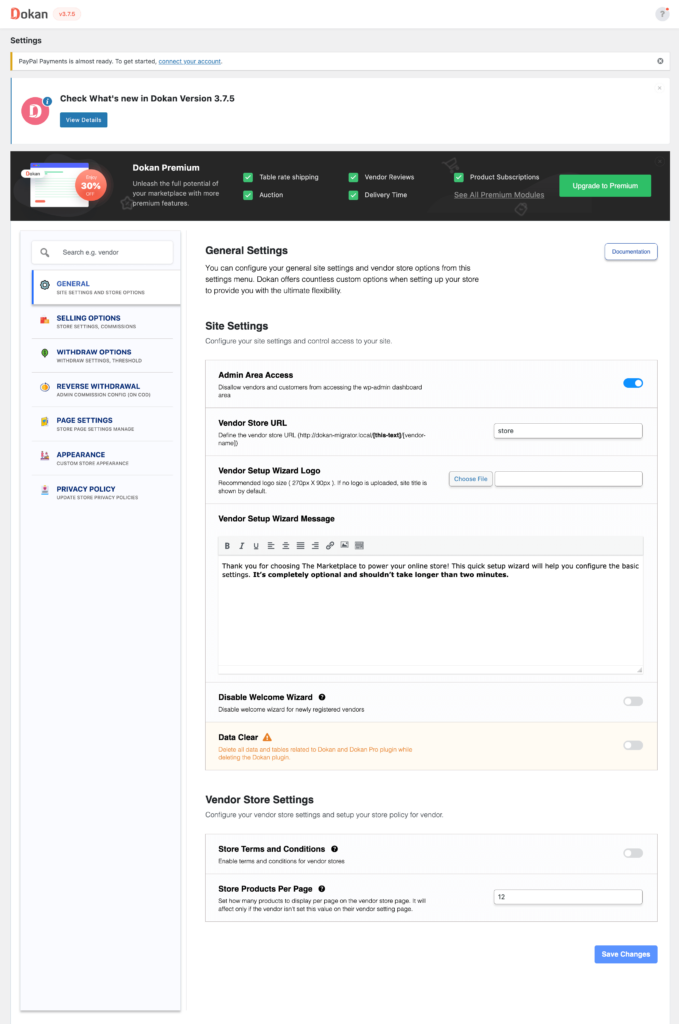
Don’t forget to click the Save Changes button after configuring all the settings. Otherwise, you will lose all your settings.
Also, you need to configure your permalink settings as well. Go to WP Admin → Settings → Permalinks → Permalink Settings → Product Permalinks. Select the check box “Custom Base” for product permalinks and write “/product” on the box.
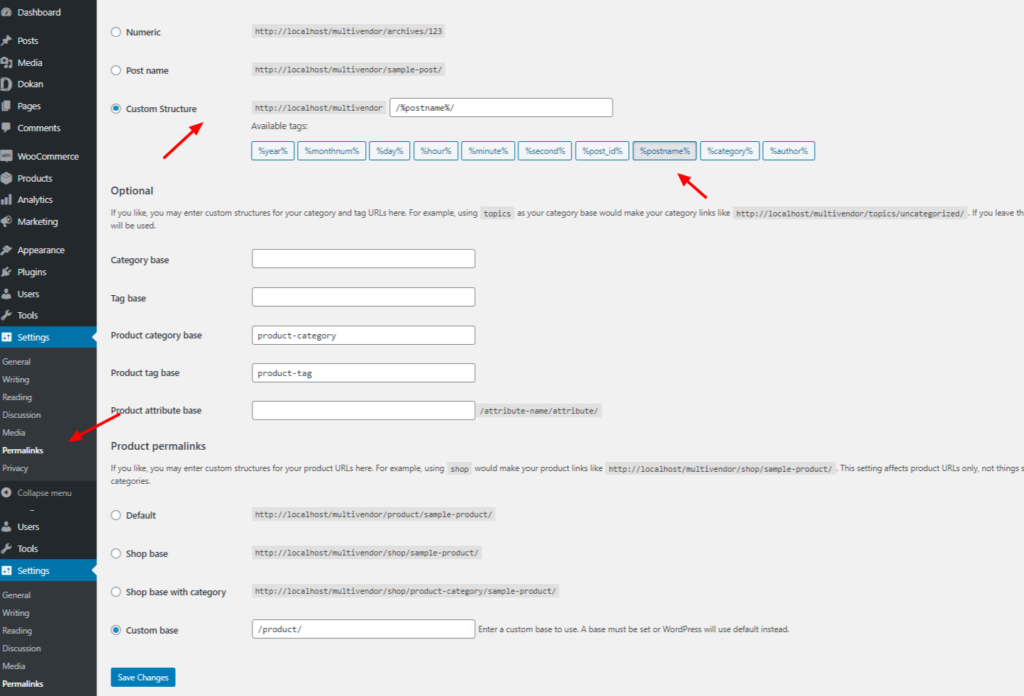
You have to set your commission rate as well. Go to WP Admin Dashboard → Dokan → Settings → Selling Options → Admin Commission.
You’ll find different options to insert the percentage or fixed amount. Dokan supports various types of vendor commissions.
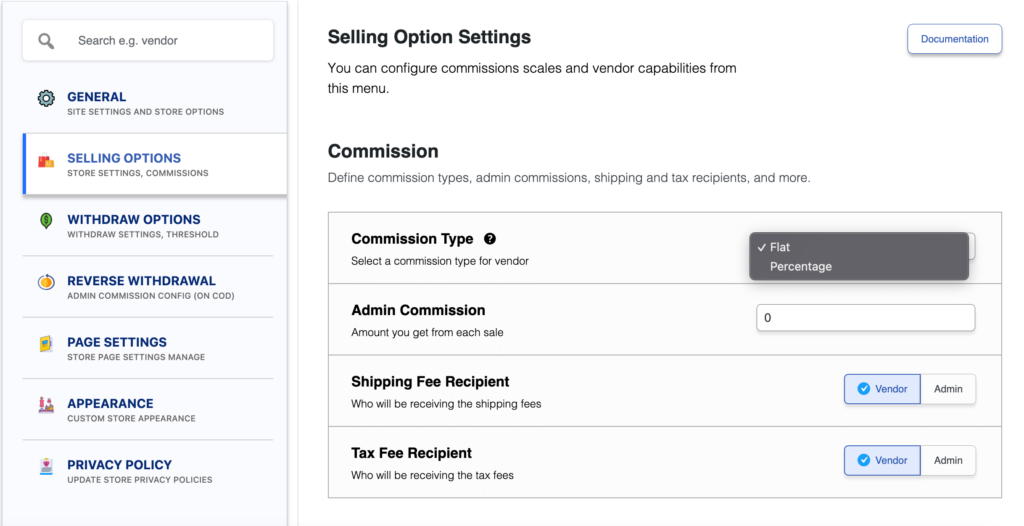
Dokan also enables you to set the category-based commission rate for the vendors. So you can define individual commission rates for different vendors.
Configure Payment Gateways
Having various payment gateways is a big bonus. Payment gateways help make the transaction process smooth and build trust among customers.
Dokan supports all WooCommerce-compatible payment gateways. You will get a wide range of choices to make the transaction process easier on your marketplace.
With Dokan Lite you can use non-adaptive payment gateways like PayPal, bank account transfer, cash on delivery, etc.
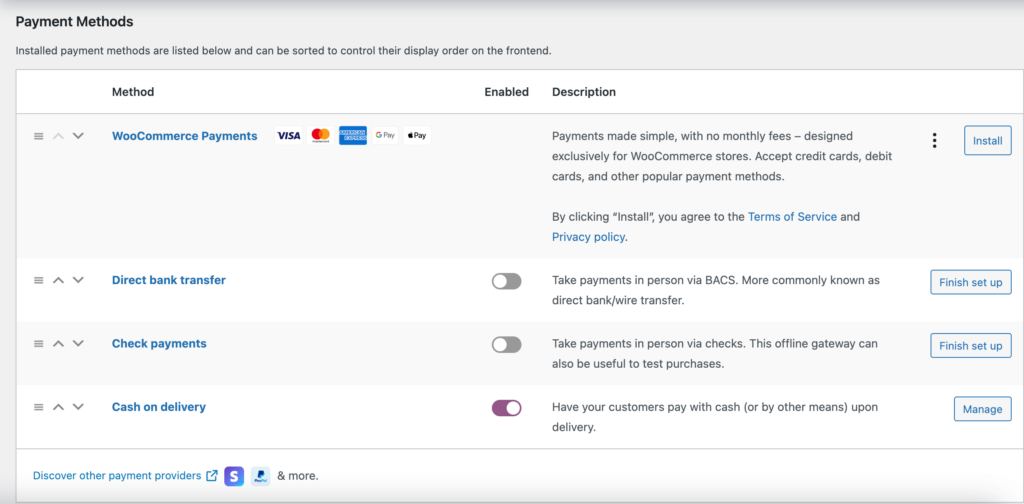
The Pro version supports adaptive payment solutions like Stripe Connect and MOIP.
Enable Withdraw Methods
Another essential part of running an interactive online marketplace is to ensure a smooth withdrawal system. Dokan helps you take care of this section as well.
Go to WP Admin → Dokan → Settings → Withdraw Options.

Here you’ll find options to customize the withdrawal method and set the minimum balance a vendor needs to make a withdrawal limit.

Step 4: Upload Products and Setup Admin Shop
This is an optional step. If you want to earn some extra money, you can create your own store on your marketplace. All you need to do is enable yourself to sell.
Go to Dokan→ Vendors. There you need to enable selling by toggling the button. You can upload your products by navigating to WordPress Backend → Products → Add New.
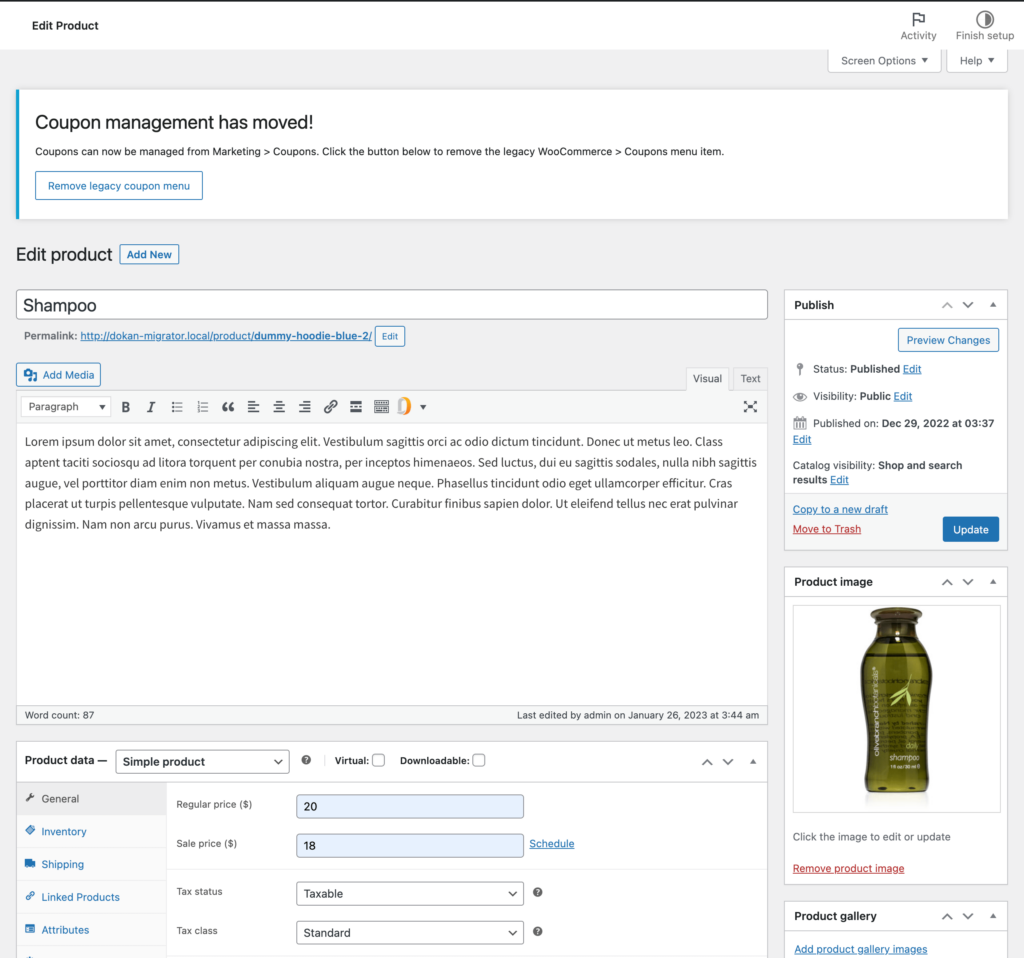
Vendors need to upload products from the front end. They need to navigate to, WordPress Dashboard → Visit Site → Vendor Dashboard → Products.
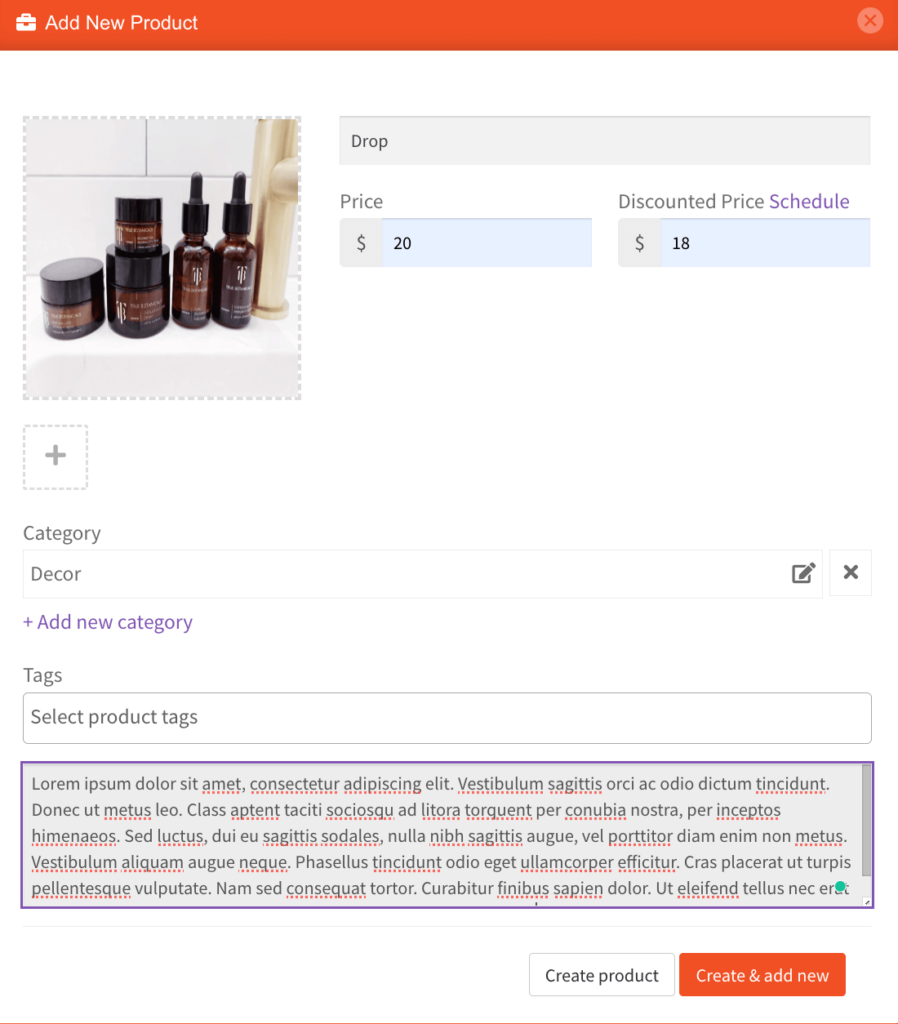
Your registered vendors can upload products from the vendor dashboard this way.
Step 5: Allow Vendors to Register on Your Marketplace
After adding all the functionalities and configuring your marketplace, you can invite vendors to sign up for your marketplace. To make sure vendors can signup into your marketplace, enable the “Anyone can register” option from WP Admin–> General–> Settings. So, it will open the default registration form for vendors to sign up.

Or you can create customized registration forms with the necessary fields, especially for your marketplace.
For vendors to start selling, you need to enable selling status from Dokan–> Vendors.
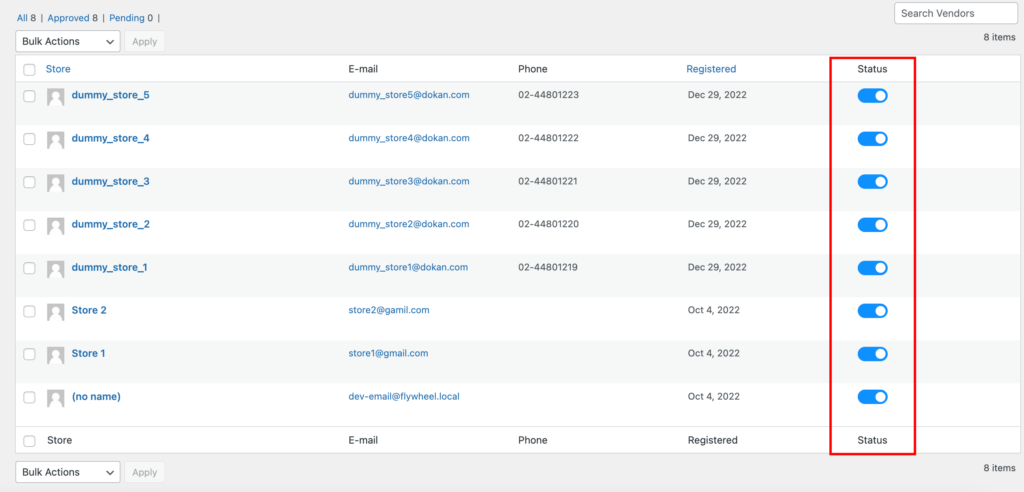
Also, if you want the vendors to upload their products, then you need to change the product status from Dokan–>Settings–> Selling options.
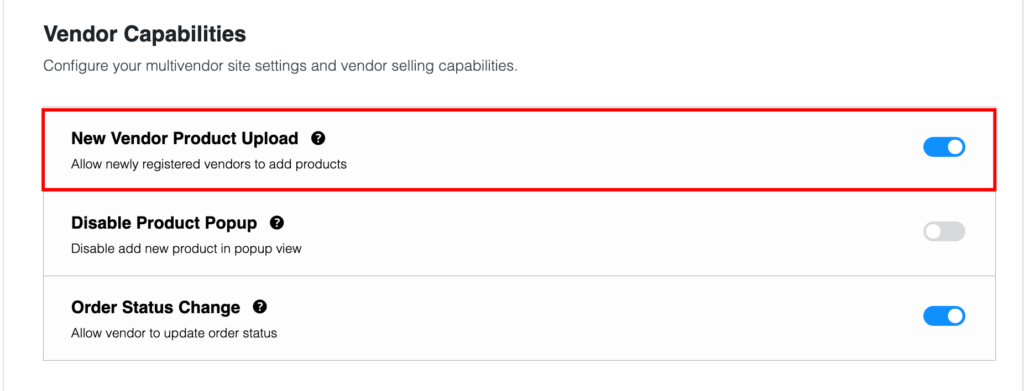
You need to enable the New Vendors Product Upload. You are almost done.
You Are Ready to Start Selling!
Your marketplace is ready. Now you need to promote your marketplace so that more and more vendors can sign up for your marketplace.
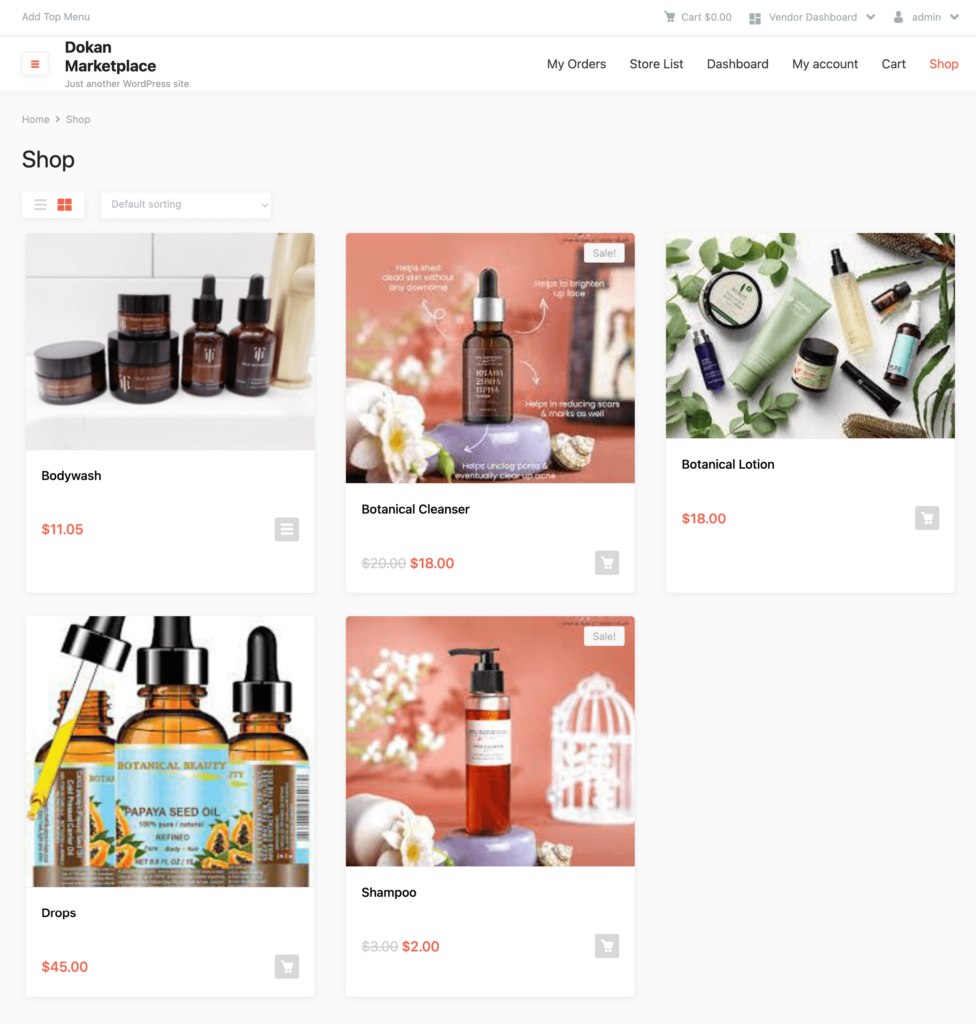
Here’s what you can do to promote your marketplace,
- Use email marketing
- Look for potential vendors and customers on different platforms and forums
- Publish blogs and informational content
- Take the help of promotional videos and more.
You need to add and install some other plugins like security and caching plugins to run your marketplace smoothly.
This is quite a basic version of a botanical products marketplace. It will get the job done but customers expect a more optimized experience while visiting a marketplace. So, you need advanced features like-
- Vendor review system
- Delivery and Shipping
- Min Max Order System
- Product Addon
- Return and Warranty System
- Store Support System.
FAQ(s) on Botanical Marketplace
Here are some common questions answered for the users-
Q: What is the market size of botanicals?
Ans: The global botanical ingredients market size was estimated at USD 144.38 billion in 2020 and is expected to reach USD USD 246.59 billion in 2028.
Q: What are the benefits of botanicals in skincare?
Ans: Most botanicals have antioxidant benefits, as many of the plants they come from are able to thrive in direct sunlight being exposed to UV light. Therefore, protection against free radicals is a strong benefit. But botanical extracts can also have benefits for acne, oily skin, hyperpigmentation, and wrinkles.
Q: Is the plant-based market growing?
Ans: The global plant-based food market size is predicted to expand by 3x, witnessing an increase from US$ 11.3 billion in 2023 to US$ 35.9 billion by 2033. Overall plant-based food sales are poised to surge at a stupendous CAGR of 12.2% between 2023 and 2033.
Create Your Botanical Products Online Shop Today!
A marketplace not only gives you an extra source of income but also provides you an opportunity to build a community.
Think about it. When you create a marketplace for selling botanical products, other people who are equally enthusiastic as you will also join. And when you have a strong community, it will help you and your marketplace grow.
We have created this guide that will help anyone to create a marketplace of their dreams. If you face any trouble while setting up your marketplace, then do let us know in the comment section.
Subscribe to
Dokan blog
We send weekly newsletters, no spam for sure!

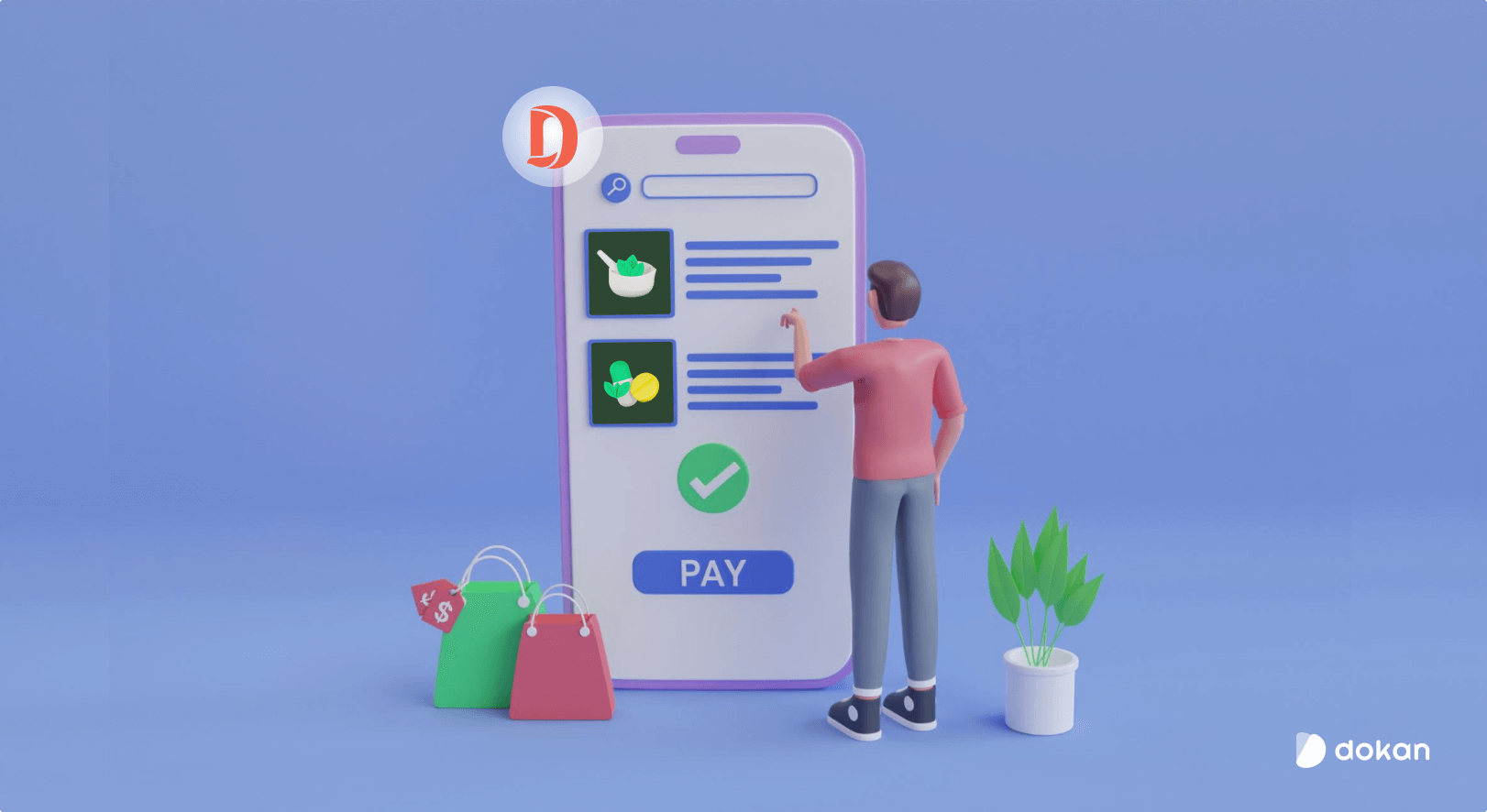

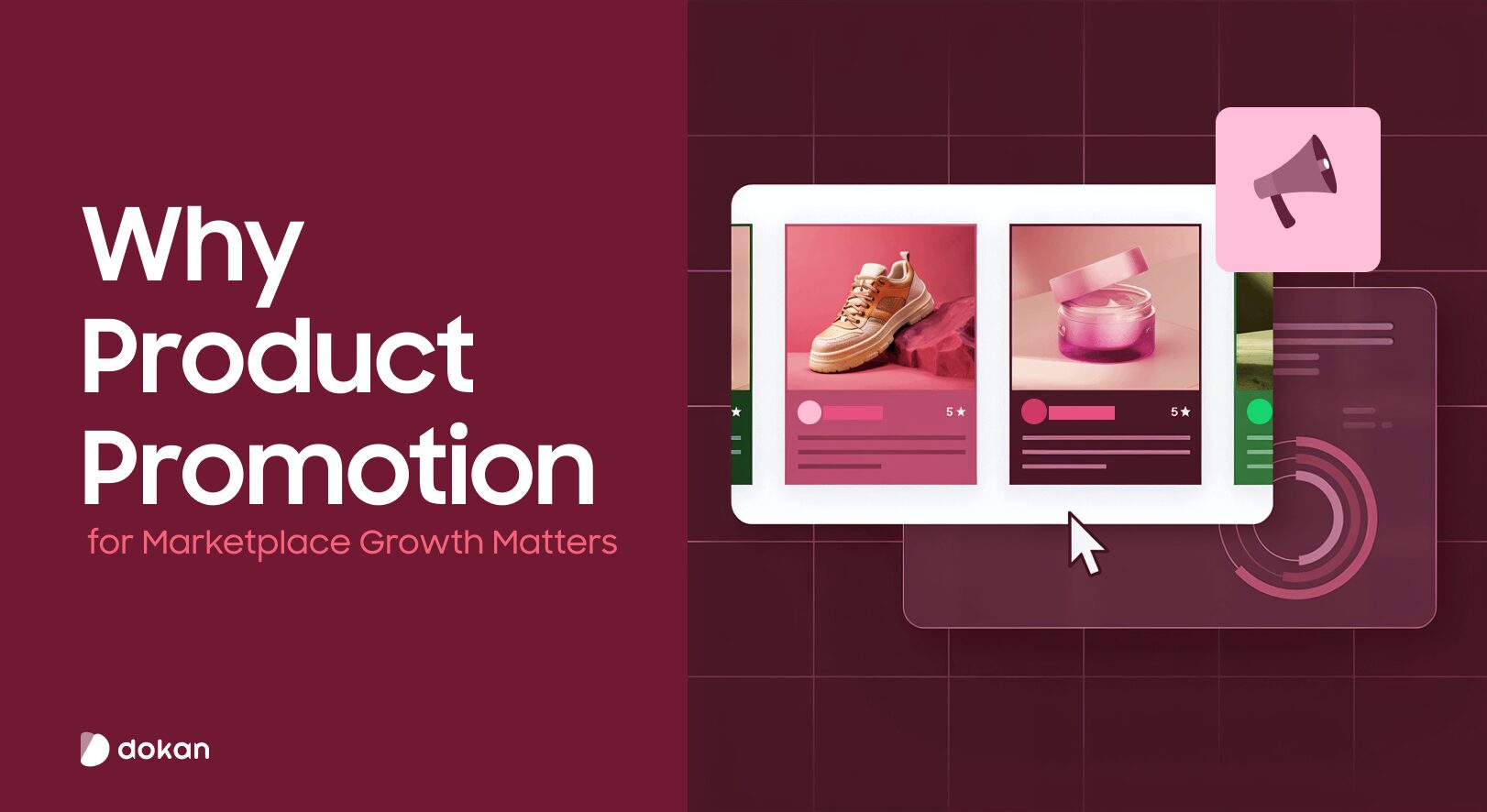
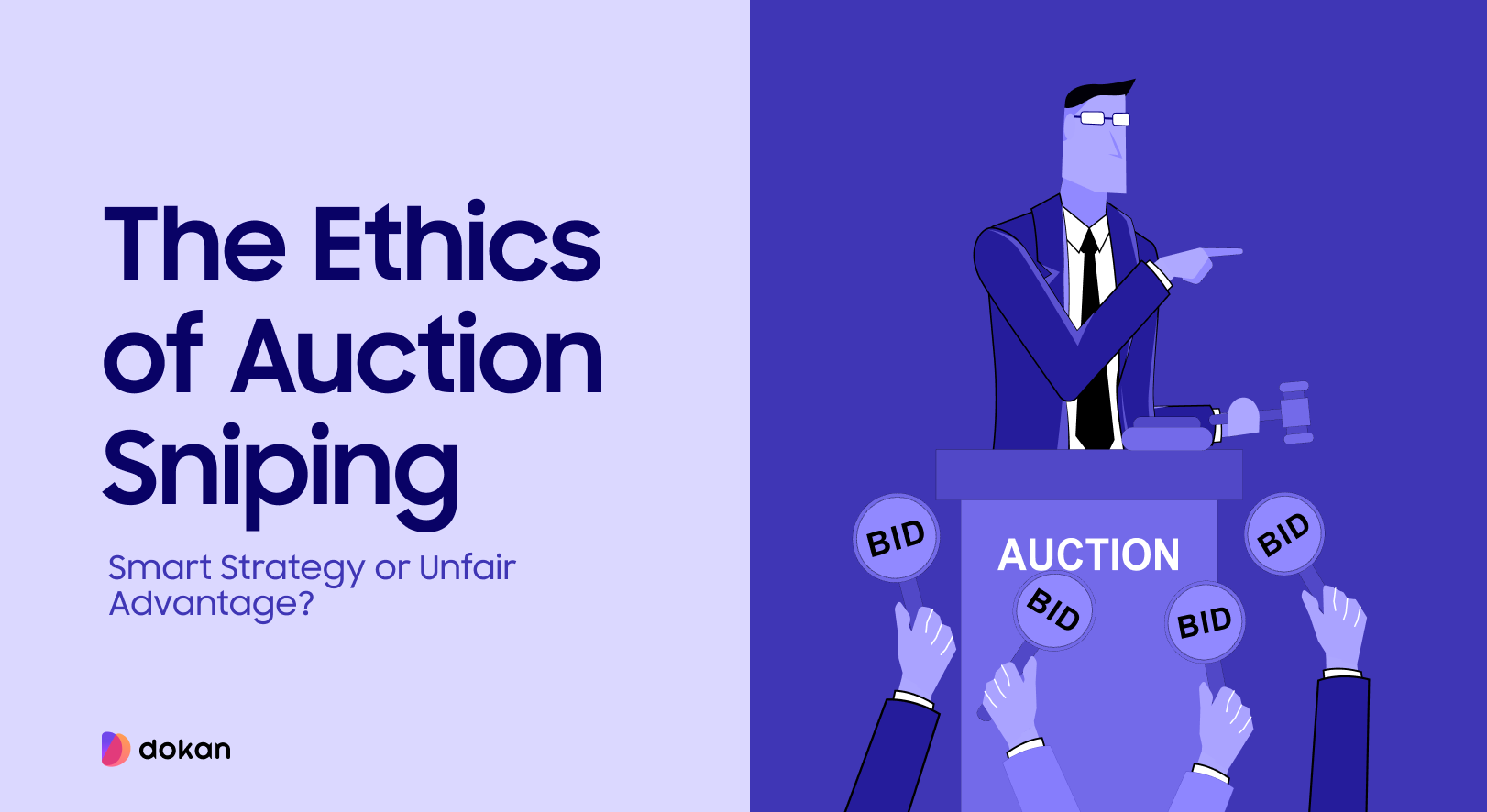
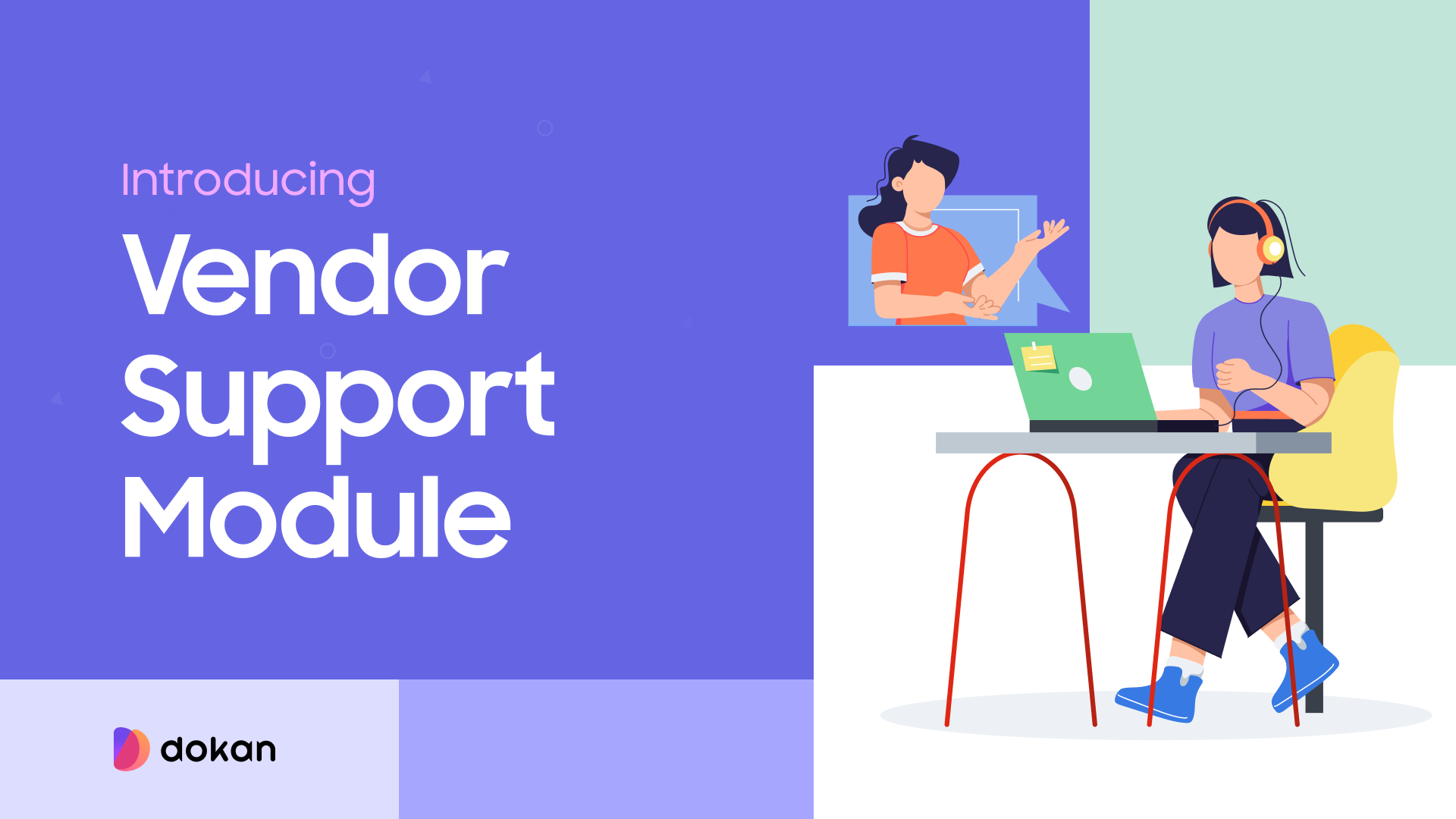

Leave a Reply