To use the Dokan Standalone Shop, go to the Dokan pricing page and choose any of the packages. After successfully purchasing a plan, you’ll be able to set up your Standalone Shop.
Choose the Standalone Shop option and give your shop a name.
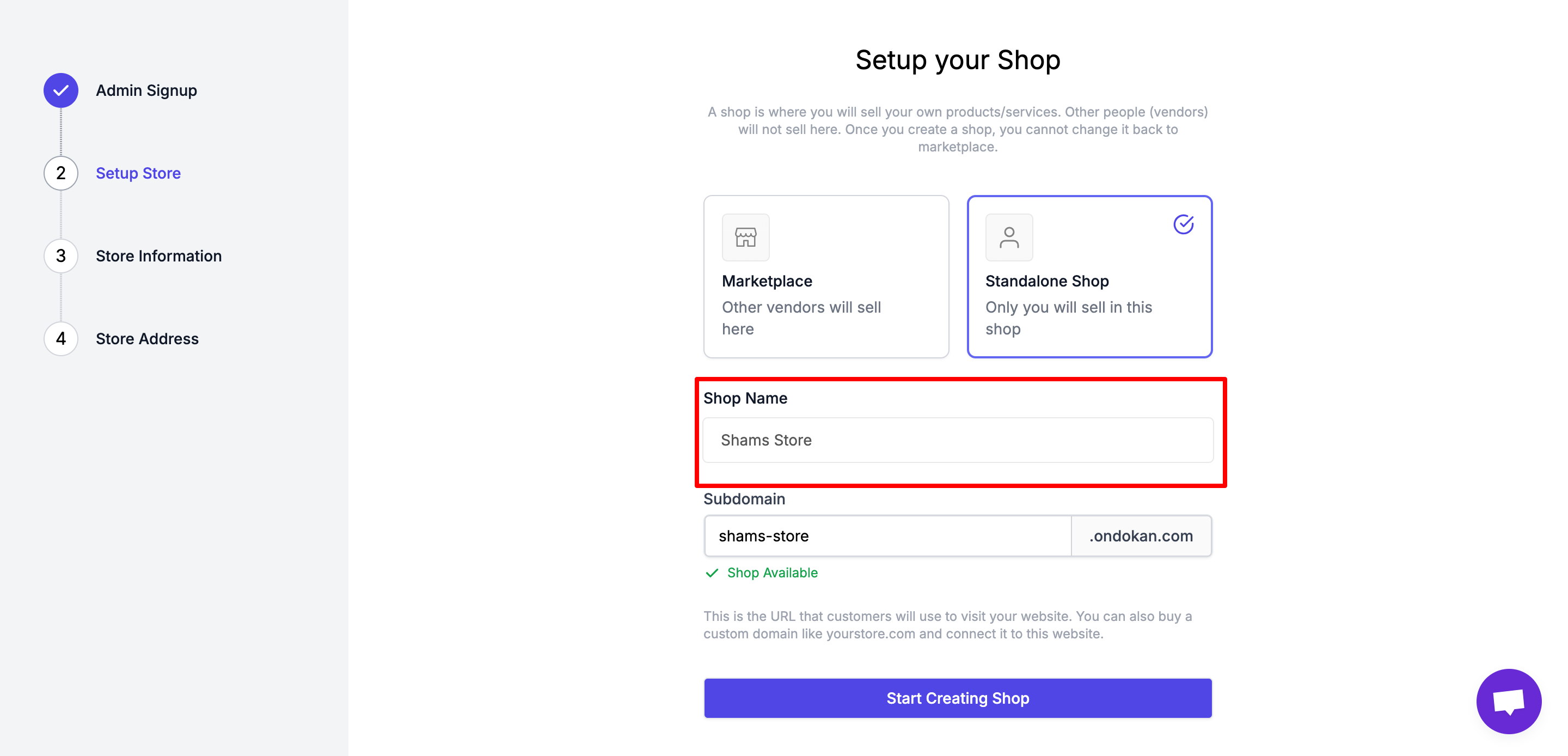
Then hit the “Start Creating Shop” button. Afterward, you’ll be redirected to the Store Information tab.
In this part, you need to insert some basic information like,
- What stage are you in
- What is the size of your current audience
- What’s your previous experience running a business
Or, you can simply skip this part by clicking on the Skip option.
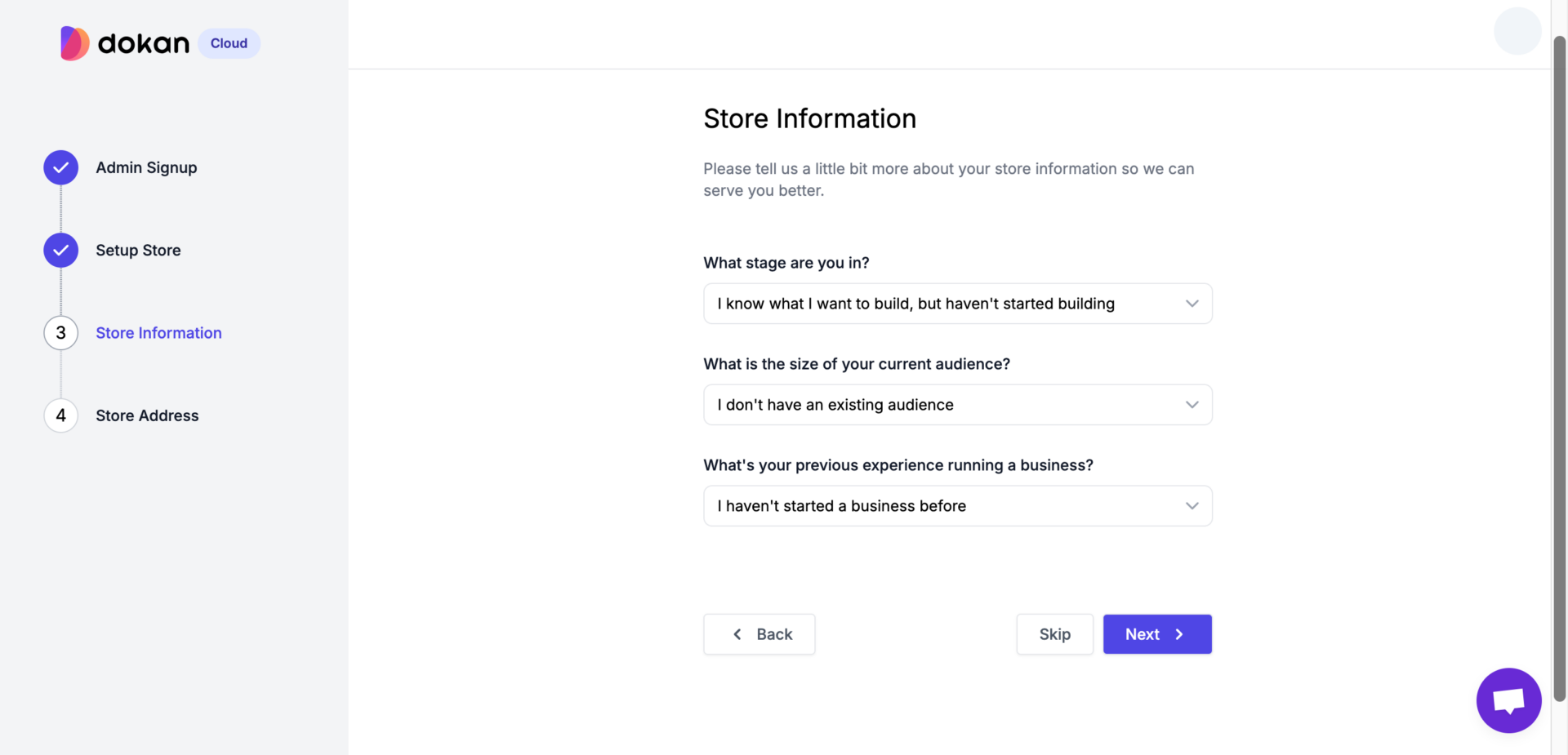
On the next interface, you need to insert the “Store Address“.
After inserting your store address, hit the Finish button.
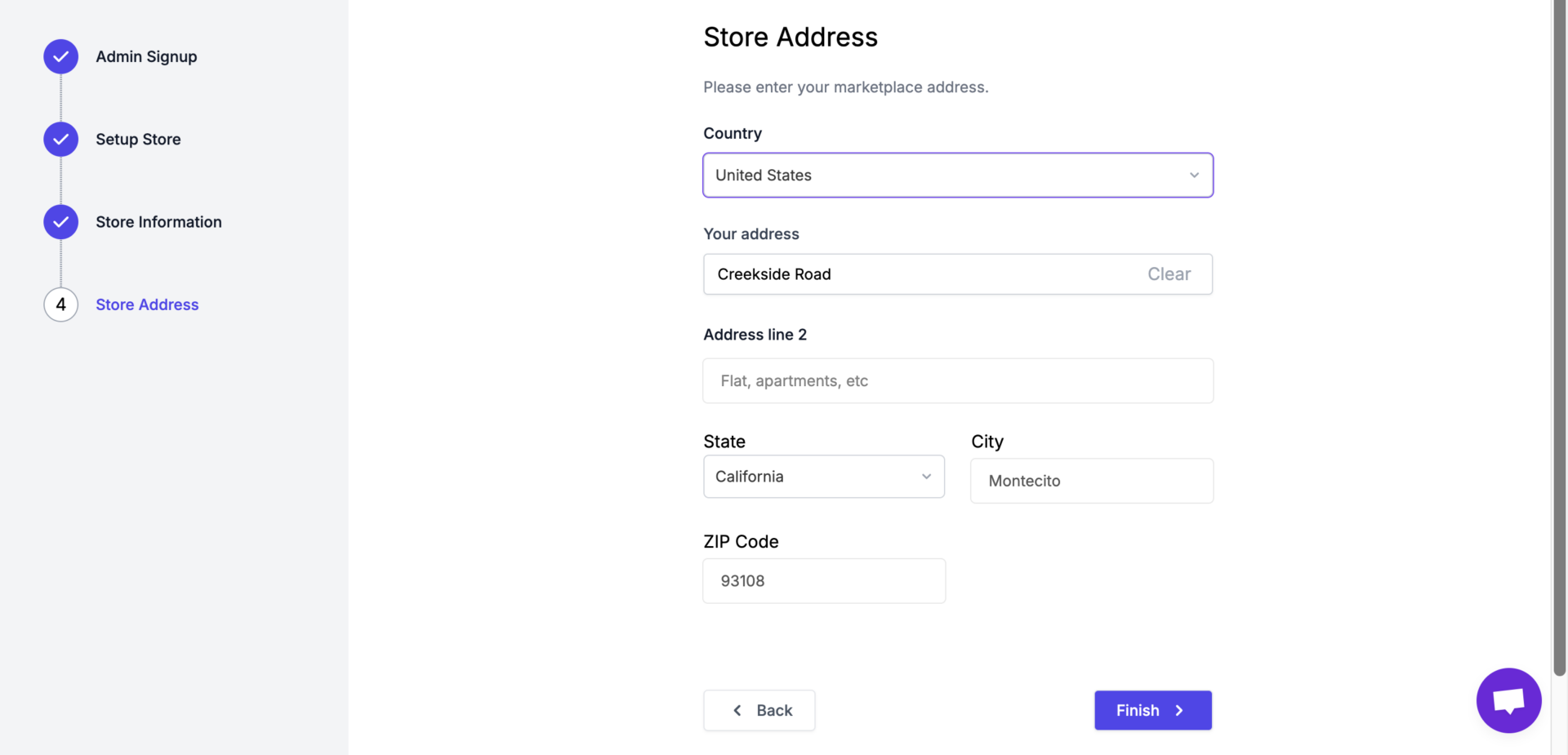
If everything goes okay, you’ll get a congrats message like the image below. Normally, it takes a few seconds to complete the process.
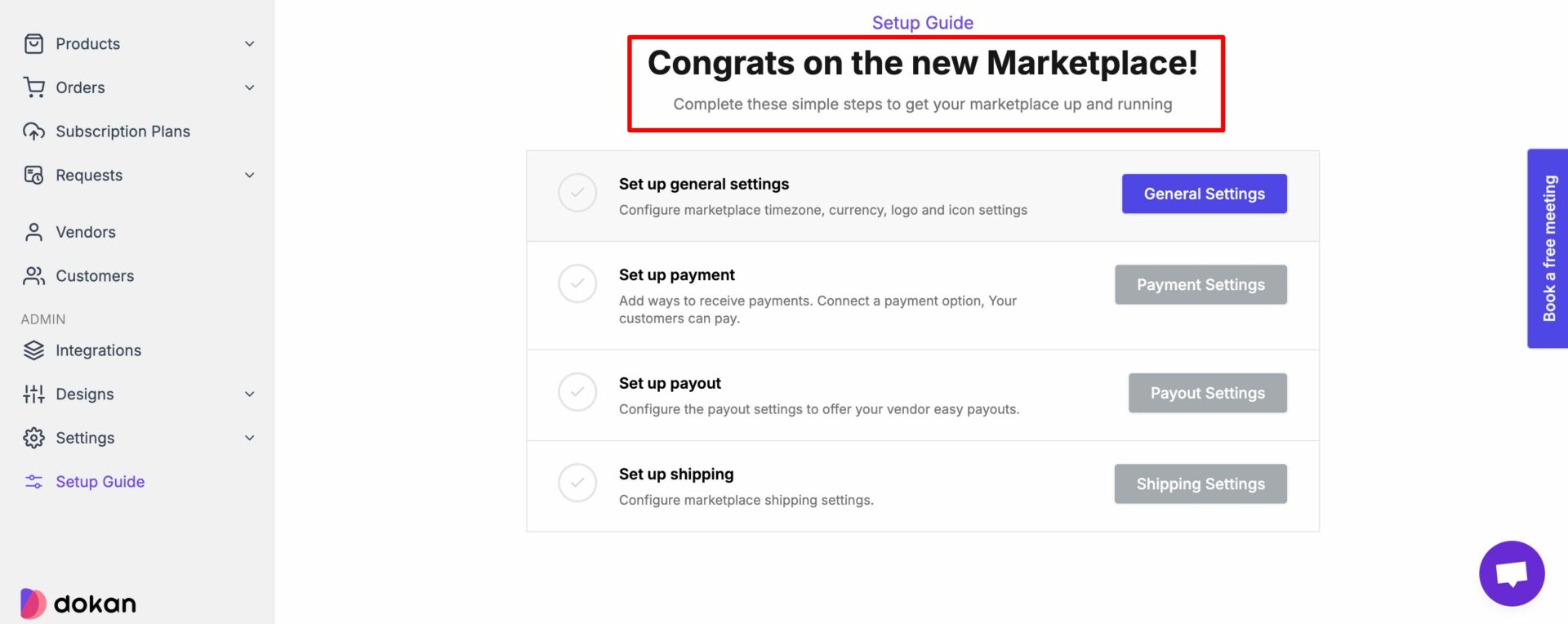
Congratulations! You have been successfully onboarded.
Note: If you accidentally logged out of your online store, just login from the link: app.ondokan.com