You can add quite a few payment options to receive payments from your customers with Dokan Cloud. You will find all the payment options when you navigate to Settings→ Payment.
Note: You will only see the payment methods supported according to your region.
From there you can enable Test Gateway and Cash On Delivery payment methods to receive payments.
In order to use the test payment gateway, you have to mark the customer as a “Test User”.
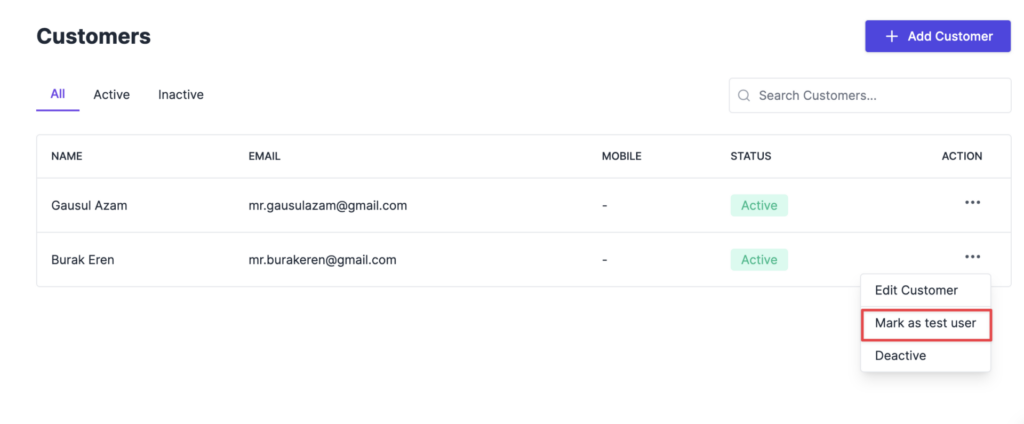
How to Enable Stripe Payment Gateway
To enable the Stripe payment gateway, click on the Connect button beside Stripe payment gateway.
Then you need to add-
- Title
- Description
- Publishable Key
- Secret Key
- Client ID
Click on the Save Changes button to finish.
Then customers can pay using the Stripe payment gateway-
That’s it.
You can read this documentation to learn how to obtain the necessary Keys and ID’s of stripe.
You can also set up the PayPal payment method as well.
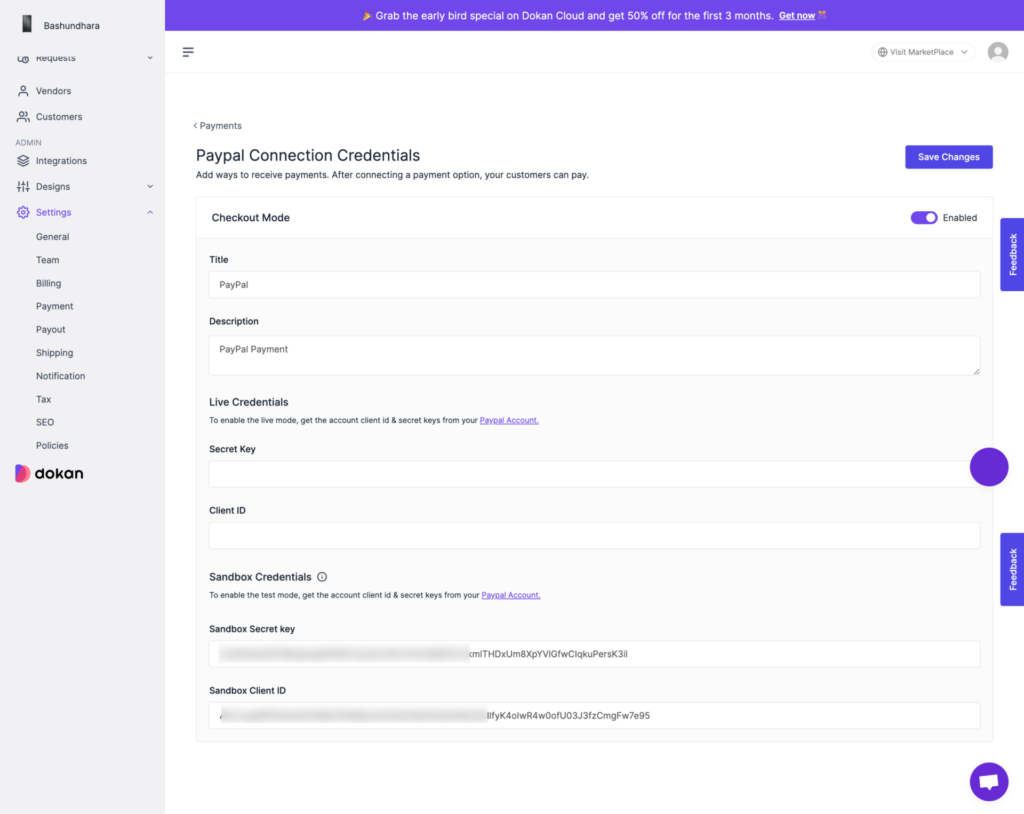
Read this documentation to get the secret key and client ID for PayPal.
After adding all the information, Click on the Save Changes button to finish.