Dokan Cloud will let you manage your orders with ease. You can filter your orders, cancel, or even delete orders from the admin or vendor dashboard.
We will show you how to configure the orders of your store.
Note: The process of order management for admin and vendors are same.
Order Management
You will find all the orders in the Order→ All Order section. There you can filter order based on-
- Completed
- Processing
- Pending
- Failed
- Canceled
- Refunded
When you click on an order, you will be able to see the order details-
From the Action button, you can put the order on hold, cancel order, delete order.
How to Charge Order
In order to accept the order, you need to charge order. Click on the Charge Order button, you will get a pop-up window. There, choose the payment method and click on the Charge “X” amount button.
The order will be accepted.
How to Create Shipments?
After accepting the order, you need to create shipments in order to deliver the order. Click on the Create Shipment button, you will get a pop-up window.
There you need to choose the number of products you want to ship, shipping status, shipment carrier, tracking number.
After clicking on the Done button, you will see that the Shipment is created.
The customer will be able to view the order details in their account-
If the customer clicks on the Order Details section, they will be able to see the order details-
How to Refund an Order?
Refund is a complicated process. But Dokan lets you manage that easily.
To refund an order, go to an order and click on the Refund button-
Now you can either refund the whole amount or you can refund partially as well.
In the refund page, choose the amount you want to refund and quantity of the product. Also, write the refund reason if you want and then click on the Refund “X” amount button.
The order is partially refunded. The customer can see that in their account as well,
This is how you can refund an order.
Order Activity Log
The whole order process from placing an order to creating a shipment will be recorded in the Order Activity Log which can be seen by the admin and the vendor related to this order –
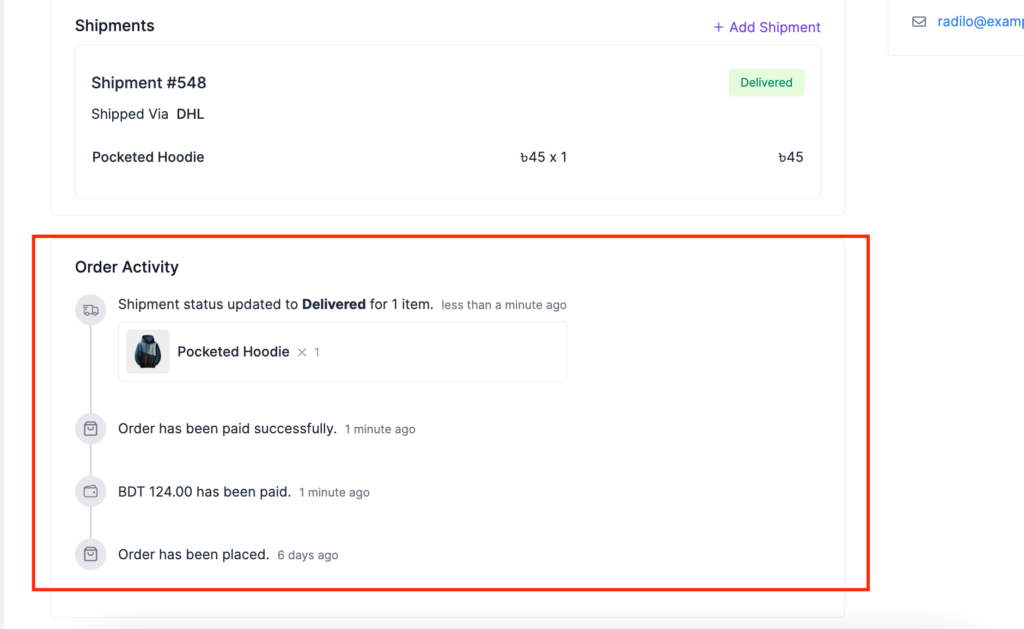
Return an Order – Admin
Admin can return an order from the admin dashboard as well.
Just click on the Actions button and you will find the Return option in the dropdown-
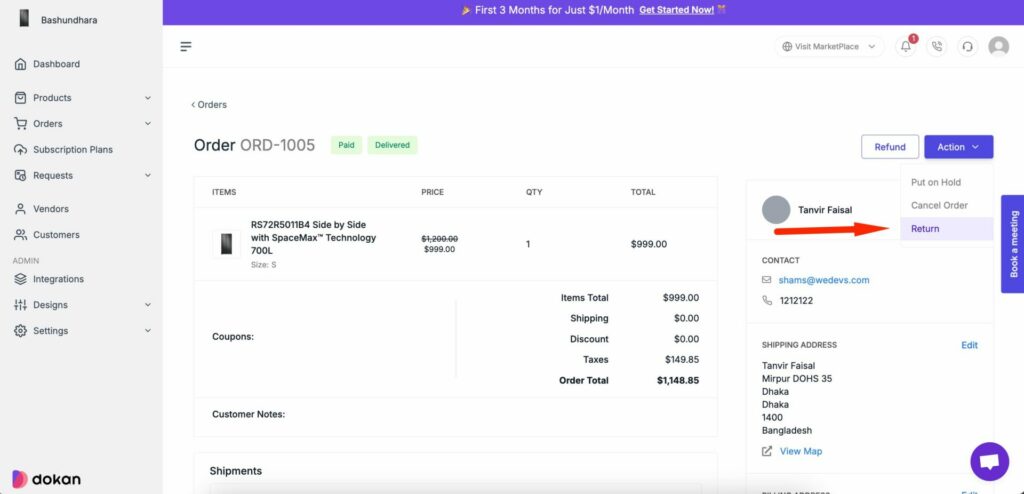
In the next page, you need to add return amount, return reasons, shipping carrier, tracking number and shipping center-
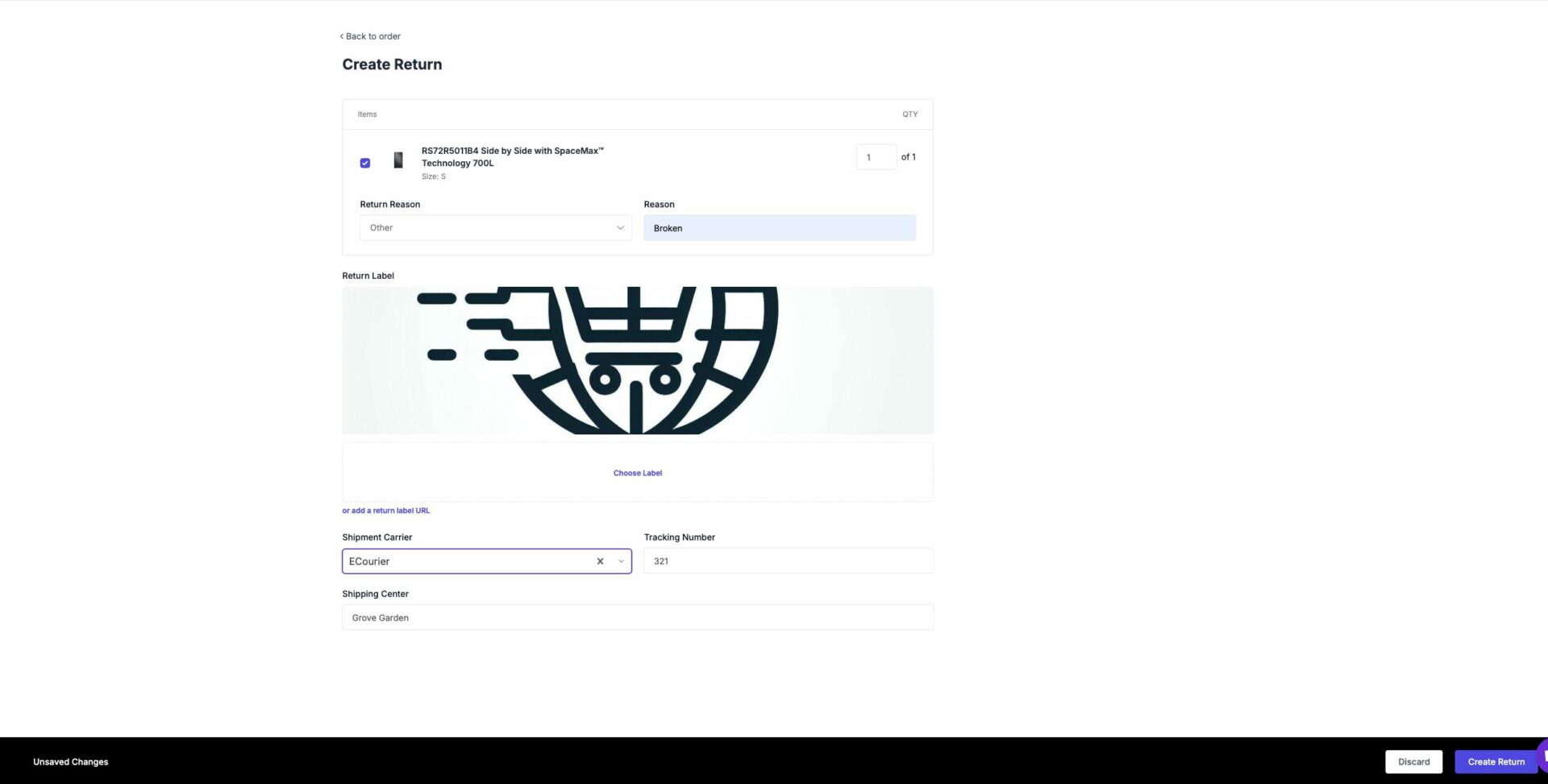
The return process will be completed-
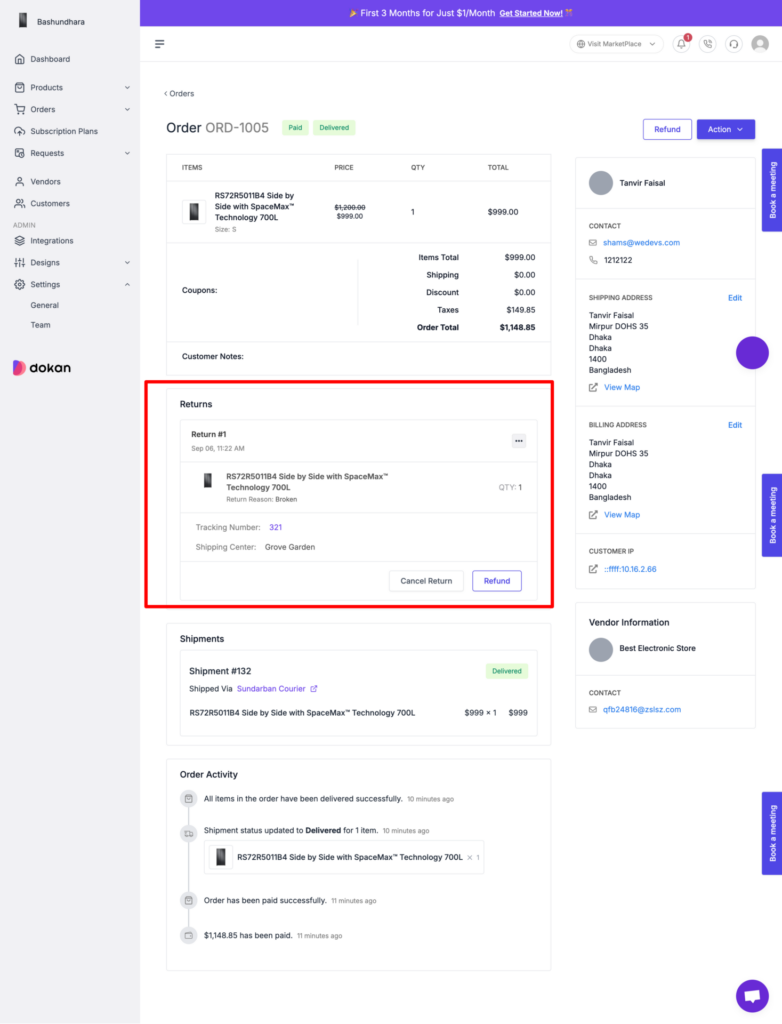
Here is a video on Order Management of Dokan Cloud