When you have a smartphone, you install apps to add new features and functionalities to your phone. A plugin does the same for a WordPress website. This is the easiest and most straightforward answer to the question- what is a WordPress plugin?
WordPress is an amazing platform to create a website for any purpose. And the wide library of helpful WordPress plugins makes your web development easier and more significant. From keeping a site secured to optimizing it for Search Engines, WordPress plugins cover all.
Despite being so helpful, many questions still remain like-
- What plugins do you need as a beginner?
- Is installing too many plugins bad for your site?
- Free or premium plugins- which one is right for your site and when?
This post walks you through all the usages of plugins, the installation process, the list of the most popular plugins, and other general queries regarding WordPress plugins.
Before you start learning about WordPress plugins, brush up on your knowledge about WordPress first.
What is a WordPress Plugin?
From a technical perspective, a WordPress plugin is a piece of software that “plugs into” your WordPress site to add new features or extend existing functionalities. WordPress plugins let you create from portfolio sites to eCommerce stores to directory sites.
In simple terms, a plugin is a small software that enhances the features and functions of a WordPress website.
Plugins can make simple tweaks or create massive changes on your website. From adding a simple social share button to creating a multilingual site, plugins cover almost everything. Even it requires only a few clicks to turn your single store into a multivendor marketplace.
Moreover, some plugins help you manage your website in terms of improving performance, SEO, speed, etc. For example, you can use these plugins to scan your site for broken links, run A/B tests, or put your site into maintenance mode.
How Does a WordPress Plugin Work?
Now you know what is a WordPress plugin, let’s see how a WordPress plugin works-
The main functionality of a plugin is to add or extend funtionality of a WordPress site without changing the core functionalities of WordPress.
WordPress is coded in a way so that other developers can easily add their own code to it. The WordPress plugin API offers a robust set of hooks and filters which allow developers to modify existing WordPress functionality or add new functionality.
Application Programming Interfaces (APIs) are software intermediaries. It allows two applications to communicate and create digital experiences.
The below image helps you better understand the situation. This image gives an example of API by implying how a restaurant works.

WordPress also allows developers to store data in the WordPress database. Plugins utilize WordPress content types, taxonomies, and custom fields so users can store different types of content, not just posts, and pages.
Each WordPress plugin installed on your site is registered in your WordPress database. You can activate and deactivate them at any time you want.
Types of WordPress Plugins (Based on Popularity)
There is a quote famous in the WordPress industry “There is a plugin for that”. Yes, there are many types of plugins available in the WordPress repository. Here is the list of the most used types of plugins available-
| Types of Plugins | Example |
| Security | Jetpack, Wordfence, Sucuri, etc. |
| Page Builder | Elementor, Beaver Builder, Gutenberg, etc. |
| Caching | W3 Total Cache, WP Super Cache, WP Engine, etc |
| Search Engine Optimization | Yoast SEO, Rank Math, ALL In One SEO, etc. |
| Backup | Blogvault, Updraftplus, Backupbuddy, etc. |
| Spam | Akismet, Stop Spammers, Antispam Bee, etc. |
| Form | weForms, WPForms, Contact Form 7, etc. |
| eCommerce | WooCommerce, Easy Digital Downloads, Dokan, etc |
| Analytics | HubSpot, MonsterInsights, GA Google Analytics, etc. |
| Translation | WPML, Translatepress, Weglot, etc. |
| Social | Smash Balloon, Shared Counts, Revive Social, etc. |
| Pop-up | Sumo, Trustpulse, Icegram, etc. |
Other than these types, there are other types of plugins available as well. That plugin solves all sorts of problems. You can find them in the WordPress repository. If you fail to do so, then just type your problem like ” I need a plugin for X problem” and you will find the plugin.
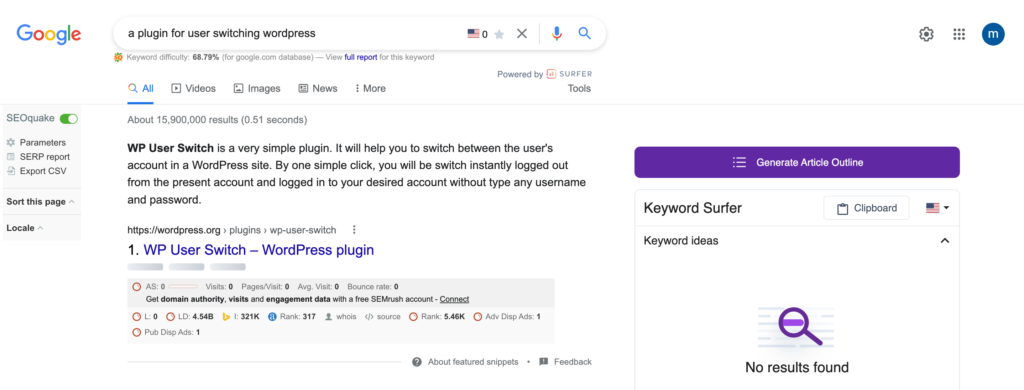
How to Install a WordPress Plugin – 2 Easy Ways
We will start with the most common question asked about a plugin ” How to install a WordPress plugin”.
There are two ways you can install a WordPress plugin.
- Through WordPress dashboard
- Manually by File Transfer Protocol
We will show you both ways.
Method 1: Installing Plugins from WordPress Dashboard
This is the easiest, used, and recommended way to install a plugin. But this technique is only used for free plugins.
First of all, login to your WordPress dashboard and go to Plugins–> Add New from the side menu options. You need to click the Add New button at the top.
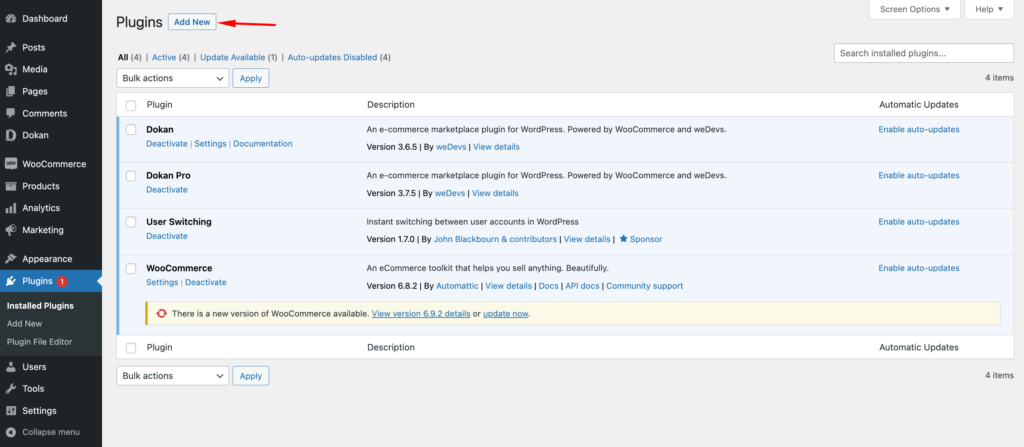
Next, you will see a search box on the right side of your screen. There you need to type the name of the plugin you want to install. You can also find the plugin by tying the first three letters of the plugin as well.
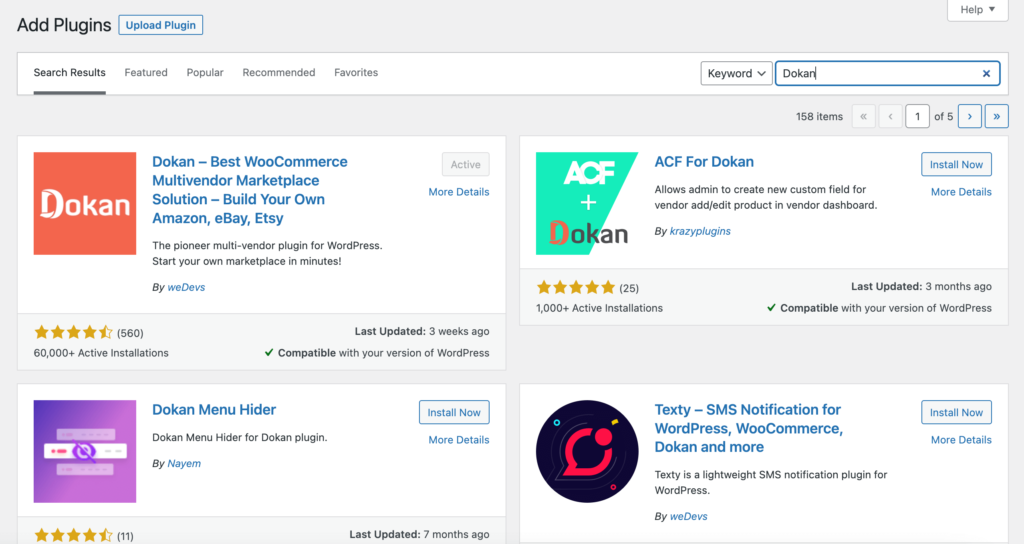
Note: If the plugin is recently released or has too few active installations, then you may have a hard time finding the plugin. For that reason, you can write the whole name of the plugin in the search box.
After you have located the plugin, you need to hit the install button on the right side of the plugin. Then you have to activate the plugin and the plugin will be installed on your website. You can find the newly installed plugin in the plugins section.
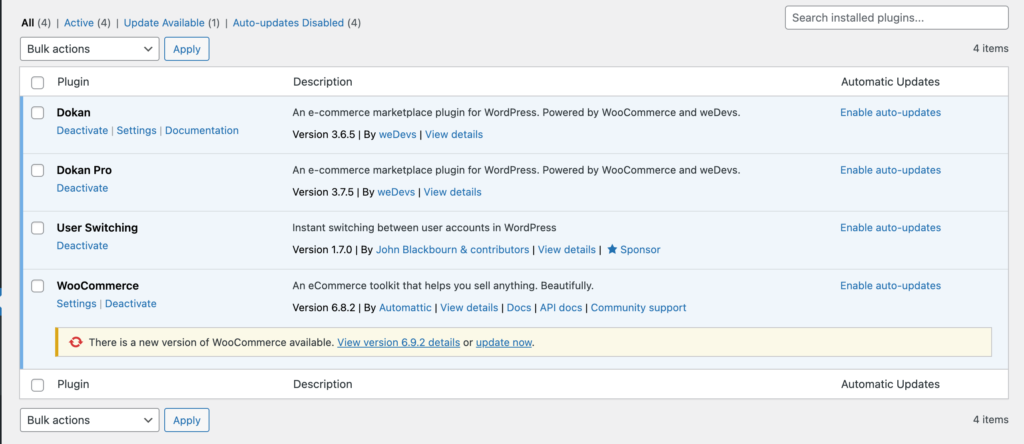
Before installing a plugin on your WordPress site it is better to test the plugin on your local host. That way you won’t have the risk of breaking your website.
If you have any issues installing WordPress plugin from the dashboard, you can download the plugin from the WordPress.org site. After downloading the plugin, upload the Zip file at Plugins–> Add New–> Upload plugin.
Method 2: Manually by File Transfer Protocol (FTP)
This is the other main way to install a WordPress plugin. You can use the FTP to access your website’s file directory. However, keep a backup of your site in case you may face any issues.
Here are the steps to install a plugin through FTP:
- Download the plugin to your computer
- Extract the plugin folder to your desktop
- Go through the readme file for installation instructions
- Launch the FTP program – Filezilla
- Navigate to the wp-content folder
- Drag the plugin folder – wp-content/plugins
- If you have WordPress hosting, log in to your WordPress dashboard
- Go to the Plugin screen to view the installed plugin in the list
- Click on the Activate Plugin link so that the plugin becomes active.
But if you are not comfortable with using FTP or don’t have any prior experience, then you should learn more about this process first.
How to Use a WordPress Plugin
You have installed a WordPress plugin on your website. Now you need to use the plugin to extend the functionalities of your website. To use the plugins, you need to configure them.
There are differences in configuration for different plugins. Some plugins don’t need any configuration and you will automatically see the impact. However, for some plugins, you need to configure the settings in order to use their features. For example, if you want to create subscription packs using the WP User Frontend plugin, then you need to go to WP User Frontend–> Subscriptions–> Add New Subscriptions option.
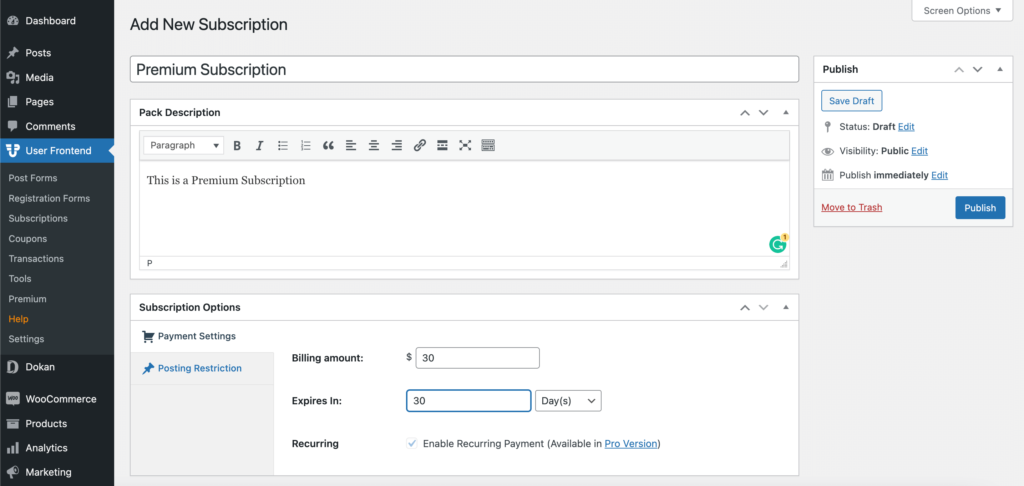
Most of the plugins provide detailed documentation on how to use their plugins. So, it is better to read the detailed documentation before using them. Or you can read the WordPress.org descriptions and learn how the plugin works.
How to Update a WordPress Plugin
In order to keep your website updated, you have to update to the latest version of the WordPress plugins. Updating WordPress plugins is not about adding new features, it is also a way to maintain your website’s security. Because, with regular updates, the plugin removes any vulnerabilities and bugs of the previous versions.
WordPress gives flexibility to users when it comes to updating plugins. Users can either update plugins manually or automatically.
In order to update plugins manually, go to Plugins–> Add new. Select Update Now in the yellow notification box.
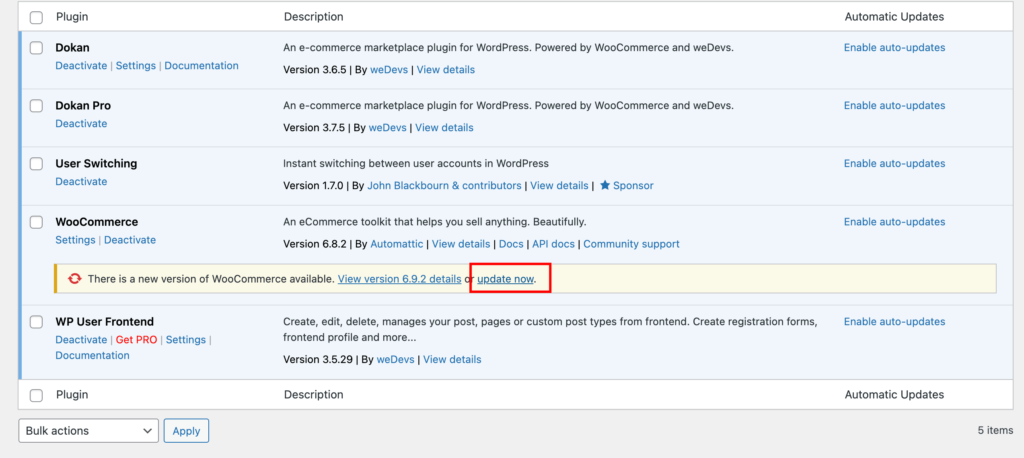
You can update the plugins in bulk as well. Select the multiple plugins using the checkbox and choose the Update option from the dropdown box.
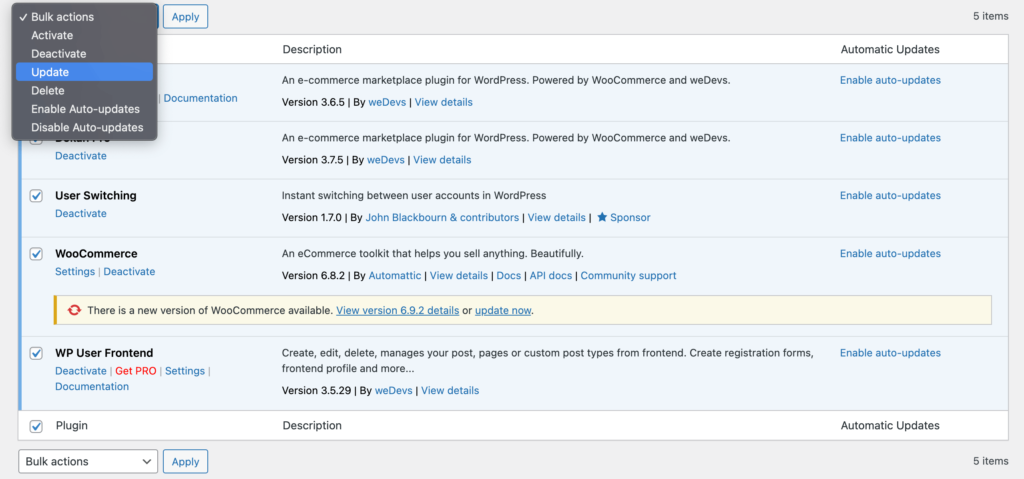
To toggle automatic updates, click Enable Auto-Updates under the Automatic Updates column for each plugin.

Updating plugins automatically has some drawbacks. While security updates should be installed immediately, feature updates aren’t as crucial. Sometimes, plugins that have recently added new functionality can be buggy or even slow down your site.
How to Delete/Deactivate a WordPress Plugin Effectively
When your site grows with time, you will have many plugins on your site. Some of those plugins are useful, some are only for A/B testing, and some are to test features. That means you have plugins that you don’t need anymore. If you don’t delete those plugins, it will create an impact on your site’s performance.
That is why you need to know how to delete or deactivate a WordPress plugin properly. Now, there is a difference between deleting and deactivating a plugin. Deactivating a plugin means you can go back and use the plugin some other time. This feature is usually used for debugging and bug fixes. But deleting the plugin means you are completely wiping the plugin off your website’s server.
We are going to show you both ways-
- Deactivating a Plugin
- Deleting a Plugin
Deactivating a Plugin
In order to deactivate a plugin, you have to go to Plugins–> Installed Plugins. Hover over the plugins you want to deactivate. You will see the Deactivate button. Click on it and the plugin will be deactivated.
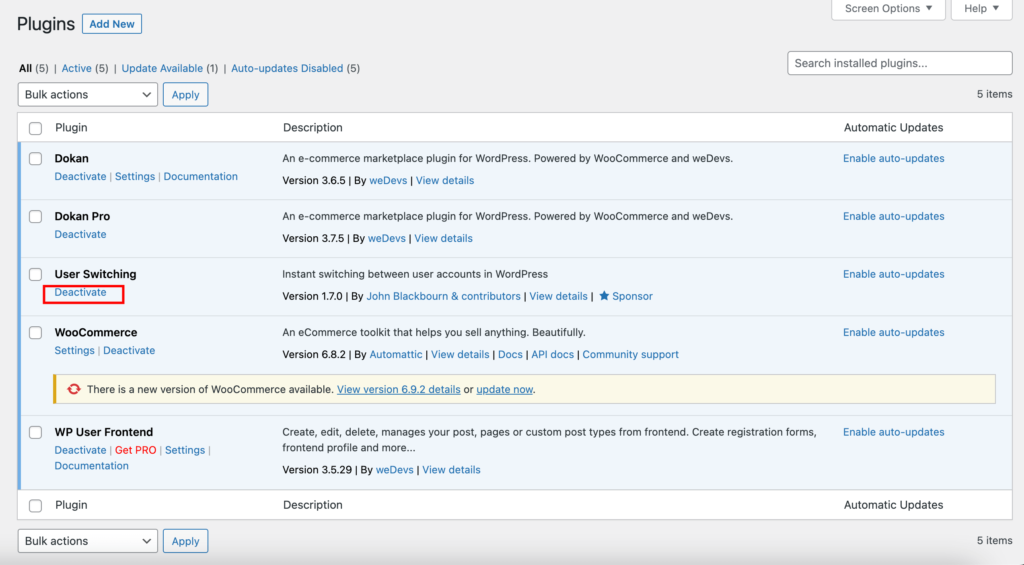
You will find the deactivated plugins in the Inactive section. You can activate the plugin from there again.
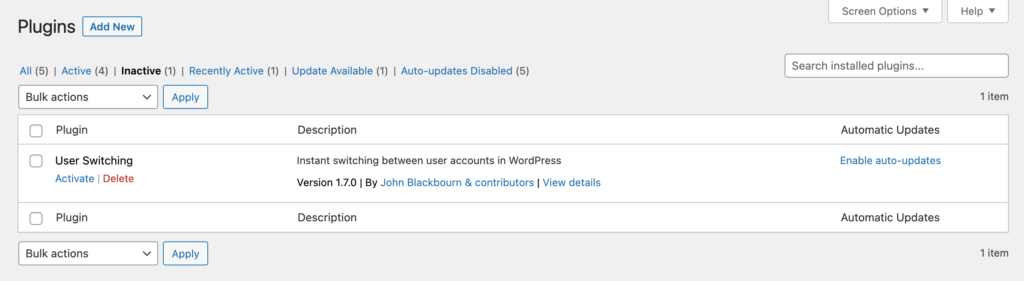
Deleting a Plugin
Now, in order to delete a WordPress plugin, go to the Inactive section. There you will see two options. Either activate the plugin or delete the plugin. Just click on the delete button to permanently delete the plugin.
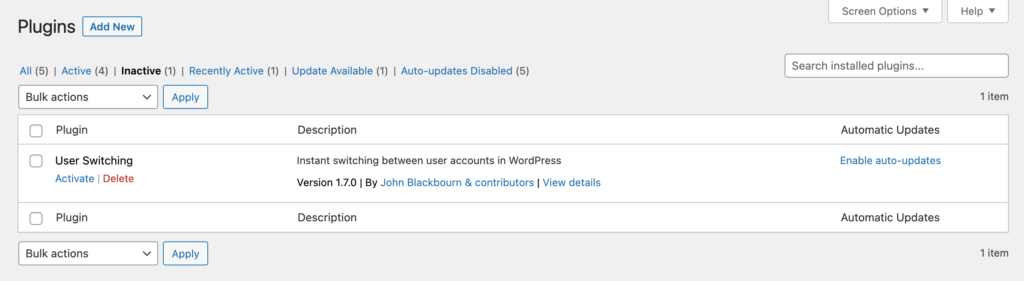
This is the best way to delete a plugin from your WordPress website if you are a beginner.
How to Modify a WordPress Plugin
Yes, you can modify a plugin with your own HTML or CSS code and make small feature adjustments. As WordPress is an open-source platform, users have the ability to modify its core features as well as its plugins well.
After you install a plugin (whether it is a free or a premium plugin) you can tweak its functions to customize the features. If you have knowledge of HTML or CSS then you can do it on your own. Otherwise, you can get help from their customer support (if it is a premium plugin) or you can get support from the WordPress forum as well.
Here are three methods you can follow to modify a WordPress plugin,
- Method 1: Collaborate With the Plugin’s Developer
- Method 2: Create a Supporting Plugin
- Method 3: Use Custom Codes
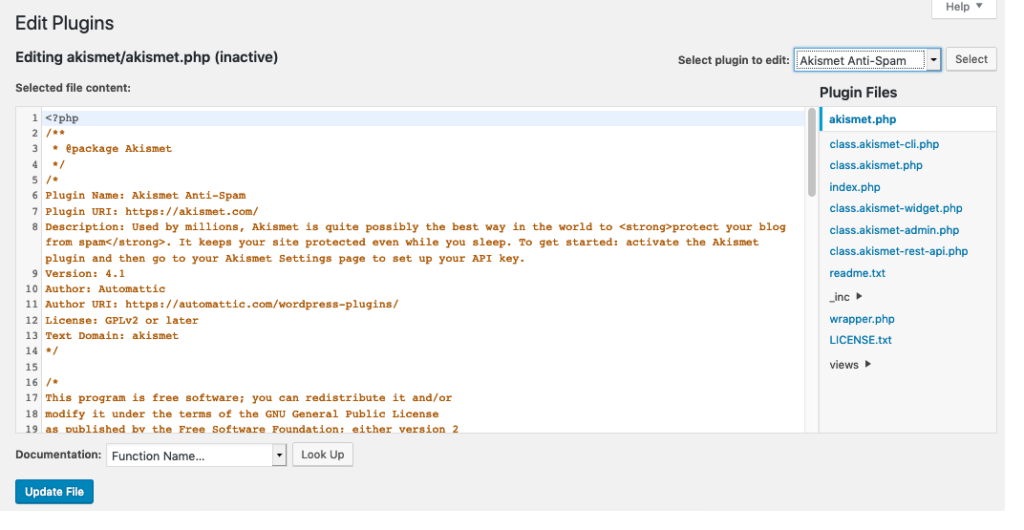
How to Choose the Right Plugins for Your Website
In this part of what is a WordPress plugin, we are going to learn how to choose the right plugin for your website. There are thousands of plugins available in the WordPress repository. Yes, there are plugins that have the same functionalities and solve the same problem. But, one performs better than the other. How are you going to find that? Well, we got a list.
In the case of free plugins-
- Look for the last updated date in WordPress.org. If it is more than 4 months, then that’s a red flag.
- Is the latest updated version compatible with the latest version of WordPress latest version? If it is, then that is a good sign.
- Check out their support forum. If people are getting their answers regularly, then that’s good. Also, see what the people are posting. If they are posting the same issue over and over, then they are probably not fixing the issue.
- Last but not the least, check out the user rating. If it is under 3, then the plugin is not good.
Now, in the case of premium plugins-
- Do the plugins provide advanced features that solve your problem? Otherwise, you are wasting your money.
- Do the plugins have a dedicated support team and plugin developers? If not, don’t bother.
- In order to understand the advanced features, the plugin needs to provide extensive documentation and tutorials.
- Along with the free version, the premium version needs to provide regular updates as well.
- Last but not the least, along with regular bug fixes the premium version needs to come up with new features and enhancements as well.
If your chosen plugin (free and premium) passes all of these queries, then you can go ahead and install that plugin on your website.
Common Issues You May Face With WordPress Plugins
Well, it is not all rainbows and sunshine using WordPress. You will face some issues while using WordPress, and yes, these issues are quite common. Here are the most common WordPress issues you may face and their fixes,
- WordPress White Screen of Death: This is one of the most common issues for WordPress users. In order to fix this issue, you have to increase the memory limit by updating your coding and deactivating all the plugins.
- WordPress Login Page Refreshing and Redirecting Issue: This is a mysterious but solvable issue. Clear cookies, deactivate all plugins, check your theme, delete .htaccess file code and update the site URL.
- WordPress Keeps Logging Out: If you set the WordPress address and Site address differently then you may encounter this issue. You need to set both the WordPress address and Site address the same to solve this issue.
- 500 Internal Server Error: Not just WordPress, but all website encounters this problem. Fortunately, the solution is also found quickly. Usually, the plugin or theme causes the problem in WordPress sites. In order to fix the problem,
- Update the corrupt .htaccess file
- Upgrade the PHP memory limit
- Update the WordPress core files by creating a new wp-admin and wp-include folder.
- Plugin Conflicts: This is one of the most common issues WordPress users face. Usually, there is no straightforward way to determine which plugin is causing the conflict. So to find the conflict, you have to deactivate every plugin and test until you find the conflict. This may take a while but it is an effective way to solve this problem.
Bonus: Where to Find WordPress Plugins and How
Now you know all about WordPress plugins, but where to find them right? There are a number of places where you can find WordPress plugins other than WordPress.org like,
- WPHive
- Codecanyon
- Envato Elements
- Premium WP
Some of them only offer premium plugins. But some of them offer plugin insights as well like WPHive.
FAQ(s) On WordPress Plugins
Where to Find Plugins After Installation?
Each plugin has a different spot it could be located. Some add a menu item under a section in the admin area while others create a new link in the main admin area. It depends on the type and size of the plugin for where the plugin author feels would be a good location to add the settings.
Is it Possible to Use WordPress Plugins Without WordPress?
No. As each WordPress plugins use WordPress API to work with WordPress, therefore using a WordPress plugin without WordPress is impossible.
Are WordPress Plugins Safe?
Yes, WordPress is more than safe. With its great collection of security plugins, you can keep your WordPress site safe from hackers.
Should I Only Use Premium Plugins on My Site?
No. You can use free plugins to get the job done. You should only use premium plugins only when you need advanced features on your site.
Install Only Necessary WordPress Plugins to Keep Your Site Performance Smooth
WordPress plugins are an integral part of any WordPress website. Regardless of the type of your site, plugins can add or extend the functionality of your WordPress site. Such as adding forms to your site, automatically compressing and reducing your images, monitoring your traffic for suspicious activity, etc.
And as the headlines said, install only necessary plugins to keep your site up-to-date and safe. Sometimes, beginners get overwhelmed by so many options and install plenty of plugins. It might make your site heavy and decrease its performance. If you are confused about how to make a reliable decision but don’t know how to start, follow our guide above.
Do you have any further queries? You can comment on your issues in the comment box.
Subscribe to
Dokan blog
We send weekly newsletters, no spam for sure!


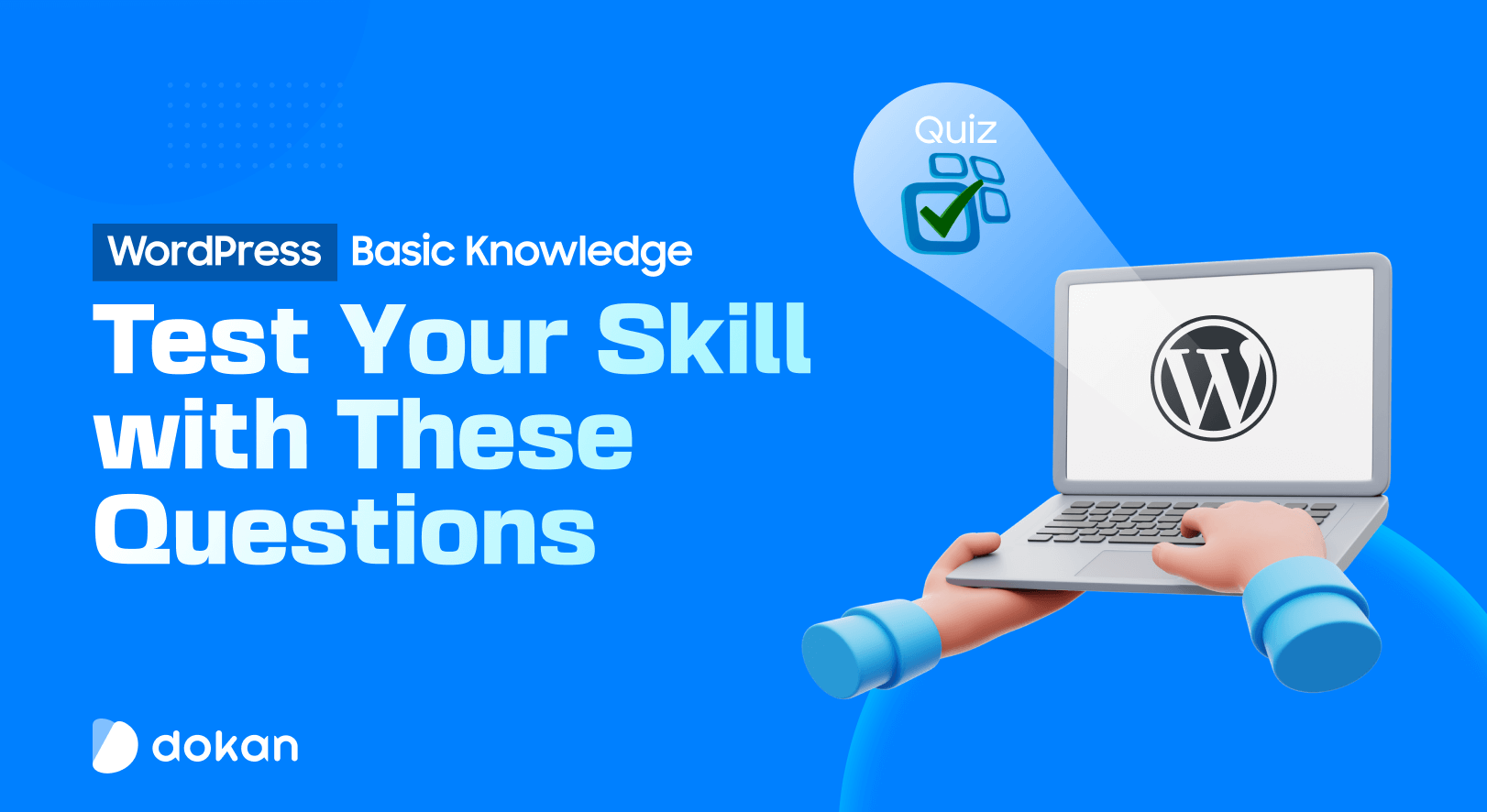
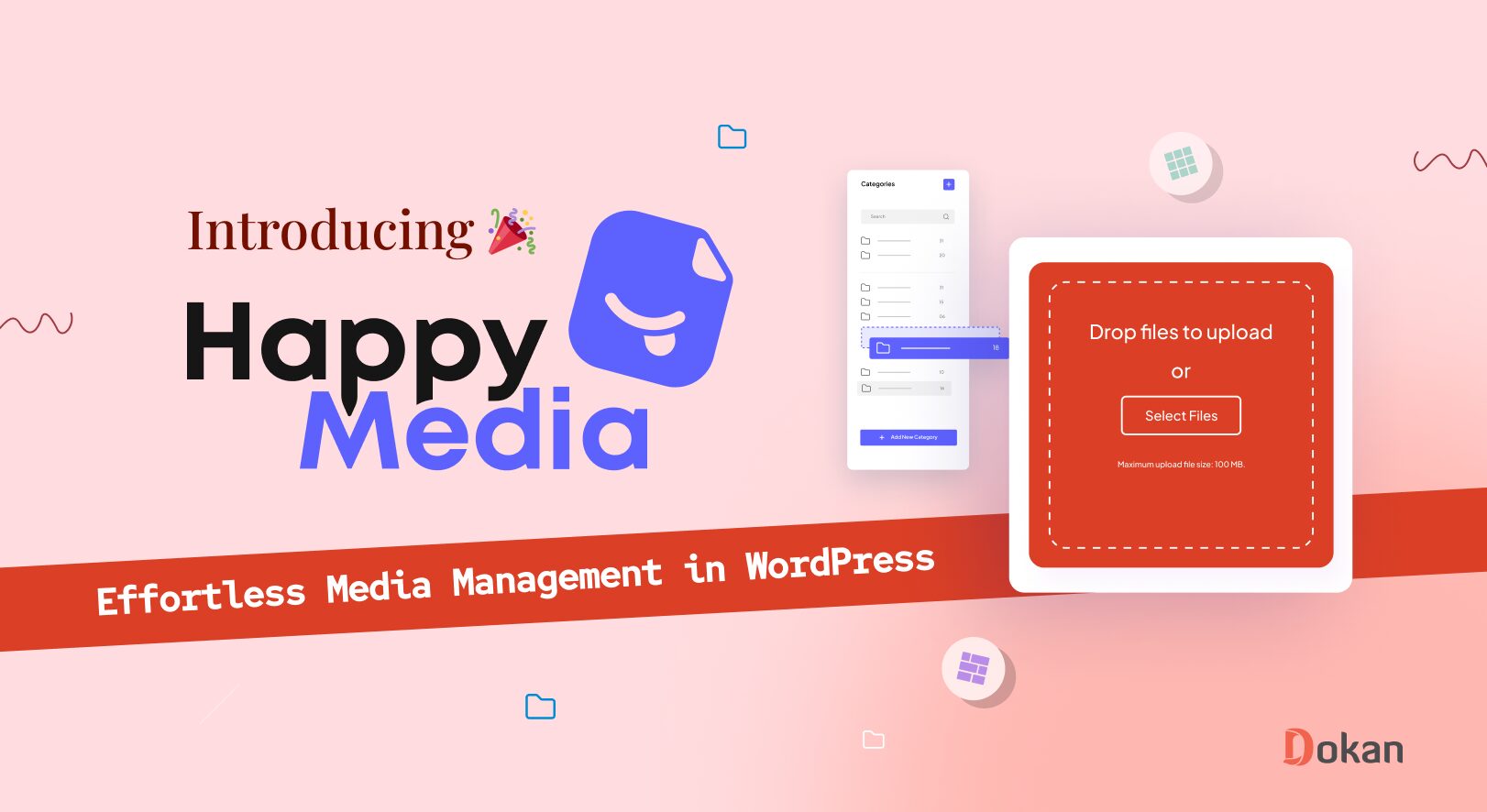



Leave a Reply