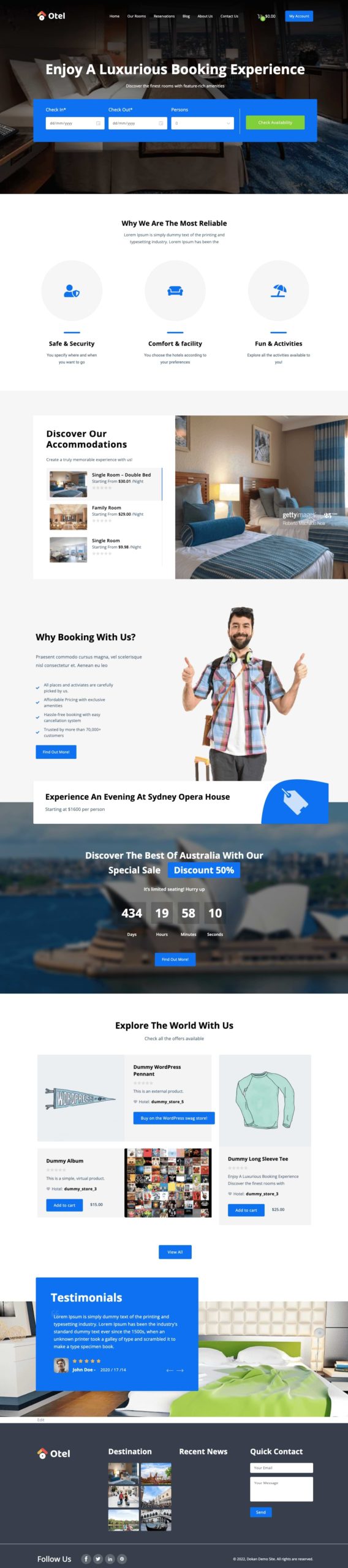Importing demo data lets you access all the dummy content of the Otel theme. By importing demo data you can get the right idea of what the Otel theme is all about and how your hotel booking website will look.
Follow the below procedures to upload the Otel theme demo data in no time.
Step 1: Install and Activate the One Click Demo Importer Plugin
Navigate to your WordPress dashboard -> Plugins -> Add New. There you’ll find a search box on the right side of your interface.
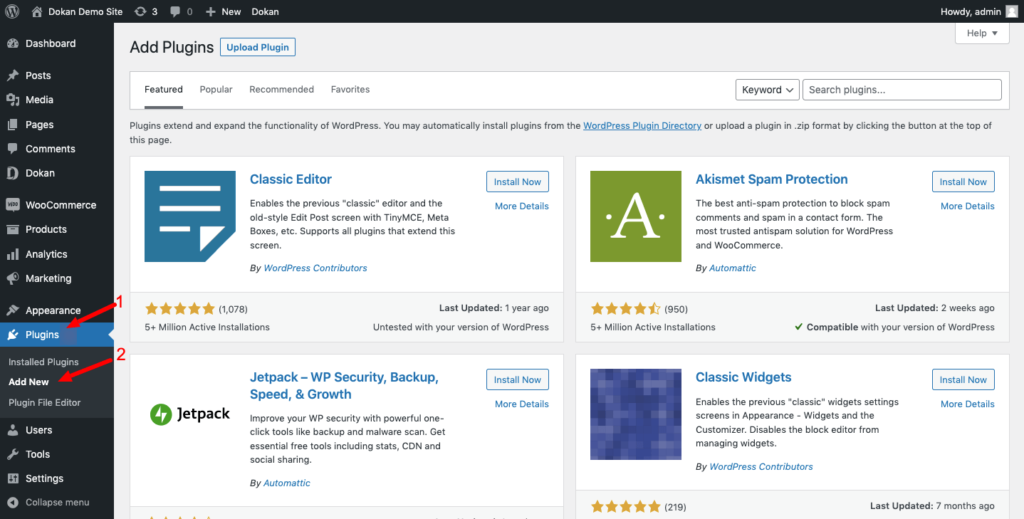
Then type the “One Click Demo Importer” on the search box. Now click on the “Install Now” button to install the plugin from the search result. Afterward, activate the plugin to use it on your site.
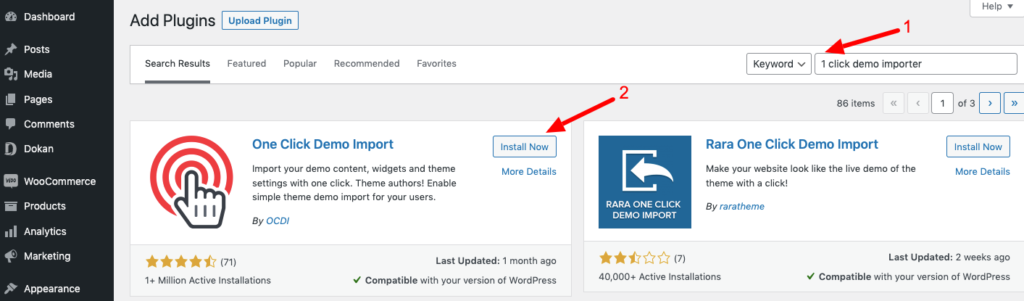
After activating the plugin, click on the “Appearance” section to access the “Import Demo Date” option. There you’ll find the “Import Demo Data” button. Click on that button.
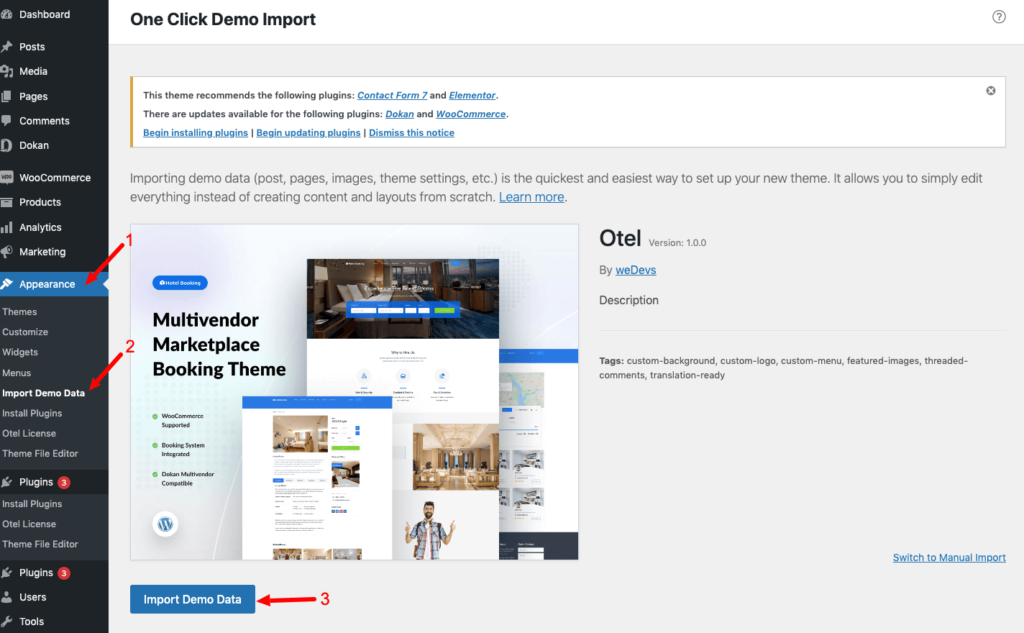
To import the Otel theme demo data. you have to install some associated plugins.
- Elementor
- Contact Form 7 or any other contact form plugin.
If you didn’t install these plugins already, no problem.
Just click on the “Continue & Import” button, and it will automatically install those external plugins.
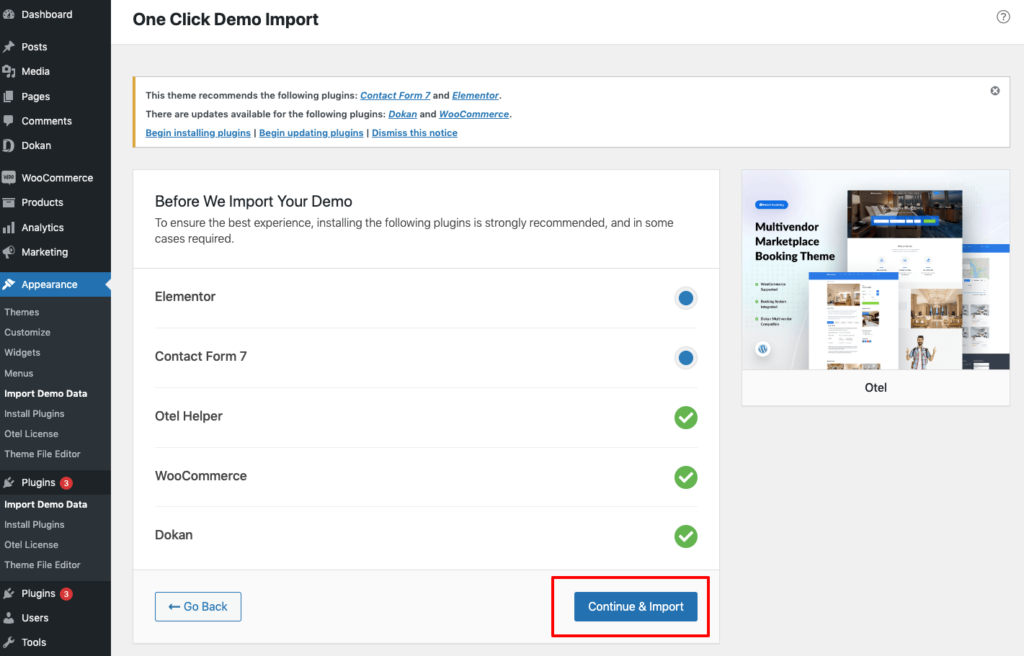
After clicking on the “Continue & Import” button, you’ll see the process of importing content.
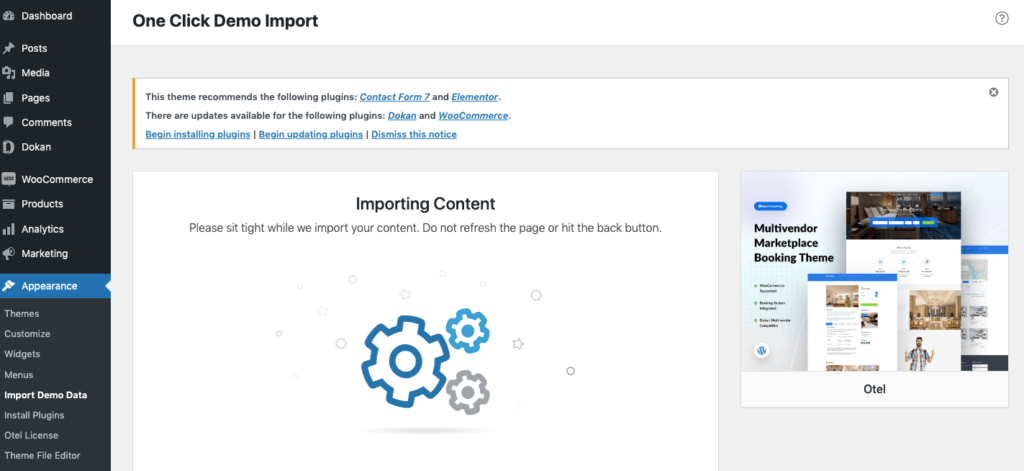
It will take some time to completely import all the demo data. After a while, you’ll get the “Import Complete” message. Now click on the “Visit Site” button to see the theme content.
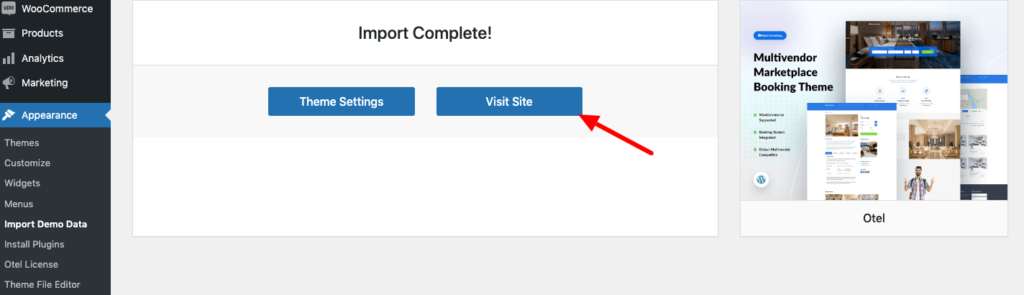
Here is the final preview of the Otel theme after successfully uploading the demo data.