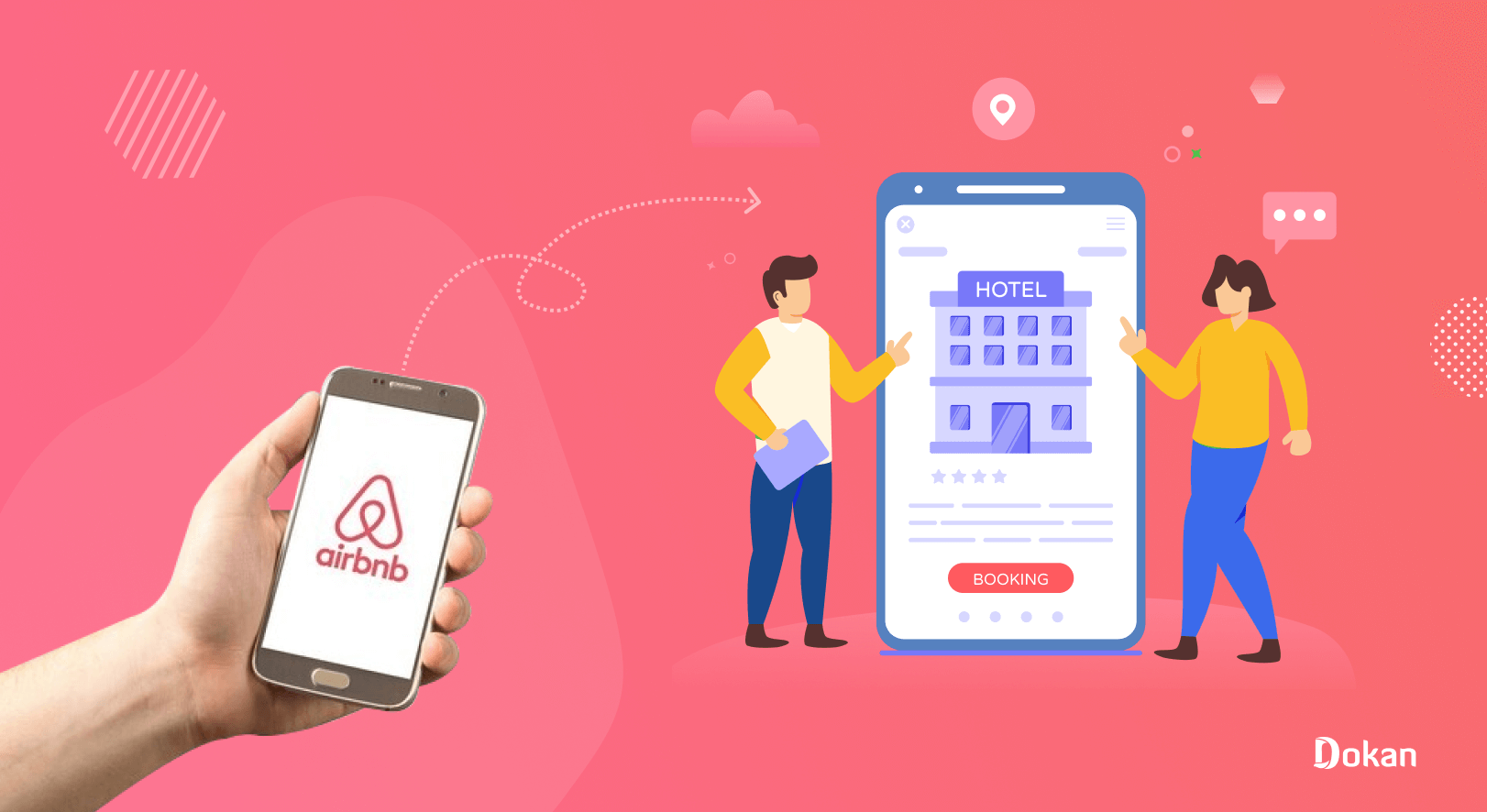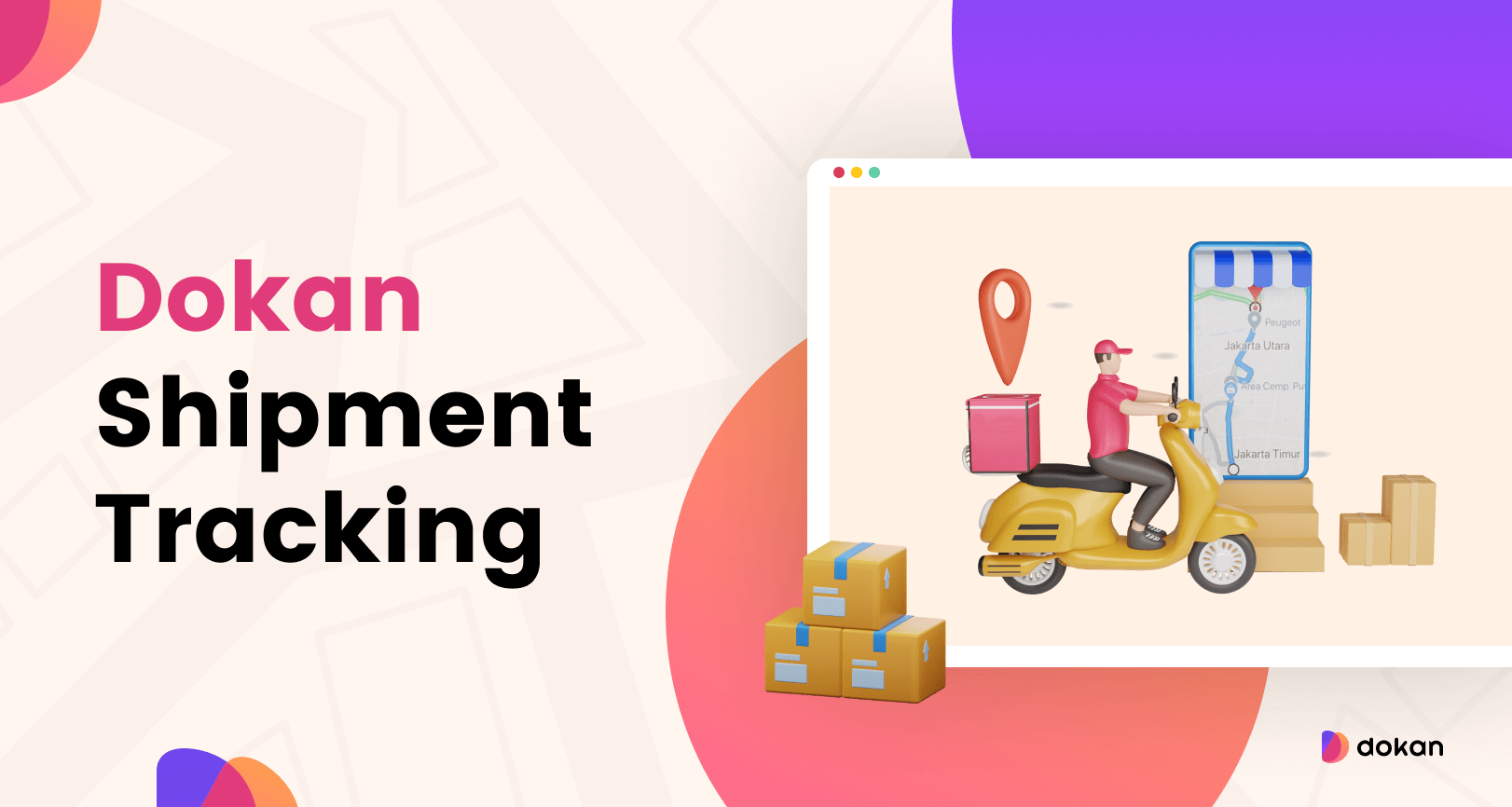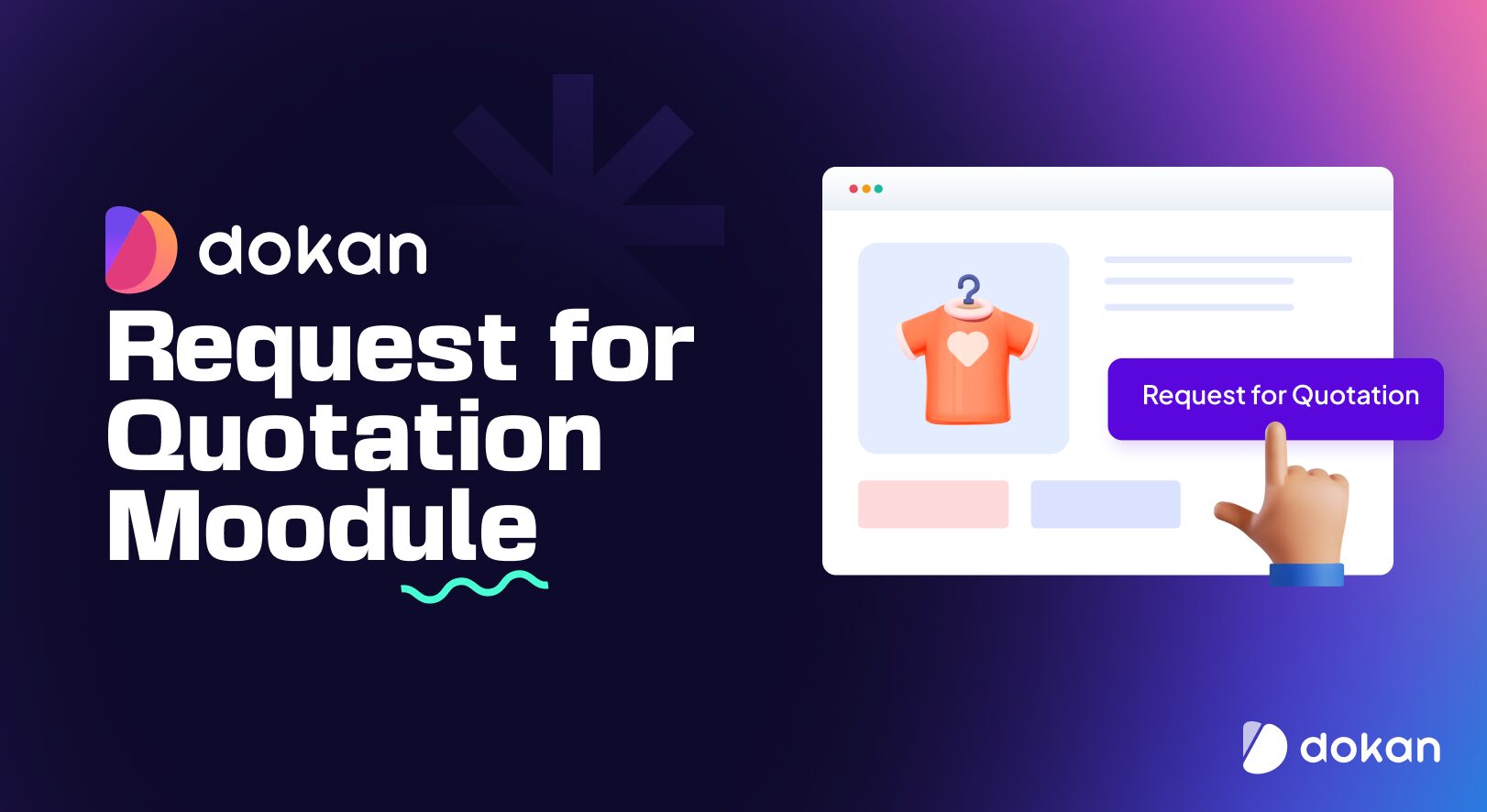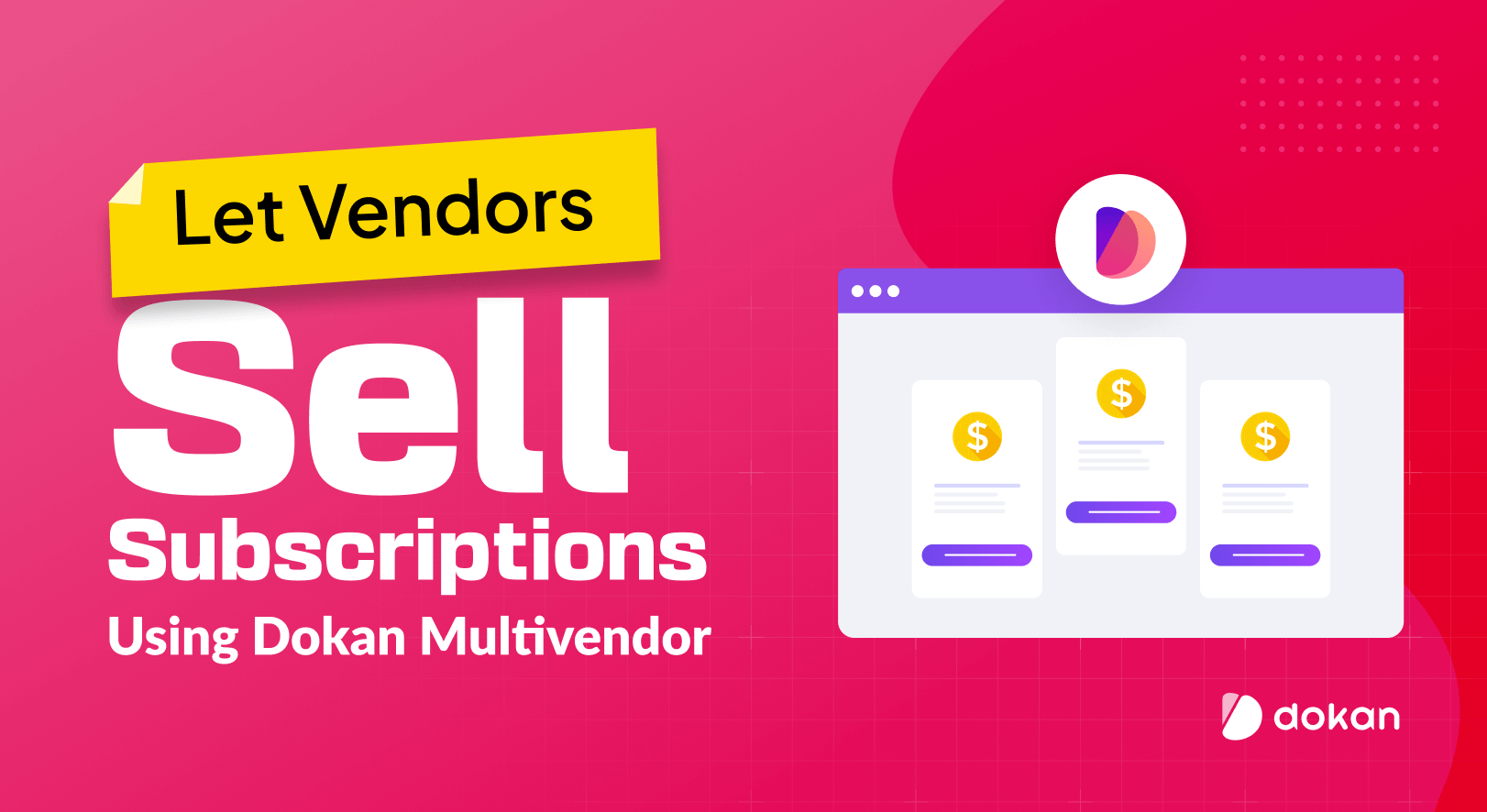For the past 13 years, Airbnb has become the benchmark of rental websites. It is a peer-to-peer marketplace that provides accommodation-renting services all over the world.
There are currently over 4+ million Airbnb hosts worldwide and 6+ million active listings on the platform.
Although in 2020, the pandemic hit the whole room-renting industry hard, things are looking positive at the moment. People are traveling and looking for places to stay while traveling.
So, if you are looking to create your own Airbnb alternative site, we got you covered. We will create a marketplace like Airbnb using WordPress and Dokan multivendor, the best marketplace plugin.
But first, let’s get to know Airbnb a little bit more.
What is Airbnb? A Closer Look at the Popular Rental Marketplace
As we already said, Airbnb is a peer-to-peer marketplace that provides renting services. It may look like any other booking marketplace, but its functionalities are different.
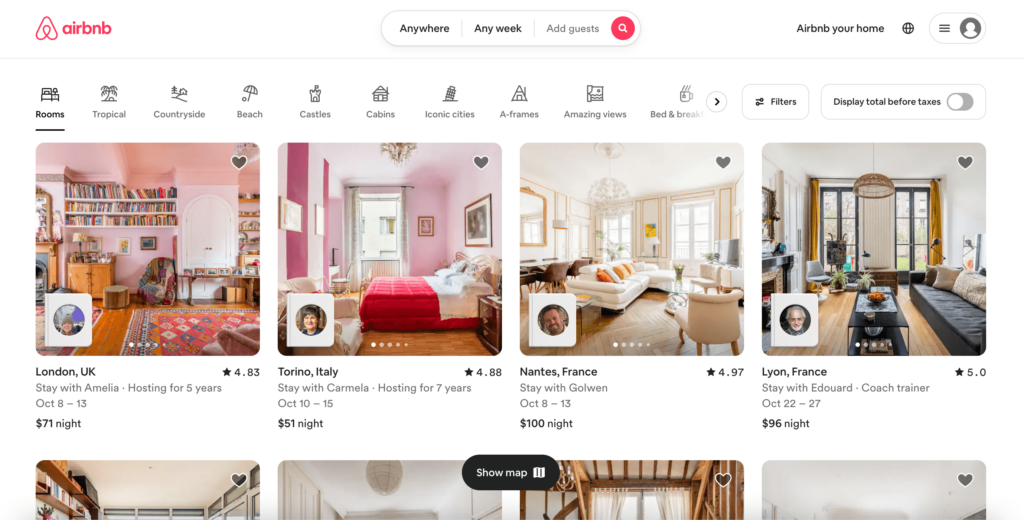
This platform connects guests with homeowners, while other marketplaces similar to Airbnb connect customers with hotels and motels. Therefore, the Airbnb marketplace platform has three parties: travelers (who want to rent), hosts (who want to rent out), and admins (who take care of the smooth and transparent interaction between the first two sides).
There are over 100,000 cities worldwide that have Airbnb listings in them.
The features of Airbnb include-
- Booking System
- Ratings & Reviews
- Geolocation
- Various Search Filters
- Messaging System
- 24/7 Support
- Advanced Reporting
Now the question is- does Airbnb have a steady revenue stream?
Yes of course.
Let’s take a look at the revenue stats from over the years-
Airbnb revenue for the twelve months ending June 30, 2023, was $9.088B, a 23.1% increase year-over-year. (Source: www.macrotrends.net)
So, there is a big opportunity in the hotel/room booking business and it is the right time to start. Because there is no time like the present time.
Now if your interest has been piqued and you want your own Airbnb site, then you should read the next part. We will tell you the detailed steps to create your very own hotel/room booking marketplace just like Airbnb.
Let’s jump right in.
Create an Airbnb Alternative Site with WordPress in 6 Steps
Anyone can create an eCommerce store with WordPress. With WooCommerce, anyone can start their own eCommerce store and earn.
And with the help of Dokan multivendor, you can turn that eCommerce store into a multivendor marketplace within a few clicks. Dokan Multivendor is a popular marketplace plugin with 60000+ active installations and has all the features to get your marketplace off and running.
We will show you how to build an online marketplace like Airbnb using Dokan.
What You Need To Set Up an eCommerce Marketplace
To start an eCommerce marketplace, you need the following items:
- Domain and Hosting
- A WordPress Site
- WooCommerce
- Dokan Multivendor
- A Compatible Dokan theme
Now you need to follow these steps to create your Airbnb alternative marketplace,
- Install and Activate the Dokan Multivendor Marketplace
- Install and configure a Dokan Compatible Theme
- Configure the Basic Setting of Dokan
- Install the Dokan Pro Version to Add Advanced Features Like Airbnb
- Upload Products and Setup Admin Shop
- Allow Vendors to Sign up to Your Dokan Multivendor Marketplace
We are assuming you have already purchased your WordPress domain and hosting. Now we are going to see how to create a marketplace like Airbnb.
Lets see the steps in detail-
Step 1: Activate Dokan to Create Your Multivendor Marketplace
As WooCommerce lets you create an eCommerce shop on your WordPress site. Further, you need Dokan to turn your single store into a multivendor marketplace.
Installing Dokan multivendor is as simple as installing any other WordPress plugin. You can either install the plugin from the WordPress dashboard by,
- Navigating to Admin Dashboard -> Plugin-> Add New-> Click the search
- Type Dokan -> Install -> Activate.
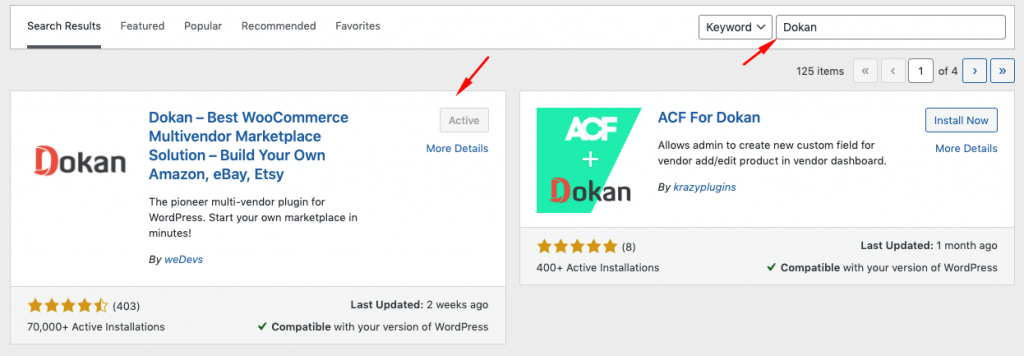
Dokan multivendor will provide a setup wizard that will help you easily set up your marketplace. Configuring Dokan is very easy by using its own Wizard.
As the Dokan multivendor plugin is powered by WooCommerce, you need WooCommerce to create your marketplace.
However, you don’t need to install WooCommerce separately. When you install Dokan, it automatically installs WooCommerce.
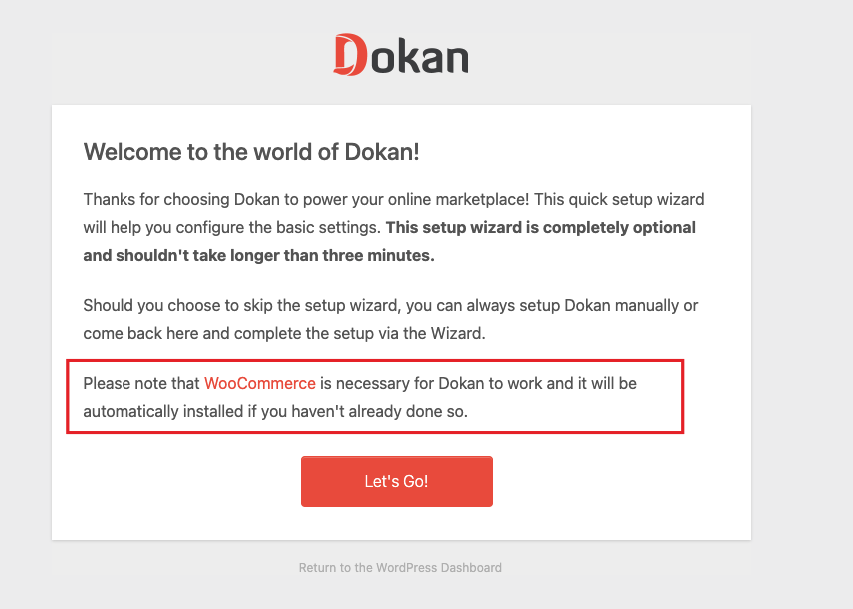
If you are still confused, go through the video tutorial on Dokan installation.
You need to configure all the basic WooCommerce settings. For that, you can read our guide on How to Fully Customize WooCommerce to configure the plugin correctly.
Step 2: Install a Dokan Compatible Theme (Ex: Otel)
After installing the Dokan multivendor plugin, you need to install a Dokan-compatible theme. Any theme that is compatible with WooCommerce is also compatible with Dokan multivendor.
Instead of any other theme, you can use Dokan’s very own Otel theme. This is a theme specialized in designing a hotel booking website and is perfect to start a marketplace like Airbnb.

However, Dokan has another theme “Dokani” that you can use for your convenience.
You can download the Dokani theme.
You can find the themes in WP-Admin-> Appearance-> Themes. But make sure the theme is Dokan compatible.
But make sure the theme is Dokan compatible.
Step 3: Configure Dokan Basic Settings
After installing and activating the Dokan multivendor plugin, now you need to configure all the basic settings. You will find all the settings options at WP-Admin–> Dokan–> Settings.
From here you need to:
- Set up your store terms and conditions
- Create store category
- Enable payment gateways (more on this in the next part)
- Configure withdrawal methods (more on this in the next part)
- Allow vendors to upload new products
- Create new tags
- Set the required pages
- Set new product status
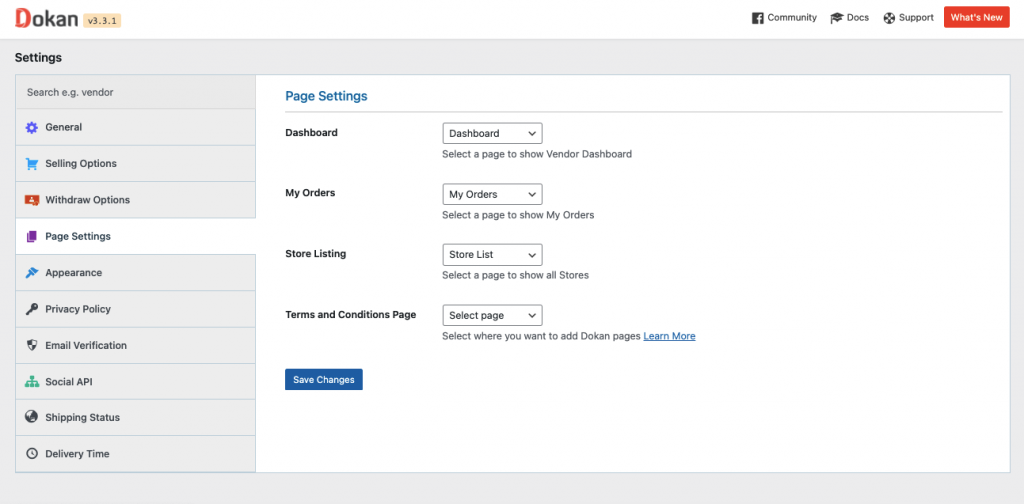
Don’t forget to click the Save Changes button after configuring all the settings. Otherwise, you will lose all your settings.
Also, you need to configure your permalink settings as well. Otherwise, you may get a 404 error on certain pages.
Go to WP Admin -> Settings -> Permalinks -> Permalink Settings ->Product Permalinks. Select the check box “Custom Base” for product permalinks and write “/product” on the box.
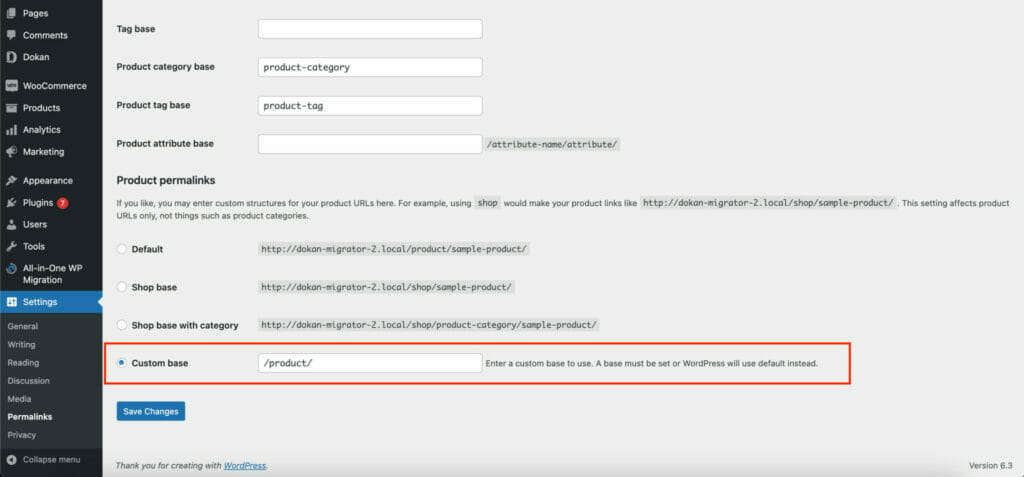
You have to set your commission rate as well. Go to WP Admin Dashboard -> Dokan -> Settings -> Selling Options -> Admin Commission.
You’ll find different options to insert the percentage or fixed amount. Dokan supports various types of vendor commissions.
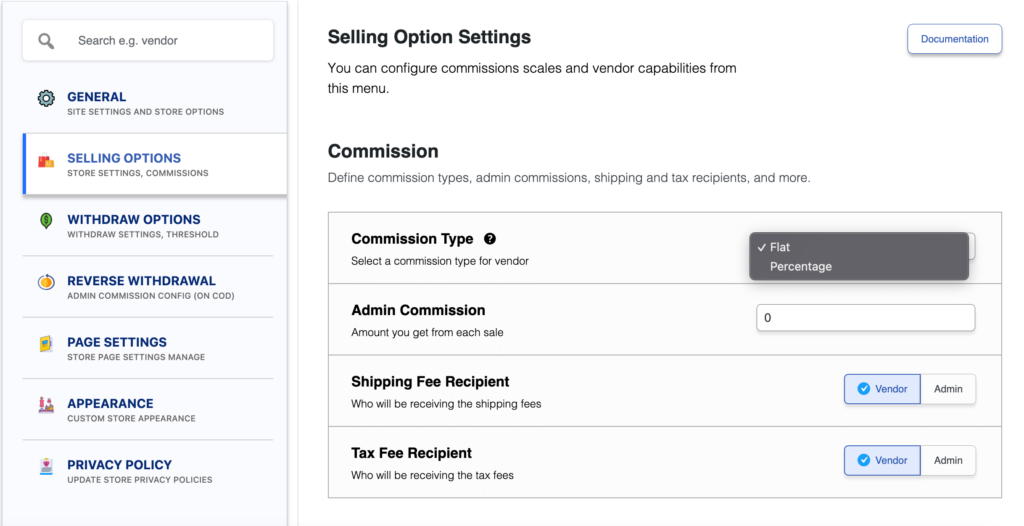
Dokan also enables you to set the category-based commission rate for the vendors. So you can define individual commission rates for different vendors.
Configure Payment Gateways
The Dokan multivendor plugin supports all WooCommerce-compatible payment gateways. This means you get a wide range of choices to make the transaction process easier on your marketplace.
With the Dokan free version, you can use non-adaptive payment gateways like check payments, bank account transfers, cash on delivery, etc. You can install the WooCommerce Payments plugin to get support for credit cards, debit cards, and other payment methods.
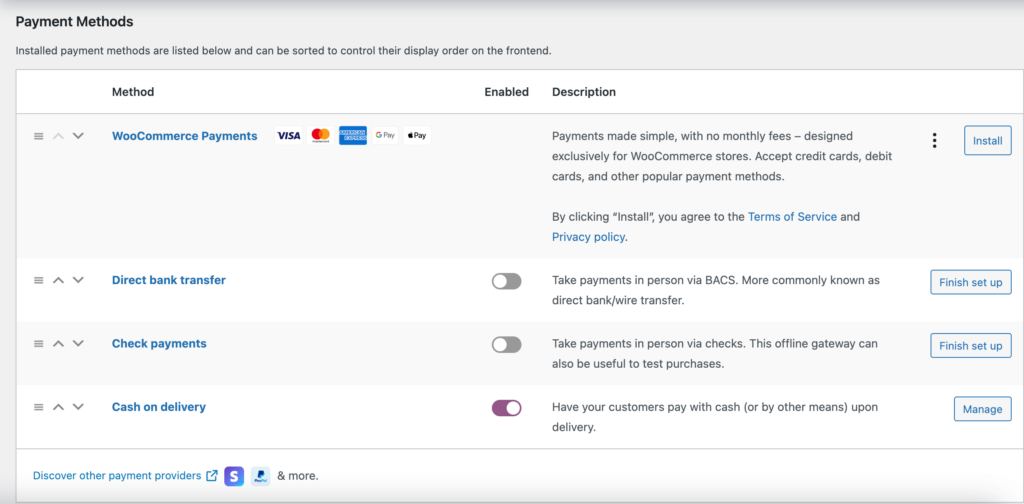
However, if you want your marketplace to support adaptive payment solutions like Stripe Connect and MOIP you need to install the Dokan Pro version.
Enable Withdraw Methods
Another vital part of running an interactive online marketplace is to ensure a smooth withdrawal system. The Dokan multivendor plugin helps you take care of this section as well.
Go to WP Admin -> Dokan -> Settings -> Withdraw Options. Here you’ll find options to customize the withdrawal method and set the minimum balance a vendor needs to make a withdrawal limit.

You will get more withdrawal options with the Dokan Pro version.
Step 4: Install the Dokan Pro Version to Add Booking Features Like Airbnb
So, you are done with the basic configurations. Now to add an advanced feature like booking, you need to activate the the Dokan Pro version.
For that, you need to purchase the Dokan multivendor pro version from the Dokan site. You can get the Starter pack to get you started.
You can read this documentation on how to activate the license of the Dokan multivendor pro version after purchasing.
After that, you need to purchase the Dokan WooCommerce Booking extension. However, as it is a WooCommerce integration, you need to activate the WooCommerce Booking Extension beforehand for the extension to work.
Configure Dokan Booking Extension
After you have purchased both WooCommerce Booking and Dokan WooCommerce Booking integration, it is time to activate and configure them.
You can read this documentation on how to configure the WooCommerce Booking Extension. The configuration will add the “Bookable Product” option while adding/editing new products from the backend.
As for the Dokan WooCommerce Booking module, you need to go to Dokan–> Modules and activate the module from there.
After that, you and your vendors will find the “Bookable Product” option on the vendor dashboard.
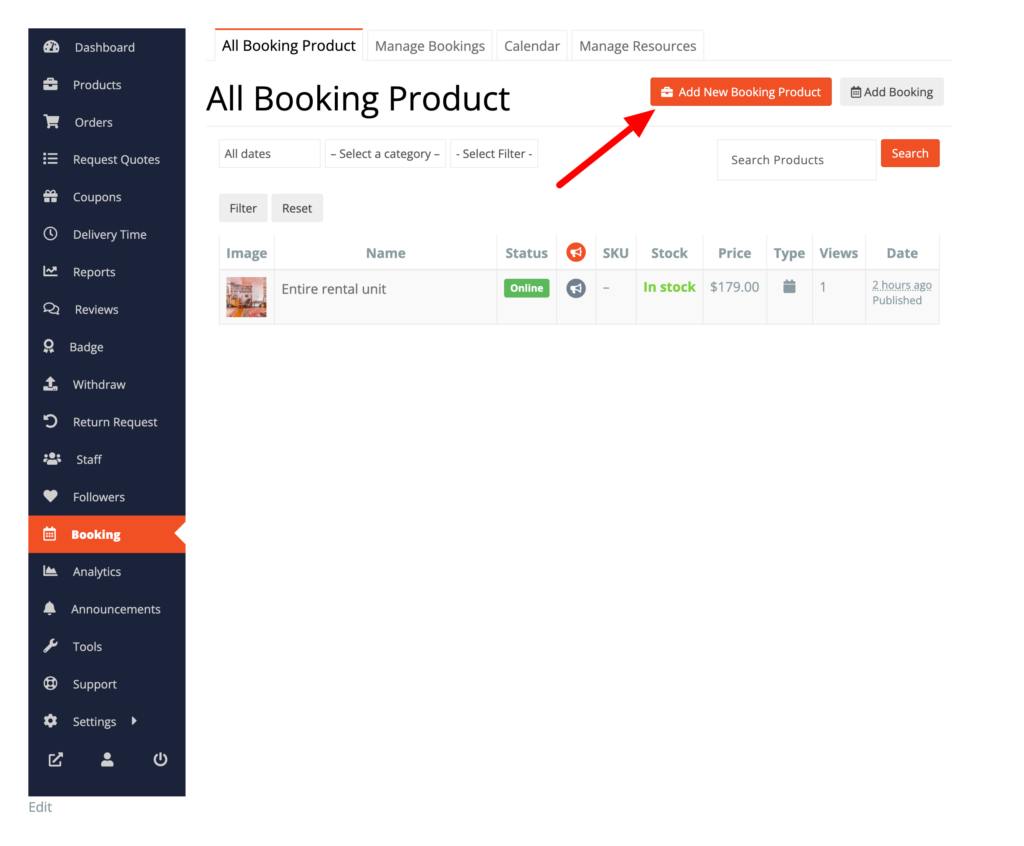
Then add the necessary details regarding the bookable product and finally publish the product.
Learn all about how to create and add bookable products in Dokan from this documentation.
Step 5: Upload Products and Setup Admin Shop (Optional)
This is an optional step. If you want to earn some extra money, you can create your store on your marketplace. All you need to do is enable yourself to sell.
Go to Dokan-> Vendors. There you need to enable selling by toggling the button. You can upload your products by navigating to WordPress Backend -> Products -> Add New.
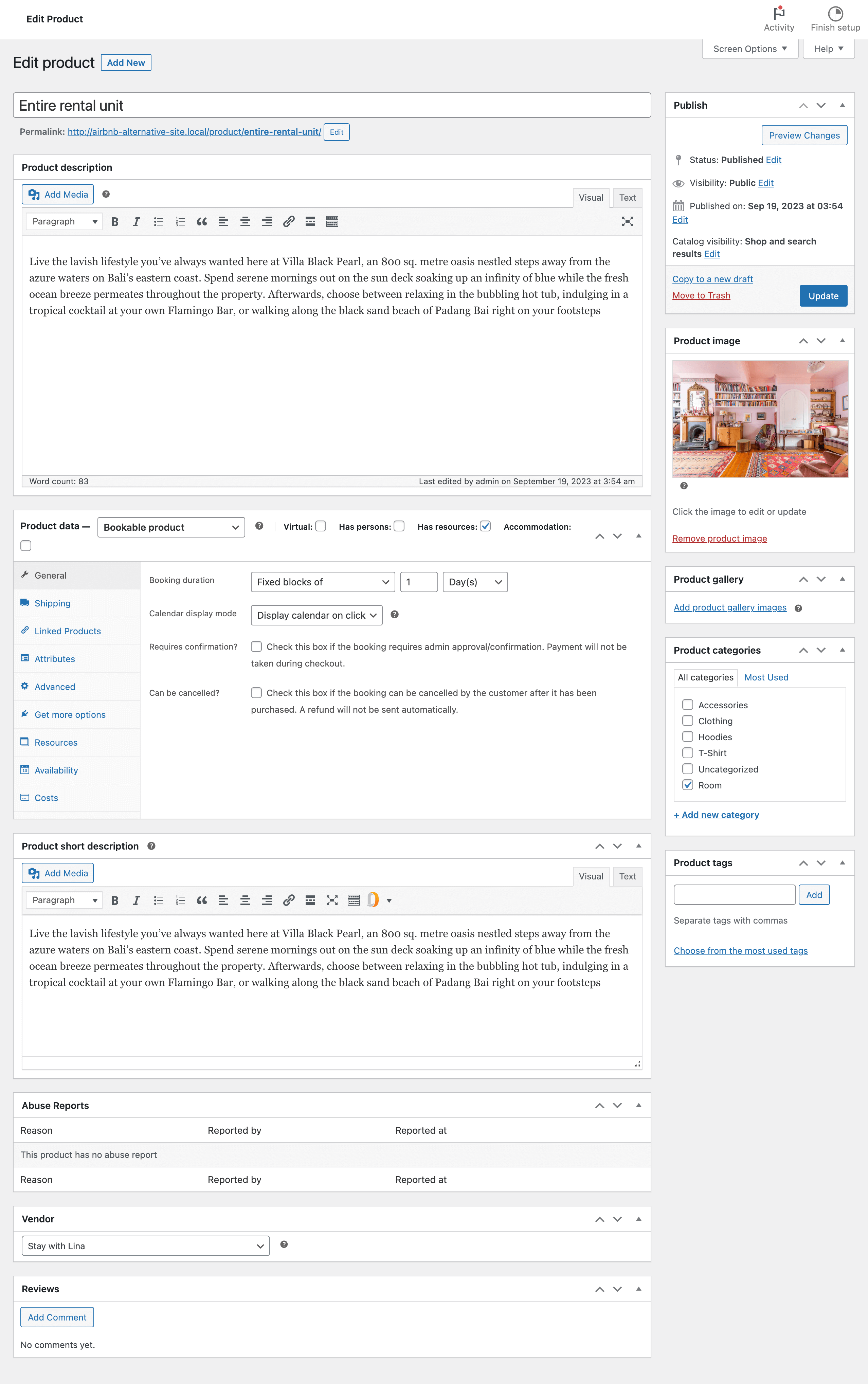
To upload products from the front end navigate to, WordPress Dashboard -> Visit Site -> Vendor Dashboard -> Booking-> Add New Booking Product. Your registered vendors will upload products this way.
Vendors can add functionalities like shipping, taxes, and product attributes from the product creation form.
Step 6: Allow Vendors to Sign up to Your Marketplace
Now that you have added all the functionalities to your marketplace, you can invite vendors to sign up for your marketplace. To make sure vendors can sign up to your marketplace, enable the “Anyone can register” option from WP Admin–> General–> Settings. So, it will open the default registration form for vendors to sign up.

Or you can create customized registration forms with the necessary fields, especially for your marketplace.
For vendors to start selling, you need to enable selling status from Dokan-> Vendors.
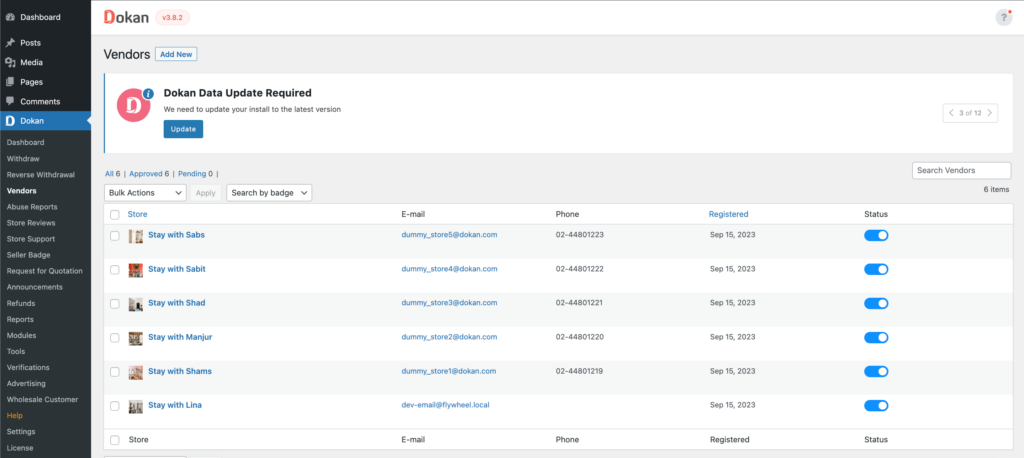
Also, if you want the vendors to upload their products, then you need to change the product status from Dokan->Settings-> Selling options.
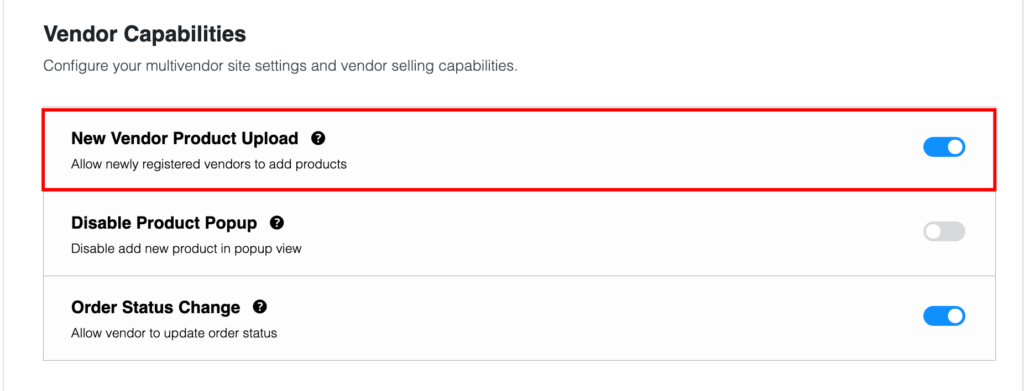
You need to enable the New Vendors Product Upload.
How Customers Will Book Their Room
Now you have many vendors for your marketplace. And they have arranged their individual shop with their products. However, now it’s time to drive traffic for your site. More traffic will generate more bookings. And you will get more chances to earn a commission from each booking.
Here, we will show you how the customers will see the products and buy them from your marketplace.
- Select Products with Options
- Place Orders after Checking Availability
- Cancellation Process (if required)
Select A Room
Customers will get the options that were created while updating the product. They have to choose the criteria and fill up all the related information to get a product indeed.
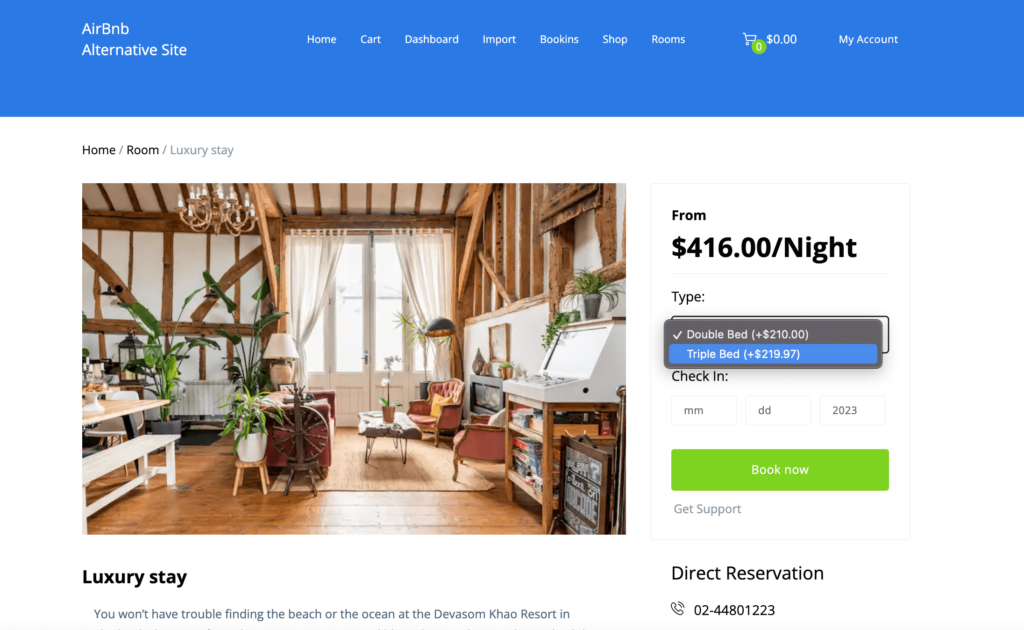
From here, they can select a room type, and the number of people and insert the date they want to book.
Place the Booking Orders
If the date is available then the Check Availability button will become active. Then they have to click on the button and it will redirect them to the order page.
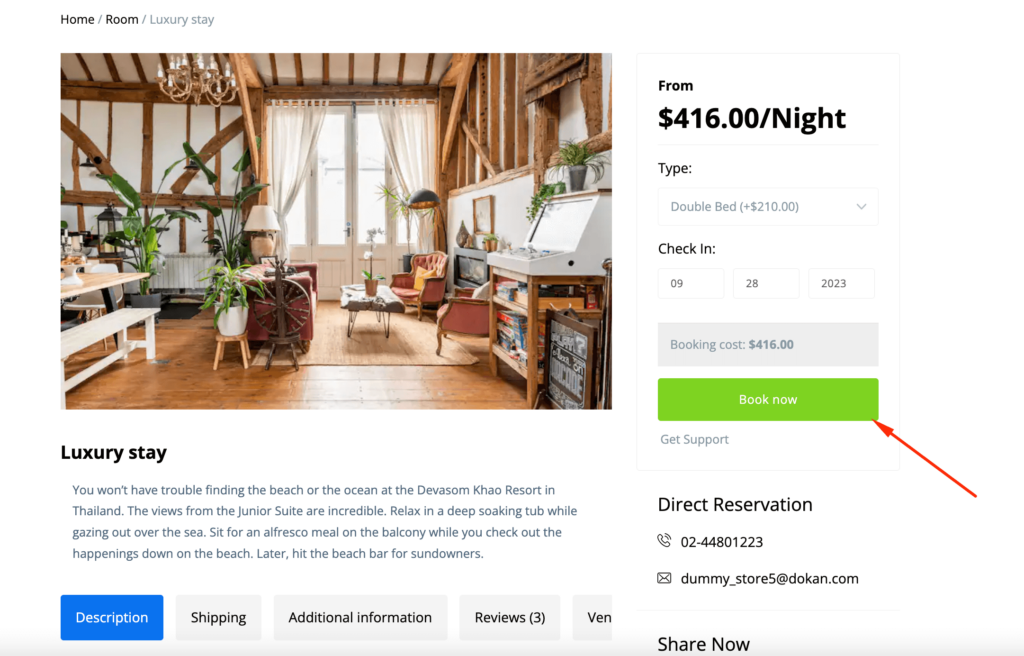
Now, the customer should update the necessary information for ordering the product or service. They should click on the Request Confirmation button after filling out the order form. It will create a new order.
Cancel Booking (If Required)
A customer can cancel the order for any issue. They should navigate to My Accounts → Orders and click on the cancel button. Or you can directly message the vendor to cancel your booking.
That’s it! This is how easily customers can book a room and cancel it.

Dokan is your one-stop easy solution to build an Airbnb alternative site with a few clicks only. Also, it lets you manage everything at your fingertips. As a site owner, you can start earning money immediately without owning any property.
You Are Ready to Take Bookings!
Your marketplace like Airbnb is done. Now you are ready to rent rooms! Here is what your marketplace may look like-
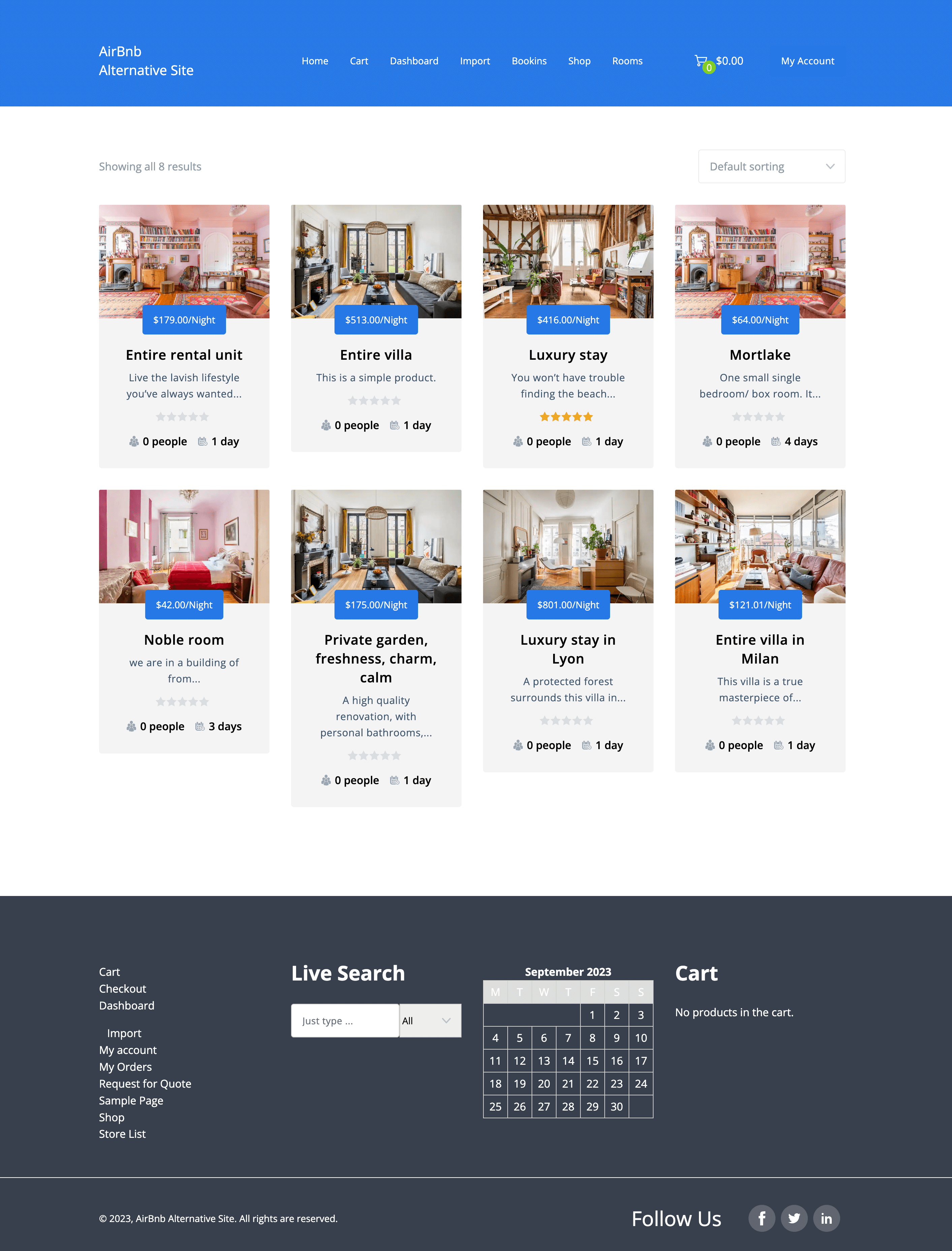
This is how you can create your very own Airbnb alternative site. After launching your marketplace, don’t forget to take measures to protect your site from unwanted hackers.
Use Dokan Multivendor Advanced Features & Modules to Make Your Site More Professional
With the pro version, not only you can get the booking feature, but some other advanced features as well. Here are some necessary features you can add using the Dokan multivendor pro version.
Live Search
If you visit the Airbnb homepage, you will find a search bar. This helps people search for rooms they are looking for without going through all the locations. This saves time and also increases the conversion rate.
With the Dokan Pro version, you can easily add a live search bar to your Airbnb alternative site. All you need to do is activate the Ajax Live Search module, configure the settings and you are good to go!
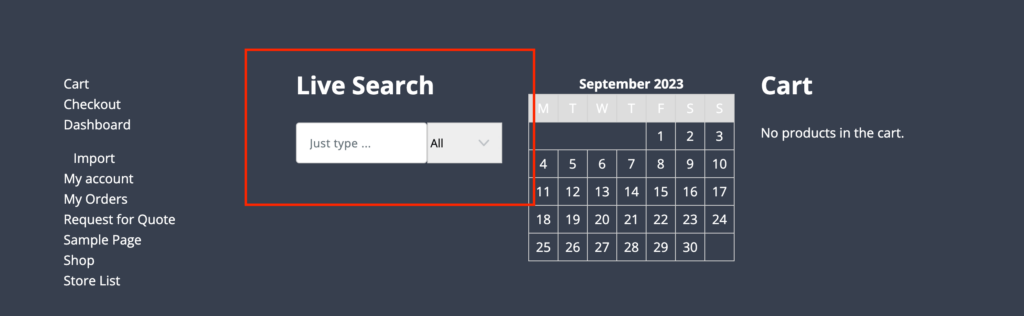
You can refer to this guide to configure how to use the Ajax Live Search module of Dokan.
Payment Gateways
As Airbnb is an international marketplace, you will see various types of payment methods on the checkout page. This makes sure that people from all over the world can easily book rooms and gives them a sense of security while purchasing.
We already told you about the available payment gateways in the Dokan free version. However, in order to get international clients on board, you need to add more trusted payment gateways.
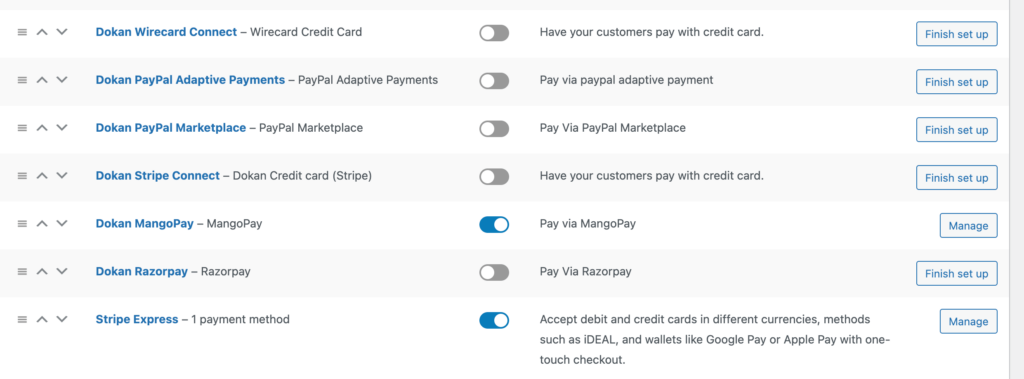
With the Dokan pro version, you can add payment gateways like PayPal, Stripe, Google Pay, Apple Pay, Mangopay, Razorpay, and Wirecard. These payment gateways will make the transactions easy and add more trust to your customers.
Vendor Review
Before booking a room, customers like to read the reviews of the store or the renters. So in order to gain the trust of the customers, the vendor review feature is necessary for a marketplace.
Using the Dokan Vendor Review module, you can easily add a review feature to your marketplace. The module is very easy to configure.
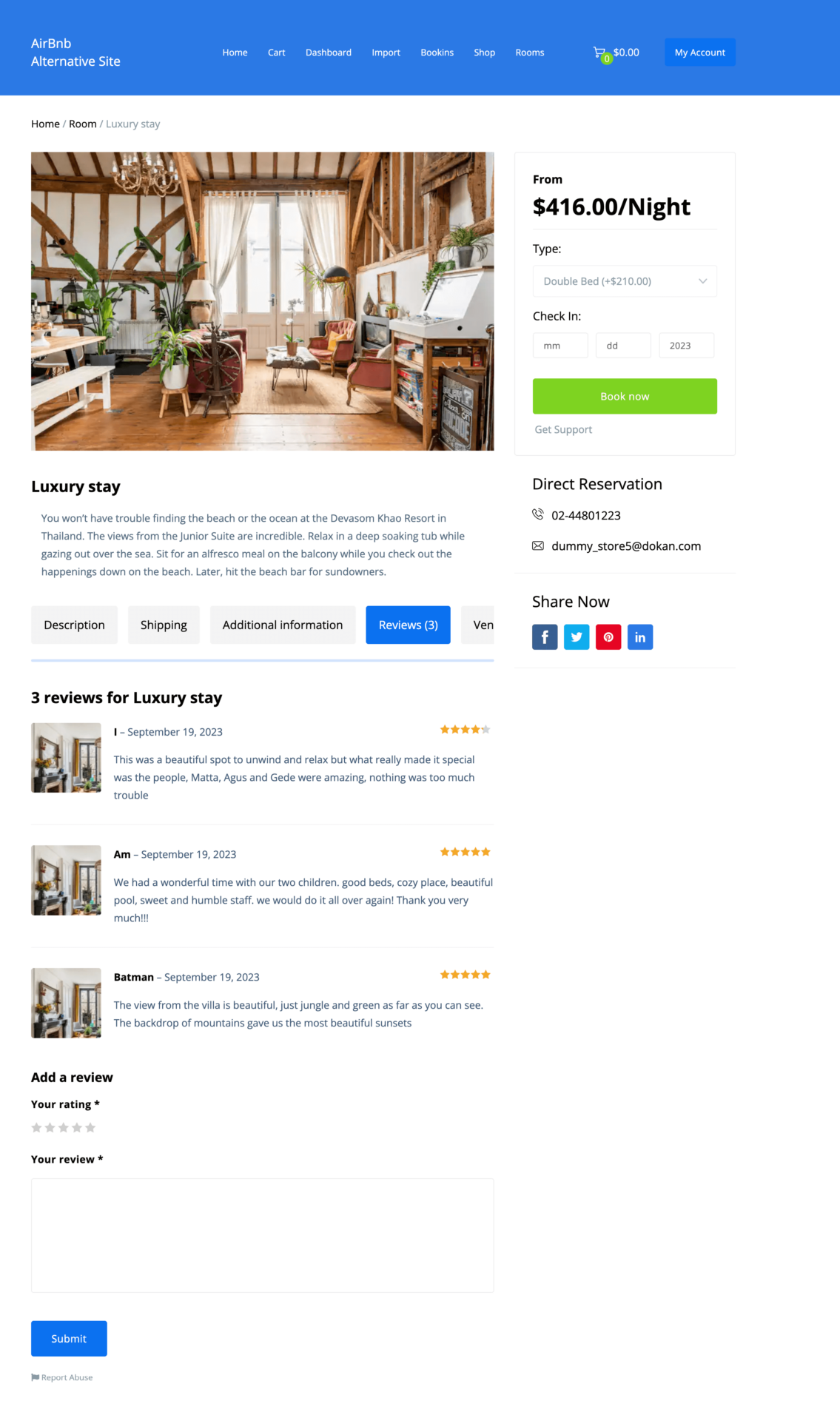
You can follow this guide to learn how to use the Dokan vendor review module.
Live Chat
Not only Airbnb but every small to large business owner is implementing live chat on their website. This should tell you the importance of implementing live chat on a marketplace or any other business website.
Live chat usage distribution in the top 1 million sites on the internet shows that there are over 179,934 installations of chat widgets on popular websites. This means that about 18% of the most popular websites use live chat.
Tidio
Dokan Pro offers a live chat feature. You can use Tawk.to, TalkJS, WhatsApp, and Facebook to add a live chat feature on your marketplace.
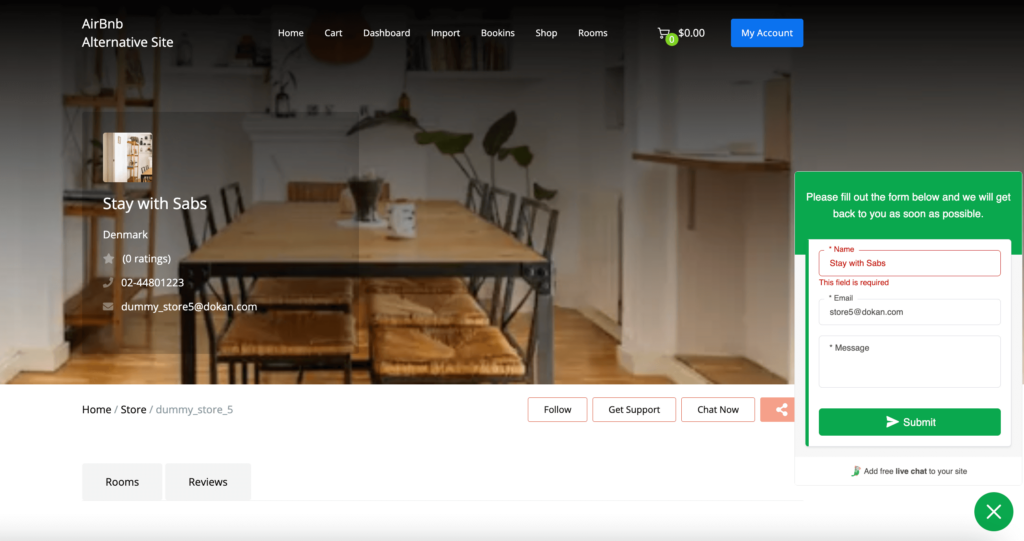
Follow this guide to figure out how to implement a live chat feature on your Dokan marketplace.
Product Advertising
This is another revenue model you as a marketplace admin can use to earn extra money from the marketplace. By selling the top and featured places, you can promote the seller’s best rooms.
The Dokan Product Advertising module does exactly that. It will help you sell the top spots to renters for a fixed fee and also get the rooms featured as well.
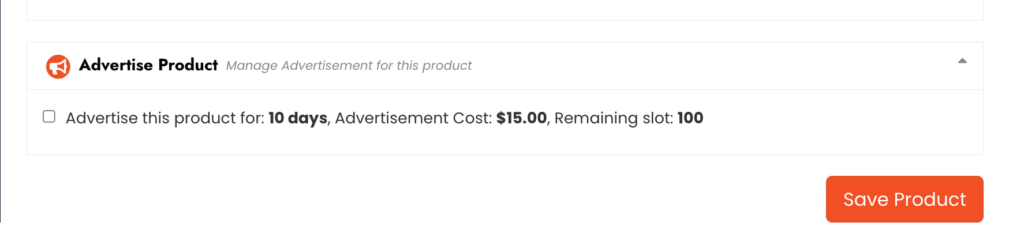
Follow this guide to learn how the Dokan Product Advertising module works and how to configure it.
Geolocation
In the case of a rental/booking marketplace, location matters. Customers would want to book a room from a store that is suitable for them. The Geolocation module of Dokan will help you add the location of every store.
Customers can find stores based on location and book their rooms from their selected stores. Just go to the Dokan–> Modules section to activate the Dokan Geolocation module and configure it.
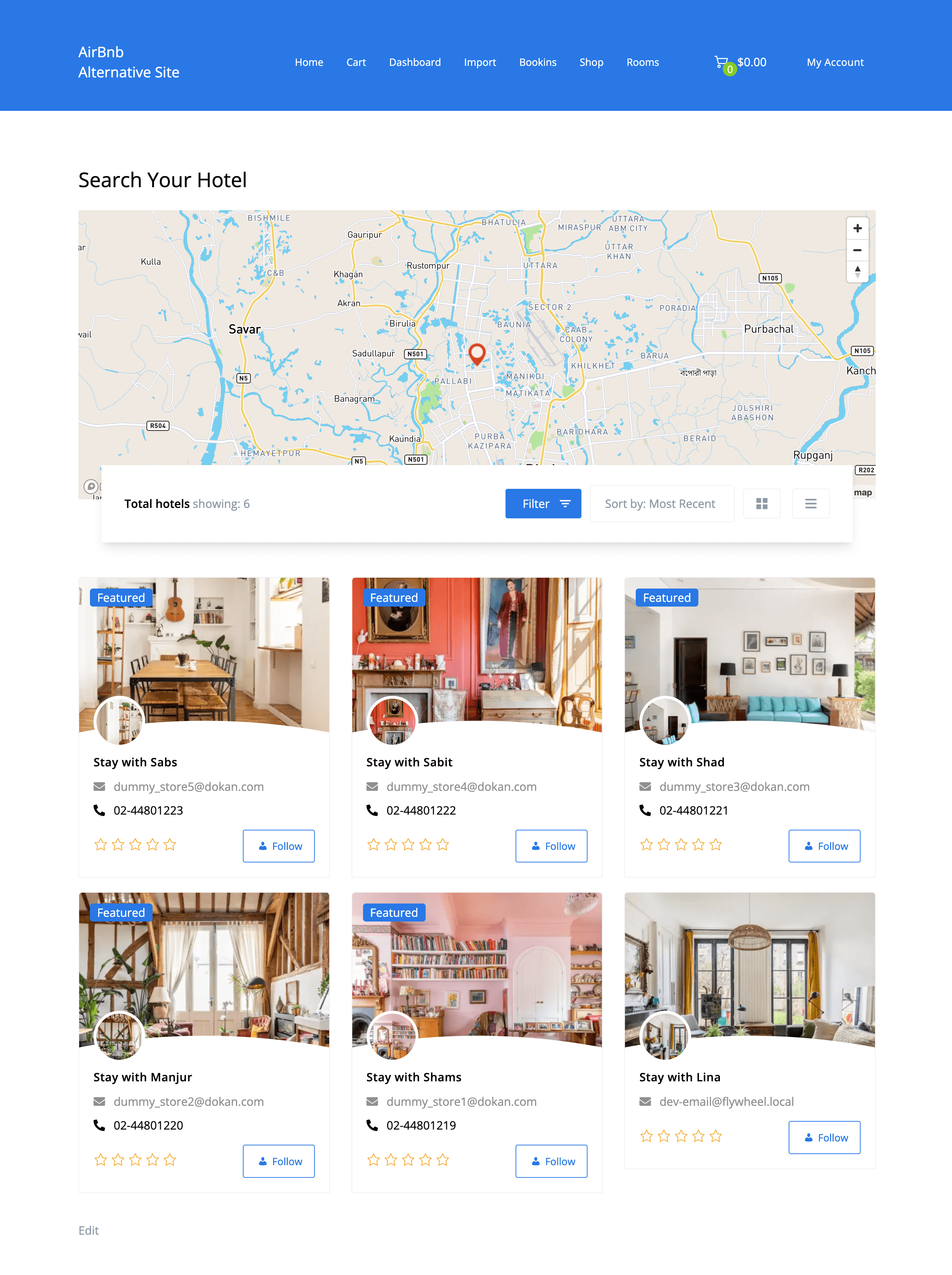
Read the guide on how to configure the Dokan Geolocation module.
How Much Does it Cost to Create a Marketplace Like Airbnb?
Before you start building your dream marketplace, let’s have a quick look at the probable budget for creating a marketplace like Airbnb-
| Expense | Cost |
|---|---|
| Domain name | $10-15/year |
| Web hosting | $10-20/month |
| WooCommerce Booking Extension | $249/year |
| Dokan Pro plugin | $149/year |
| Dokan Booking Extension | $49/year |
| Otel Theme | $99/year |
| Design and development | $500-1,000 |
| Marketing and promotion | $100-200 |
| Total | $1,000-2,000 |
The budget may vary depending on how much you spend on development and marketing.
Get Ready to Compete with AirBnb!
Yes, that is right. You now know how to create an Airbnb alternative site with Dokan multivendor and also how much it will cost. So, you are more than ready to take on the big fishes in the sea like Airbnb.
It may look difficult now. But until you start swimming, you will never know how much distance you need to cover.
You need to come up with some different marketing tactics after coveting the basics like social media marketing, email subscriptions, blogs, etc. It will be difficult at first. But if you are sincere and prepared for the long run, then nothing can stop you from becoming the next Airbnb.
Subscribe to our newsletter to get content about marketing tactics, innovative promotional ideas, and more. And yes if you have any questions about the process of creating an alternative Airbnb site, then do let us know in the comment section.
Subscribe to
Dokan blog
We send weekly newsletters, no spam for sure!