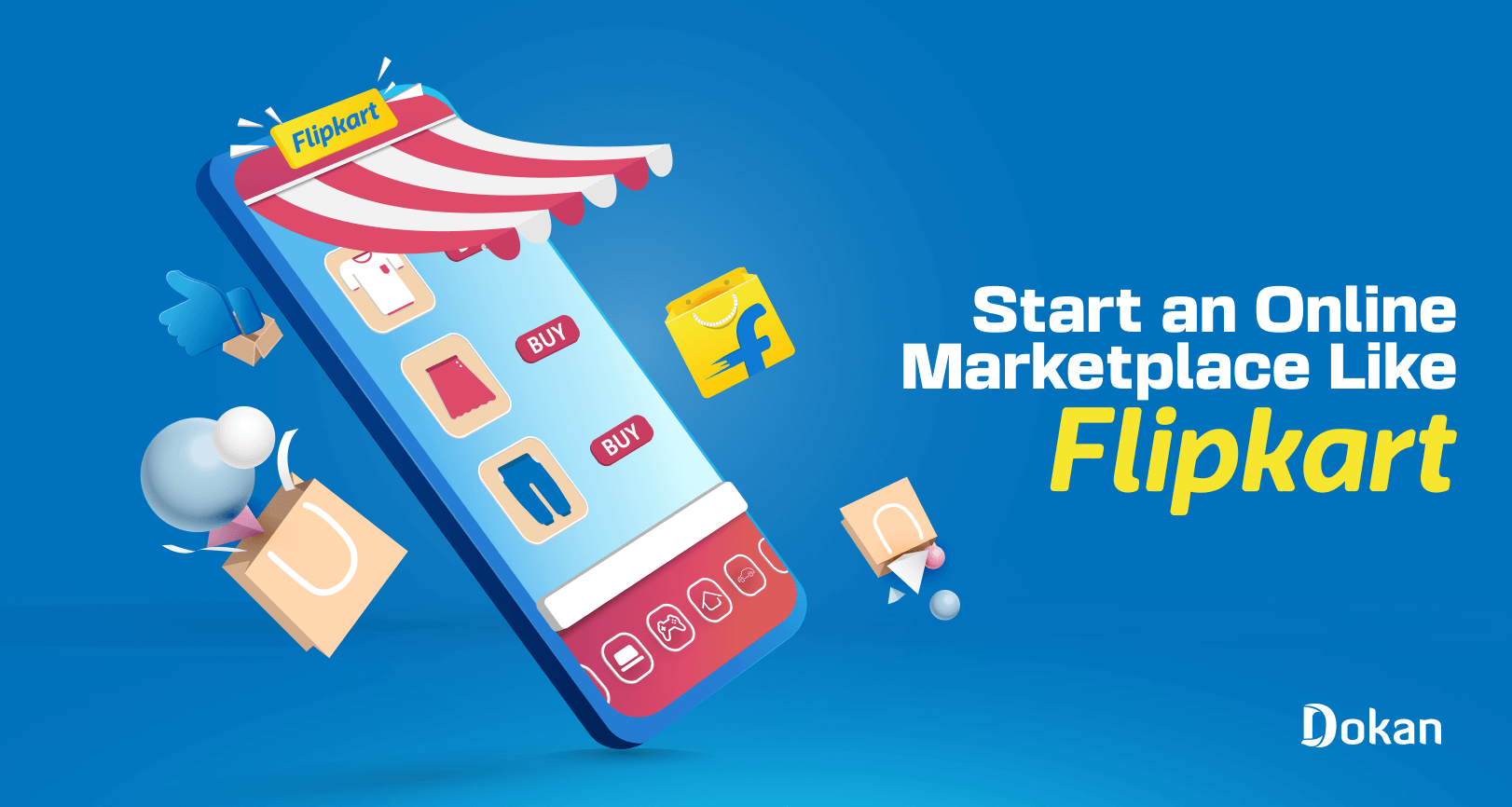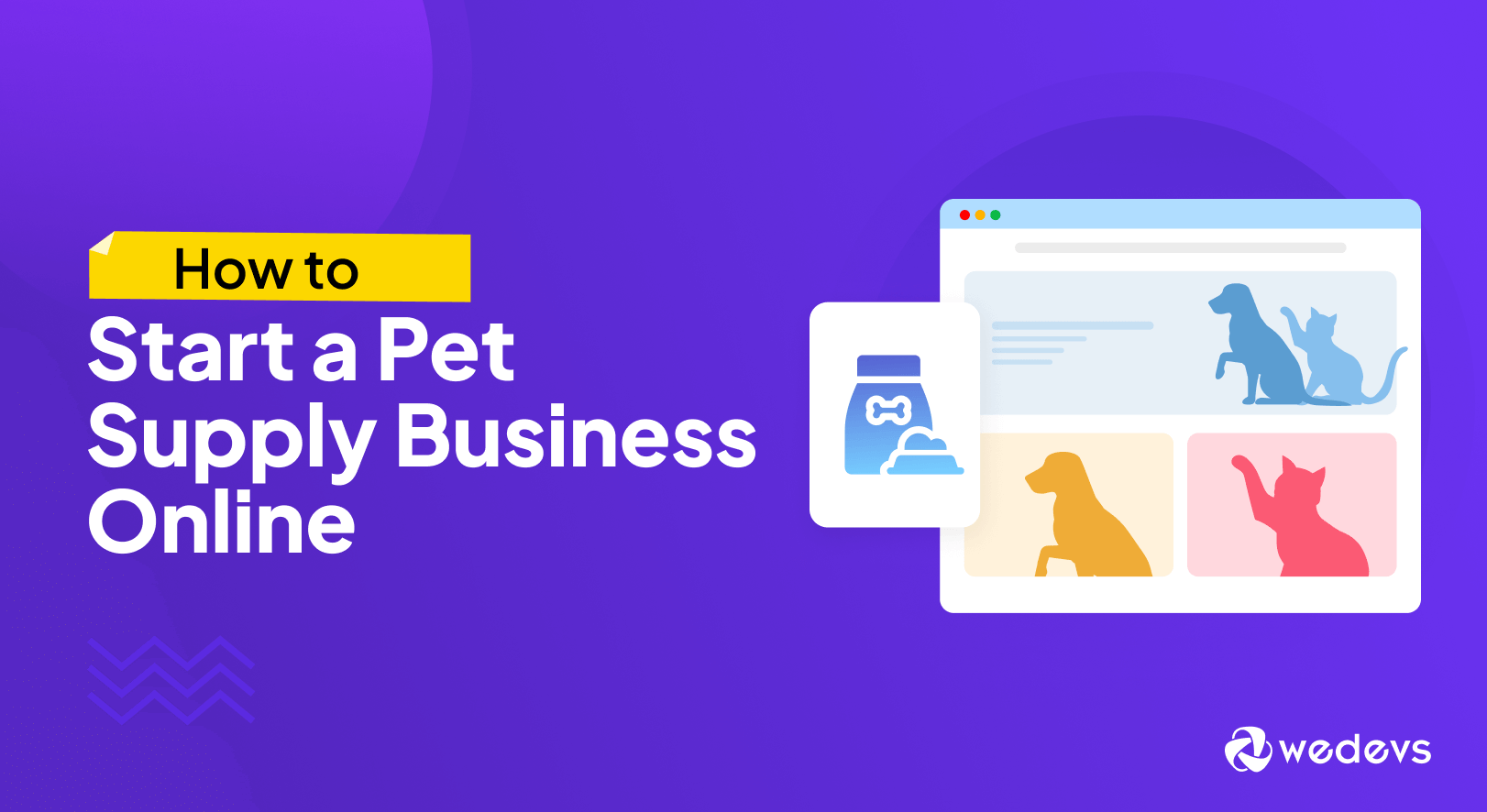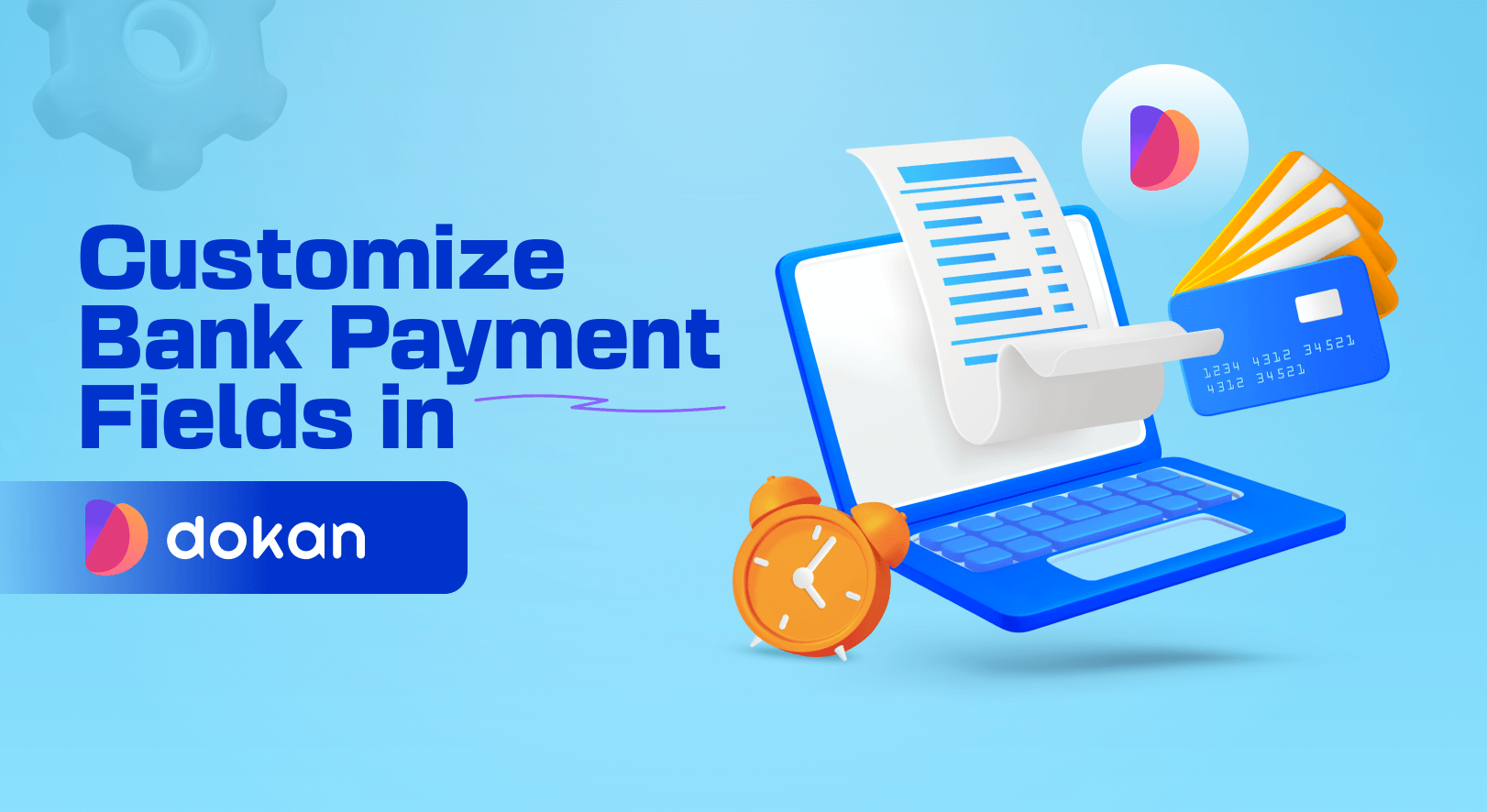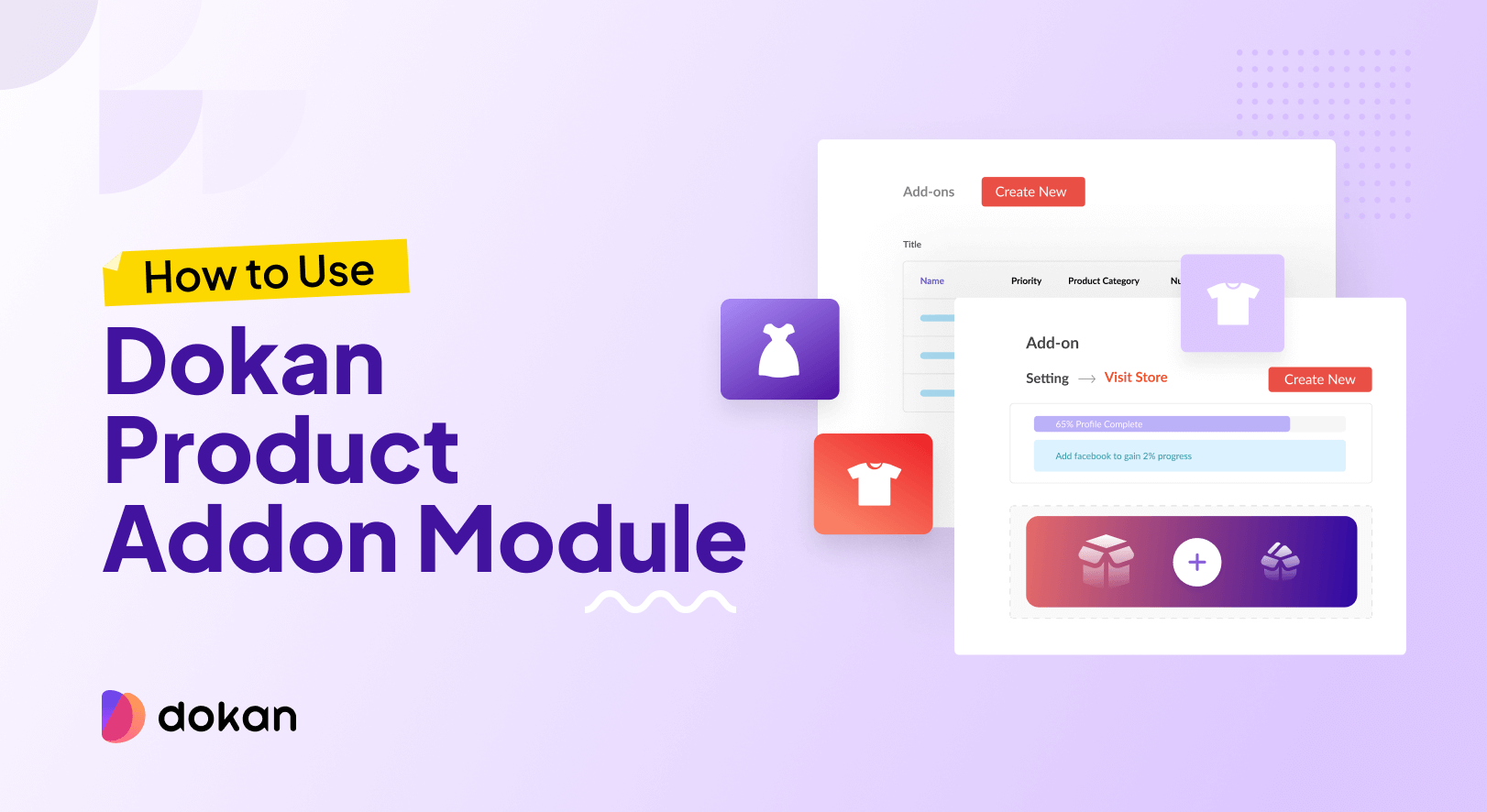Rather than investing in an eCommerce store, it is smart to invest in creating a multivendor marketplace platform. If you look at the top sites including eBay, Flipkart, Amazon, etc, all are multivendor marketplaces. And we can say that they are doing very well.
Flipkart is one of the most popular marketplaces, especially in India. Initiated in 2007, Flipkart is the first Indian eCommerce site to reach the $1 billion mark.
Creating an online marketplace like Flipkart may seem a difficult task. But thanks to WordPress, creating an eCommerce store is very easy. You can use the Dokan multivendor plugin, one of the most popular marketplace plugins to create a marketplace like Flipkart with ease.
In this write-up, we are going to give you detailed steps on how to create a marketplace like Flipkart along with some guides to help you run your marketplace smoothly.
Let’s get started-
What is Flipkart? List of Features That Make Flipkart Exceptional

Before we start the guide on how to create an online marketplace like Flipkart, we should get to know about the platform.
Flipkart is one of the biggest multivendor eCommerce platform in India. You will find products like Mobiles, Fashion (Clothes/Shoes), Electronics, Home Appliances, Books, Home, Furniture, Grocery, Jewelry, Sporting goods, etc.
Flipkart works on B2C model. They give vendors a platform to sell their products and work as a middleman between vendors and customers. They generate revenue by charging a commission, a convenience fee, logistic charges, advertisements, etc.
Since its inception, Flipkart has maintained its steady growth in the ever-changing and growing eCommerce market in India. After Walmart bought a 77% stake in August of 2018 for $16 Billion, the evaluation of Flipkart stood at $20 Billion. At the end of that year, the net revenue was $217 Billion, which is astonishing.
| Year | Revenue (in billion USD) |
|---|---|
| 2018 | 4.42 |
| 2019 | 5.67 |
| 2020 | 6.19 |
| 2021 | 7.50 |
| 2022 | 8.77 |
Flipkart has some extraordinary features that make it exceptional than its competitors. These features include-
- Live Search
- Live Chat Support
- SEO
- Commission System (Flat+ Percentage)
- Payment Integration
- Review and Ratings
- Product Advertising
- Mobile app
- Shipping and tracking order, etc.
If you are looking to create a marketplace like Flipkart, then you must have these features in your platform as well.
Now let’s get into creating a marketplace like Flipkart.
5 Steps to Create an Online Marketplace Like Flipkart
Because of WordPress, creating an online store has become relatively easy. With WooCommerce, anyone can start their eCommerce store and earn.
And with the help of Dokan multivendor, you can turn that eCommerce store into a multivendor marketplace with a few clicks. Dokan Multivendor is a popular marketplace plugin with 60000+ active installations and has all the features to get your marketplace off the ground.
We will show you how to build an online marketplace just like Flipkart using them.
What You Need To Set Up an eCommerce Marketplace
To start an eCommerce marketplace, you need the following items:
- Domain and Hosting
- A WordPress Site
- WooCommerce
- Dokan Multivendor Marketplace Solution
- A Compatible Dokan theme
To keep the development process easier, we’re assuming that you’ve already both domain-hosting and configured your WordPress site. Now you need to follow these steps to create your online marketplace,
- Install & Activate the Dokan Multivendor Marketplace
- Install a Dokan Compatible Theme
- Configure the General Setting of Dokan Multivendor
- Upload Products and Setup Admin Shop
- Allow Vendors to Register
Step 1: Activate Dokan to Create Your Multivendor Marketplace
As WooCommerce creates a single store for your website you need Dokan to create a multivendor marketplace for your various products.
Installing Dokan multivendor is as simple as installing any other WordPress plugin. You can either install the plugin from the WordPress dashboard by,
- Navigating to Admin Dashboard -> Plugin-> Add New-> Click the search
- Type Dokan -> Install -> Activate.
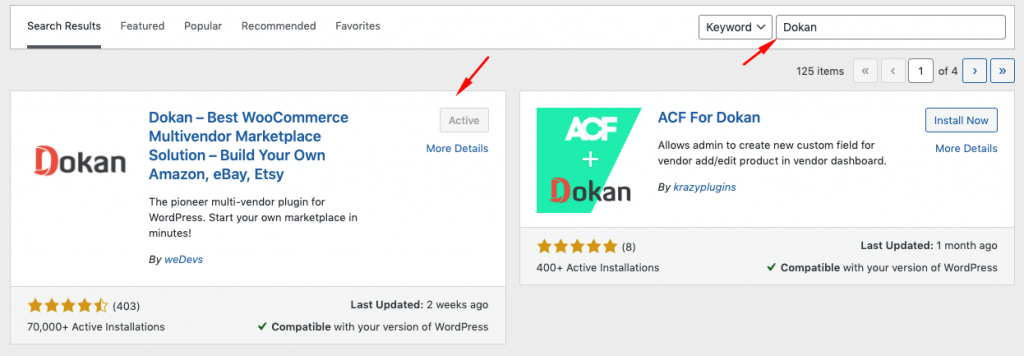
Dokan multivendor will also provide a setup wizard that will help you easily set up your marketplace. Configuring Dokan is very easy by using its own Wizard. As WooCommerce powers the Dokan multivendor plugin, you need WooCommerce to create your marketplace.
However, you don’t need to install WooCommerce separately. When you install Dokan, it automatically installs WooCommerce.
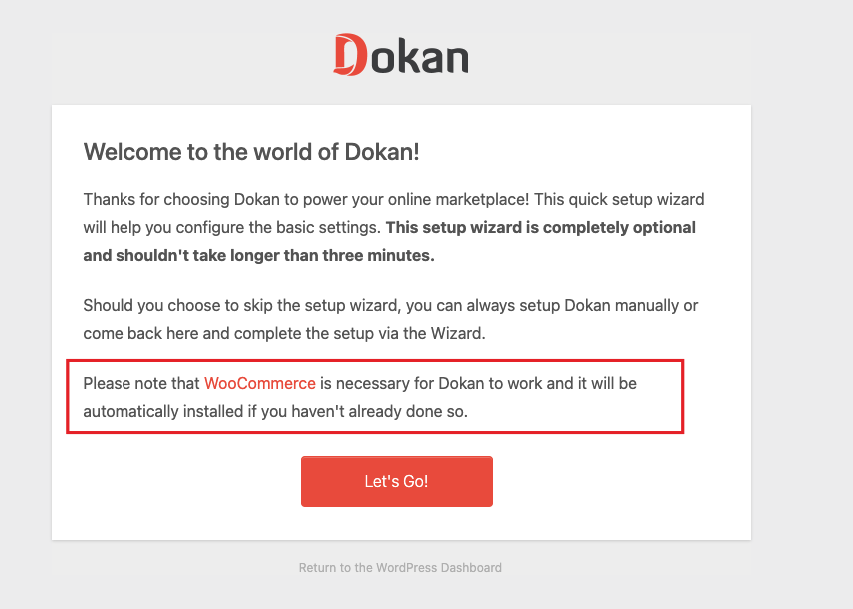
If you are still confused, go through the video tutorial on Dokan installation.
Before you install Dokan, you need to configure all the basic WooCommerce settings. So you can read the guide on how to fully customize WooCommerce to configure the plugin correctly.
Step 2: Install a Dokan Compatible Theme
After installing the Dokan multivendor plugin, you need to install a Dokan-compatible theme. Any theme that is compatible with WooCommerce is also compatible with Dokan multivendor.
However, Dokan has its own theme “Dokani” that you can use for your convenience.
You can download the Dokani theme from the Dokan site.
You can find the themes in WP-Admin-> Appearance-> Themes. But make sure the theme is Dokan compatible.
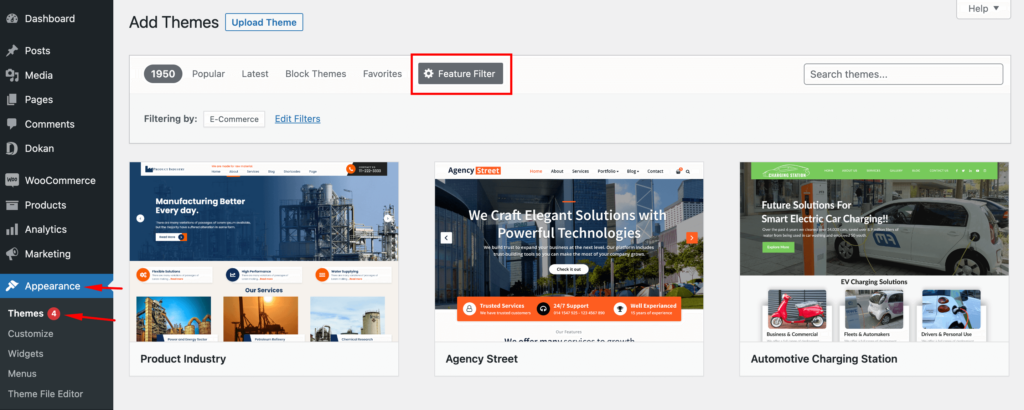
If you choose any other theme, then you will need to customize the theme to make it compatible with your marketplace.
Subscribe to
Dokan blog
Step 3: Configure Dokan General Settings
After installing and activating the Dokan multivendor plugin, you now need to configure all the basic settings. You will find all the settings options at WP-Admin–> Dokan–> Settings.
From here you can:
- Set up your store terms and conditions
- Create store category (so that vendors can add different categories for their stores )
- Enable payment gateways (more on this in the next part)
- Configure withdrawal methods (more on this in the next part)
- Allow vendors to upload new products
- Create new tags
- Set new product status
- Configure selling options
- Set privacy policy
You can select the pages for the vendor dashboard, order page, store listing, and terms and conditions page from the Page Settings option.
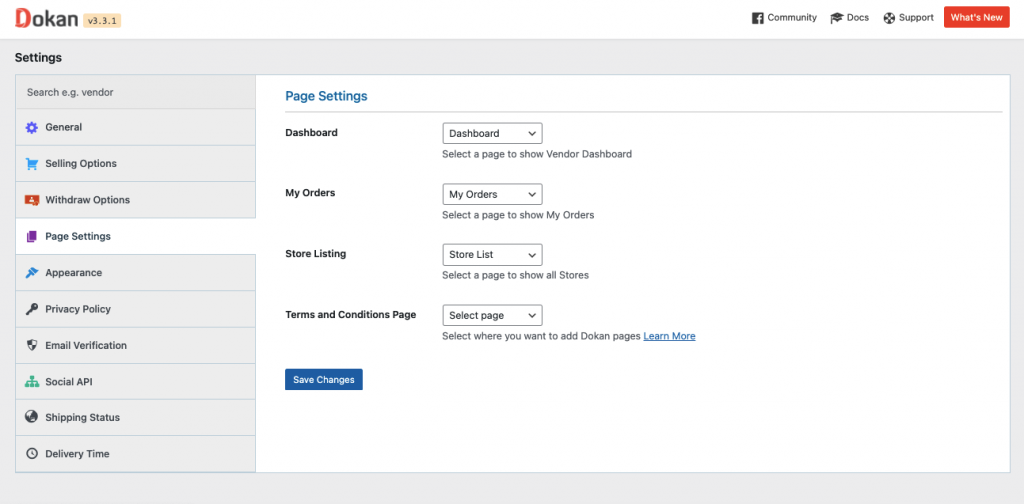
Don’t forget to click the Save Changes button after configuring all the settings. Otherwise, you will lose all your settings.
Also, you need to configure your permalink settings as well. Otherwise, you may get a 404 error on certain pages. Go to WP Admin -> Settings -> Permalinks -> Permalink Settings ->Product Permalinks. Select the check box “Custom Base” for product permalinks and write “/product” on the box.
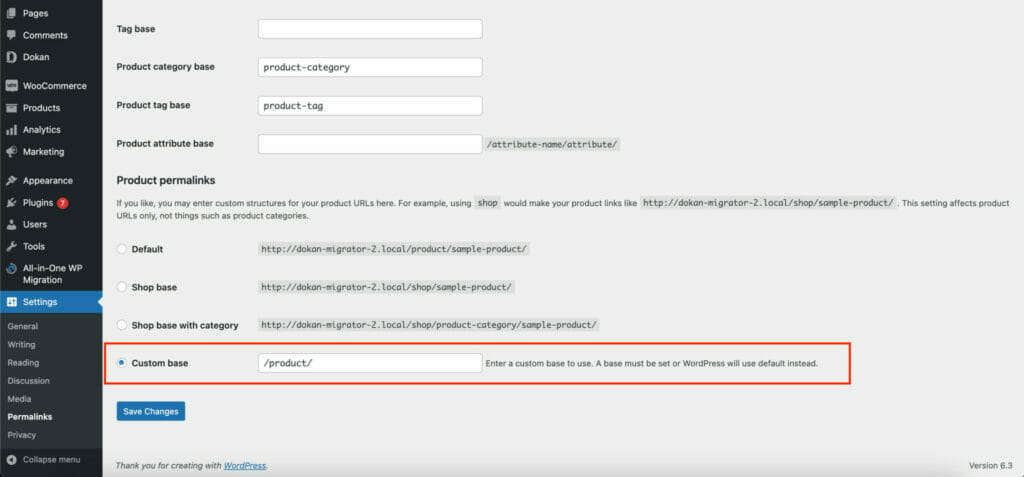
You have to set your commission rate as well. Go to WP Admin Dashboard -> Dokan -> Settings -> Selling Options -> Admin Commission.
You’ll find different options to insert the percentage or fixed amount. Dokan supports various types of vendor commissions.
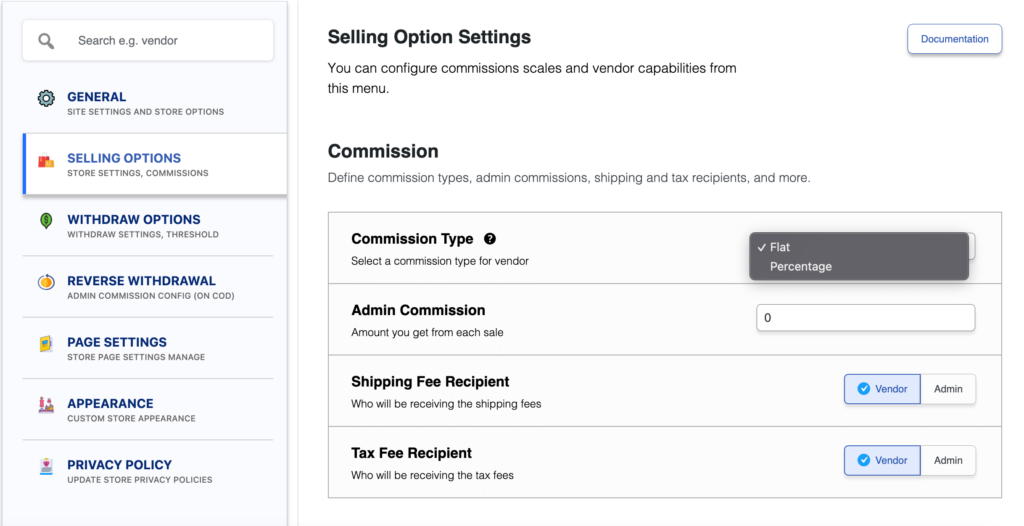
Dokan also enables you to set the category-based commission rate for the vendors. So you can define individual commission rates for different vendors.
Enable Payment Gateways
The Dokan multivendor plugin supports all WooCommerce-compatible payment gateways. So, you will get a wide range of choices to make the transaction process easier on your marketplace.
With the Dokan free version, you can use non-adaptive payment gateways like check payments, bank account transfers, cash on delivery, etc. You can install the WooPayments plugin to get support for credit cards, debit cards, and other payment methods.
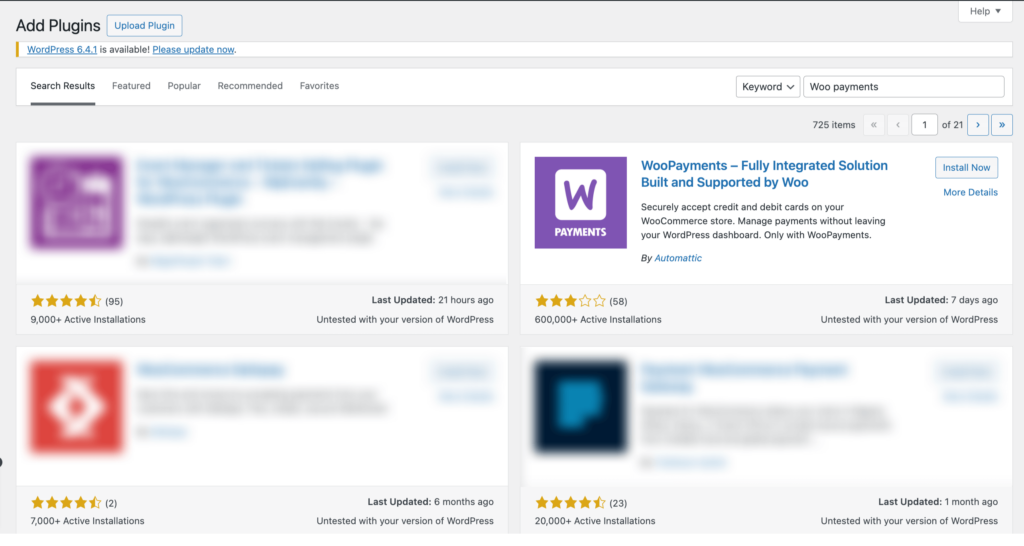
However, if you want your marketplace to support adaptive payment solutions like Stripe Connect and MOIP you need to install the Dokan Pro version.
Enable Withdraw Methods for Vendors
Another vital part of running an online marketplace is to ensure a smooth withdrawal system. The Dokan multivendor plugin helps you take care of this section as well.
Go to WP Admin -> Dokan -> Settings -> Withdraw Options. Here you’ll find options to customize the withdrawal method and set the minimum balance a vendor needs to make a withdrawal limit.

You will get more withdrawal options with the Dokan Pro version.
Step 4: Upload Products and Setup Admin Shop (Optional)
This is an optional step. If you want to earn some extra money, you can create your store on your marketplace. All you need to do is enable yourself to sell.
Go to Dokan-> Vendors. There you need to enable selling by toggling the button. You can upload your products by navigating to WordPress Backend -> Products -> Add New.
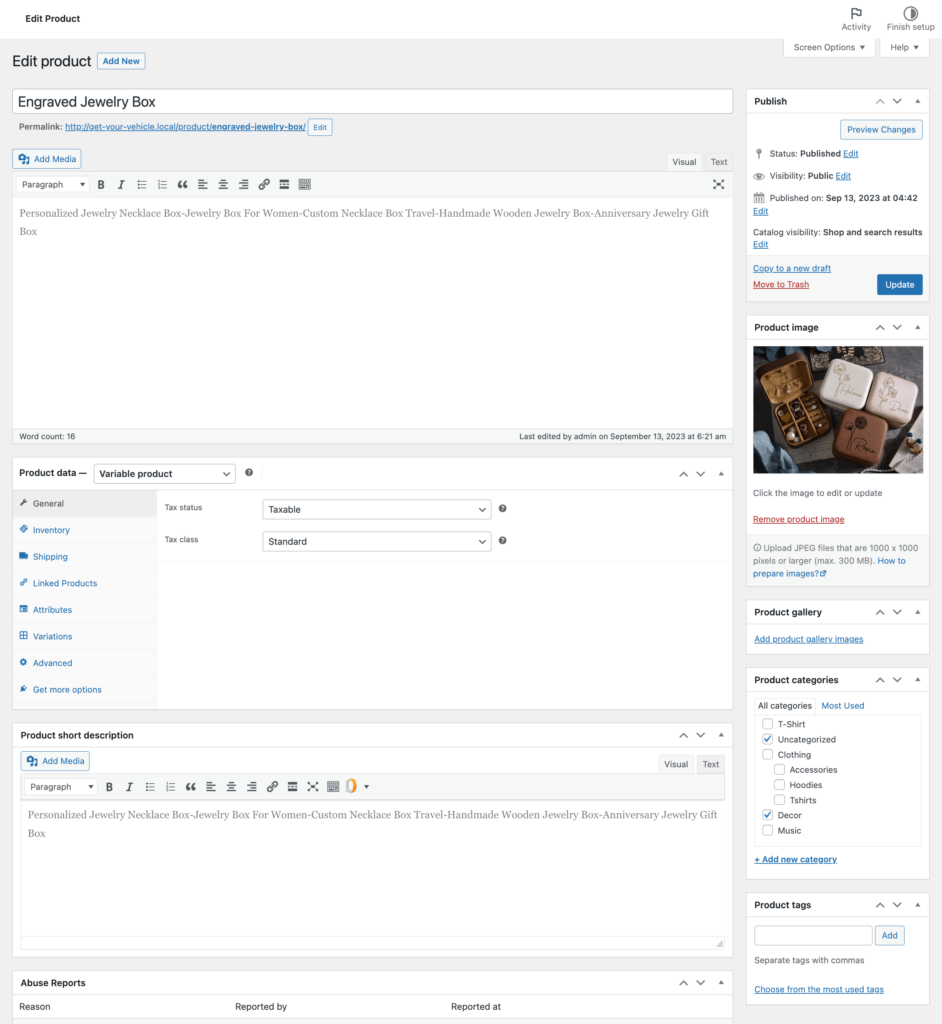
And to upload products from the front end navigate to, WordPress Dashboard -> Vendor Dashboard -> Products-> Add New. Your registered vendors will upload products this way.
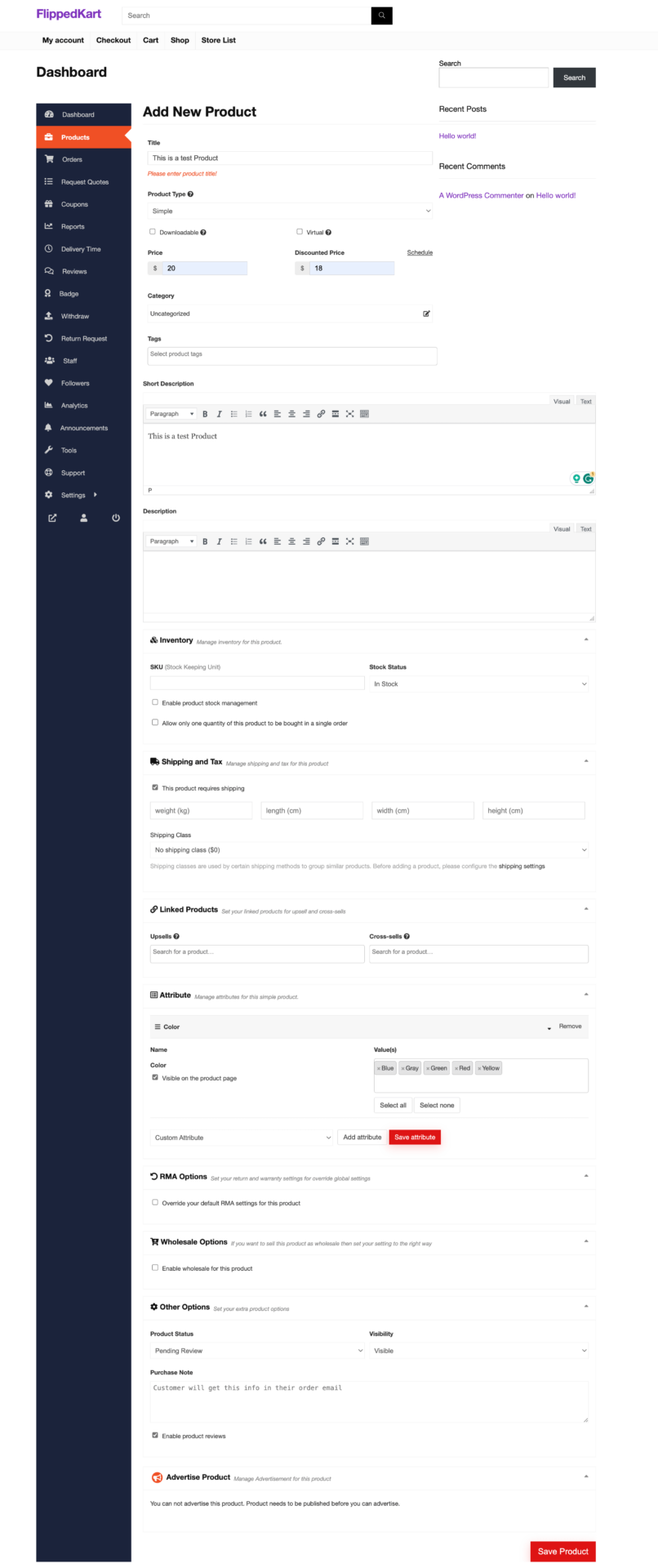
Vendors can add functionalities like shipping, taxes, and product attributes from the product creation form.

Step 5: Allow Vendors to Sign up to Your Marketplace
Now that you have added all the functionalities to your marketplace, you can invite vendors to sign up for your marketplace.
To make sure vendors can sign up to your marketplace, enable the “Anyone can register” option from WP Admin–> General–> Settings. So, it will open the default registration form for vendors to sign up.

Or you can create customized registration forms with the necessary fields, especially for your marketplace.
For vendors to start selling, you need to enable selling status from Dokan-> Vendors.
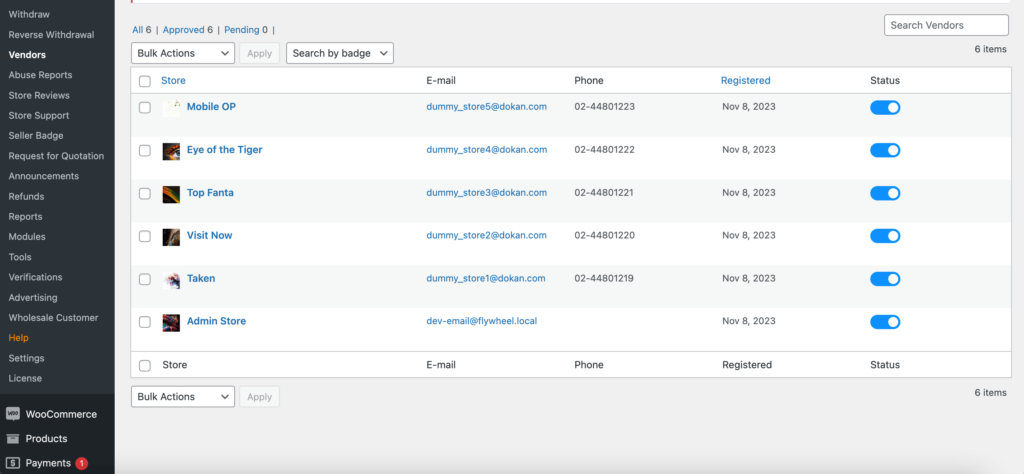
Also, if you want the vendors to upload their products, then you need to change the product status from Dokan->Settings-> Selling options. You need to enable the New Vendors Product Upload
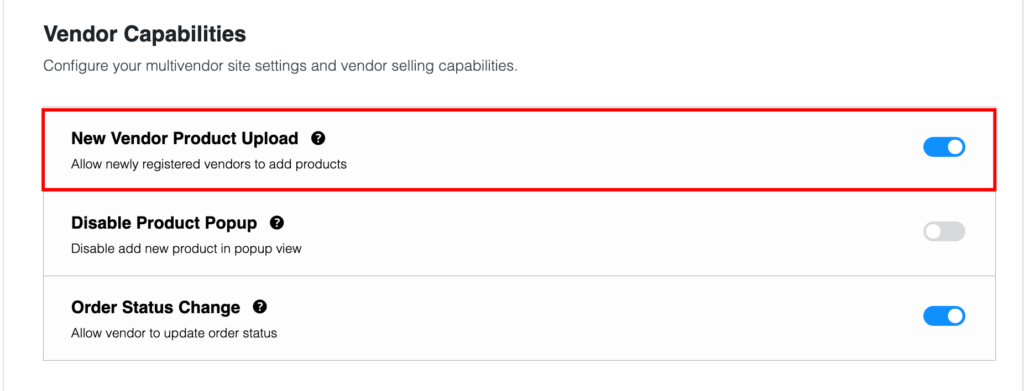
Vendors can upload their products from frontend as we’ve shown above for the admin shop.
You Are Ready to Sell!
You are done with your marketplace. Here’s a preview of what your marketplace may look like-
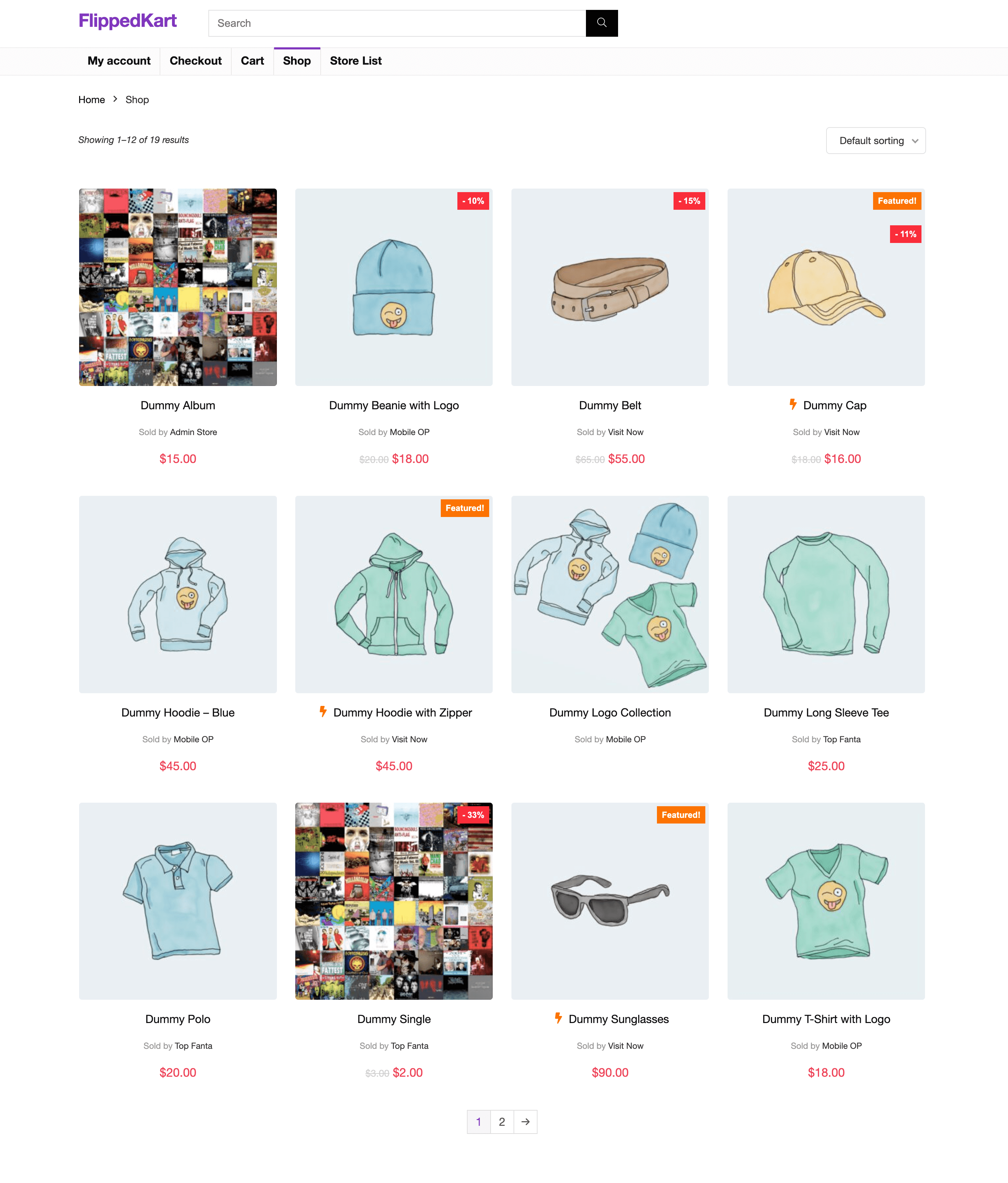
Don’t forget to add and install some other plugins like security and caching plugins to run your marketplace smoothly.
Get the Dokan Pro Version to Add Advanced Features Like Flipkart
As you are creating a product marketplace like Flipkart, you need to add features like them too!
With the free version of Dokan, you will get all the basic functionalities. But you need to purchase the pro version to add all the advanced features like Flipkart. Features including-
1. Facility of Live Search
If you visit the Flipkart homepage, you will see a search bar at the top. This helps people search for products they are looking for without going through all the products. This saves time and also increases the conversion rate.
With the Dokan Pro version, you can easily add a live search bar to your online marketplace. All you need to do is activate the Ajax Live Search module, configure the settings and you are good to go!
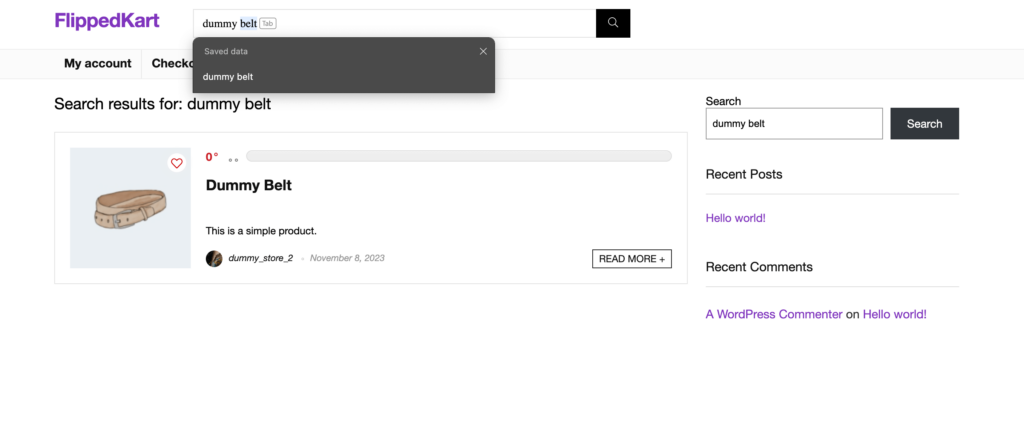
You can refer to this guide to configure how to use the Ajax Live Search module of Dokan.
2. Multiple Payment Gateways
As you are creating an international marketplace, you will need various types of payment methods on the checkout page. This makes sure that people from all over the world can easily purchase products and gives them a sense of security while purchasing.
We already told you about the available payment gateways in the Dokan free version. However, to get international clients on board, you need to add more trusted payment gateways.
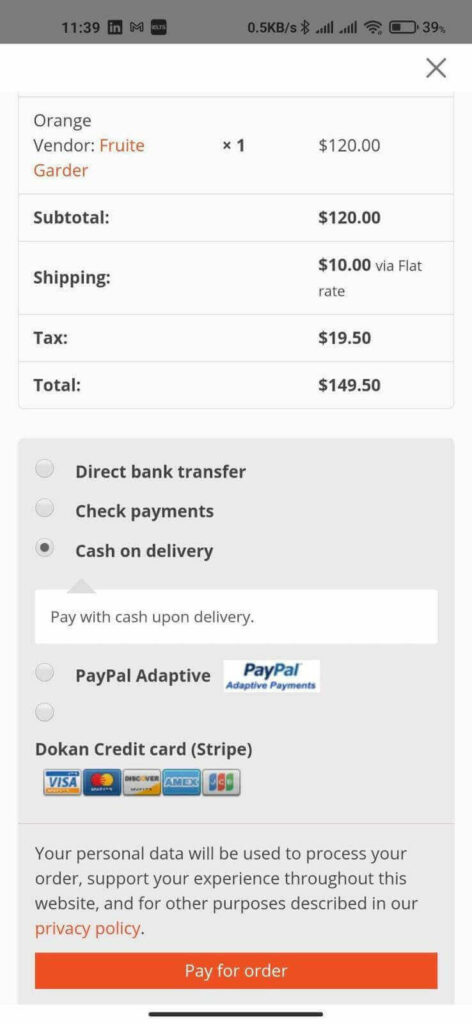
With the Dokan pro version, you can add payment gateways like PayPal, Stripe, Google Pay, Apple Pay, Mangopay, Razorpay, and Wirecard. These payment gateways will make the transactions easy and increase your customers’ trust.
3. Advanced Shipping & Delivery
If you are getting international customers then you need to have the shipping feature for your marketplace as well. Now, shipping features can be quite complex to configure as it depends on many factors.
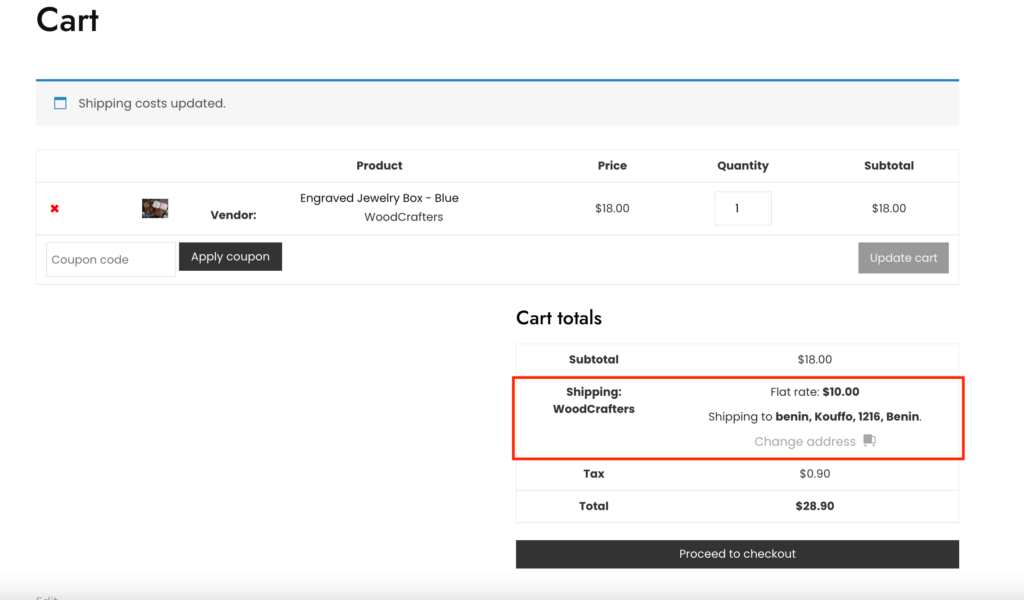
You need to consider the distance, weight, quantity, and timing while setting shipping rules. It all sounds quite complicated. But you don’t need to worry. Dokan Pro offers Table Rate Shipping and Distance Rate Shipping modules that will help you set the perfect shipping rules.
Also, you will get the tracking order feature with the help of the Dokan Shipping Status feature.
To give customers more control over their orders, you can add a feature that will help customers pick out their delivery date and time from the checkout page. You can use the Dokan Delivery Time module to add this option to your marketplace.
4. Options for Vendor Review and Ratings
Before buying anything, customers like to read the reviews of the store or the vendors. So in order to gain the trust of the customers, the vendor review feature is necessary for a marketplace.
Using the Dokan Vendor Review module, you can easily add a review feature to your marketplace. The module is very easy to configure.
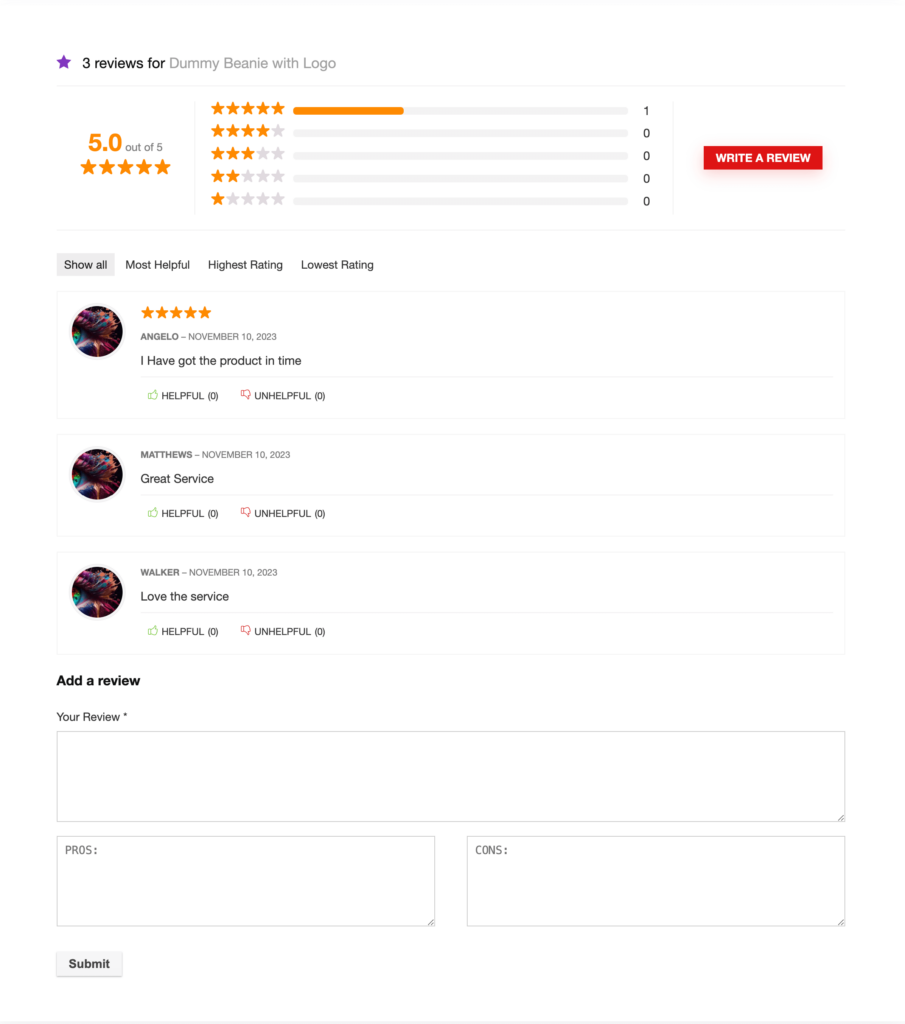
You can follow this guide to learn how to use the Dokan vendor review module.
5. Live Chat for Smooth Communication
Not only Flipkart but every small to large business owner is implementing live chat on their website. This should tell you the importance of implementing live chat on a marketplace or any other business website.
Live chat usage distribution in the top 1 million sites on the internet shows that there are over 179,934 installations of chat widgets on popular websites. This means that about 18% of the most popular websites use live chat.
Tidio
Dokan Pro offers a live chat feature. You can use Tawk.to, TalkJS, WhatsApp, and Facebook to add a live chat feature on your marketplace.
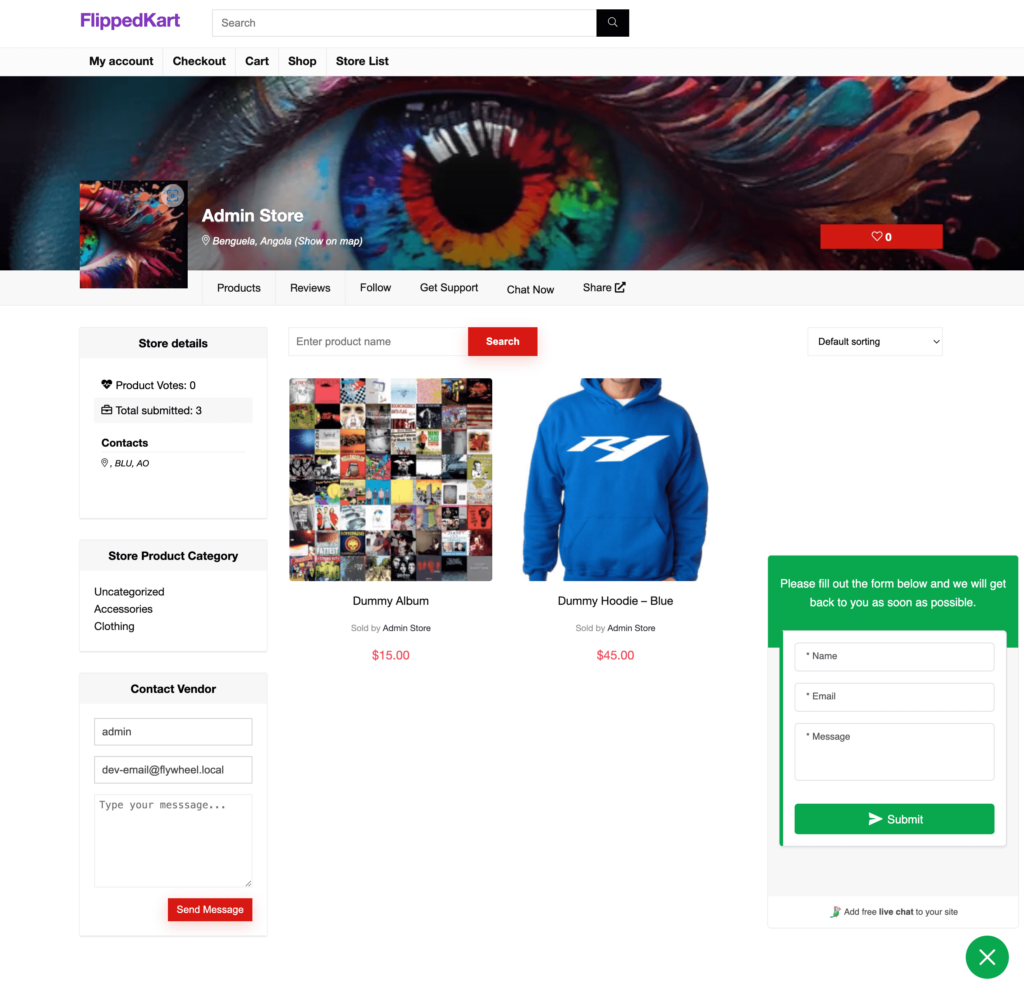
Follow this guide to figure out how to implement a live chat feature on your Dokan marketplace.
6. Product Advertising
This is another revenue model you as a marketplace admin can use to earn extra money from the marketplace. By selling the top and featured product places, you can promote the seller’s best products.
The Dokan Product Advertising module does exactly that. It will help you sell the top spots to vendors for a fixed fee and get the product featured.
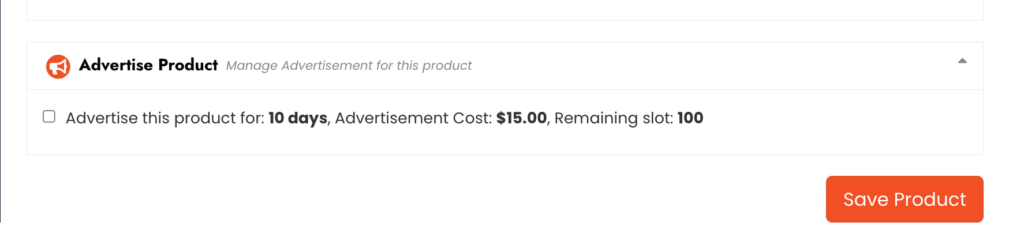
Follow this guide to learn how the Dokan Product Advertising module works and how to configure it.
7. Product Variations
As a marketplace, you need to offer variations for your products. People have different tastes, and based on that you need to offer different sizes, colors, materials, etc. of your products.
You can achieve that using the product variation feature. You need to activate the Dokan Pro version so that your vendors can use that feature directly from the vendor dashboard.
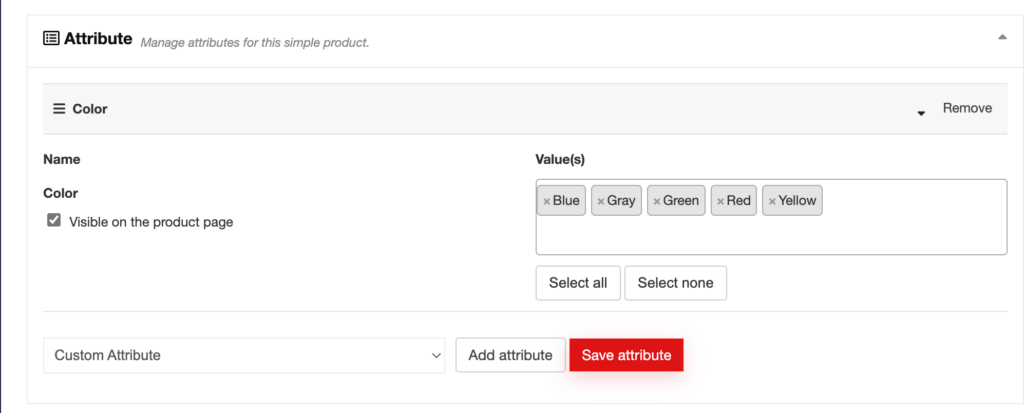
These are the advanced options you need to add in order to match the feature list of Flipkart.
Bonus: Guides to Help You Create the Perfect Marketplace
So we have mentioned the steps to help you create your marketplace. But wait, there is more.
Getting a marketplace up and running is no easy feat. That is why we have created some guides that will help your marketplace get on par with the competitors.
- 50 Eco-Friendly Products with High-Profit Potential
- The Secrets of Starting a Profitable Marketplace
- How to Become an eCommerce Seller- 7 Powerful Tips from Experts
- 7 Essential Factors to Consider Before Launching Your Online Business
- 11 Hacks to Speed up Your WordPress Site
- Customize WooCommerce Checkout Page in 3 Easy Ways
- 10 Effective Ways to Hacker-Proof Your WordPress Website
- 20+ eCommerce Growth Strategies That You Should Apply in 2023
You can follow these guides to run your marketplace smoothly.

Start Your Marketplace Today!
There you have it. These are the steps and guides that will help you create an online marketplace like Flipkart.
However, launching a marketplace is not enough. You need a strict and proper promotion strategy to attract vendors as well as customers. So make sure, you use all the available marketing channels like emails, social media, blogging, etc. Also, it has attractive terms and offers for both vendors and customers.
If you face any trouble setting up your marketplace, don’t forget to reach out to us in the comment section.
Subscribe to
Dokan blog
We send weekly newsletters, no spam for sure!