The Dokan Migrator plugin will help marketplace owners easily migrate to Dokan from WCFM, WC Vendors, and YITH. Marketplace owners will be able to migrate the vendors, orders, and withdraw records from these marketplace platforms to Dokan with ease. We are going to show you how.
Let’s start with migrating from WCFM to Dokan.
How to Migrate to Dokan from WCFM
You can easily migrate to Dokan from WCFM using the Dokan Migrator plugin. This plugin will migrate the vendor list, and order list, and withdraw records from vendors.
Let’s say you have a marketplace built with WCFM. Here’s what your WCFM marketplace dashboard may look like,
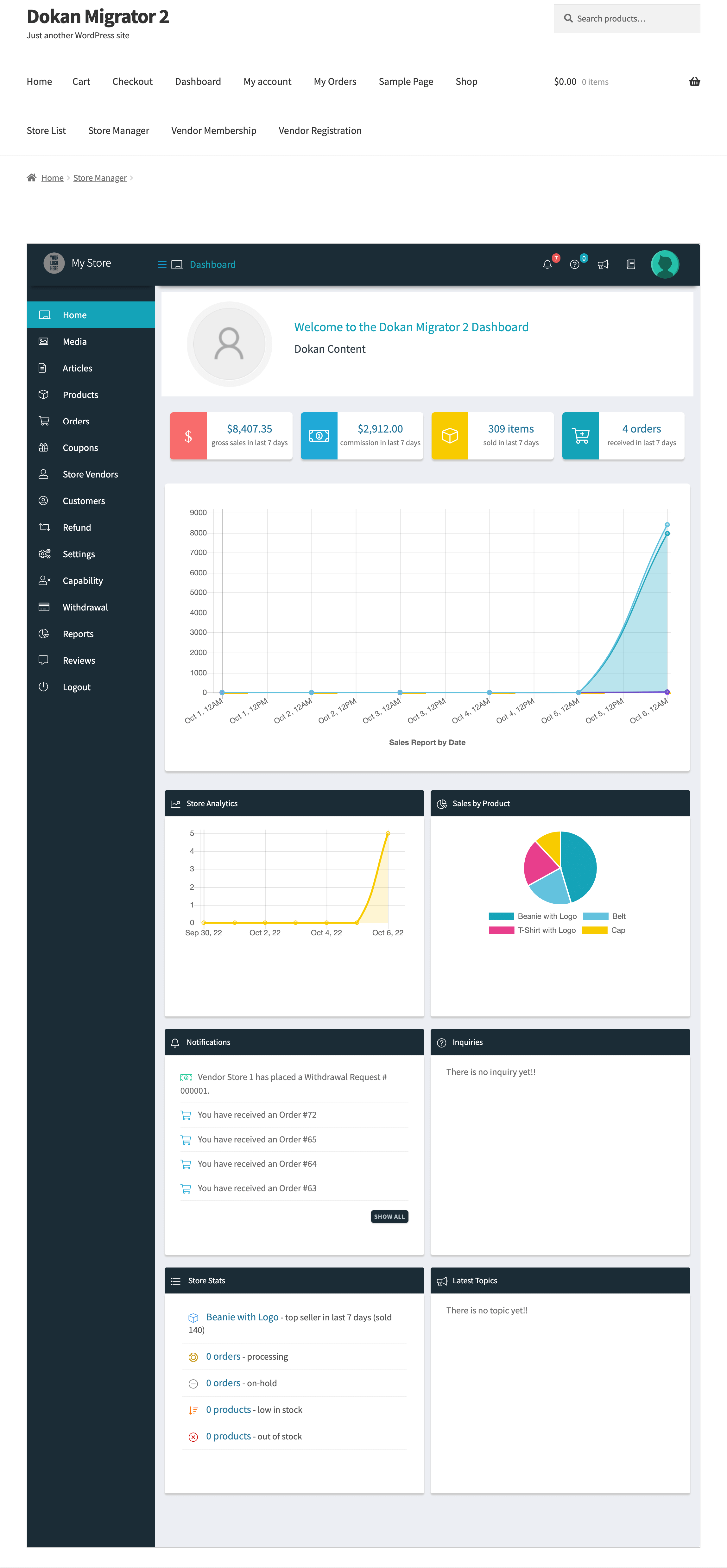
On your marketplace, there are 2 vendors, “Store 1” and “Store 2”.
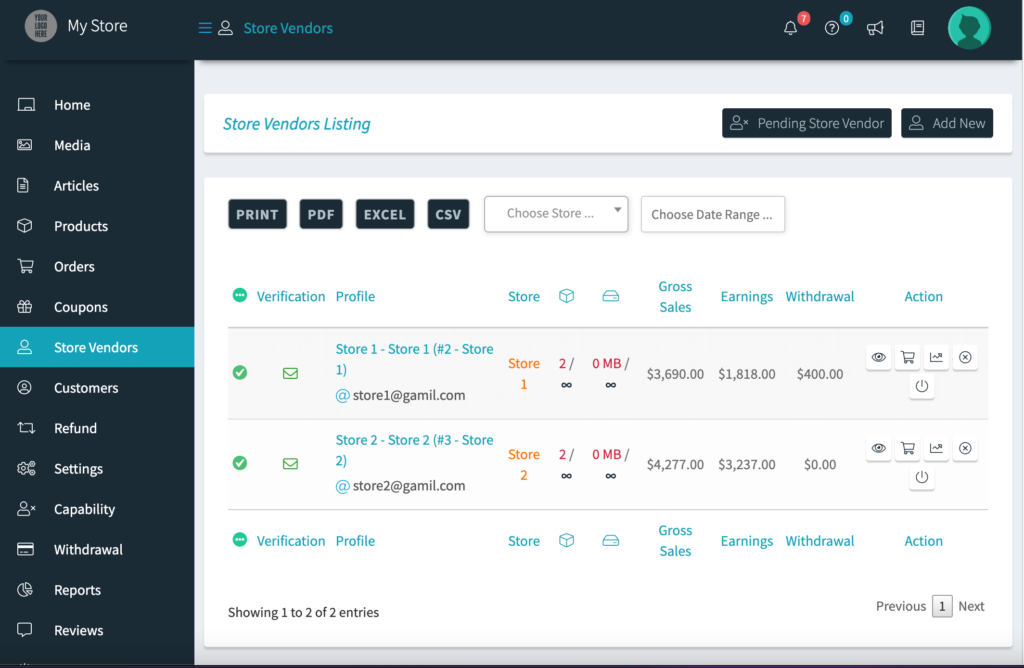
Here are the details of Store 1,
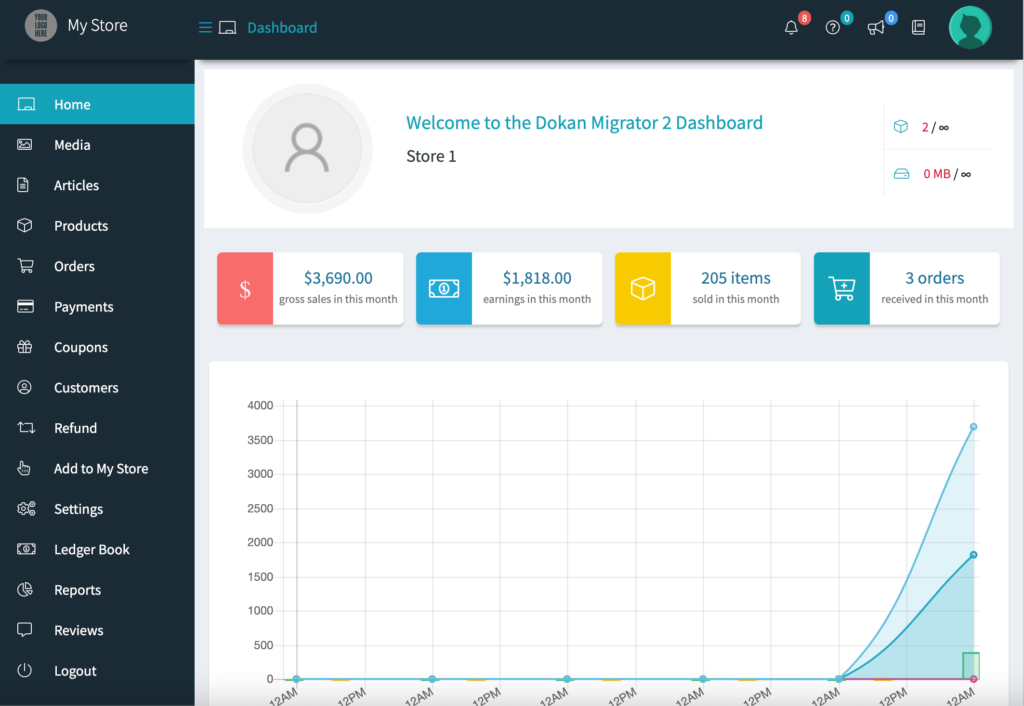
And the details of Store 2,
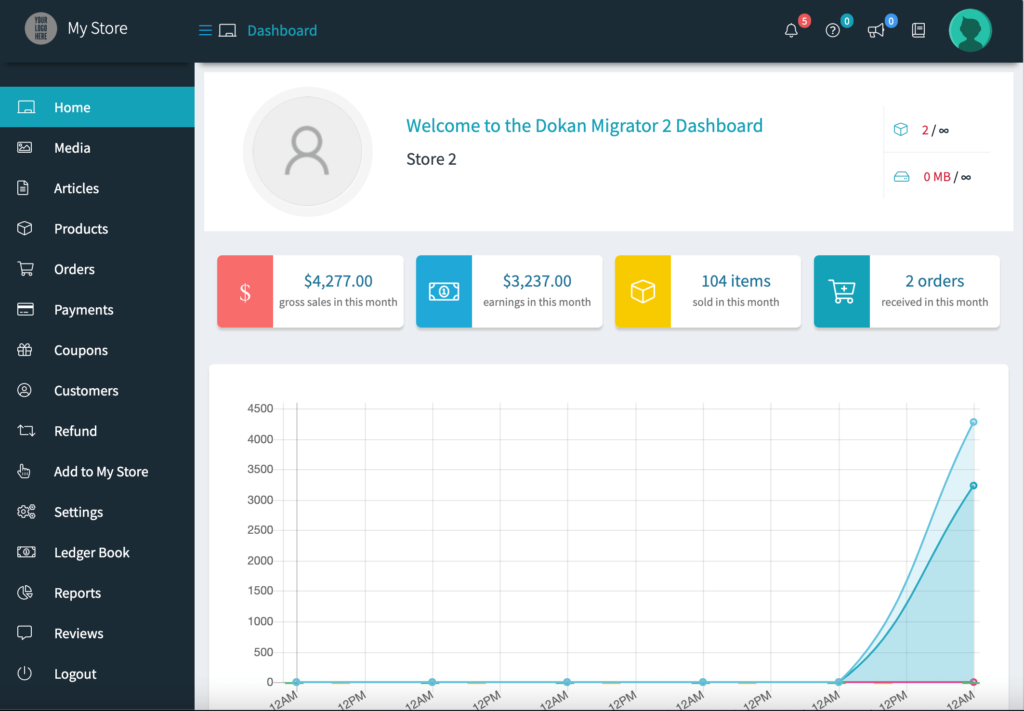
You have 4 orders including sub-orders,
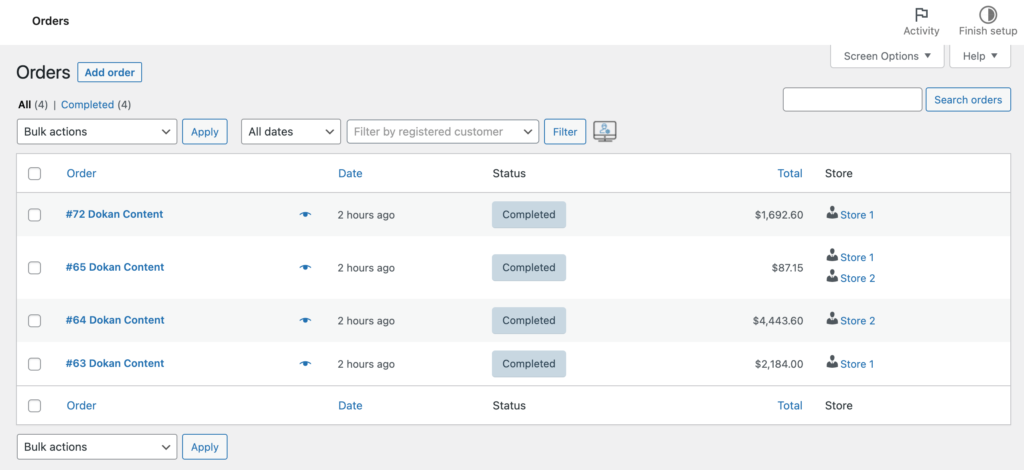
Lastly, you have one withdrawal request approved.
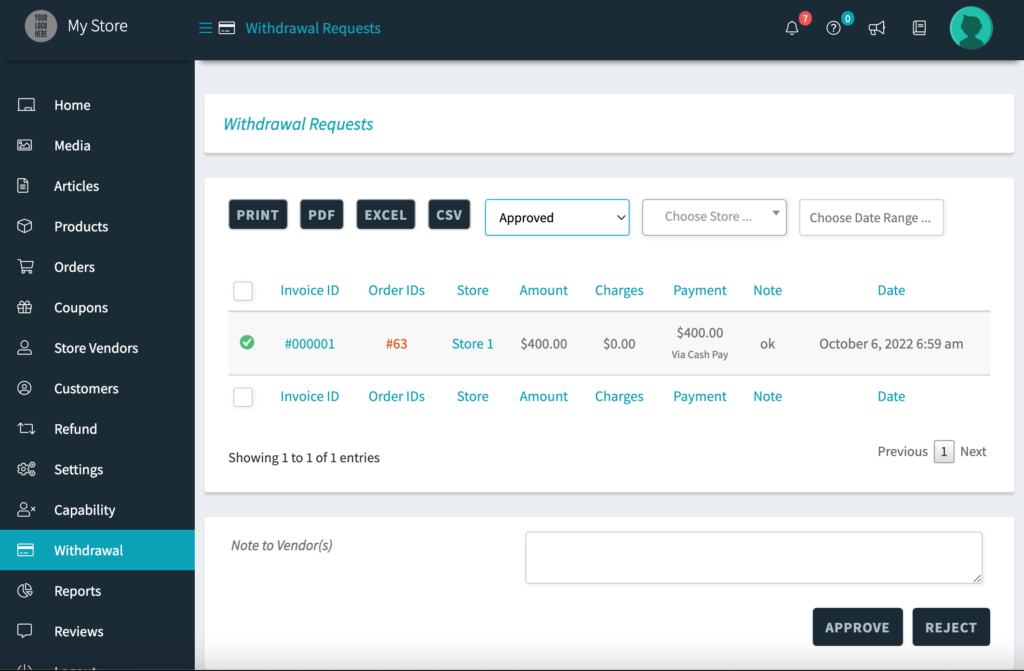
If we summarize,
| Number of Vendors | Number of Orders | Withdrawal Requests Approved |
| 2 | 4 | 1 |
Now, let’s see how to migrate to Dokan.
Install Dokan Migrator Plugin
In order to migrate to Dokan, you need to install the Dokan Migrator plugin. You can either download the plugin from WordPress.org or install the plugin from the WordPress dashboard. You can either download the plugin from the WordPress.org site or install the plugin right from your admin dashboard.
Login to your WordPress admin area and go to Plugins–> Add New. There search for the Dokan Migrator plugin.

Then activate the plugin.
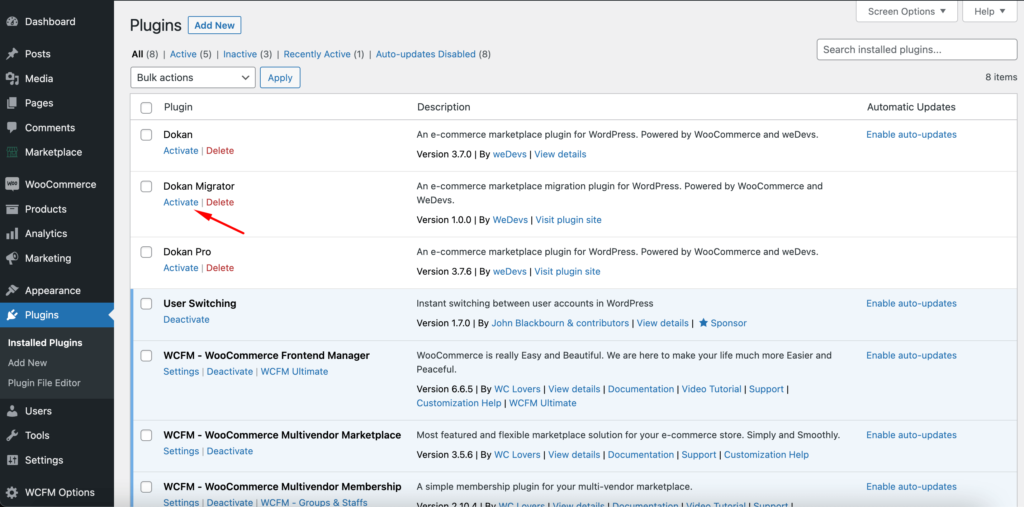
Note: You have to Install the Dokan Lite version before installing Dokan Migrator.
After activating the plugin, you will see a banner where you will see a button to go to the Migrating dashboard.
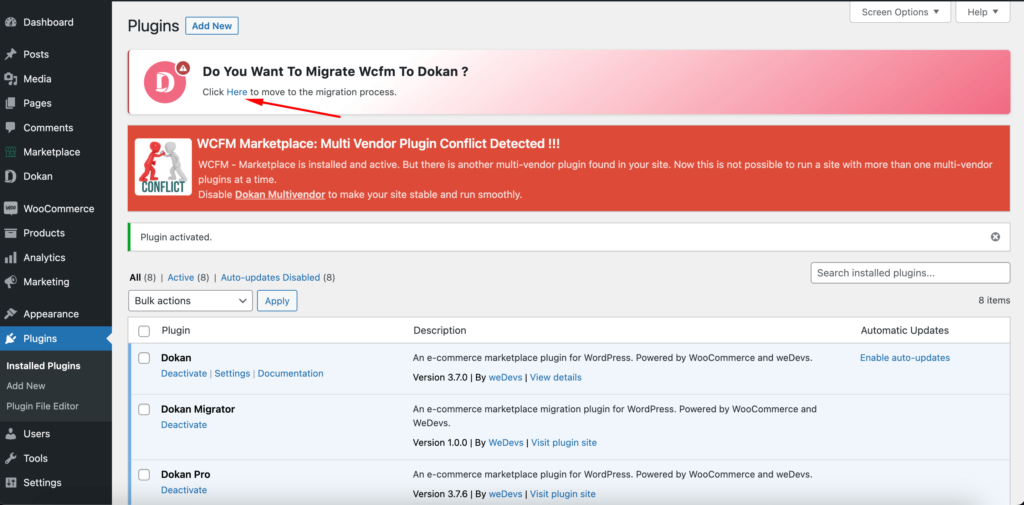
However, you can also start the migration process from the Tools–> Dokan Migrator section.
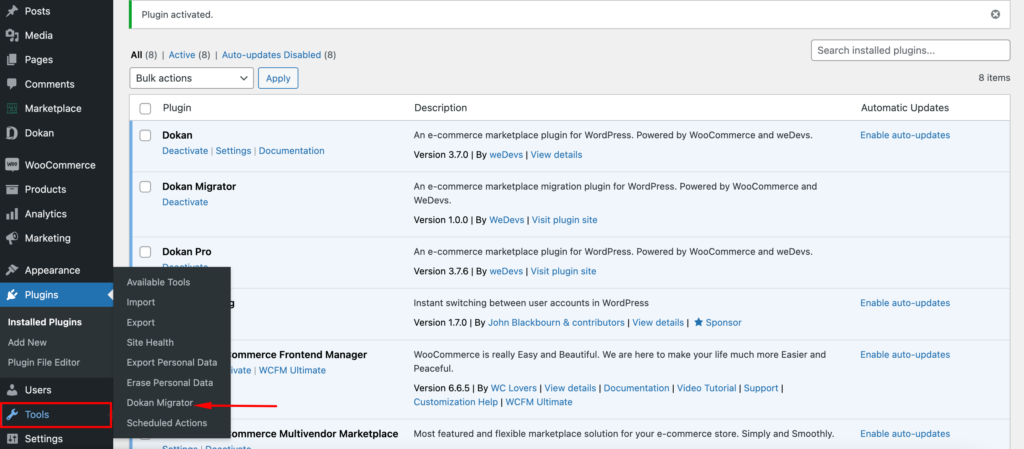
In the migratory dashboard, you will see all the details you can migrate from WCFM to Dokan. Like, the number of vendors, orders, and withdraw.
Click on the Start Migration button to start the migration process.
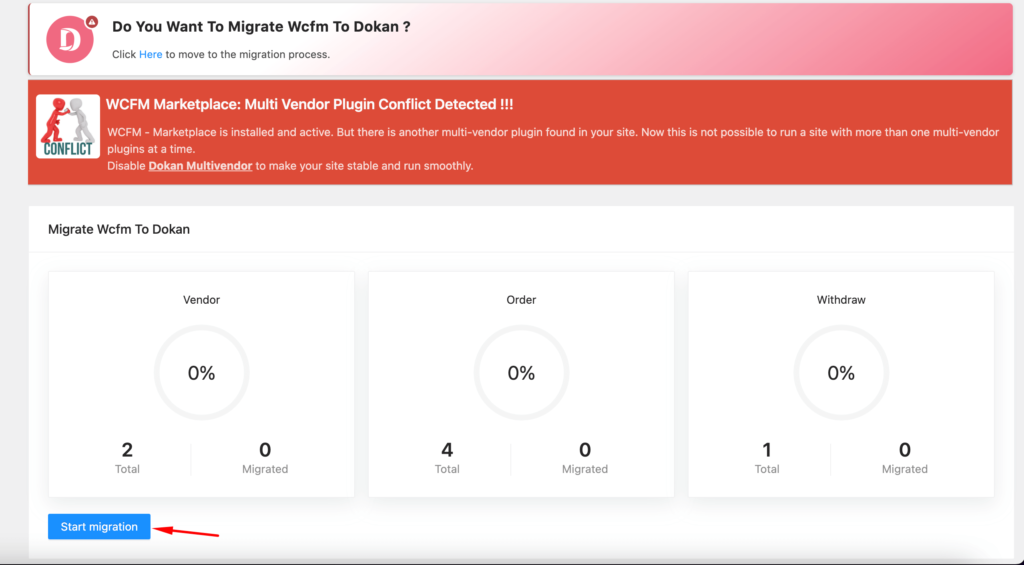
After a few minutes, your migration process will be complete.
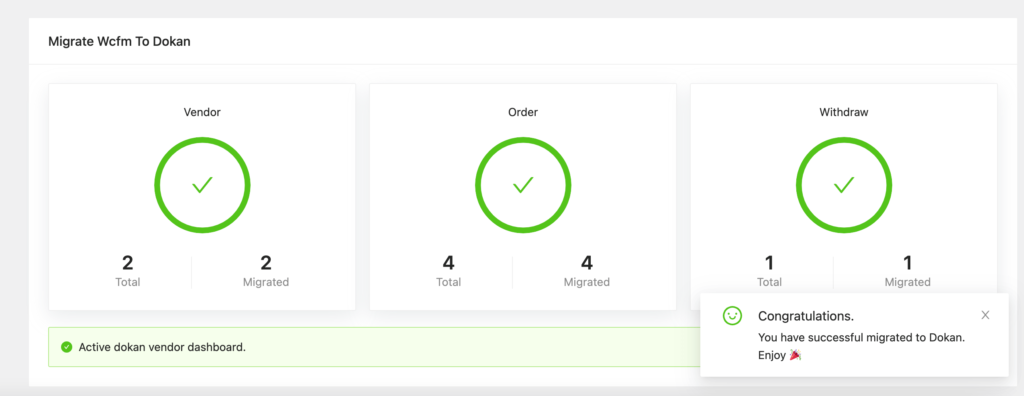
Now, you will be asked to activate the Dokan vendor dashboard. But remember to save the permalink settings before activating the Dokan vendor dashboard.
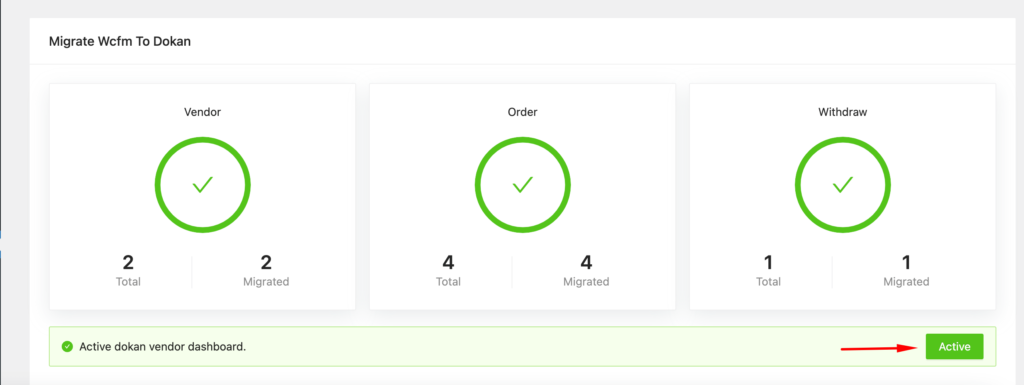
After the migration process is complete, you can see the Dokan store list, the same as WCFM.
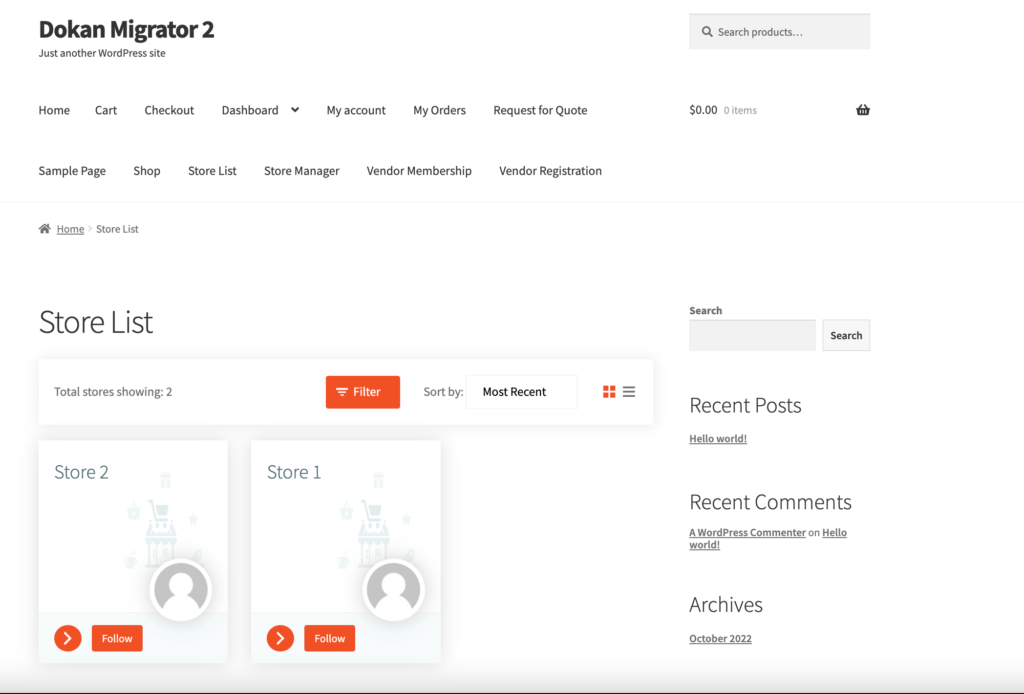
Order list in WooCommerce–> Orders, including the sub-orders,
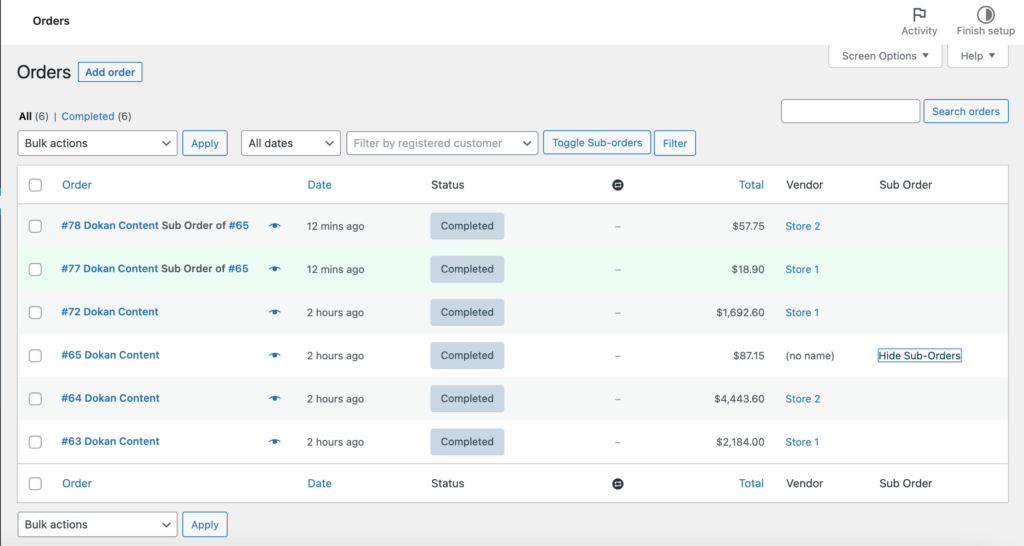
And lastly, the approved withdrawal request migrated from WCFM,
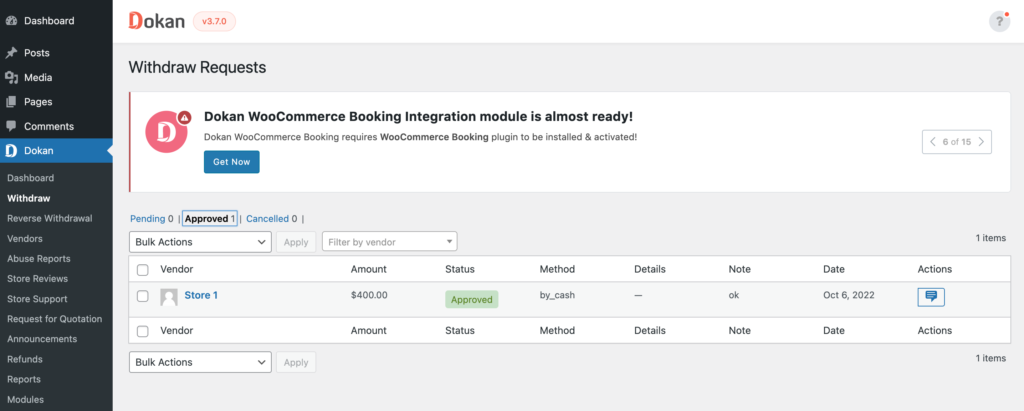
Note: If there are any
Here is the details of Store 1 in Dokan,
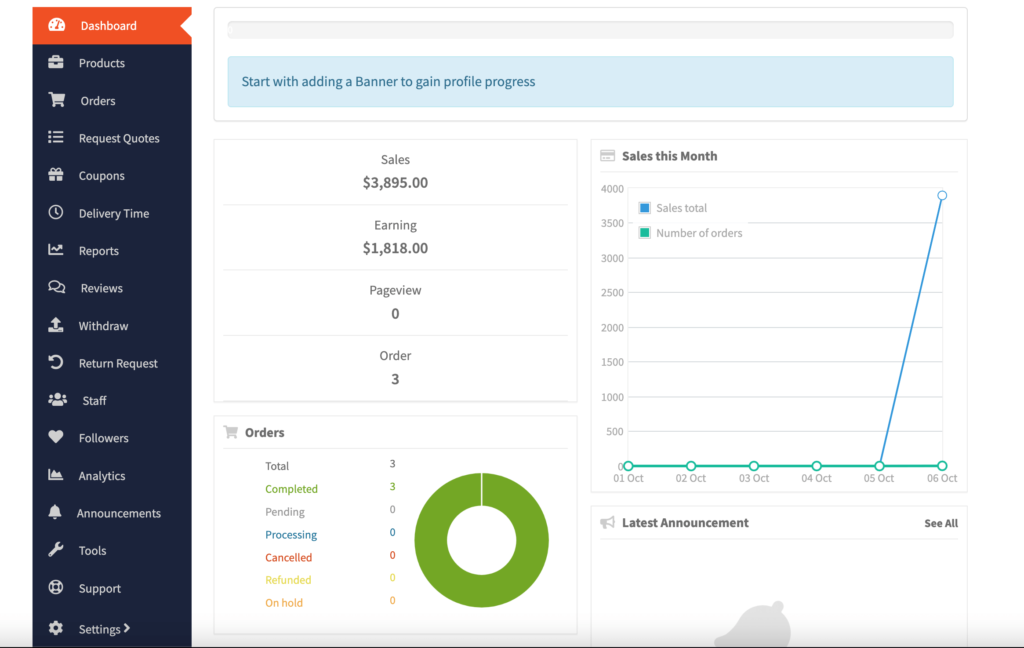
And the details of Store 2 in Dokan,
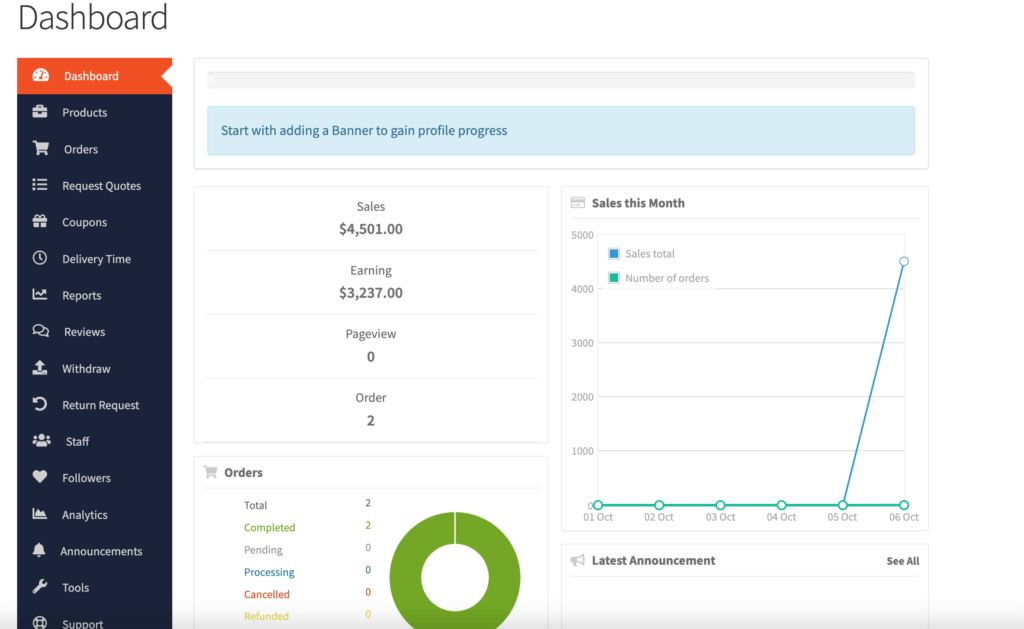
Note: You will notice a difference in total sales in Dokan and WCFM. In WCFM the total sales of Store 1 are showing $3690 and Store 2 is $4277. Whereas in Dokan, those numbers have increased to $3895 and $4501 respectively.
That is because Dokan shows the total sales after adding the Tax and Shipping charges as well. That is why you can see an increase in the number.
You can see from the overall reports of Dokan,
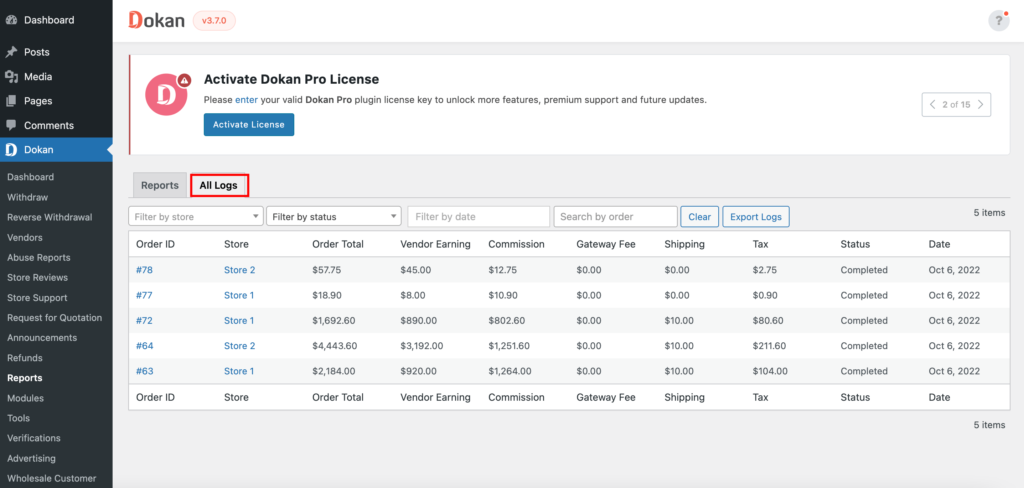
This is how you can migrate to Dokan from WCFM with ease.
Migrating from WC Vendors to Dokan
If you want to migrate from WC Vendors to Dokan, then the process is the same as above. But you have to remember a few points-
1. After migrating to Dokan from WC Vendors, navigate to Dokan–> Tools and click on the Create Pages button. Otherwise, the Dokan Dashboard page will not work.
2. If the orders were “On hold” status in WC Vendors before migrating, then those orders will not show in the Vendor Earnings after migrating to Dokan. The orders need to be in “Processing” or other staus for them to show in the vendor earnings option in Dokan.