You have the option to use WhatsApp to chat one on one with your customers when you enable the Dokan live chat module.
To setup WhatsApp, you need to follow the steps.
For Admin
The admin or the owner of the marketplace doesn’t need to do much. He/She just needs to enable WhatsApp from the dashboard.
Navigate to Dokan–> Settings–> Live Chat. There enable WhatsApp. Click on Save Changes to finish.
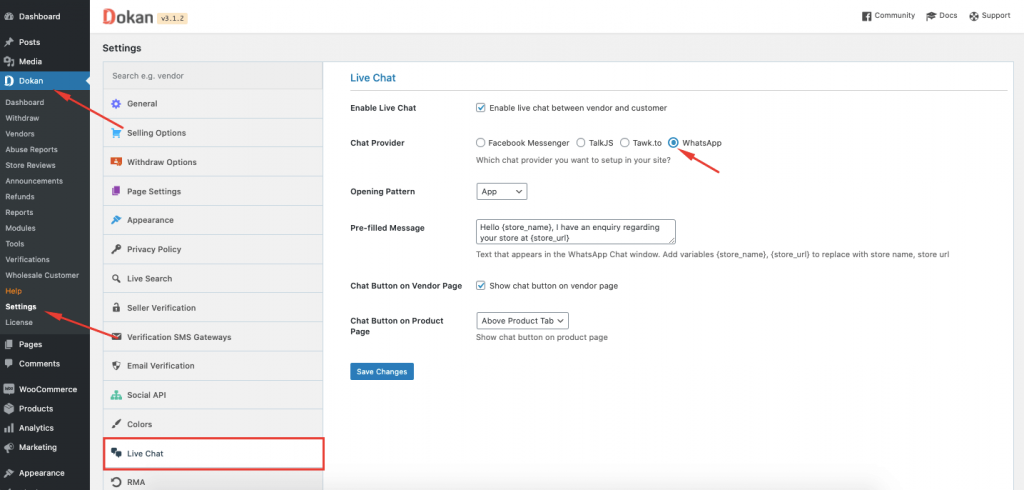
If you have the WhatsApp application installed in your device, the you should choose APP, otherwise you can choose Browser.
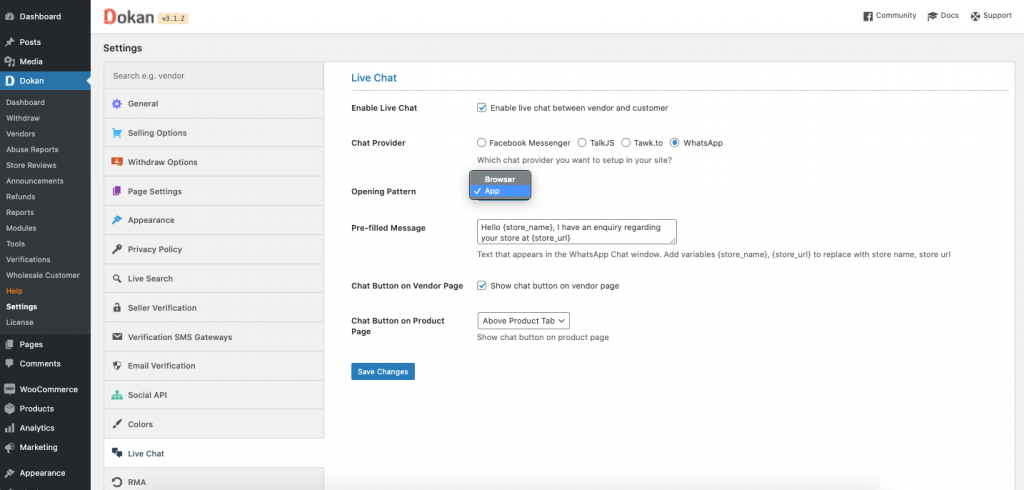
You will see that there is a pre-filled messages with some templates. You will get shortcodes {store_name},{store_url}.
That means, when someone knocks on your store, you will receive the store name and store URL.
For Vendors
You need to add your WhatsApp number on your store settings.
Go to your vendor dashboard and click on Settings.
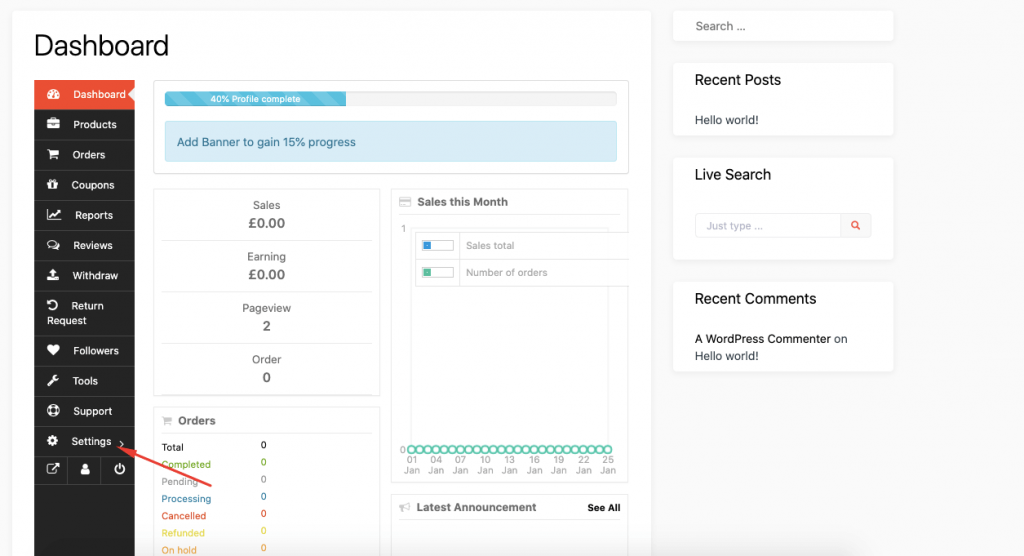
Now, scroll down and enable the Live Chat option. Then add your WhatsApp number in the textbox. Click on Update Settings to finish.
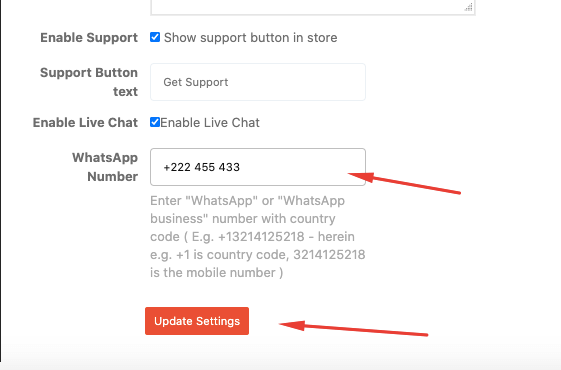
So, when you click on the WhatsApp icon or the Chat Now option to open WhatsApp.
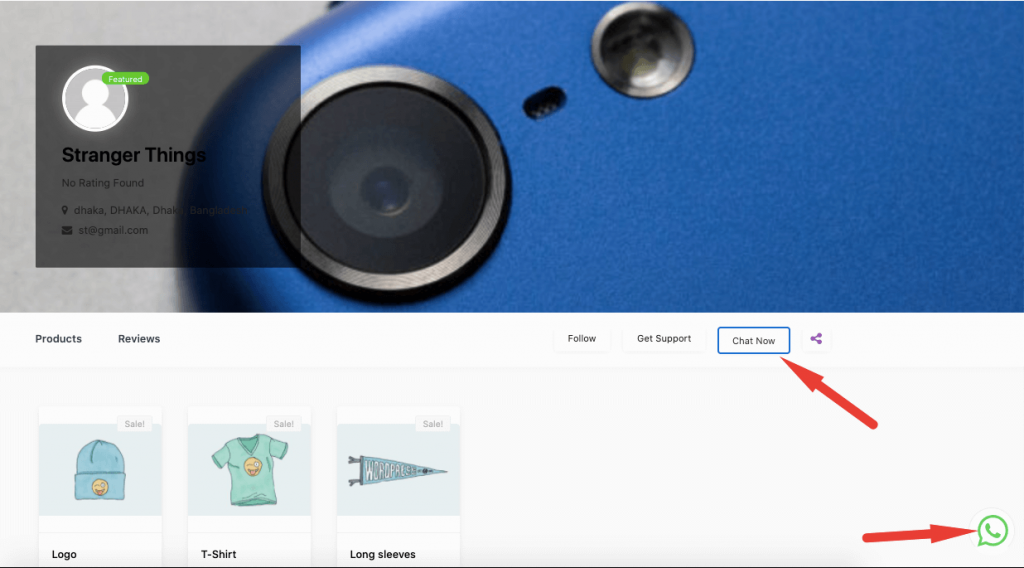
You will see the message on your WhatsApp chatbox.

That’s it for Dokan WhatsApp integration.