You can enable Dokan multiple category for the seller so that they can select multiple categories for a single product while uploading new products in their store.
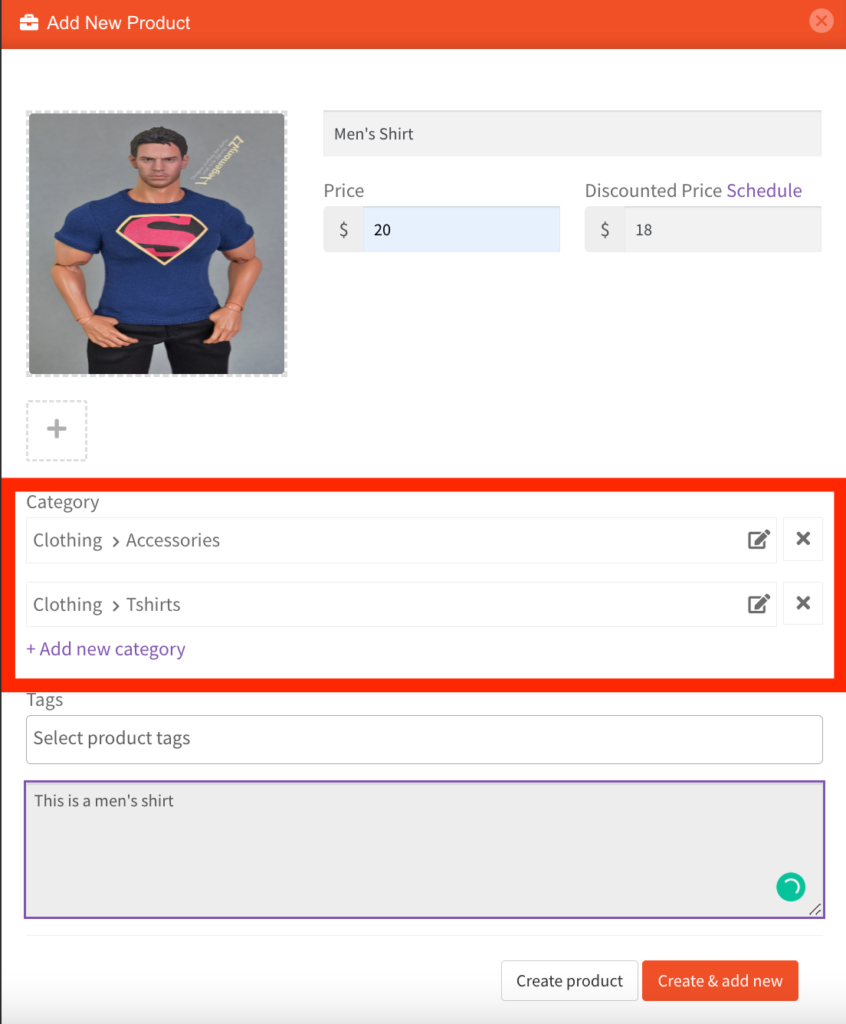
All you need to do is click on the Add New Category button to assign categories to the product.
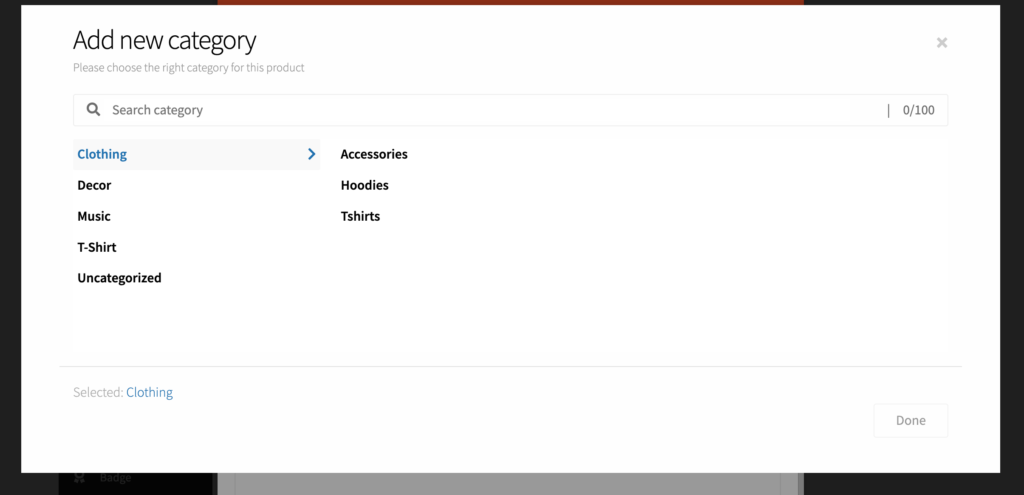
If you want to enable this feature for your seller then please follow the following instruction-
- Please navigate to Dokan-> Settings-> Selling Option.
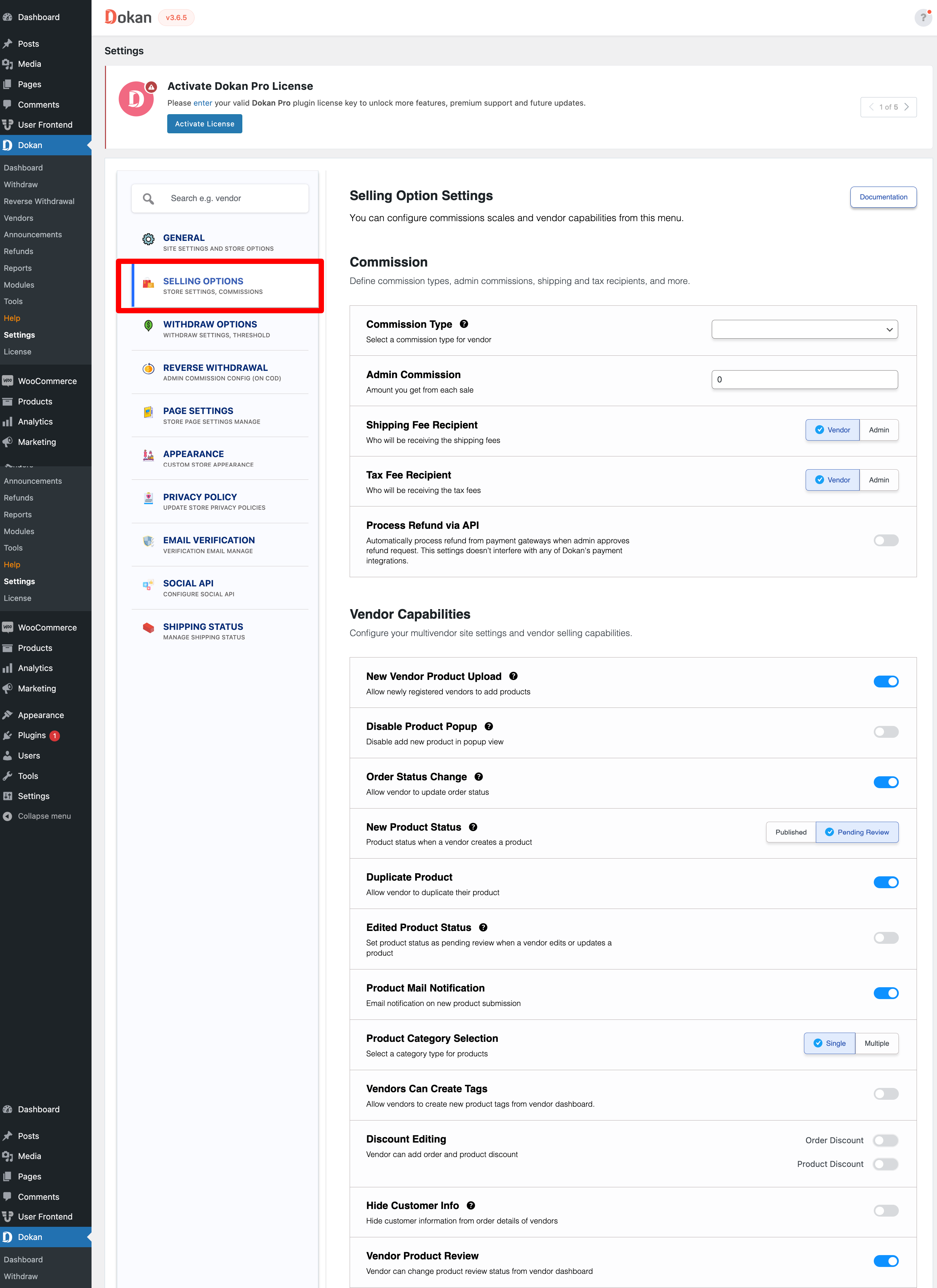
- In this settings tab, you will find this option- “Category Selection”. You will find a dropdown to select the product category selection type. You have to select “Multiple” to enable for seller to select multiple category.
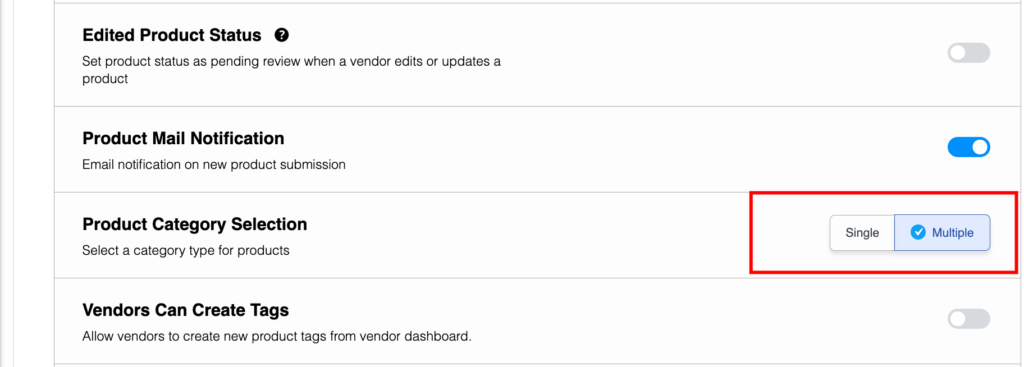
Now your seller will able to add multiple categories when they will upload their product in the seller dashboard.