The admin can reject the product after the vendor uploads the product. After rejecting the product, a vendor can resubmit the product for approval.
Note: It works for booking, variable, auction, etc all types of products.
Here is how it works.
After the vendor uploads the product, it will show the status Pending review-
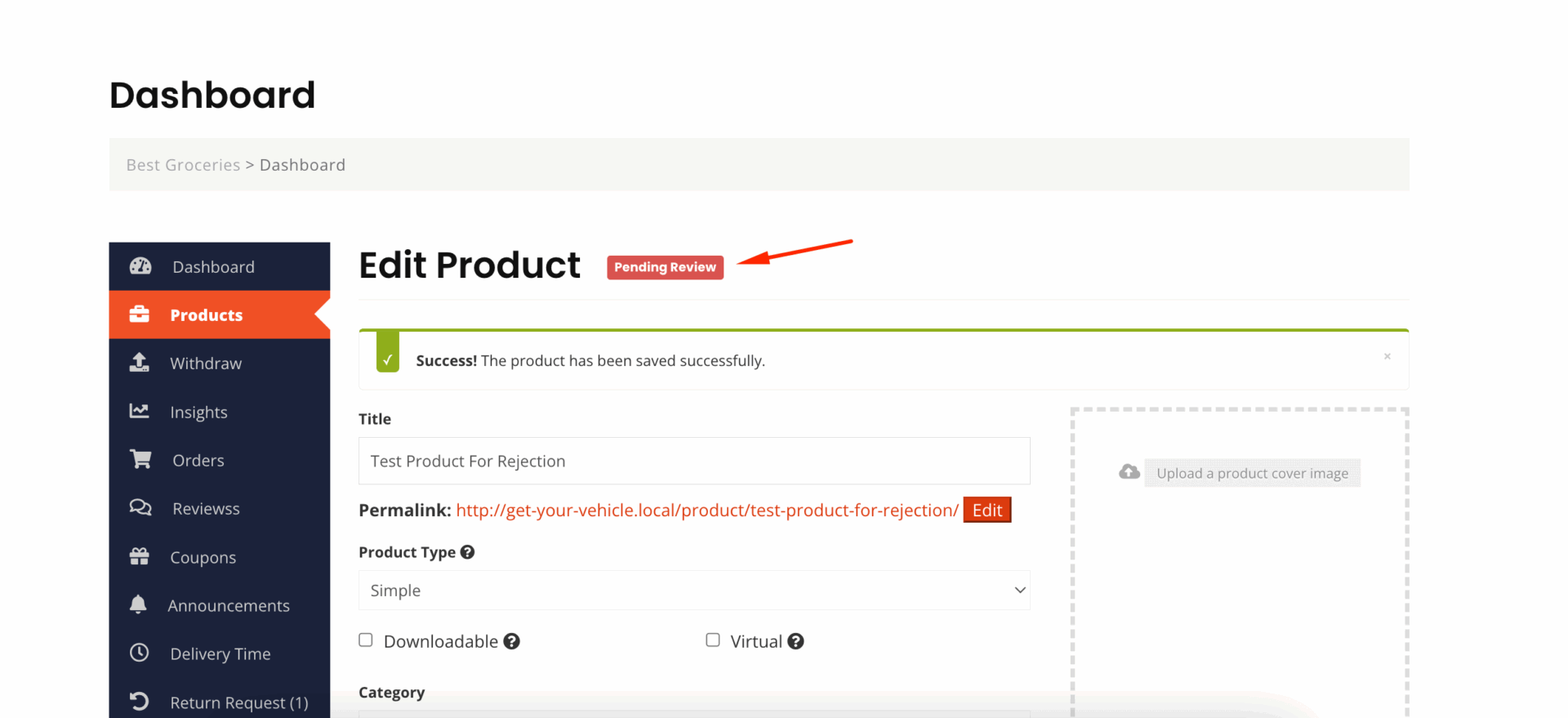
Now, admin can reject the product from Products–> All Products. If you hover over, then you will see the Reject option-
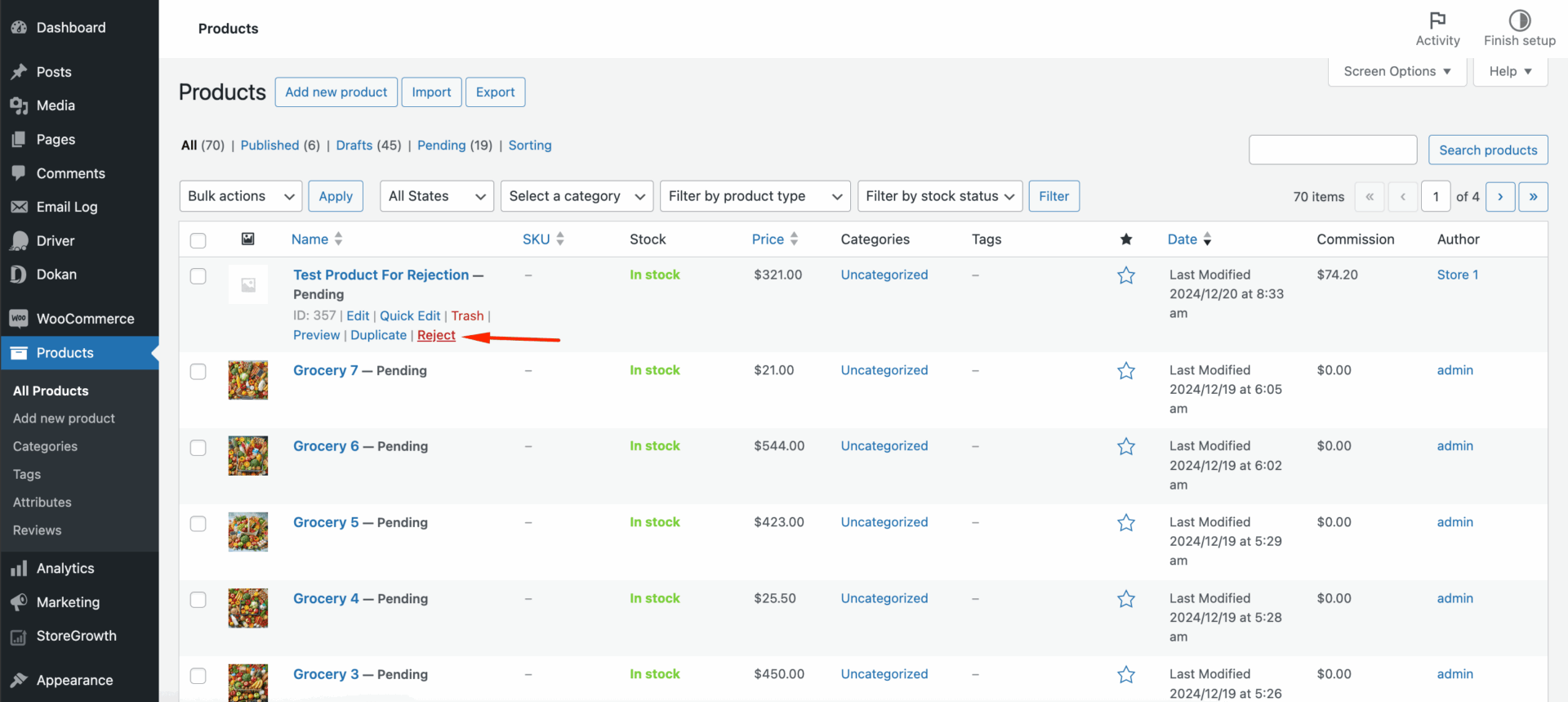
You will get a pop-up where the you can write the reason for rejection-
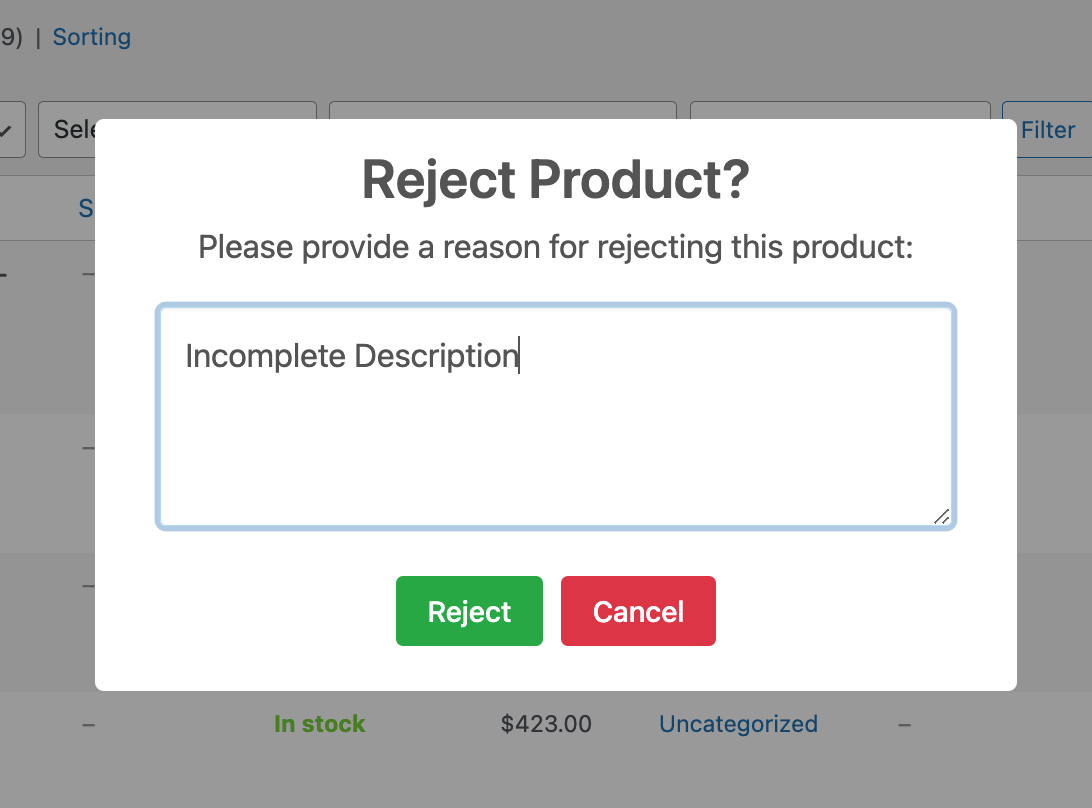
Or, you can reject product from the Product Details page. You can also put the rejection reason there-
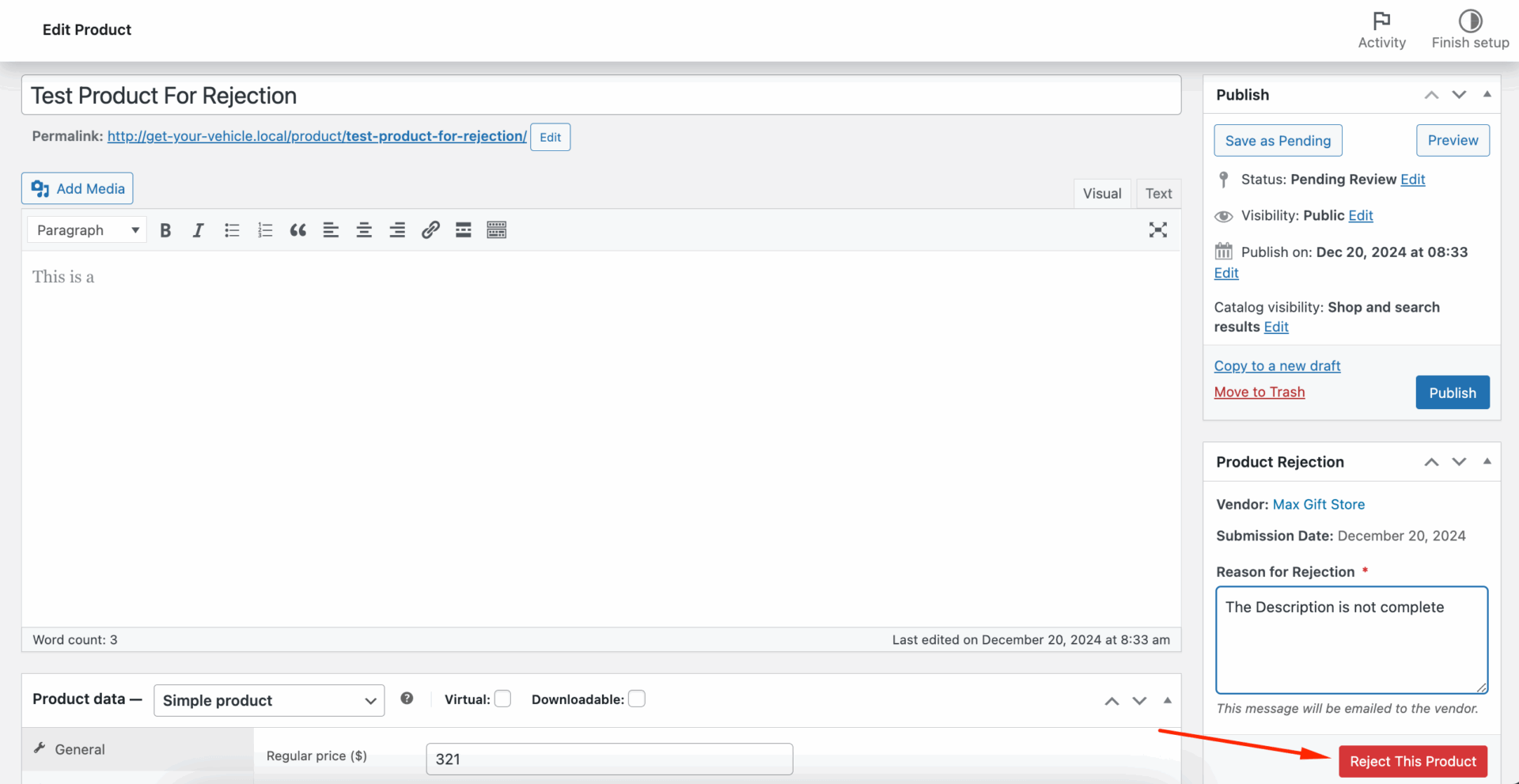
You will get a pop-up to make sure you are ready to reject the product-
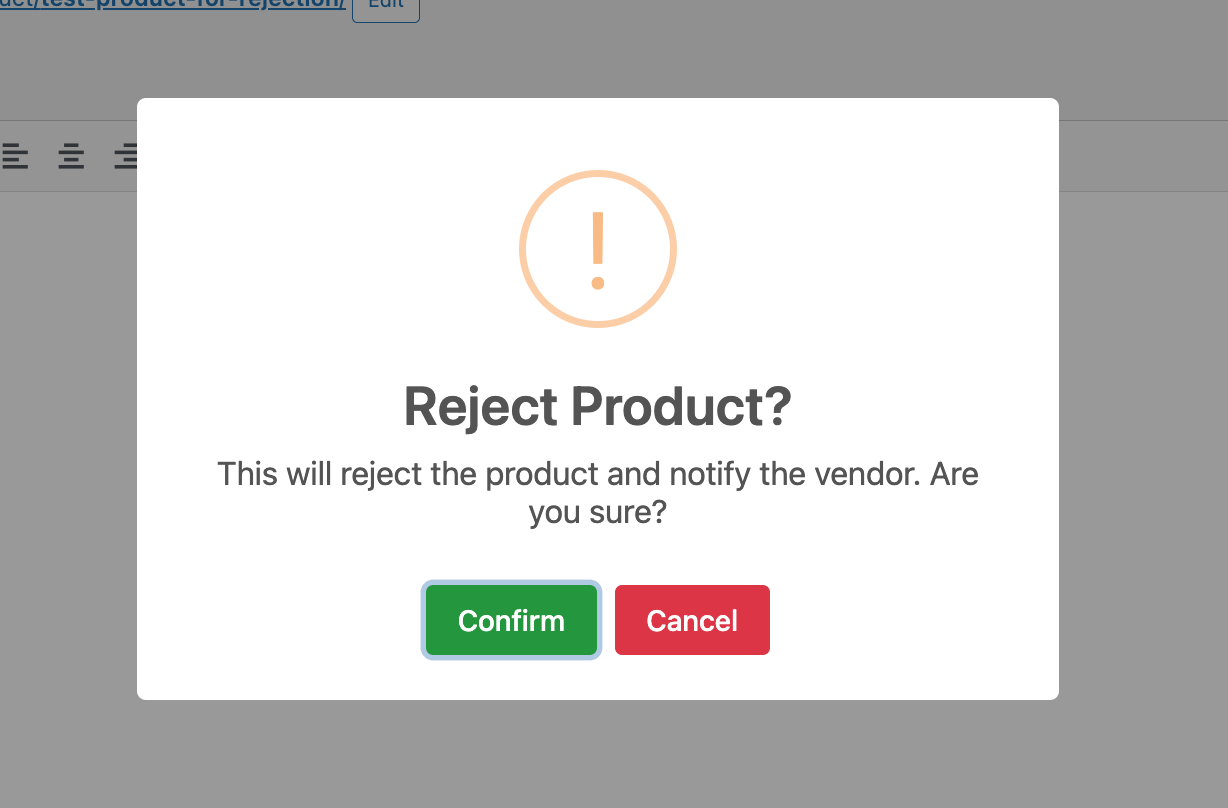
Then the product will be rejected-
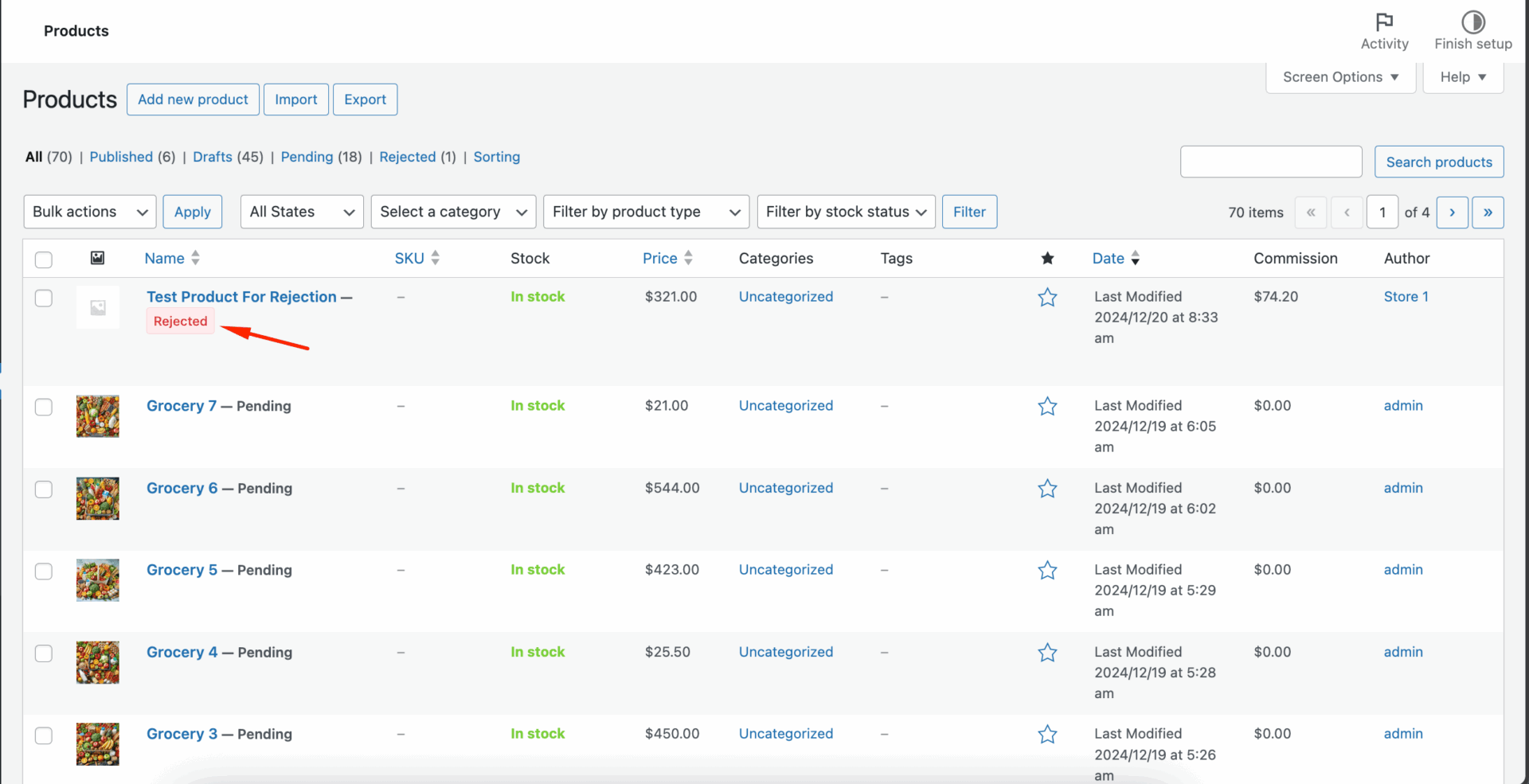
The vendor will see this message on their dashbboard-
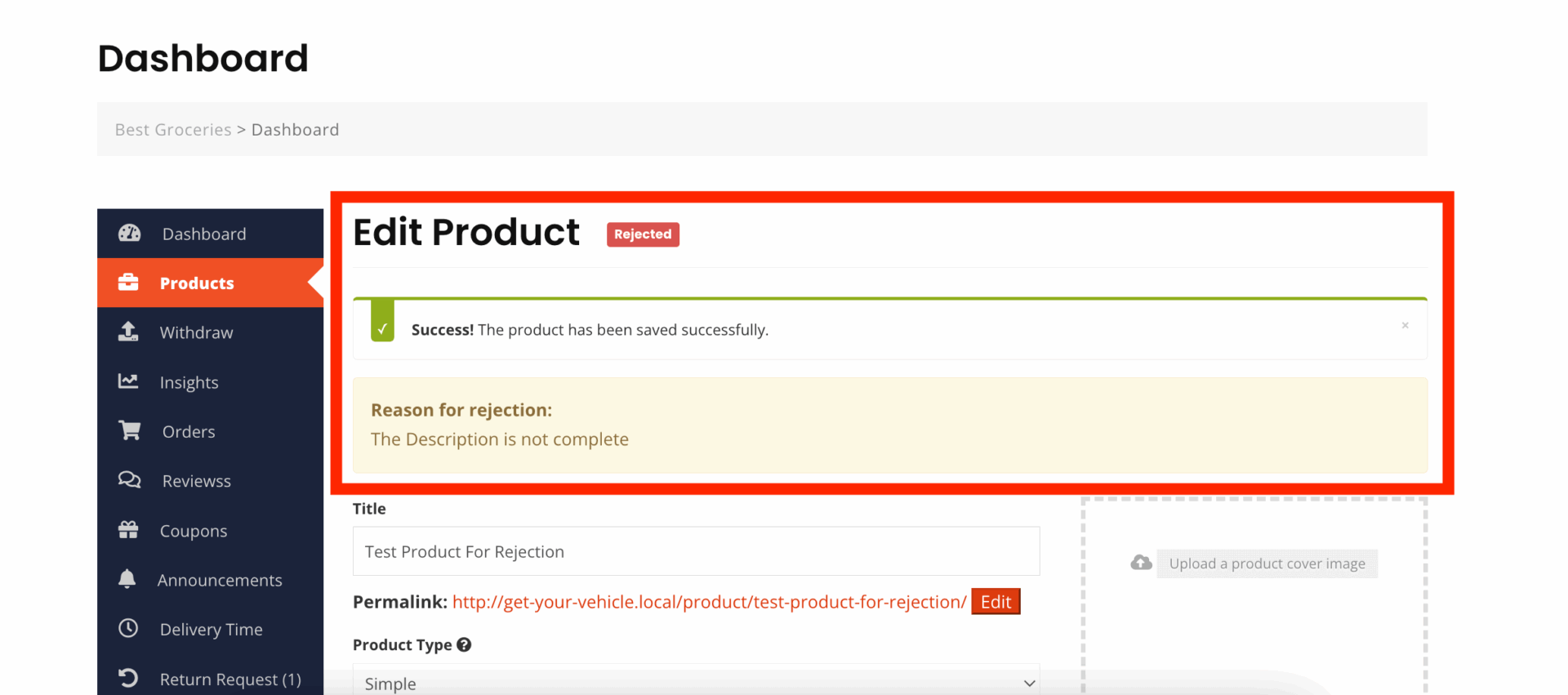
Also, vendors will get an email-
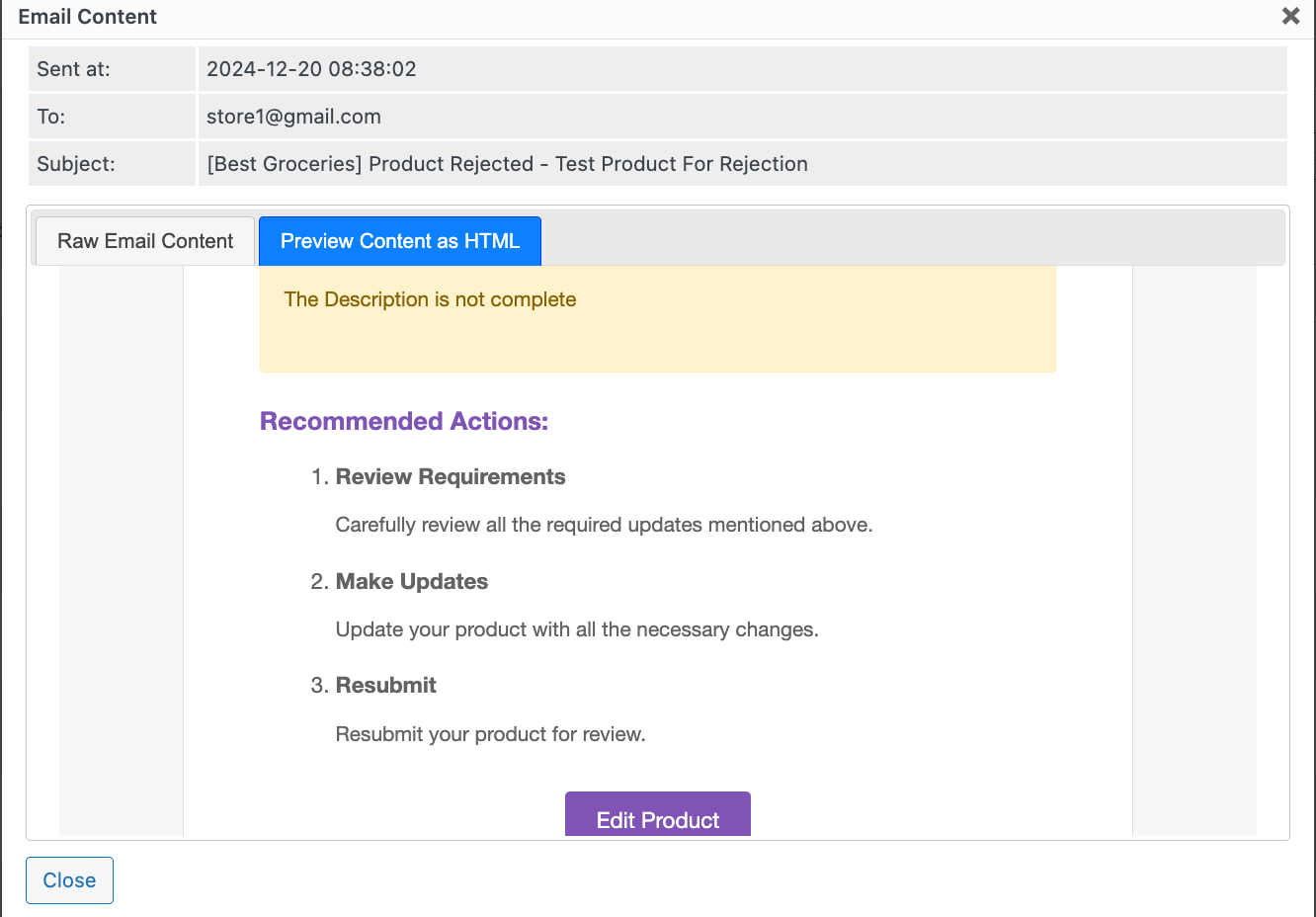
Vendors can see the list of Rejected products in the Rejected tab in the vendor dashboard product section.
If the vendor wants, they can resubmit the product. They just need to address the issue regarding rejection and save the product again.
Then the admin will see the Resubmitted tag in the dashboard-
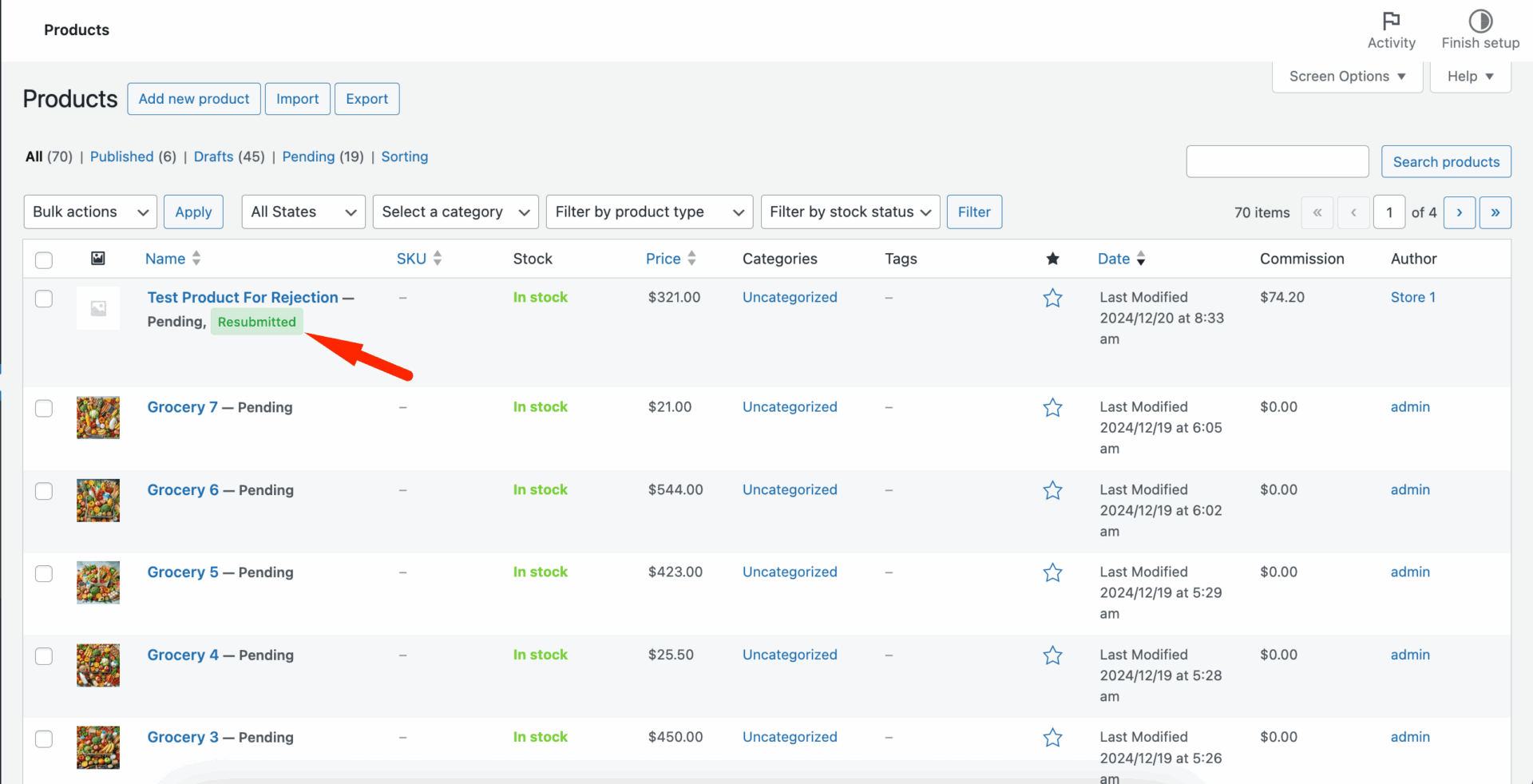
This tag can also be seen from the product details page-
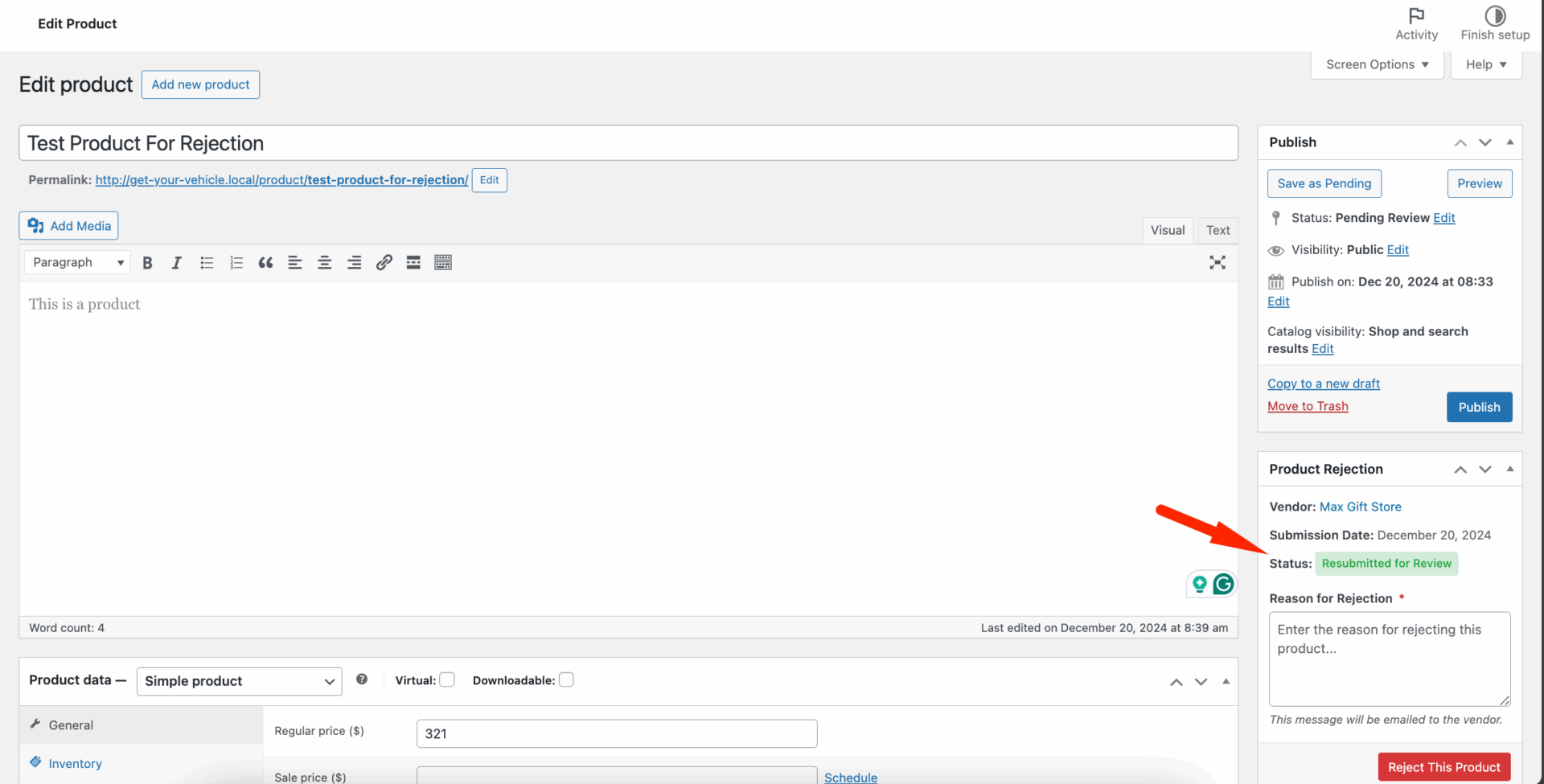
This is how the Product Rejection feature works.