To update your payment method, please follow these steps:
Log in to your Dokan.co Account.
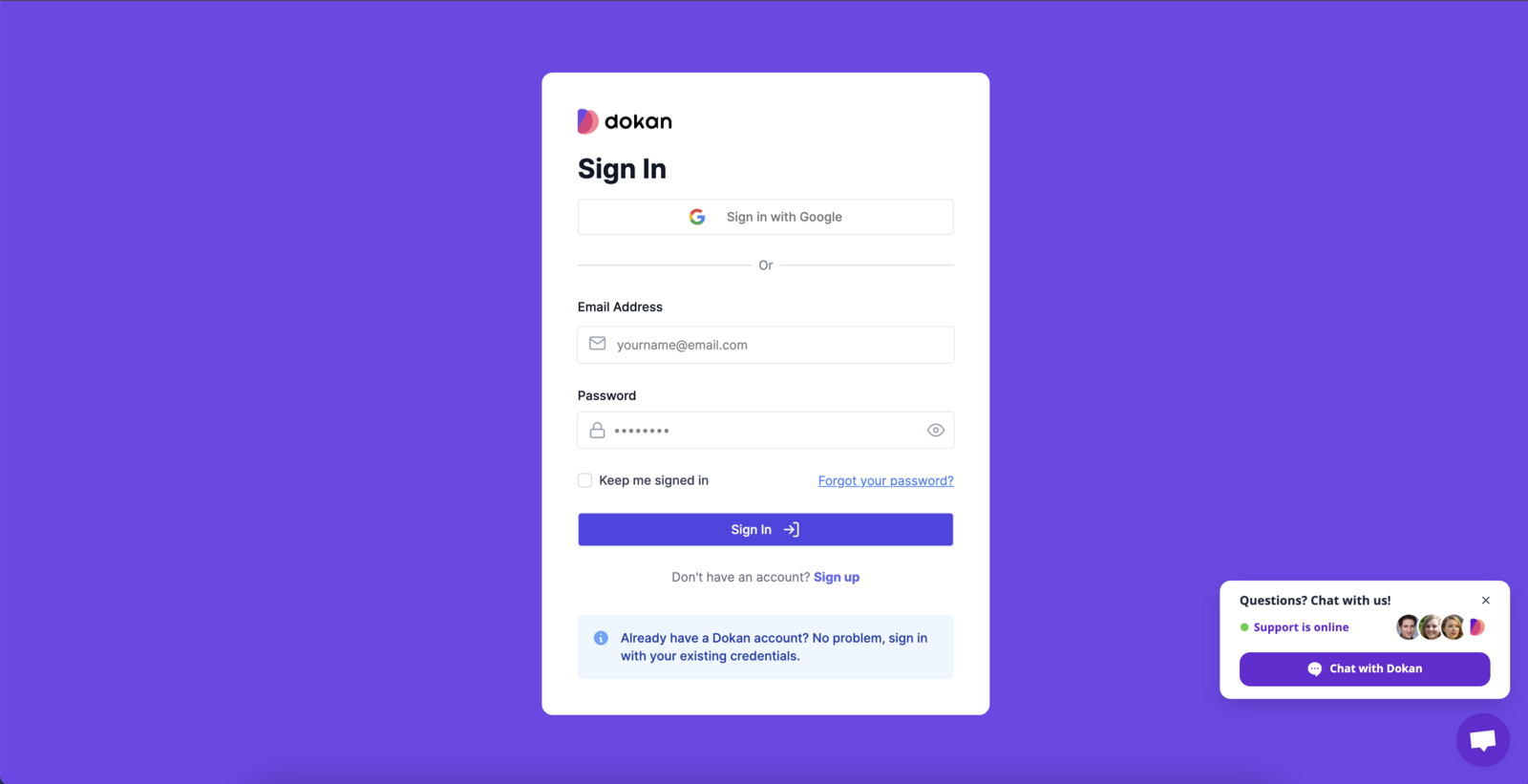
Navigate to the Subscription menu.
Please note that if you have only one subscription, clicking on the menu will redirect you directly to the subscription manage page.
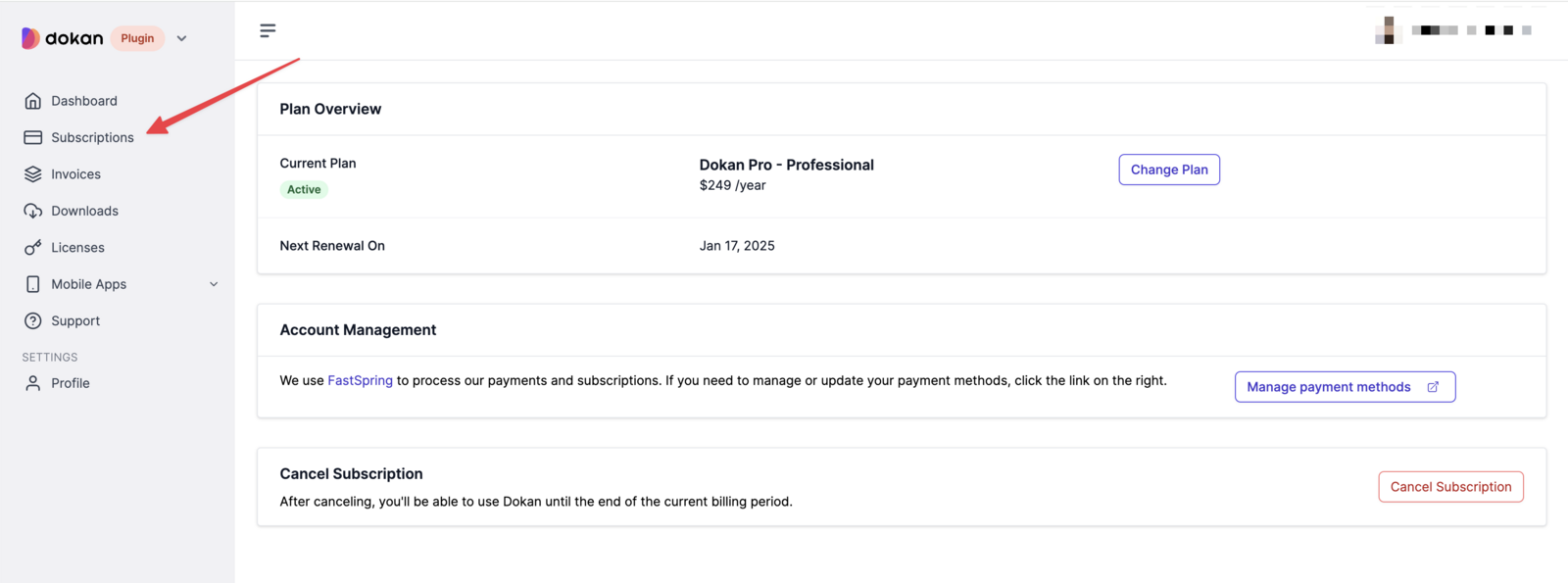
However, if you have multiple subscriptions, you will see a list of subscription first by clicking on the Subscription menu. You need to click on the subscription from the list that you wish to cancel to go the subscription manage page.
Within the Account Management section, locate the ‘Manage payment methods’ tab.
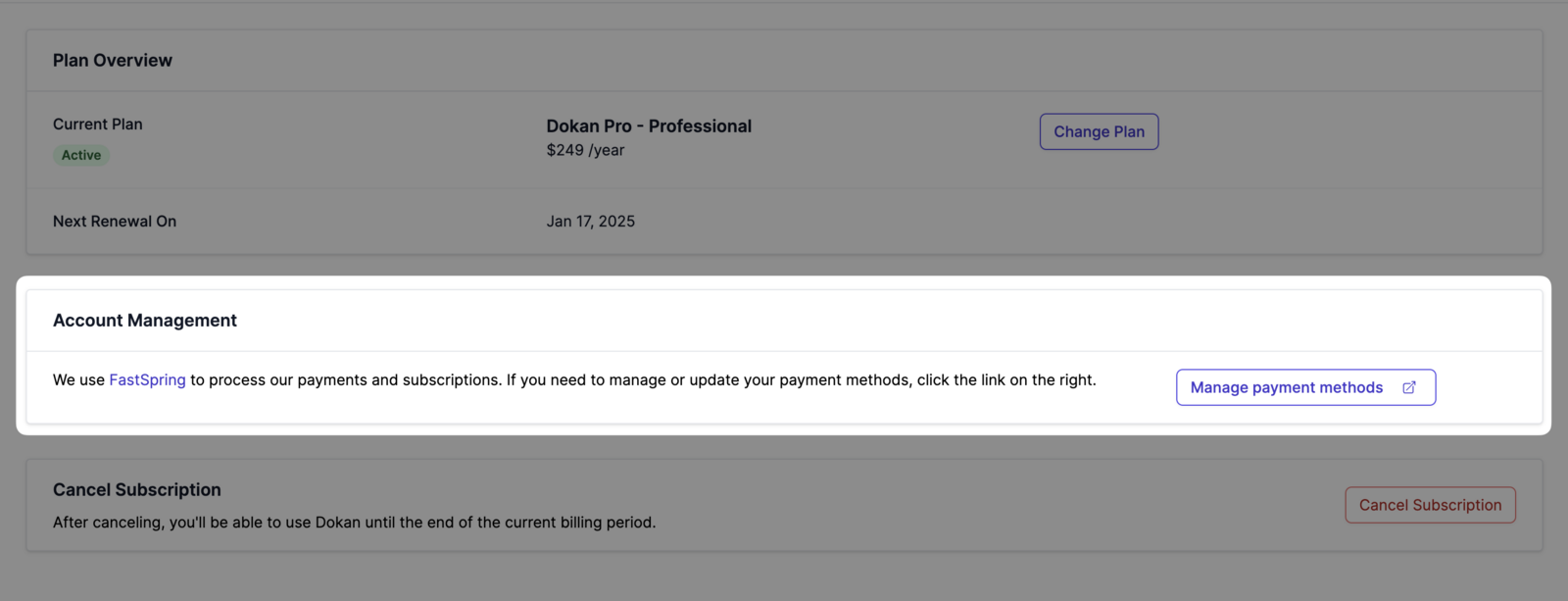
Click on the tab, and it will redirect you to a link. Once redirected, go to the ‘Account Details and Payment Methods’ tab.
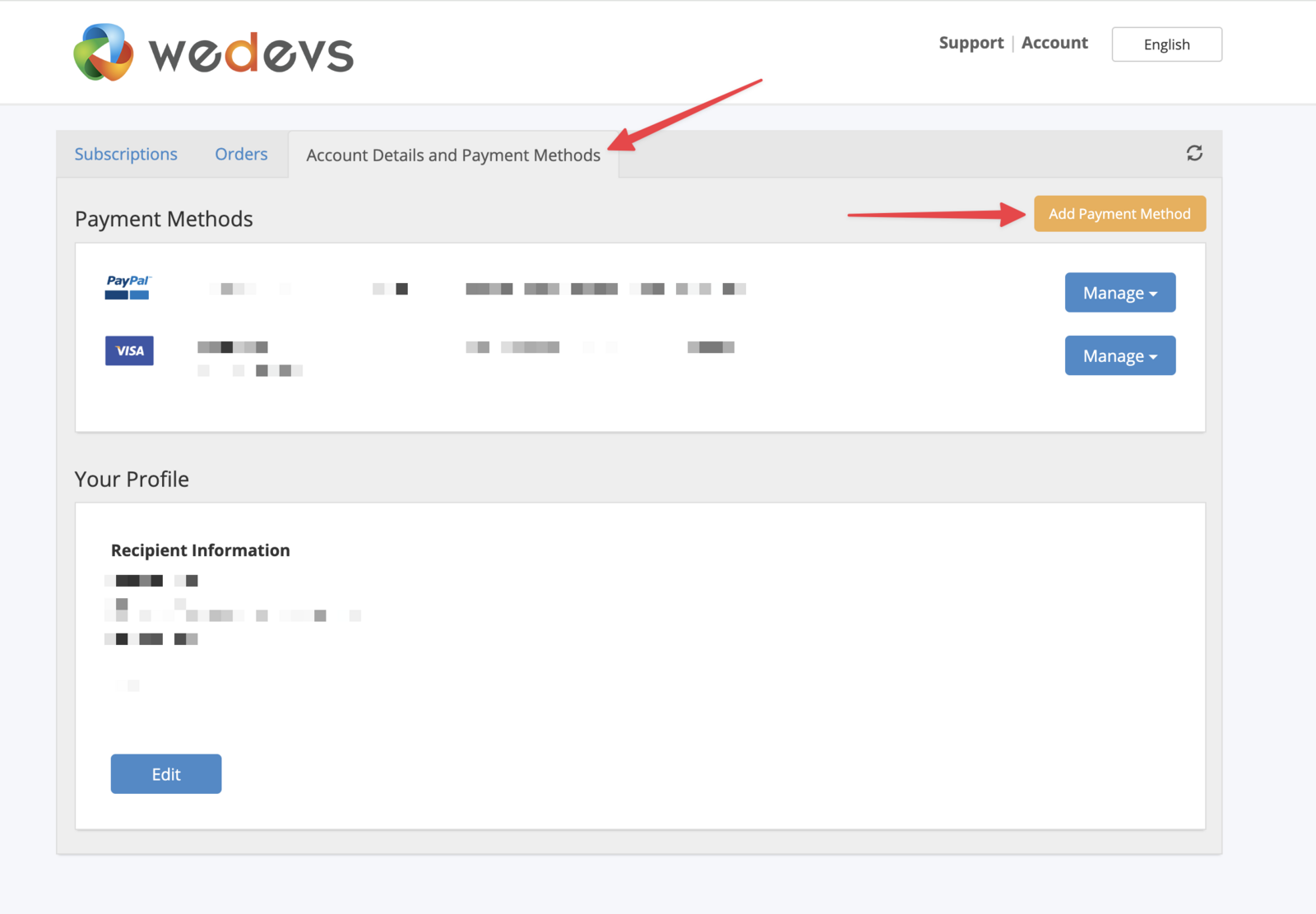
From there, you can proceed to update your payment method.