Dokan multivendor allows you to create slider for your homepage. You can add 3 types of slides, e.g, Text with Image, Full Image, and Full Video.
Note: You need to install the Dokan Theme to activate the slider option.
Creating a Slider
To create Slider for Homepage, you need to Navigate WP Admin->Appearance->Slider Then "Add Slider"
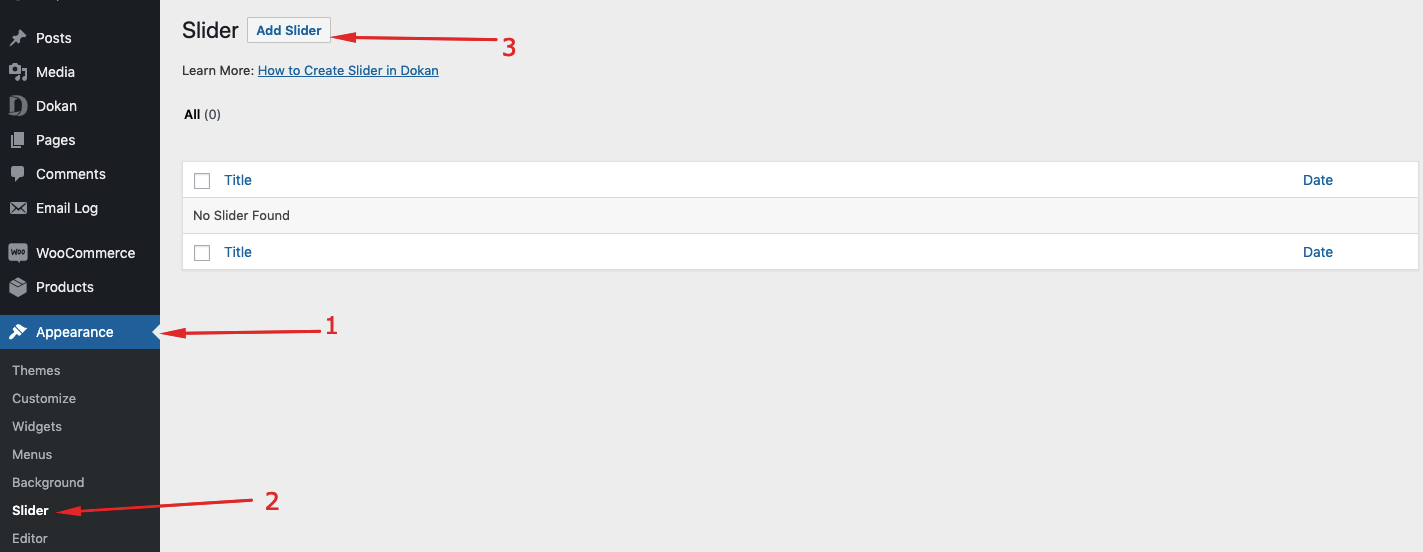
Add Slides
To Add Slides for Slider, you need to Navigate WP-Admin > Appearance, Slider. Then go to any Slide and click "Add Slide"
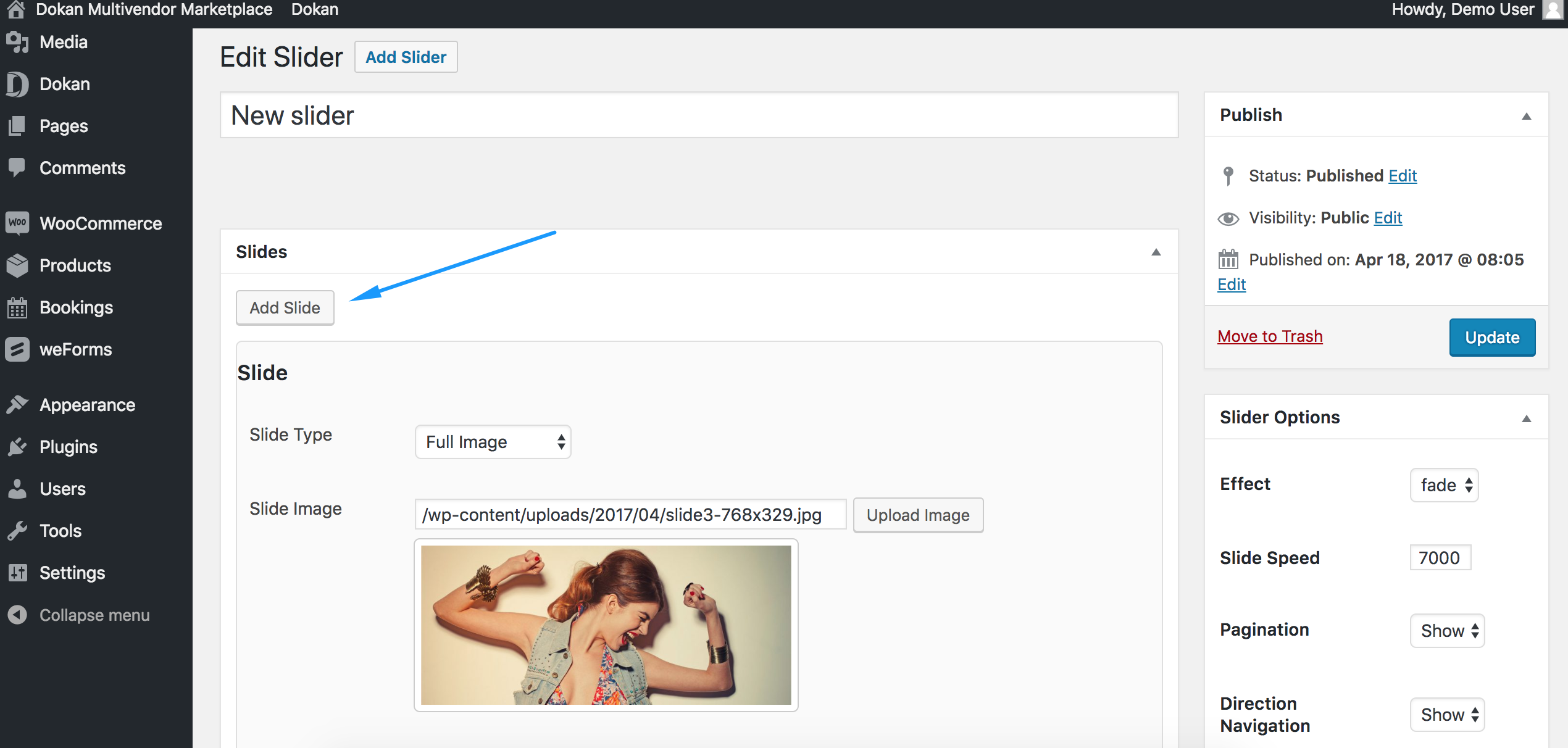
Text With Image Slides
To add Text With Image Slides you need to select “Text with Image” option from Dropdown list.
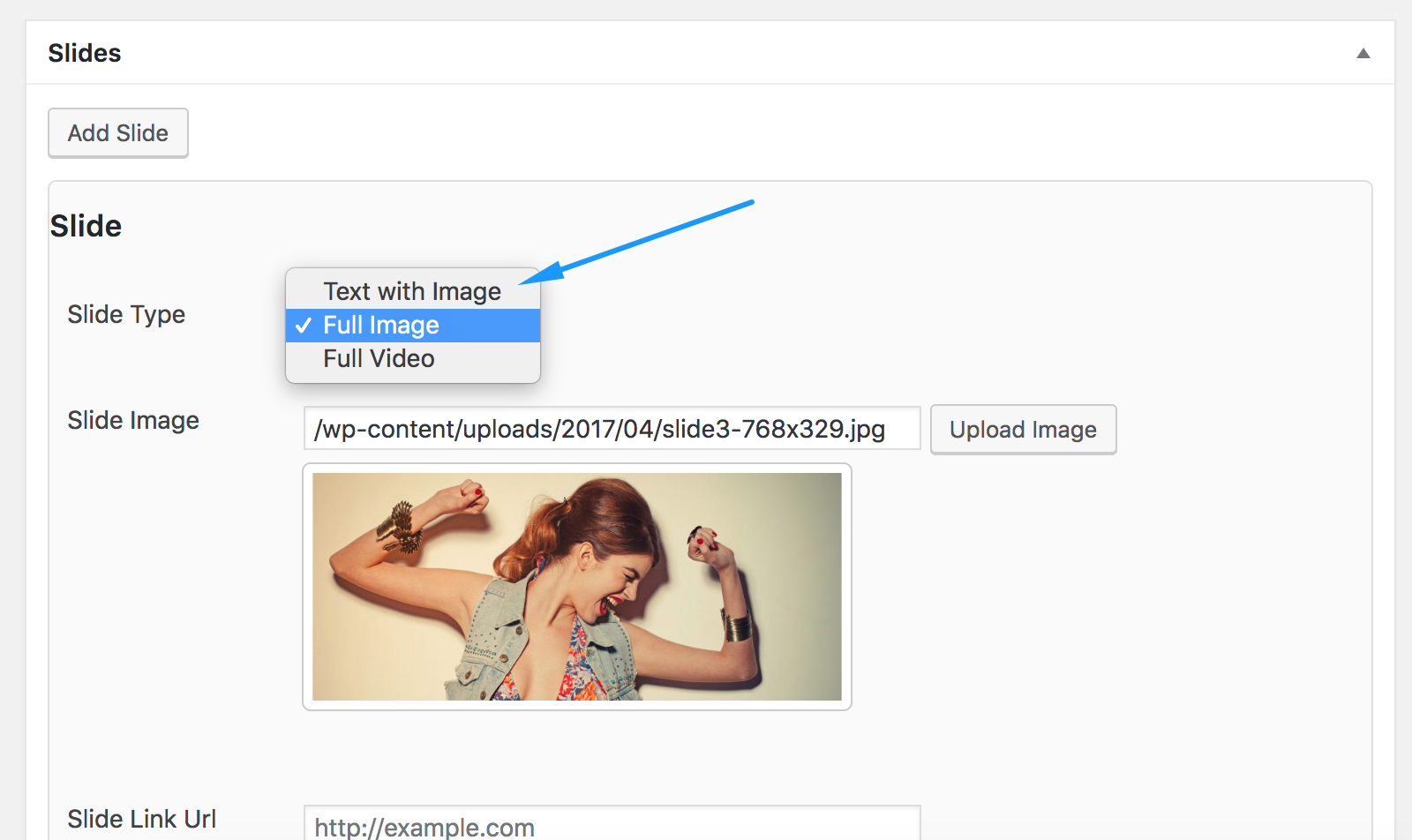
Video Only Slides
To add Video Only Slides you need to select “Full Video” option from Dropdown list.
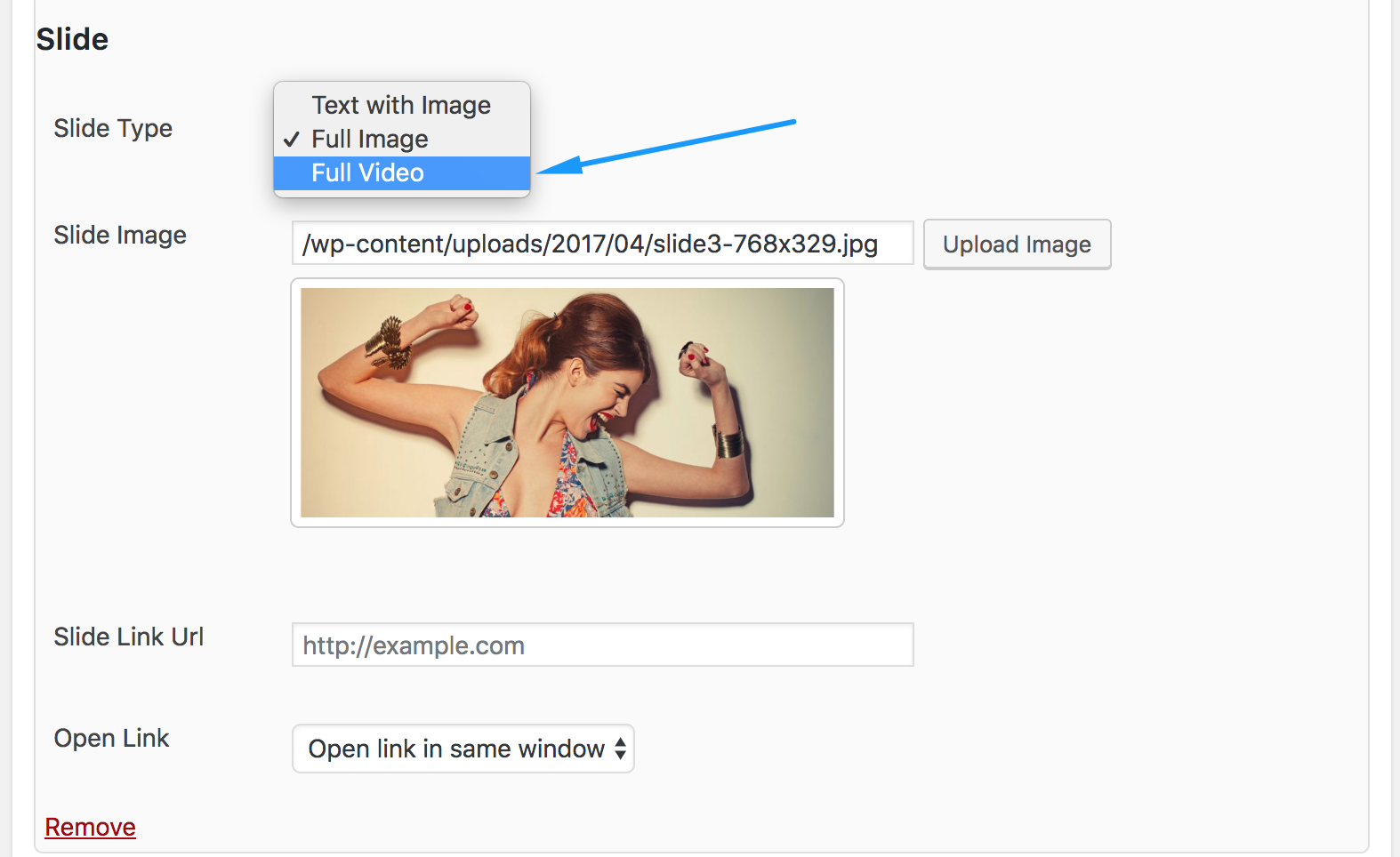
Images Only Slides
To add Image Only Slides you need to select “Full Image” option from Dropdown list.
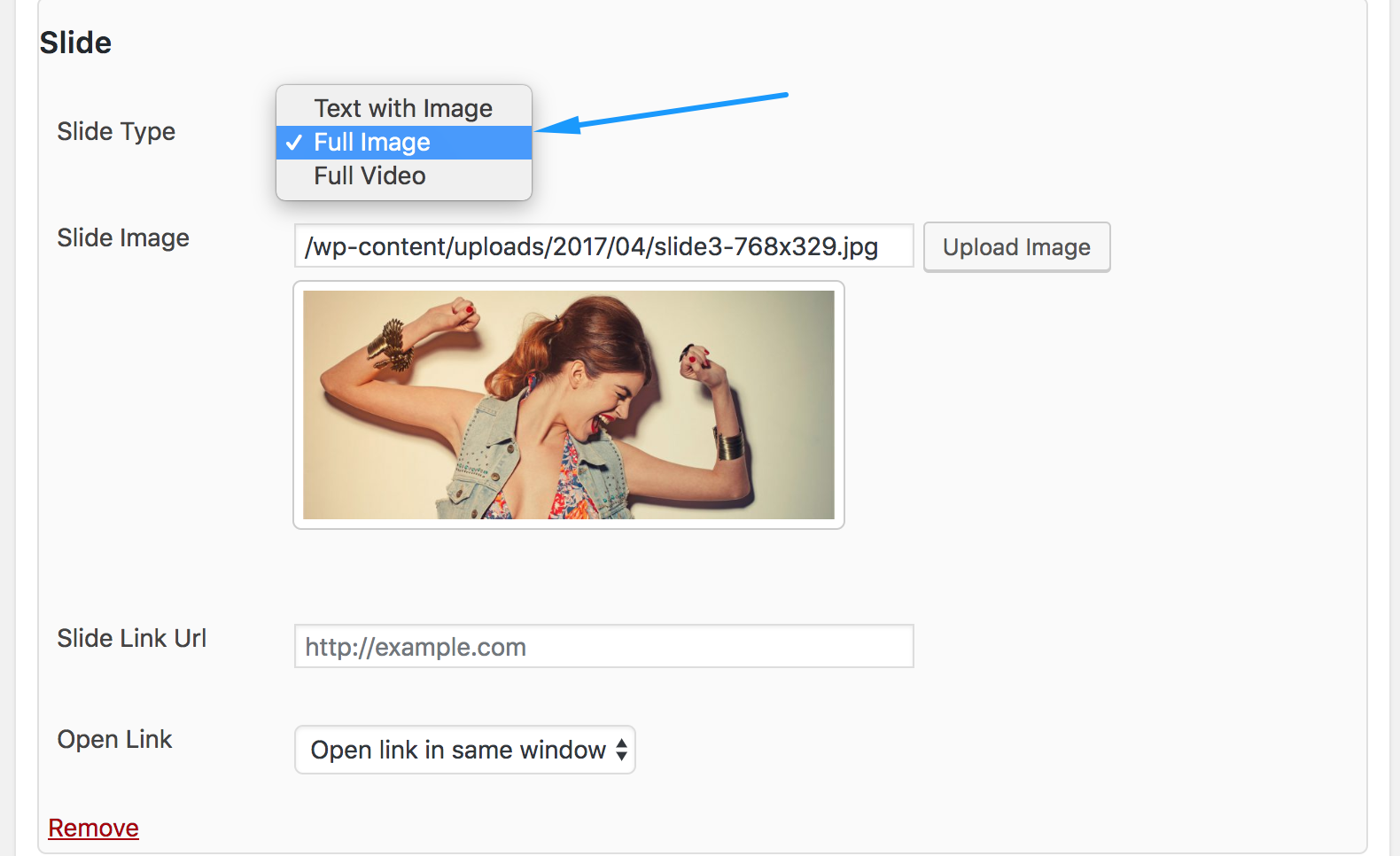
Slide Controls
You can select different properties from slider options. To do this go to any slider and you will find slider options.
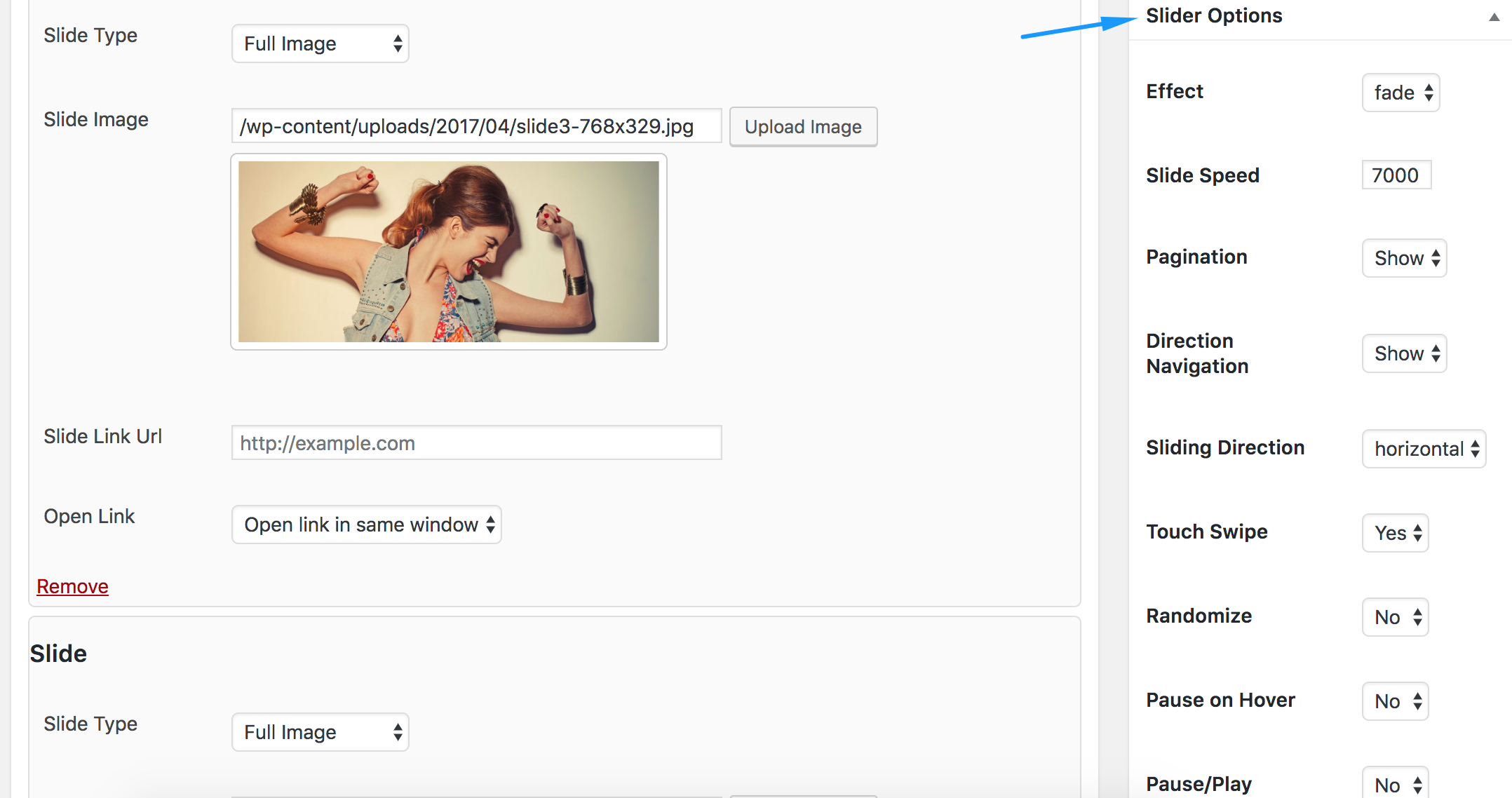
Select Sliders
When you’re done creating sliders, you can add them to the homepage. For this, you need to enable the slider on your homepage and then select the slider that you want to show.
To select this, go to WordPress dashboard -> Appearances -> Customize. Theme customizer will open. Click on Theme Settings and then select slider, as shown in the image below.
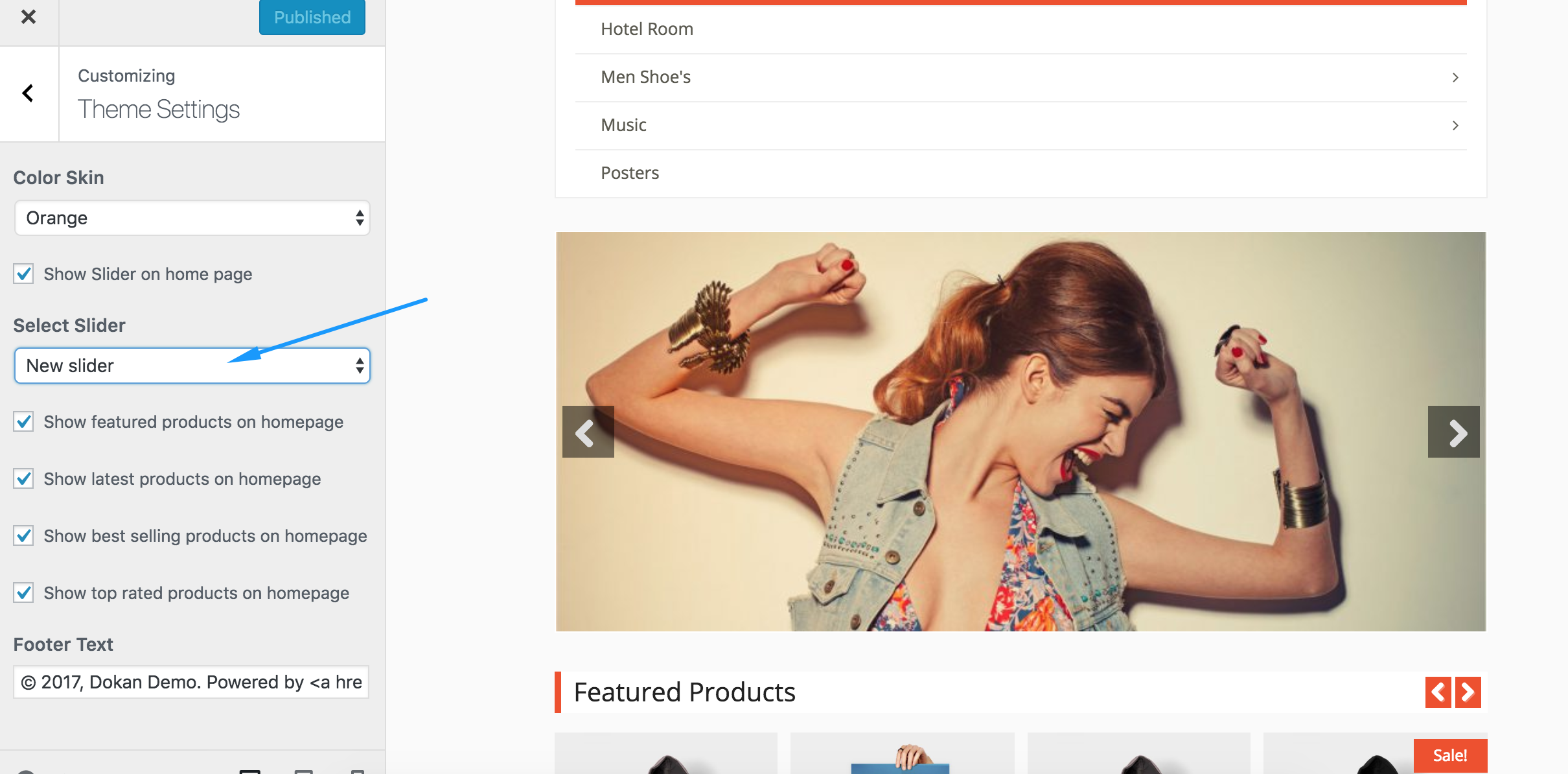
Please note that if you do not check the Show Slider on the home page option the slider will not be shown on the homepage.