From your seller dashboard, sellers can generate different handy reports for their Dokan store. They help you in critical moments and also to understand the status of your store.
To generate reports navigate to- Seller Dashboard → Reports → Statements
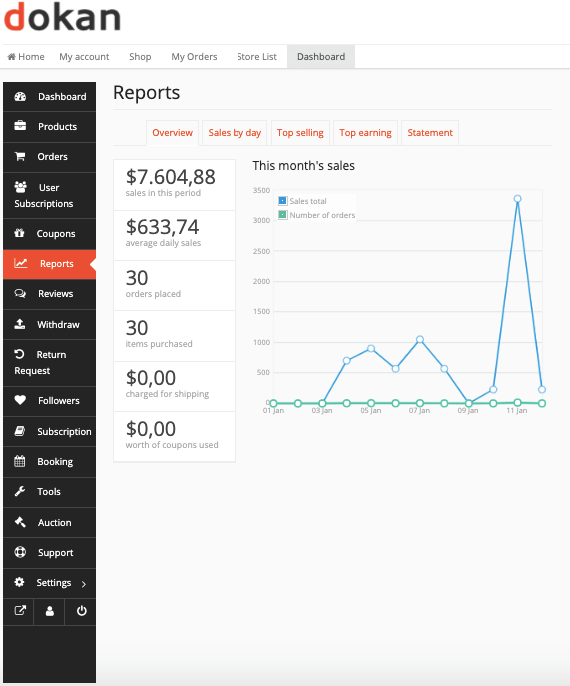
You can select the time period for your statement by clicking on the From and To. Select your preferred date and click Show button. It will generate a statement of your income and withdraw amounts during that period.
You can see the Sales by day,
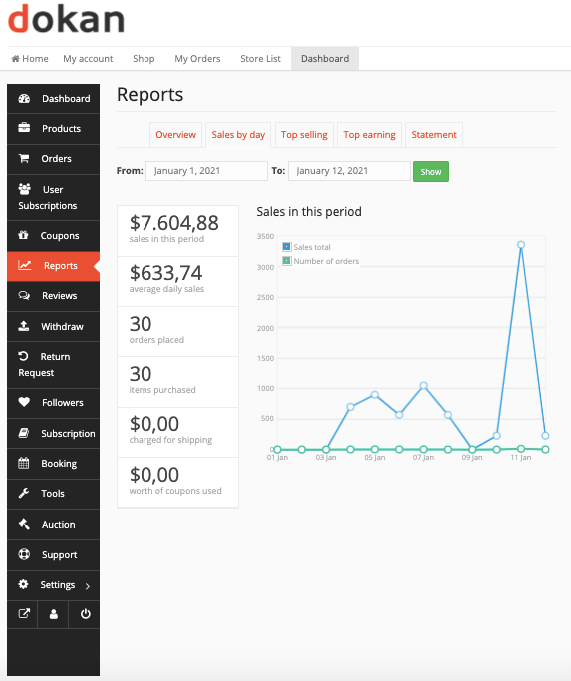
Top Selling,
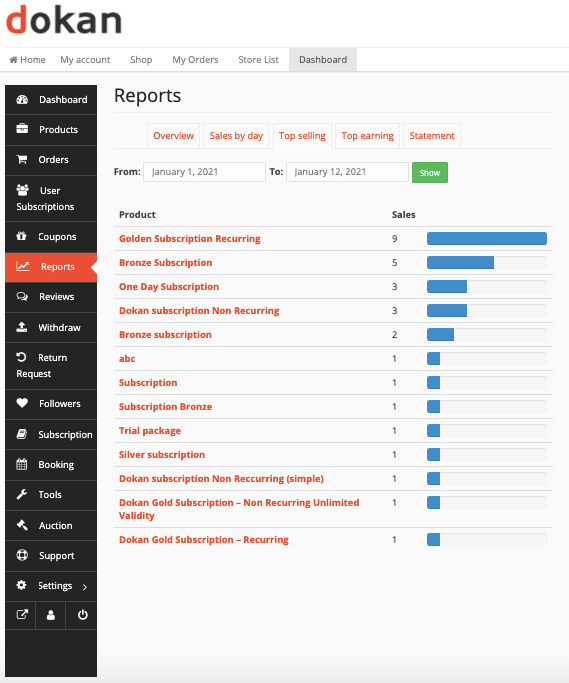
Top earning,
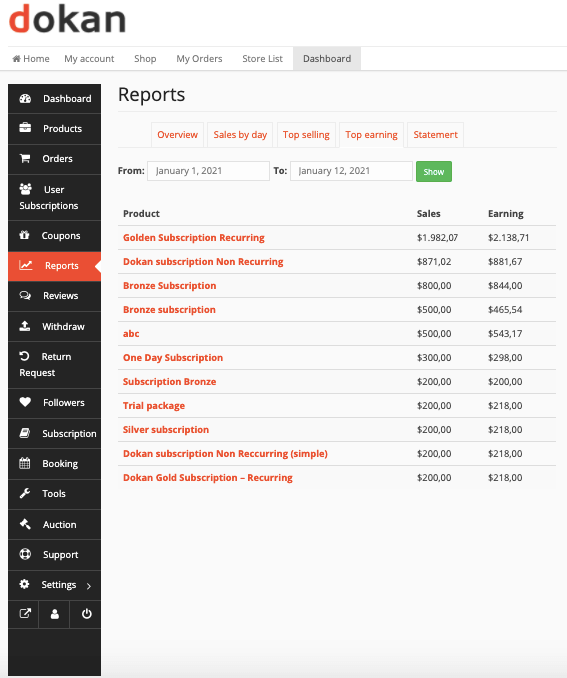
You can also export this statement by clicking on the Export All button. It will create a CSV file for you.
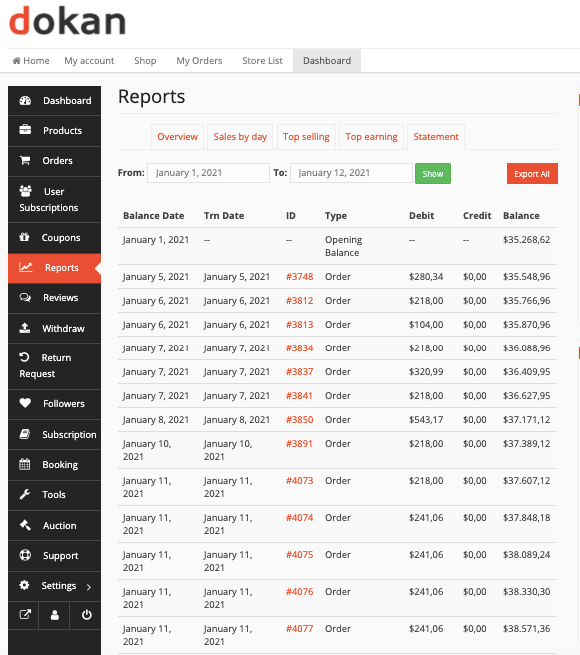
The reported statement clearly indicates the Dates, Order ID, Type (Opening Balance, Withdraw or Order), Sales amount, Earned amount, and final Balance.