The automatic withdraw disbursement feature will help the admin manage withdrawals more efficiently. That means the admin can schedule the withdrawals so that they can receive a withdrawal request on the scheduled day and send the money manually to the vendors. Also, vendors can request to withdraw their earnings as well.
Here’s how it works.
Manual Withdraw Request from Vendors
Vendors can manually request to withdraw their earnings. For that, the admin needs to enable the “Manual Withdraw Process” from Dokan–> Settings–> Withdraw Options–> Disbursement Schedule Settings.
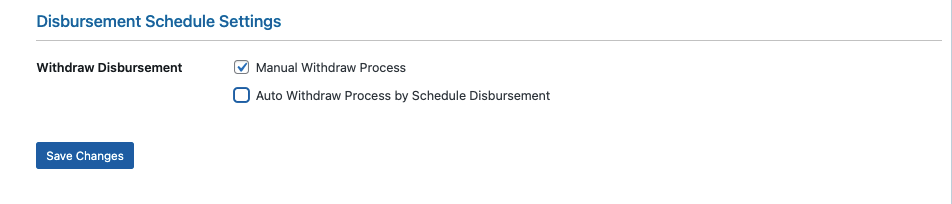
Now, vendors can request to withdraw earnings. However, they need to request the amount within the withdraw threshold.
To manually request to withdraw earnings, the vendor needs to go to Vendor Dashboard–> Withdraw. There, they need to click the Request Withdraw button.
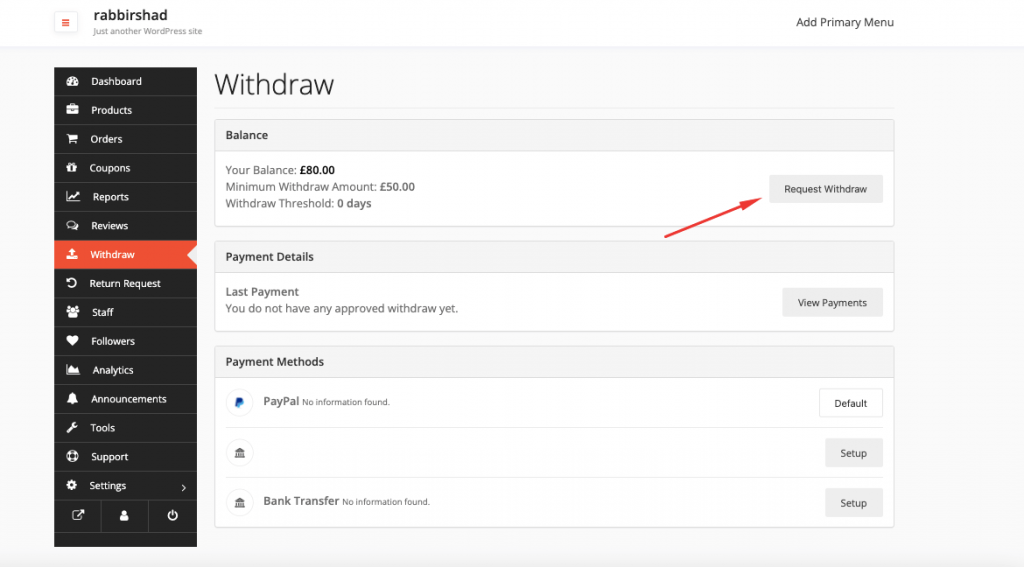
He/she will get a pop-up where he/she needs to add the withdraw amount and the payment method.
A default payment method will be selected but vendors can change the payment method from the dropdown box.
Hit the Submit Request button to finish.
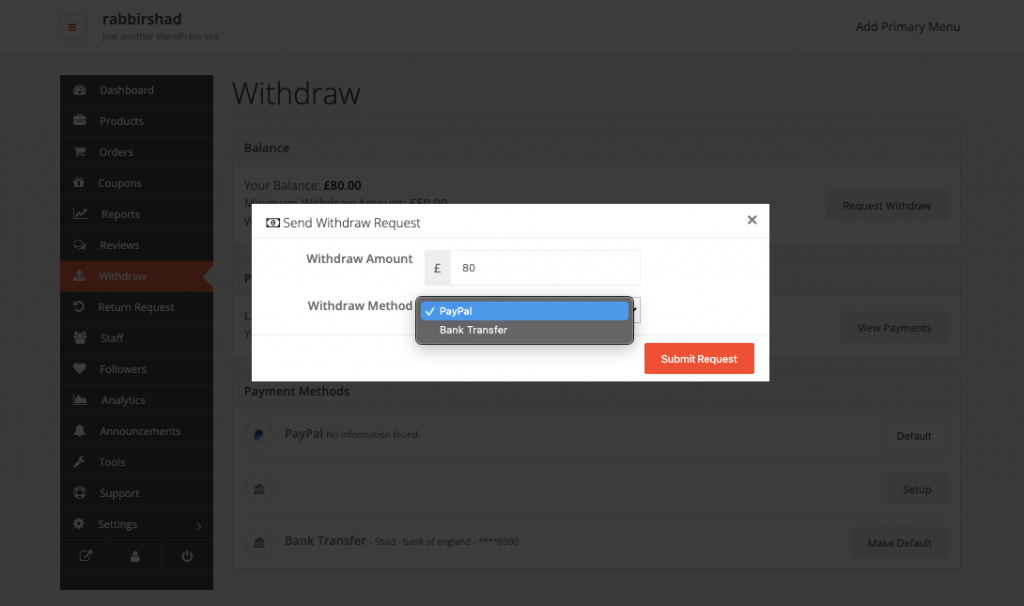
If the request is successful, then the vendor will see that the request is created successfully.
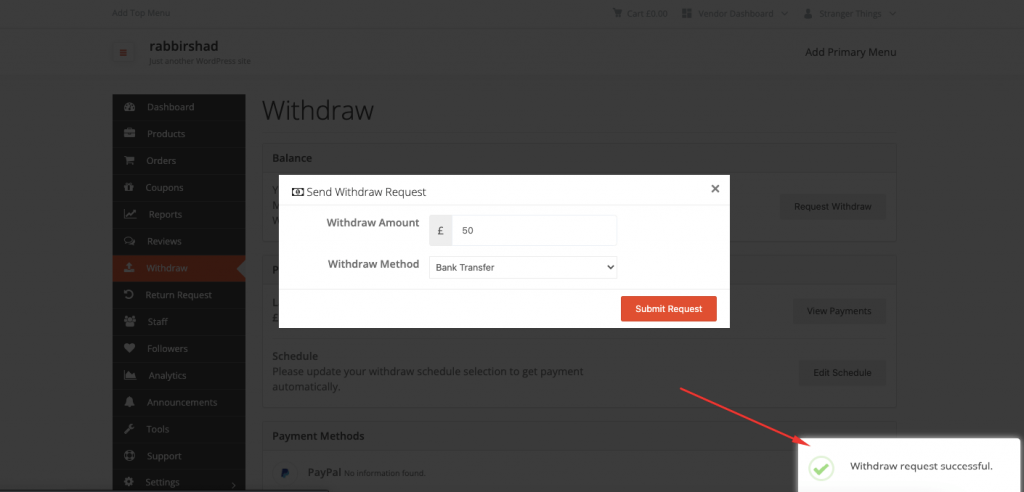
Vendors can see the request below,
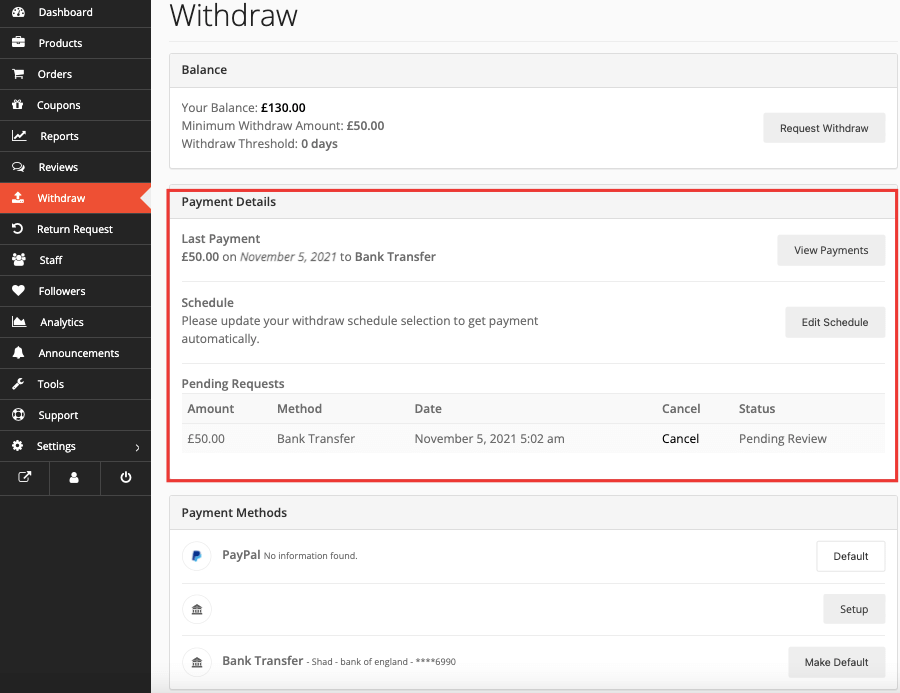
Admin can approve the withdraw request from Dokan–> Withdraw. There by clicking Approve button, admin can confirm the withdraw request.
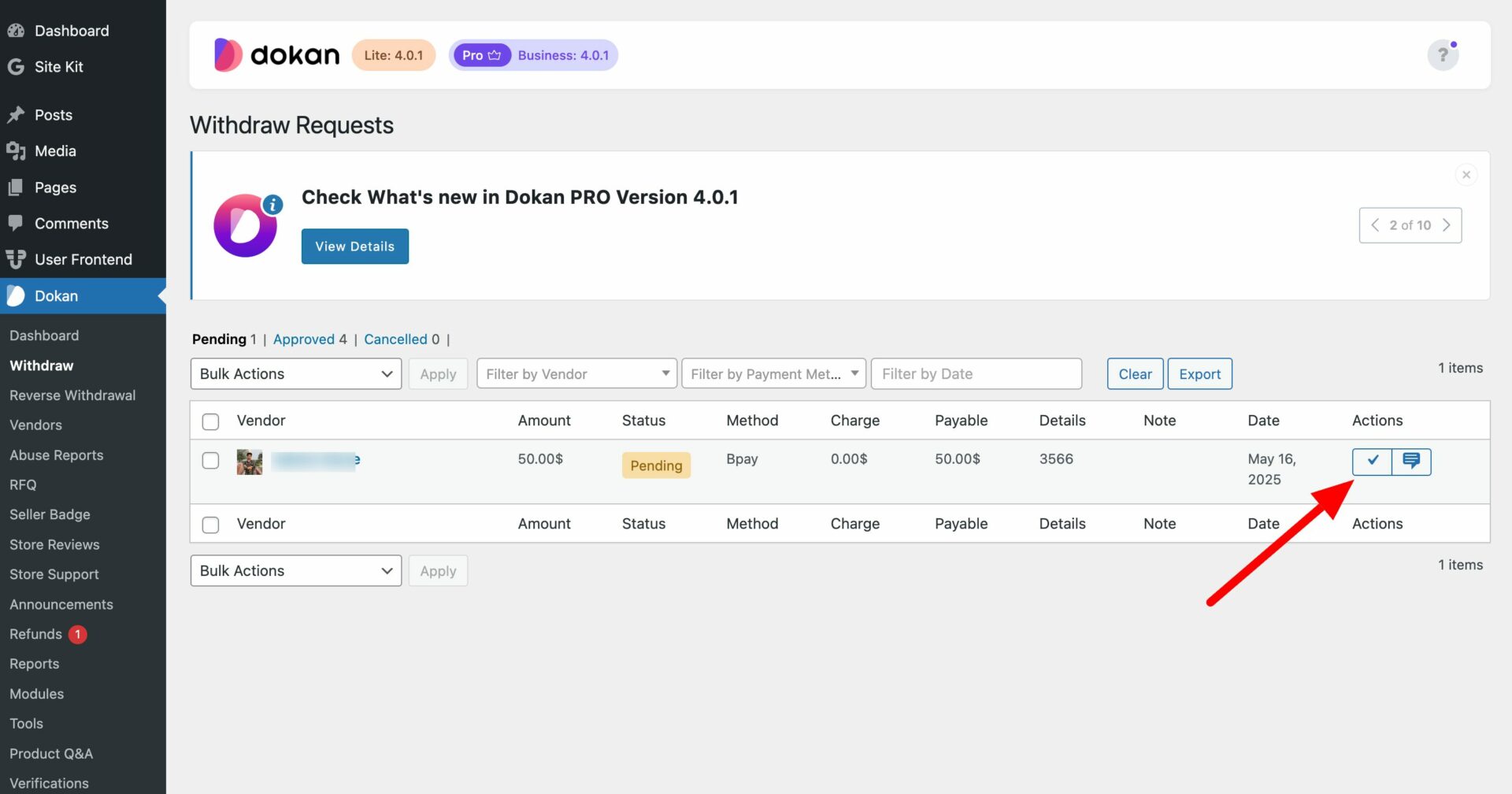
How to Schedule Withdraw Disbursement
To schedule the withdrawal disbursement, the admin needs to enable the “Auto Withdraw Process by Schedule Disbursement” option from Dokan–> Settings–> Withdraw Options–> Disbursement Schedule Settings.
When the admin enables this option, he/she will see some more options to schedule the disbursement.
Quarterly Schedule: The admin can schedule disbursements every three months. For the first quarter, he/she will option January, February, and March. Admin can choose anyone.
If he/she chooses January, then the second quarter will automatically be selected as ( three months from January ) April, the third quarter will be July and the fourth will be October.
Also, the admin needs to choose the week and weekdays to schedule the disbursement. Like, he/she can schedule disbursement on the first week Monday of every quarter.
Note: only for last week, admin can choose Saturday or Sunday to disburse the schedule.
Monthly Schedule: The admin can schedule the disbursement every month. All he/she needs to do is choose the week and weekday.
Biweekly Schedule: Admin can schedule the disbursement every two weeks. If he/she chooses the first week then the second schedule will be the third week. If he/she chooses the second week then the second schedule will be the fourth week. He/she needs to choose the weekday here.
Weekly Schedule: The admin can schedule the disbursement every week. All he/she needs to do is choose the weekday.
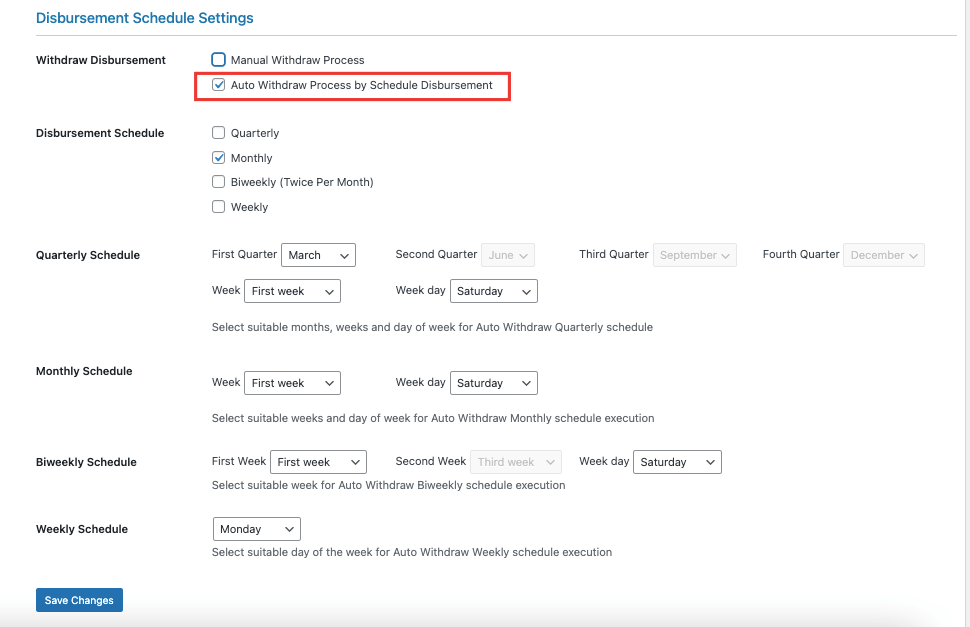
How to Choose a Scheduled Disbursement as a Vendor
If the admin chooses multiple scheduled disbursment methods, then vendors can choose a schedule from the list as per they wish.
Vendors need to click on the Edit Schedule option from the vendor dashboard,
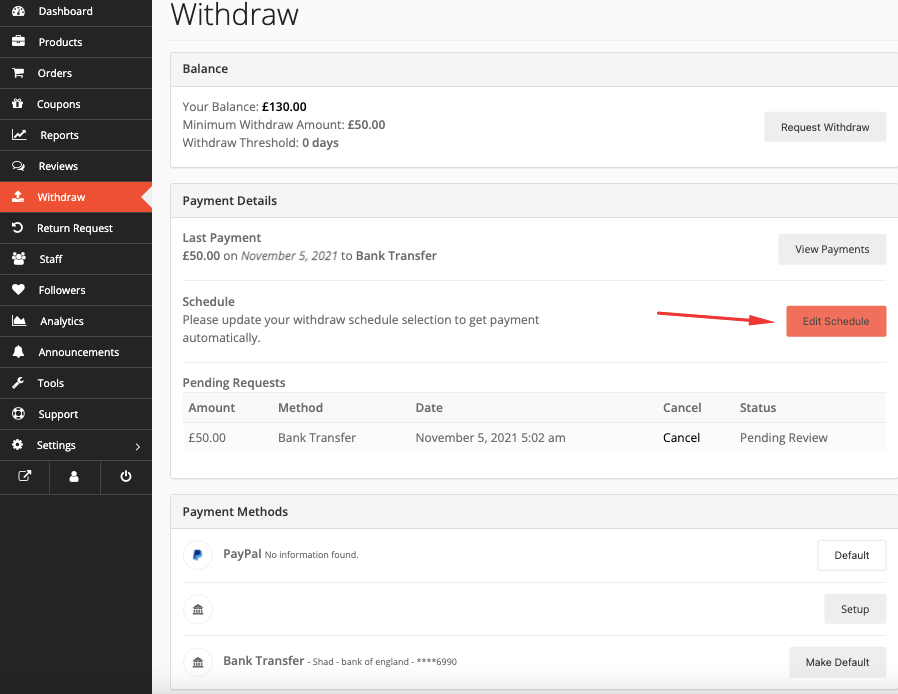
Then choose the desired schedule option from the pop-up window, lastly click on the Change Schedule button to finish.
In the pop-up window vendors will be able to see the next scheduled date for disbursement.
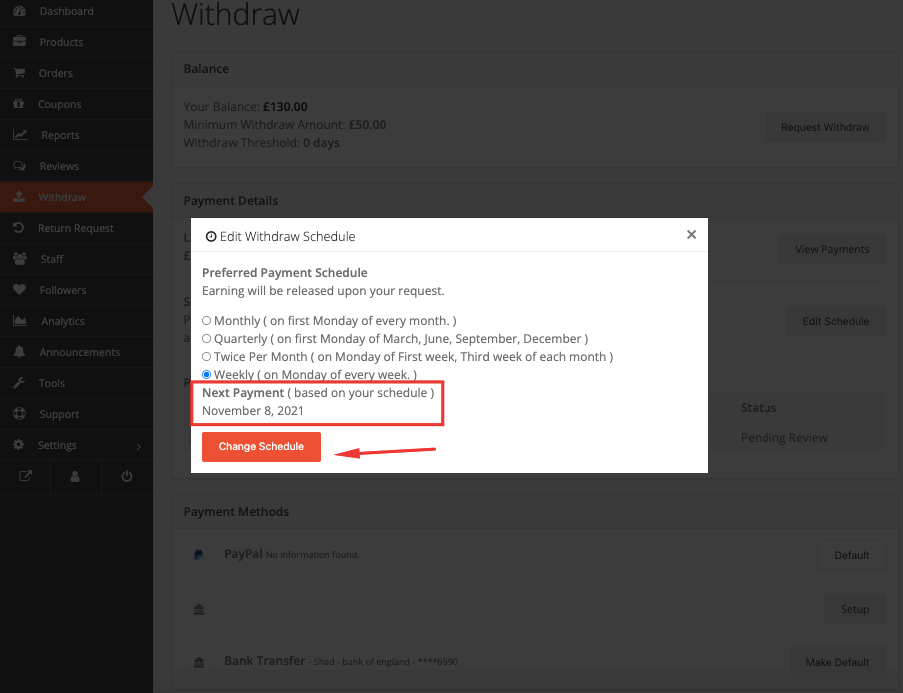
Vendors will see the next schedule in the vendor dashboard.
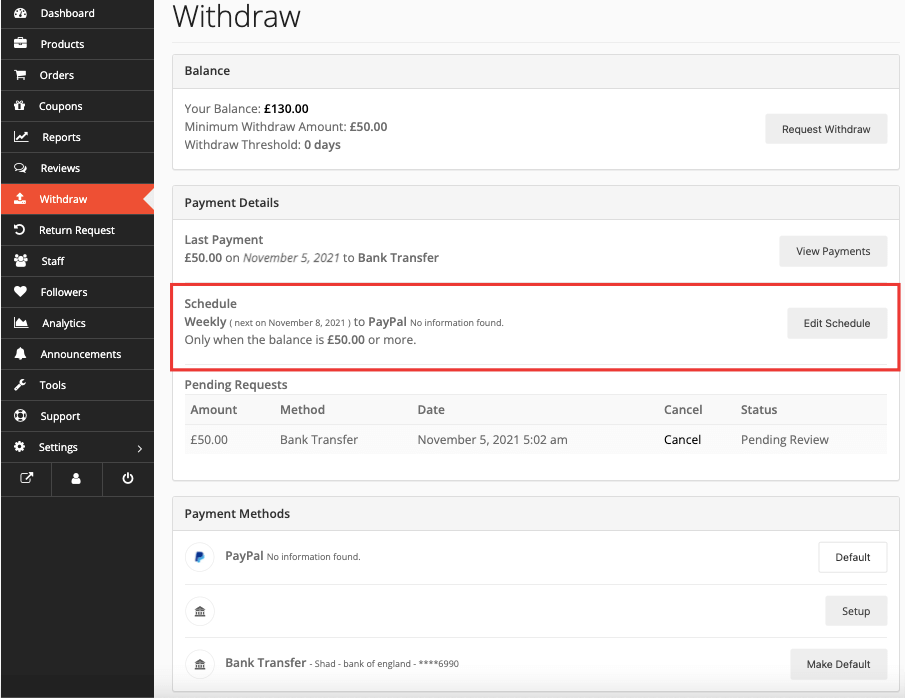
Then the admin can approve the request from Dokan–> Withdraw.
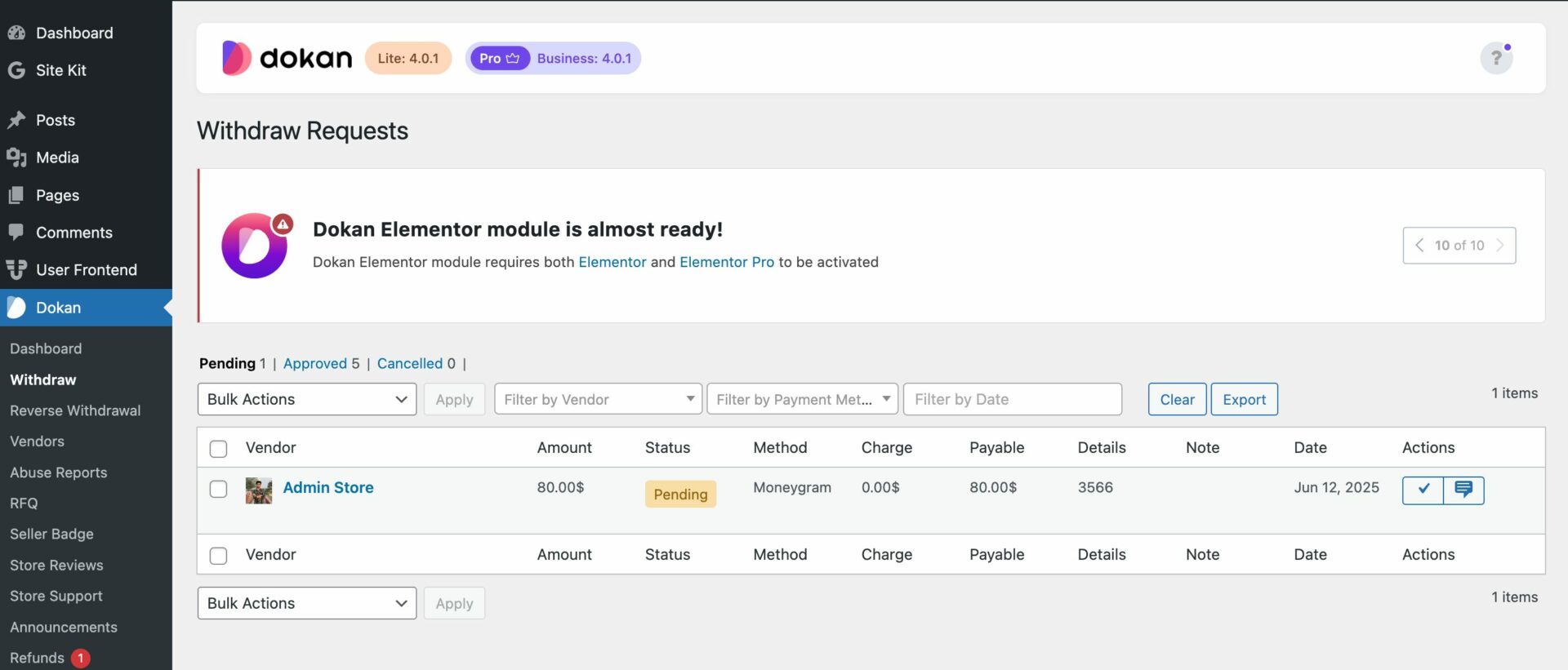
That is how scheduled withdraw disbursement works and marketplace owners can use this to ease the pressure of their work.