There are 5 payment withdrawal options (Paypal, Bank Transfer, Skrill, Wirecard, Stripe) is available in Dokan.
Note: If no payment method is configured, vendors will only see the default withdrawal options: PayPal, Bank Transfer, Paystack, Skrill, and Custom. When you enable and configure a new payment method from the admin dashboard, you must also enable it inside the Withdraw Methods settings. Only then will the new method appear as an option for vendors.
So if you want to set these payment gateways, navigate to WP-Admin→Dokan→Settings→Withdraw Options→ Withdraw Methods
Then select your desired withdraw method:-
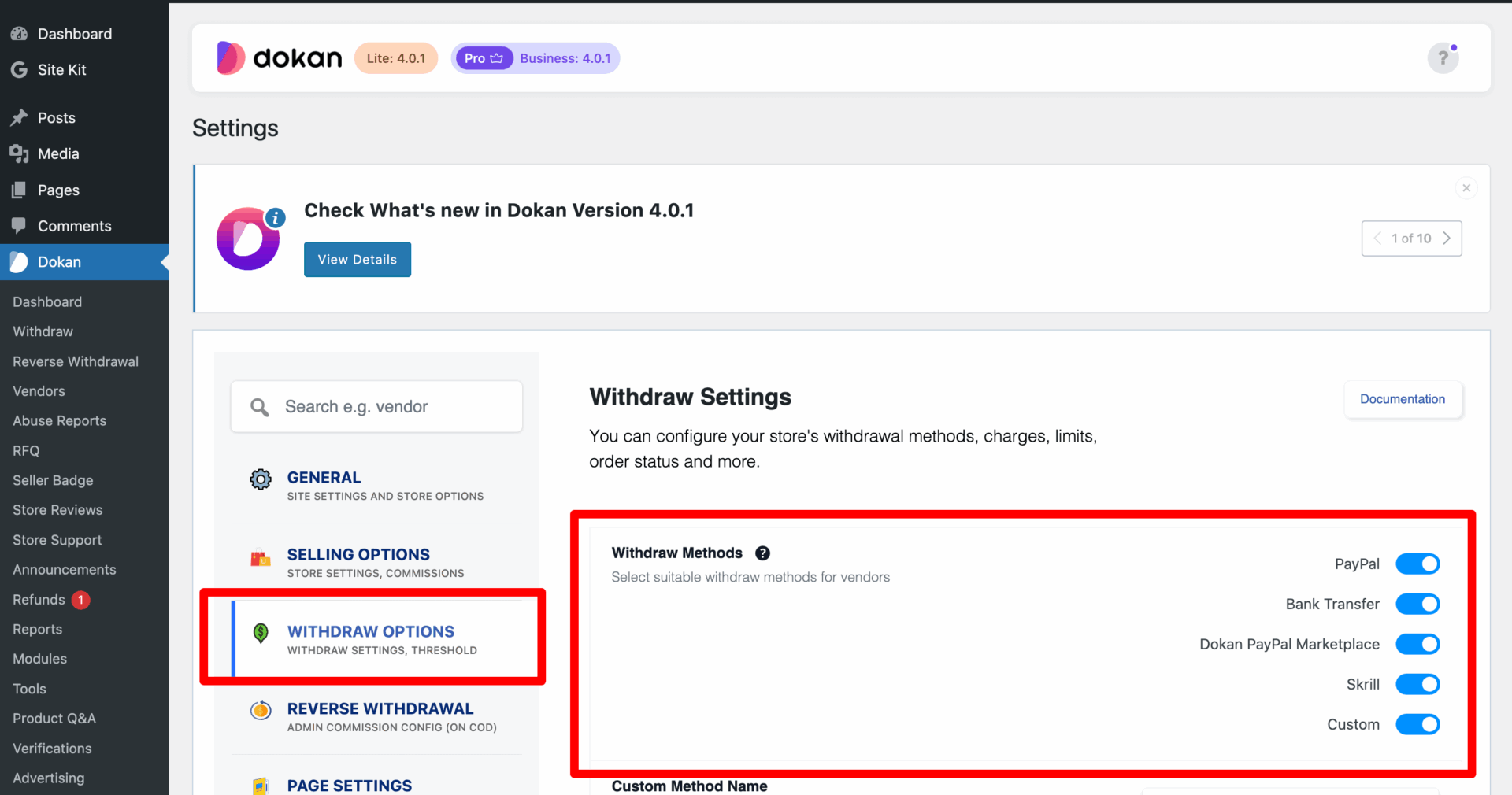
Set Withdraw Limit
You can set the Withdrawal Limit for your vendor. For instance, navigate to WP–Admin→Dokan→Settings→Withdraw Options→ Withdraw Limit
Then insert your desired amount.
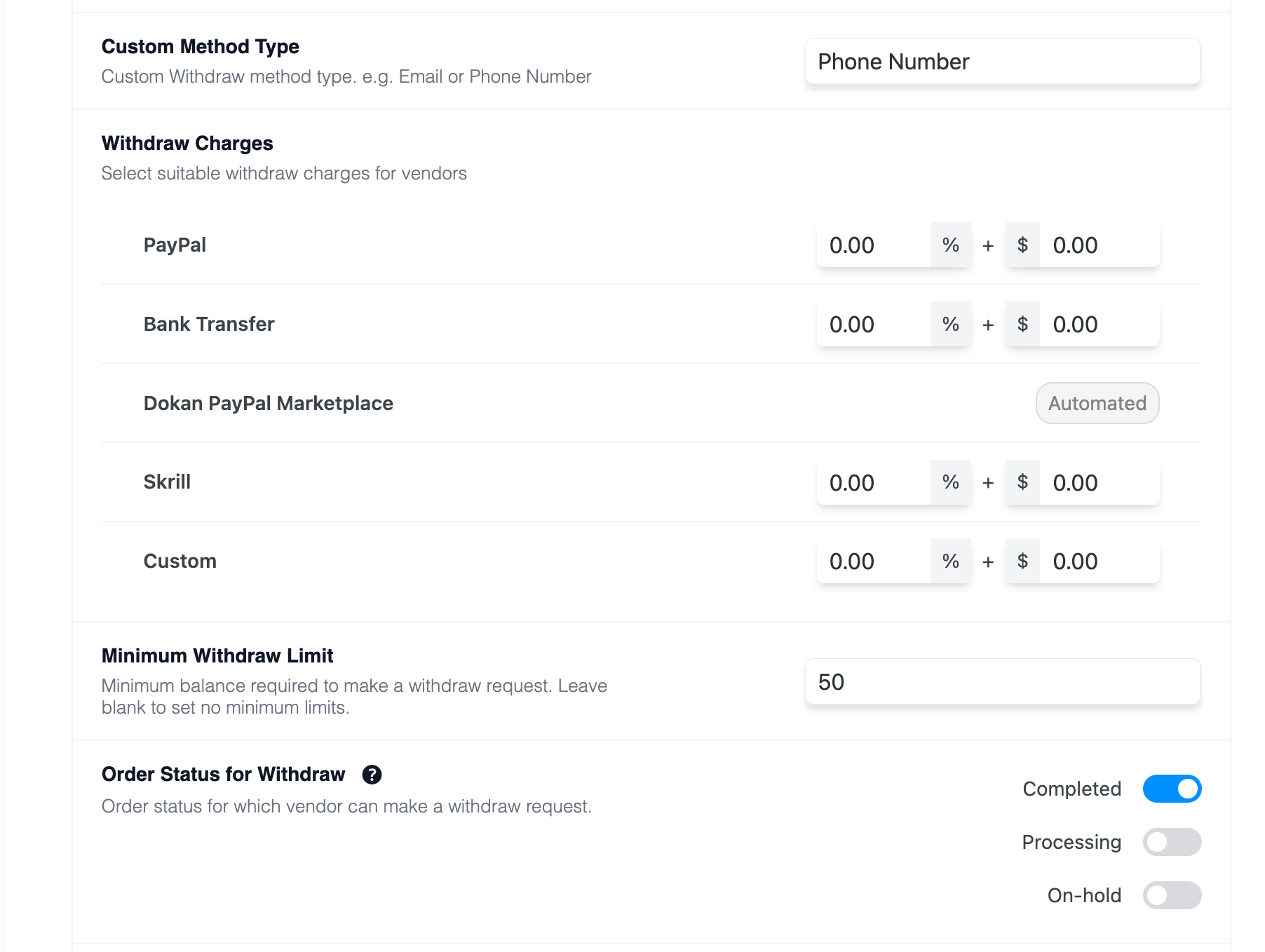
Check Withdrawal Pending Requests
To see the pending withdrawal request, navigate to WP-Admin→Dokan→Withdraw
From here, you can easily change the status of the Request by selecting an option from the drop-down list.
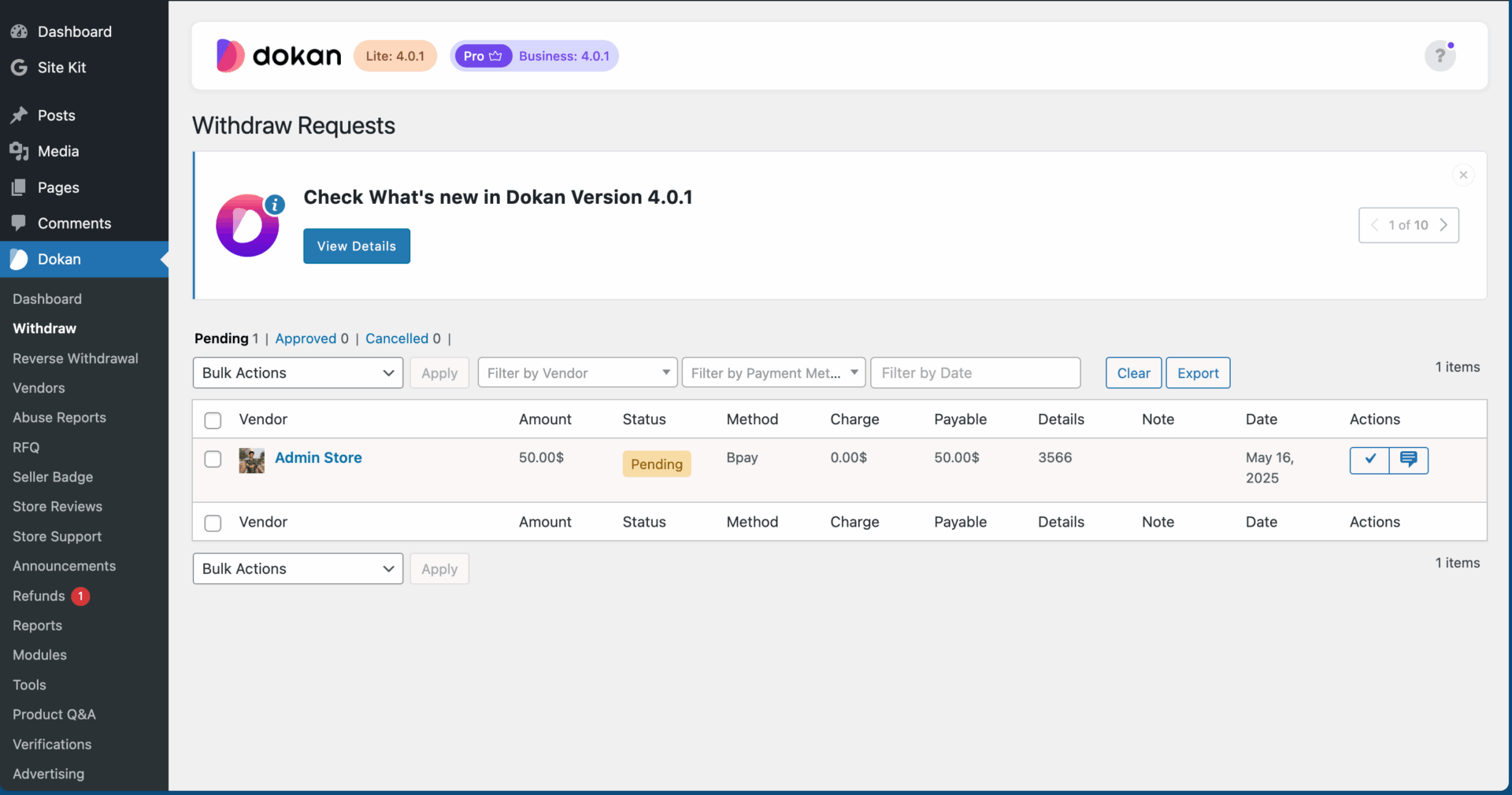
Set the PayPal Mass Payment
Mass Payments lets you send multiple payments in one batch. It’s a fast and convenient way to send commissions. You must have explicit permission from PayPal to use Mass Payments.
So you need to submit the payment information to the PayPal form named as the payment file. After that PayPal processes each payment and notifies you when it is complete.
You can easily download Paypal mass payment file, to get the file Navigate to WP-Admin→Dokan→Withdraw then select some withdraw request and select the “Download Paypal mass payment file ” option from the drop-down list
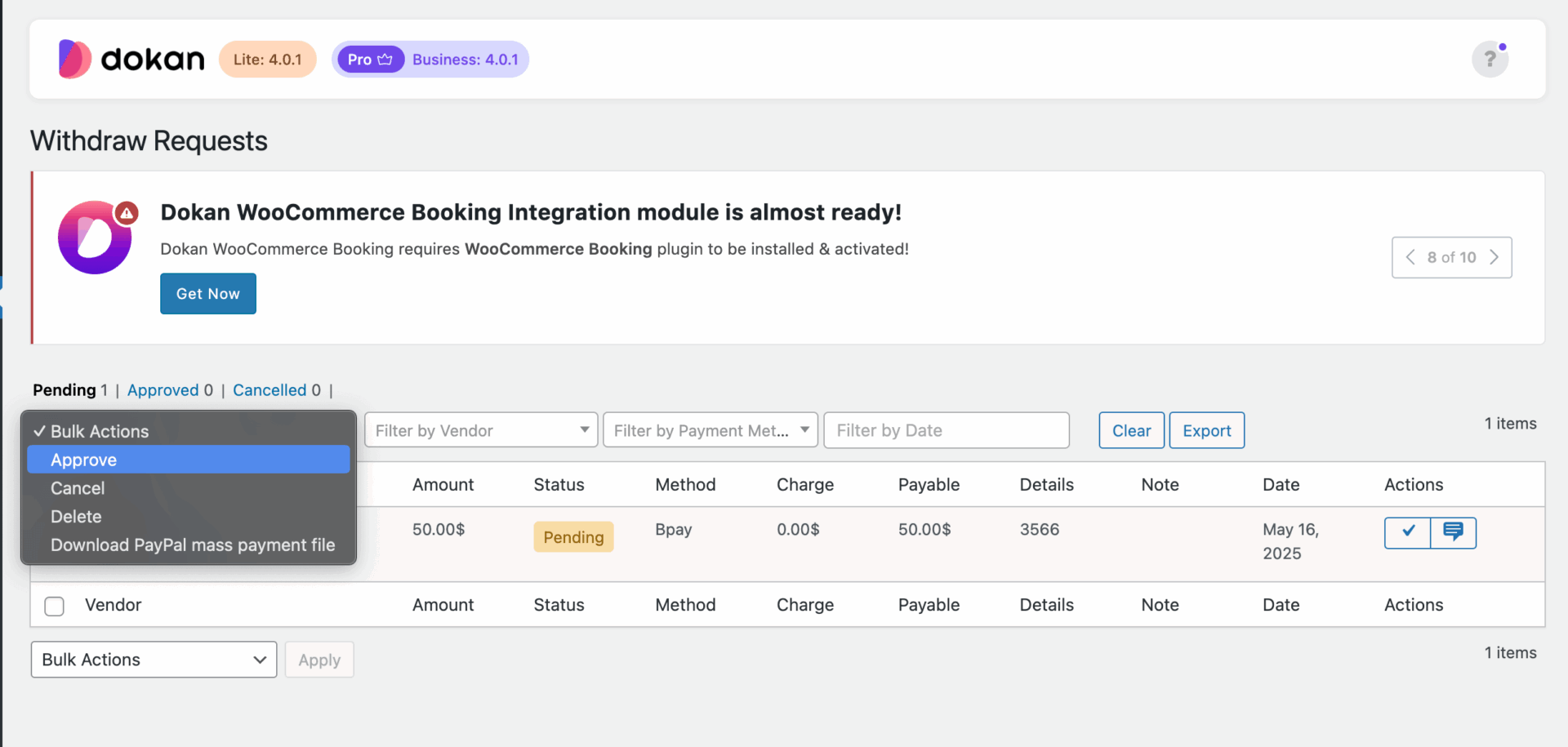
Canceling or Deleting Requests
To cancel the withdrawal request you need to Navigate WP-Admin→Dokan→Withdraw
Then select the withdraw request and select the Delete or Cancel option from the drop-down list.
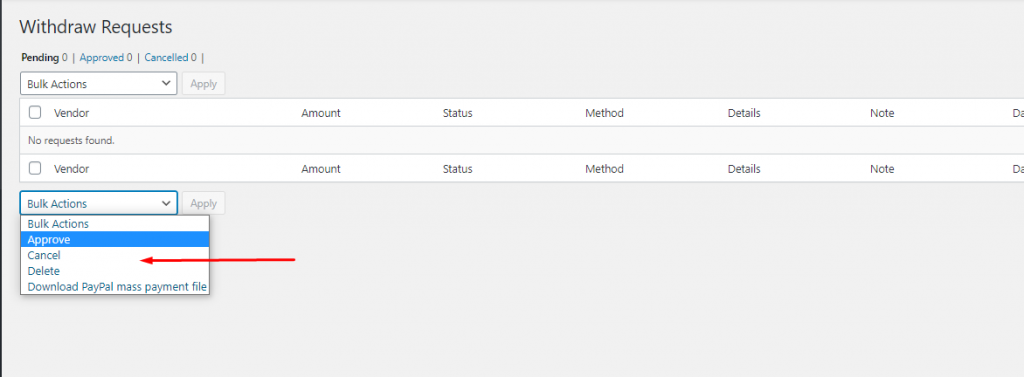
Enable Email Notification
Dokan uses WooCommerce’s built-in email notification system. Here you’ll get three types of email notifications for the withdrawal request.
- Dokan New Withdrawal Request: Emails sent to the recipient(s) when a vendor sends a withdrawal request
- Withdraw Approved: Emails sent when a vendor withdrawal request is approved by admin.
- Withdraw canceled: Sent when vendor withdraw request is denied.
To access these email notifications you need to go to wp-admin→WooCommerce→Settings→Emails
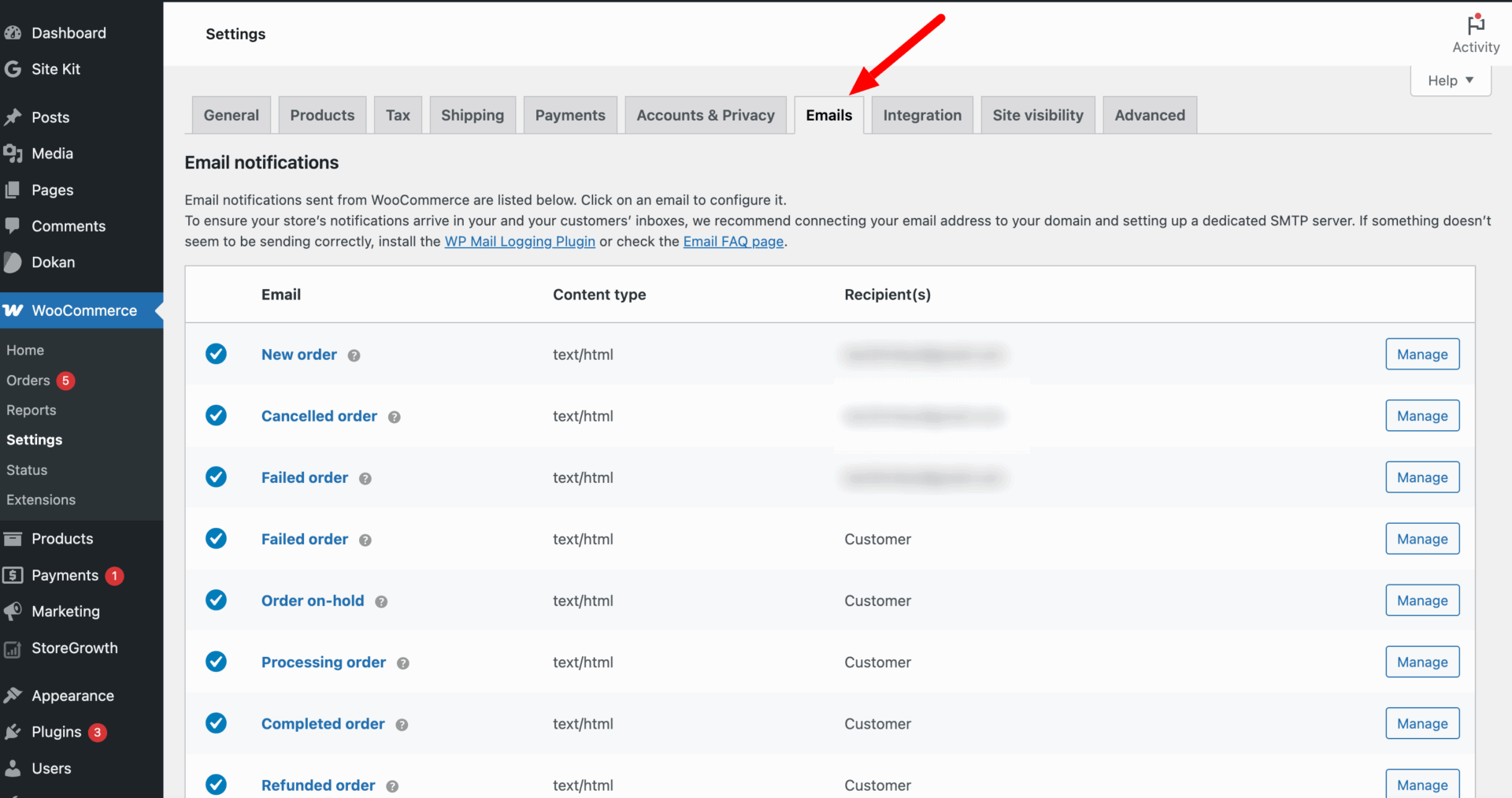
Here you will find Dokan New Withdrawal Request, Dokan Withdraw Approved, Dokan Withdraw canceled email templates and option to configure them. You can click on them or click on the customize icon.
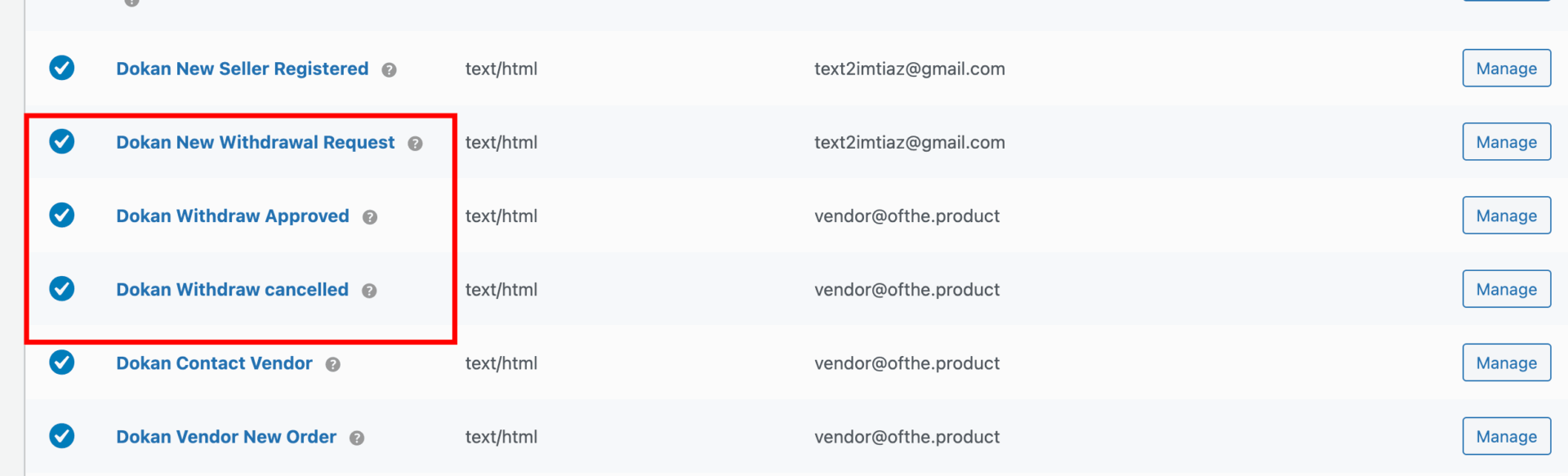
After clicking any of these sections, you can change the email subject, email heading, etc. Also, you can even view the template file, and copy it with your current theme. After that hit Save Changes.
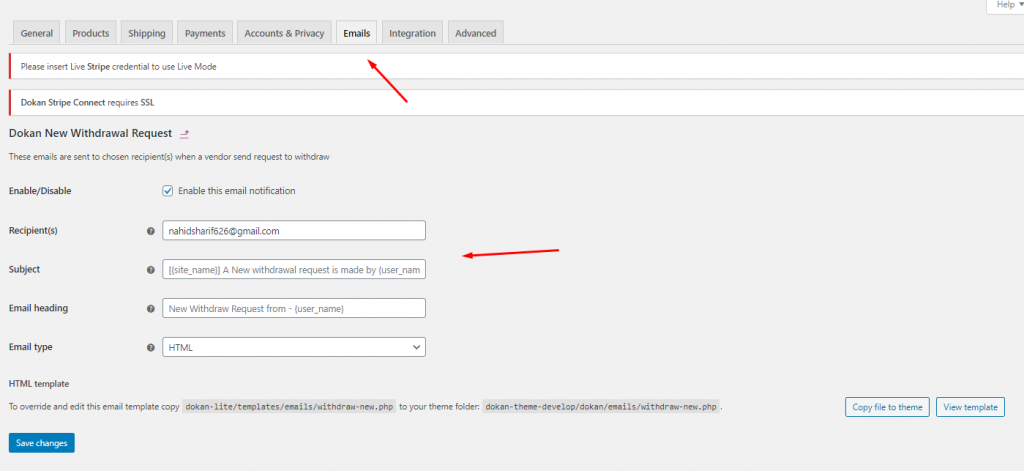
However, you can use three types of emails. This way you can choose the email type you want to send to your recipient.
- Plain text
- HTML format
- Multipart
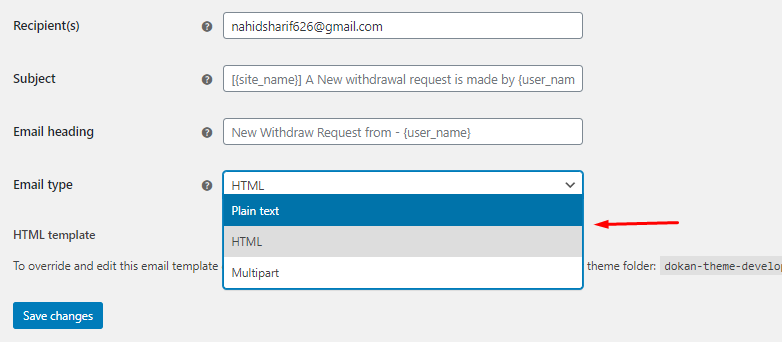
After selecting any you will get the option to directly copy the email template to your current theme which will override it or you can view the template and choose to edit it yourself.
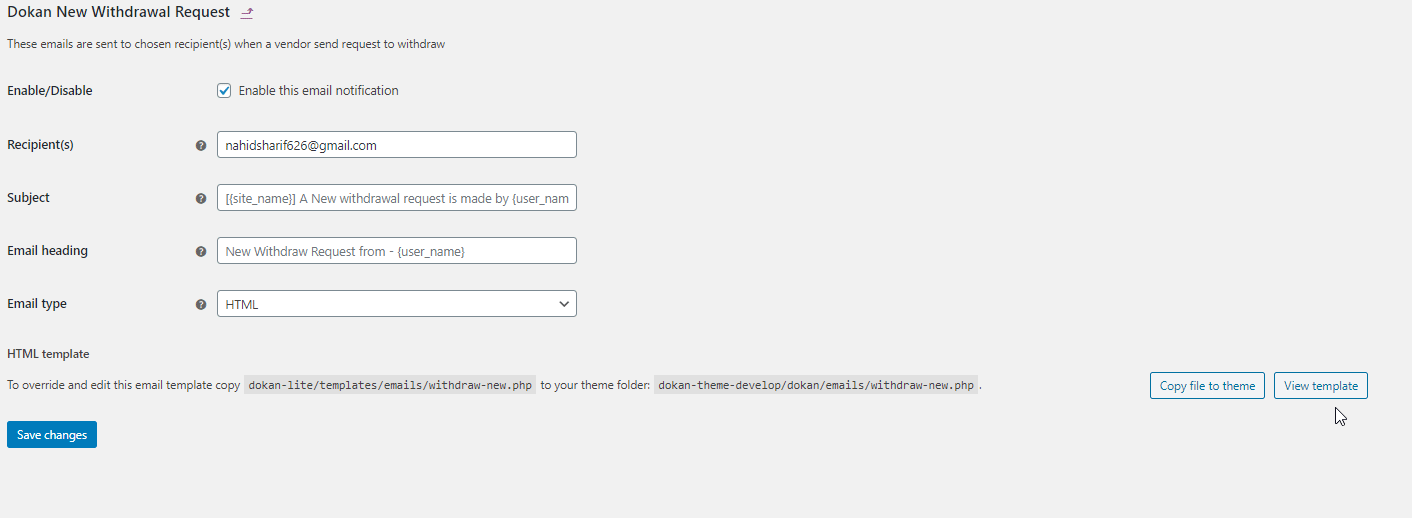
After confirming, you need to click on the Save changes button. That’s it!
Note: The withdraw details will be kept save as log.