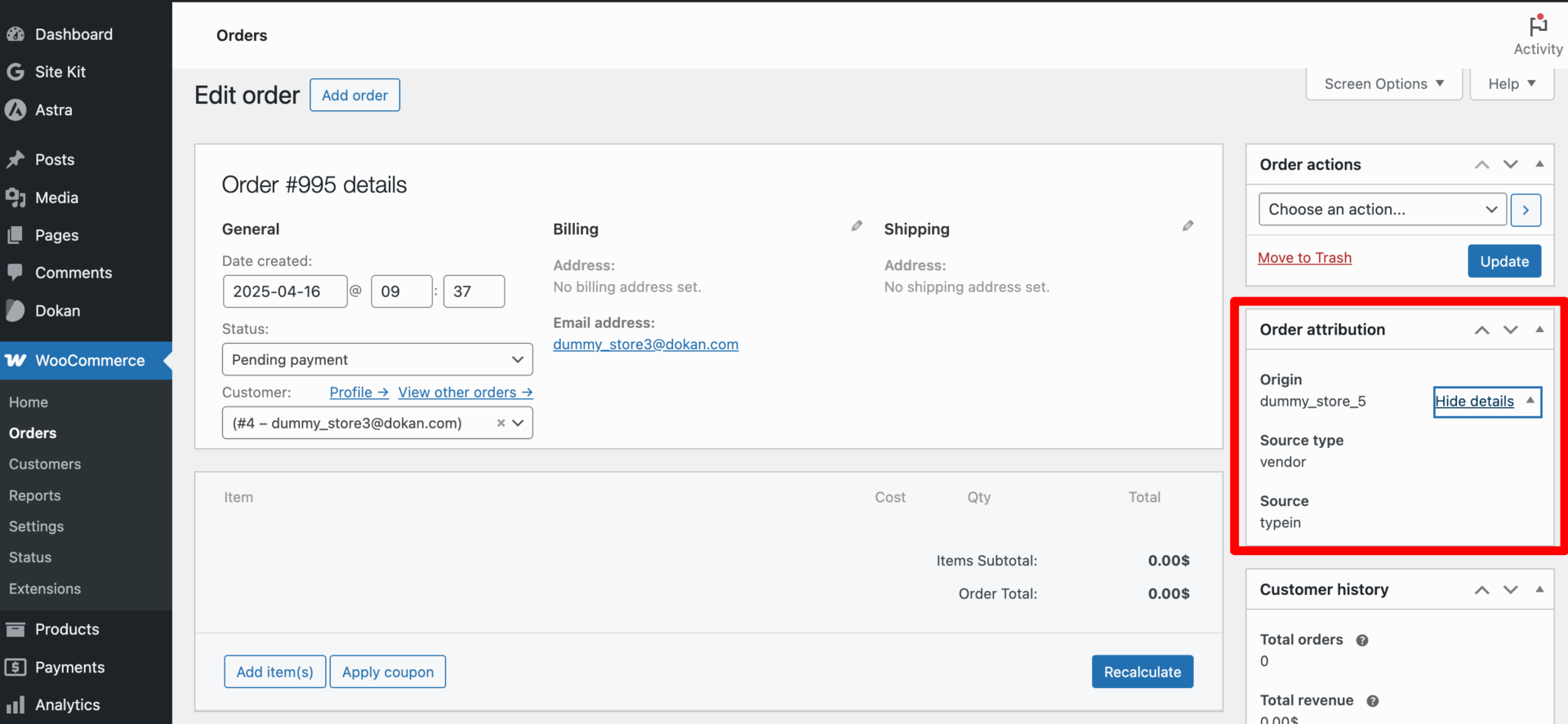Vendors can now create manual orders from the vendor dashboard. This feature will help them test if their customers can order from their store successfully, order behalf of any customers.
Note: The Vendor can only get the information about their customers, and they can only place orders for their product.
Also, the admin have the option to allow vendors who purchase a subscription package to use this feature.
Here’s how it works.
Allow Manual Order Creation- Admin
First, the admin needs to allow the vendor to create manual orders. To do that, go to Dokan–> Settings–> Selling options. There enable the “Manual Order creation “Allow Vendors to Create Orders” option-
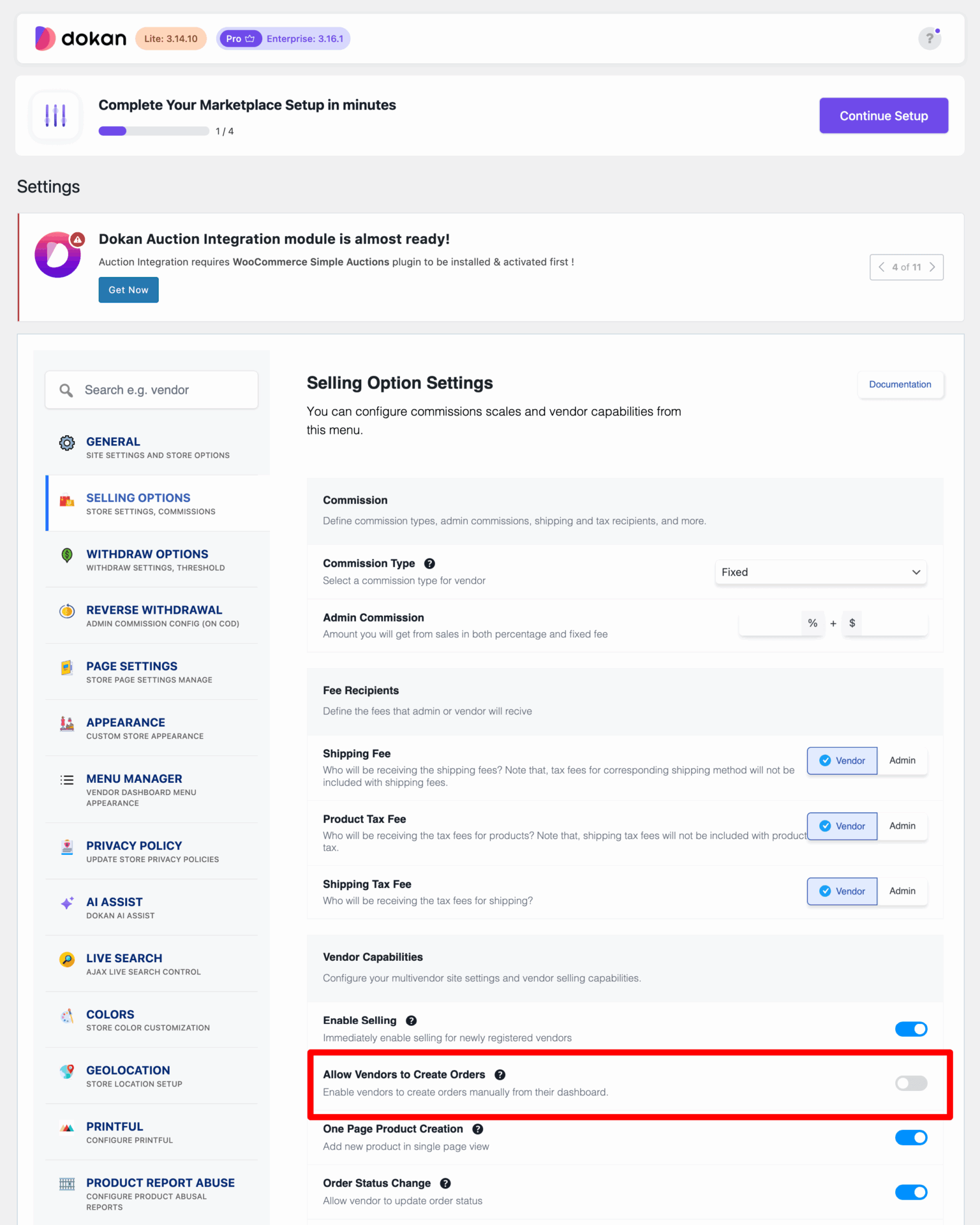
Manual Order Creation-Vendors
Now, vendors can create manual orders from their dashboard.
Go to Vendor Dashboard–> Orders–> New Orders.
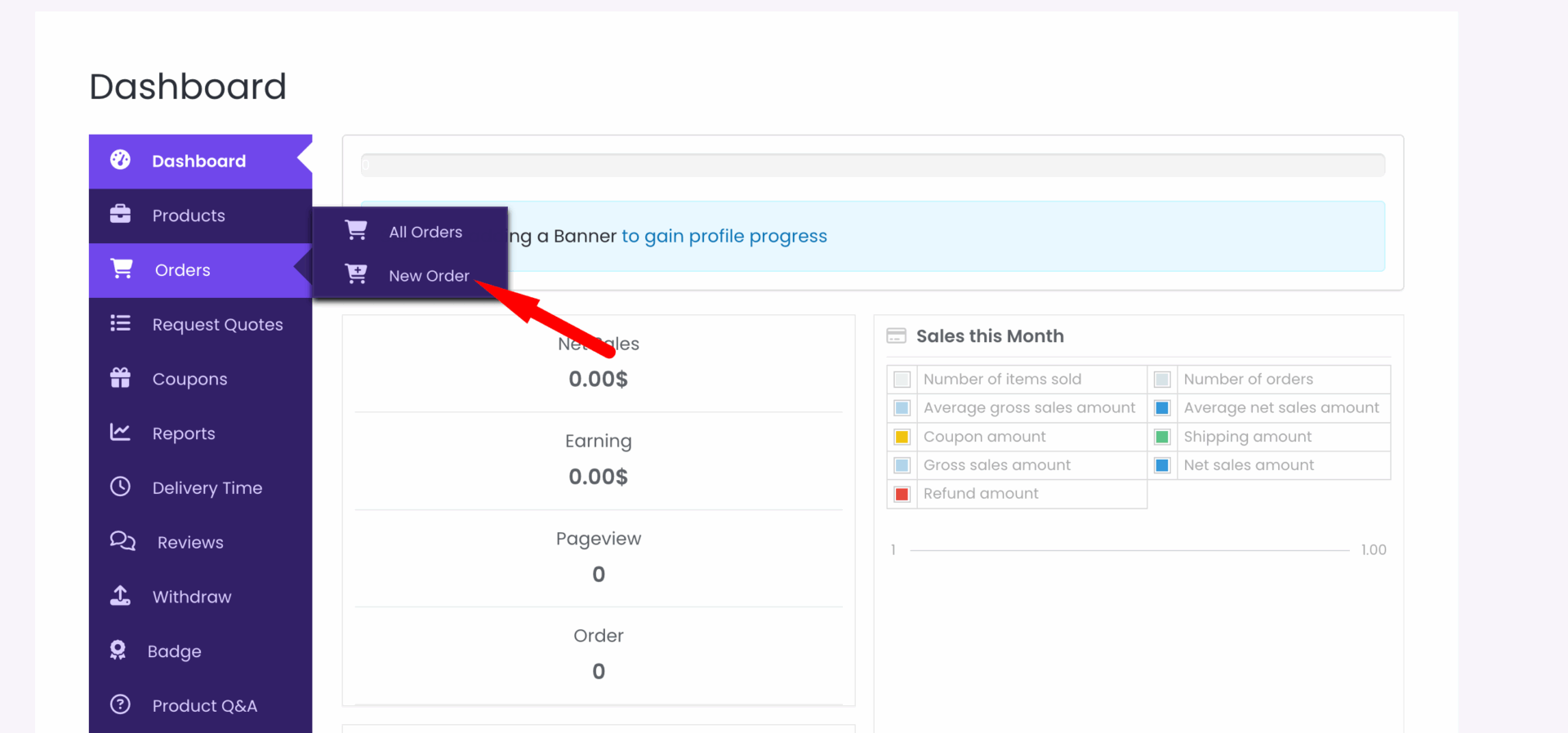
You will see the whole order section-
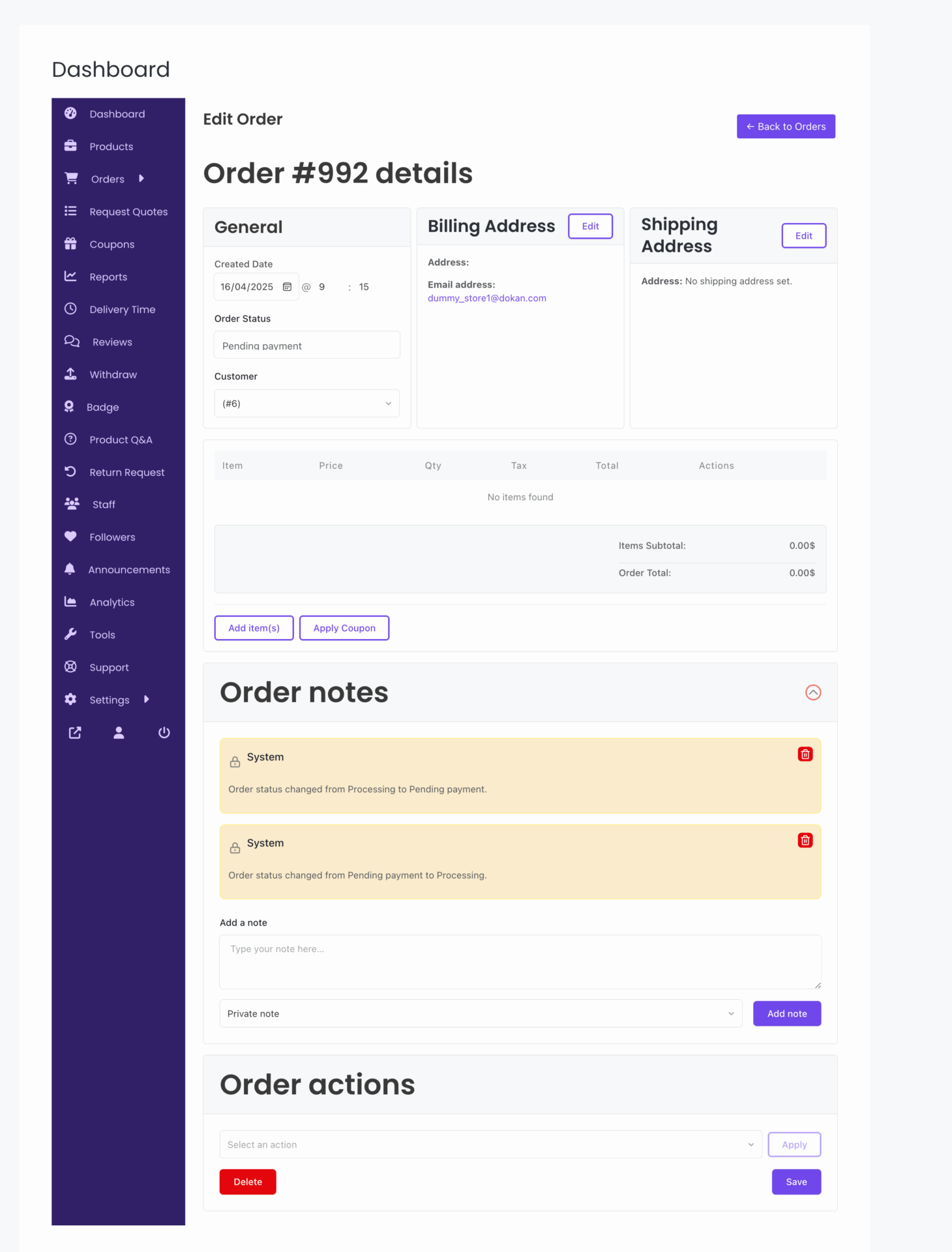
You can select-
- Order Creation Date
- Order Status
- Customer
- Billing Address: Click on the Edit option to add the billing address
- Shipping Address: Click on the Edit option to add the billing address
- Add items: Add your products
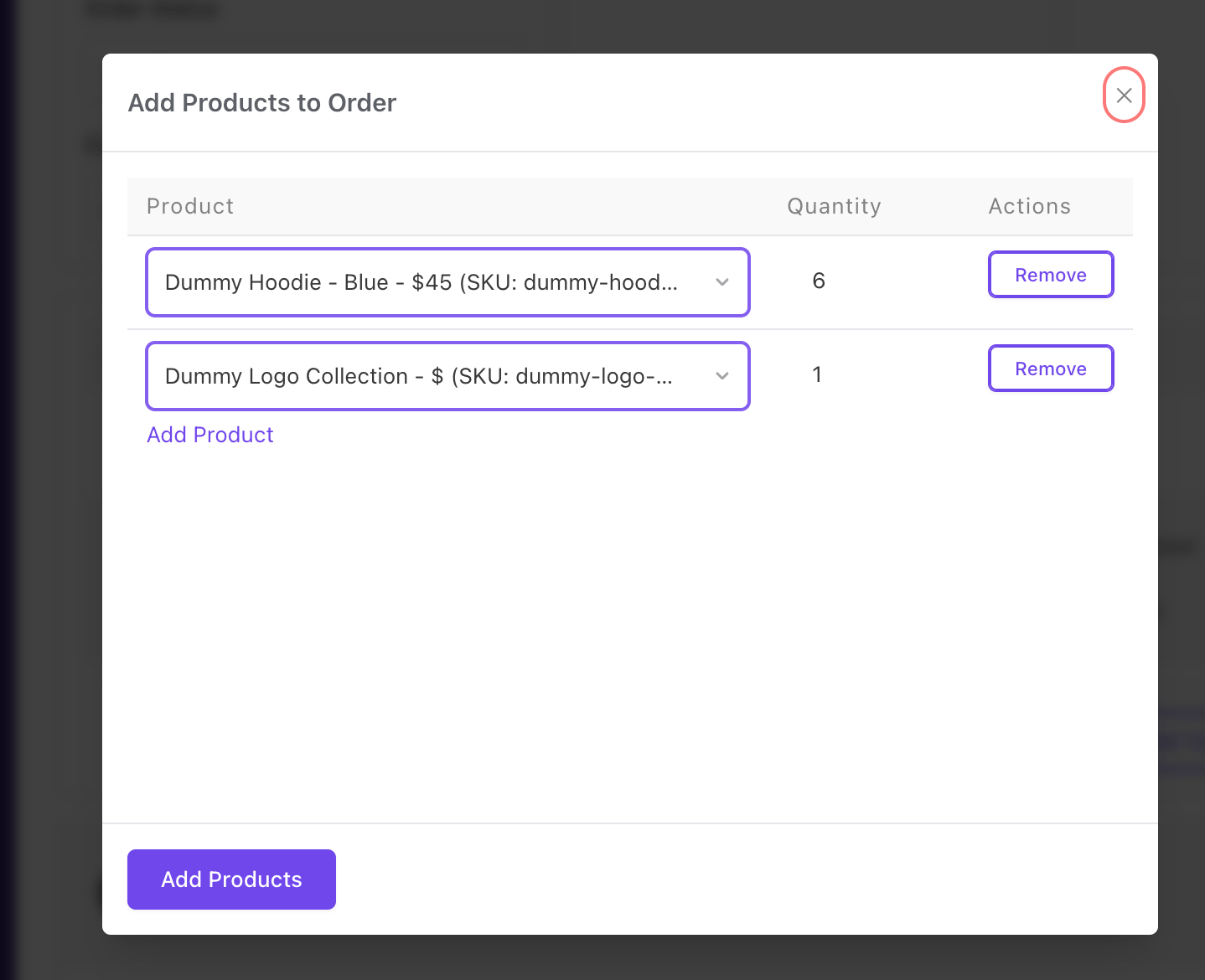
- Add Fee: Add any extra fee
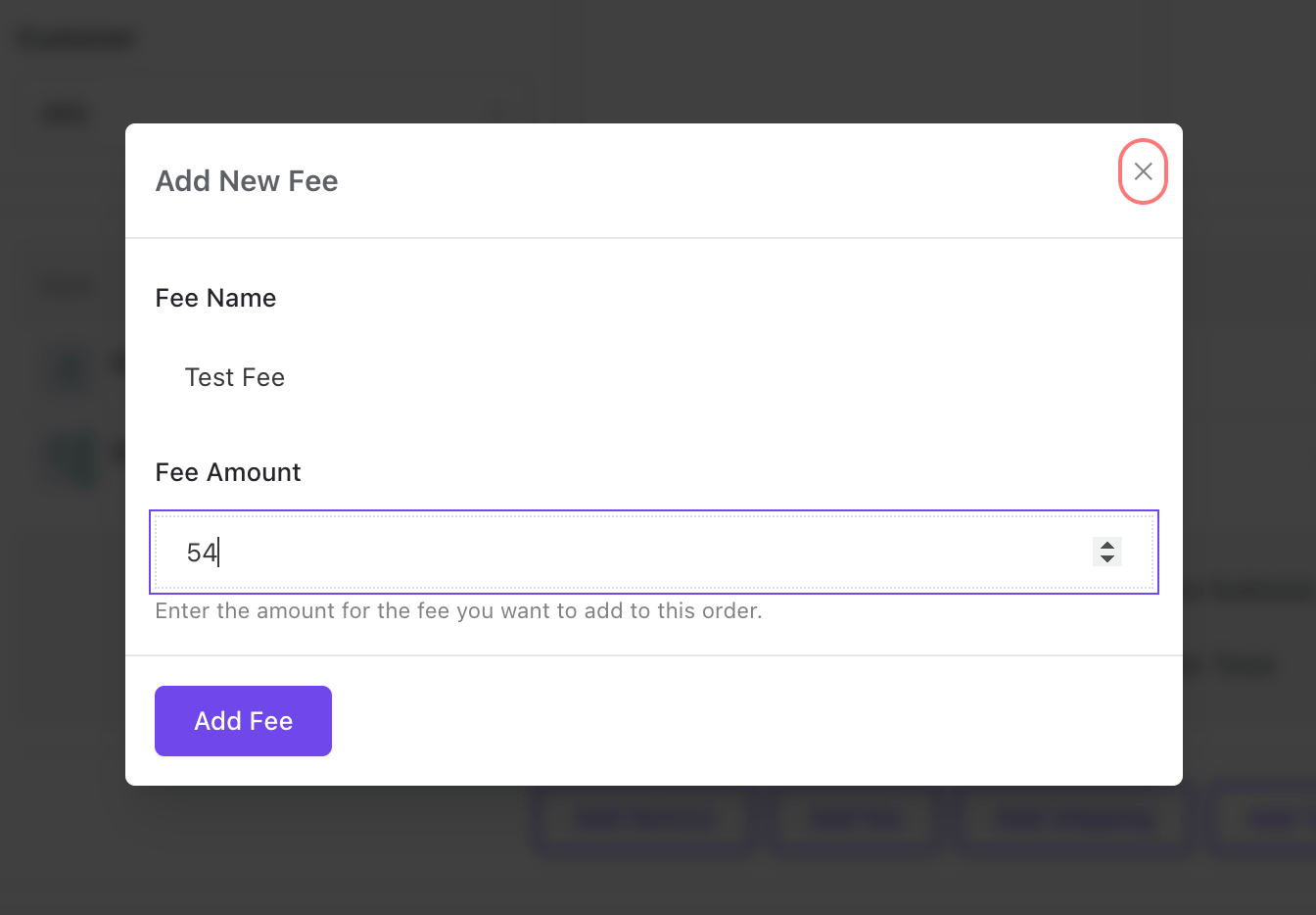
- Add Shipping: Add a shipping fee
- Add Tax: You can add taxes
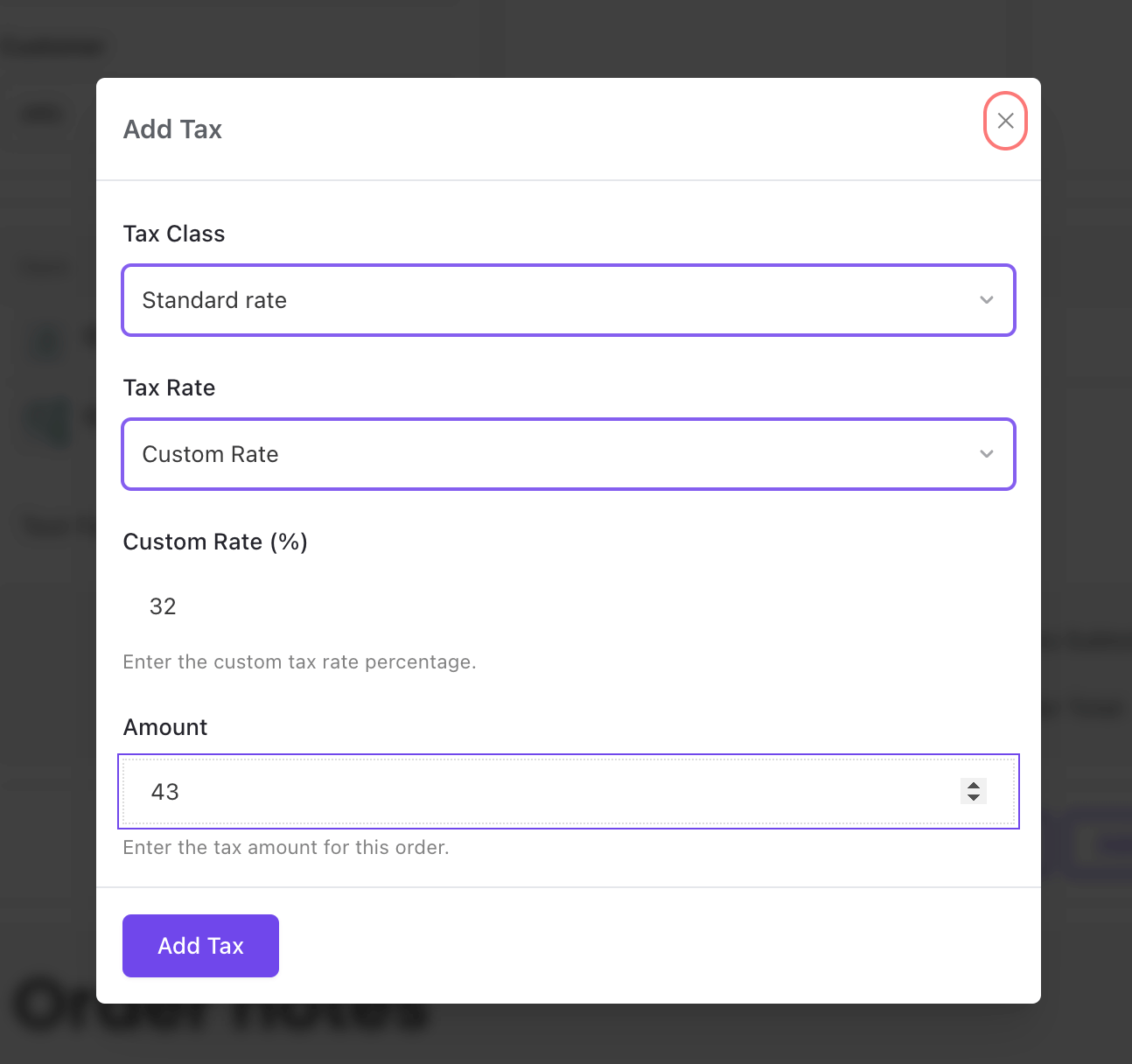
You are done. You can also add order notes and order actions.
Then you can see the whole order. Save to finish.
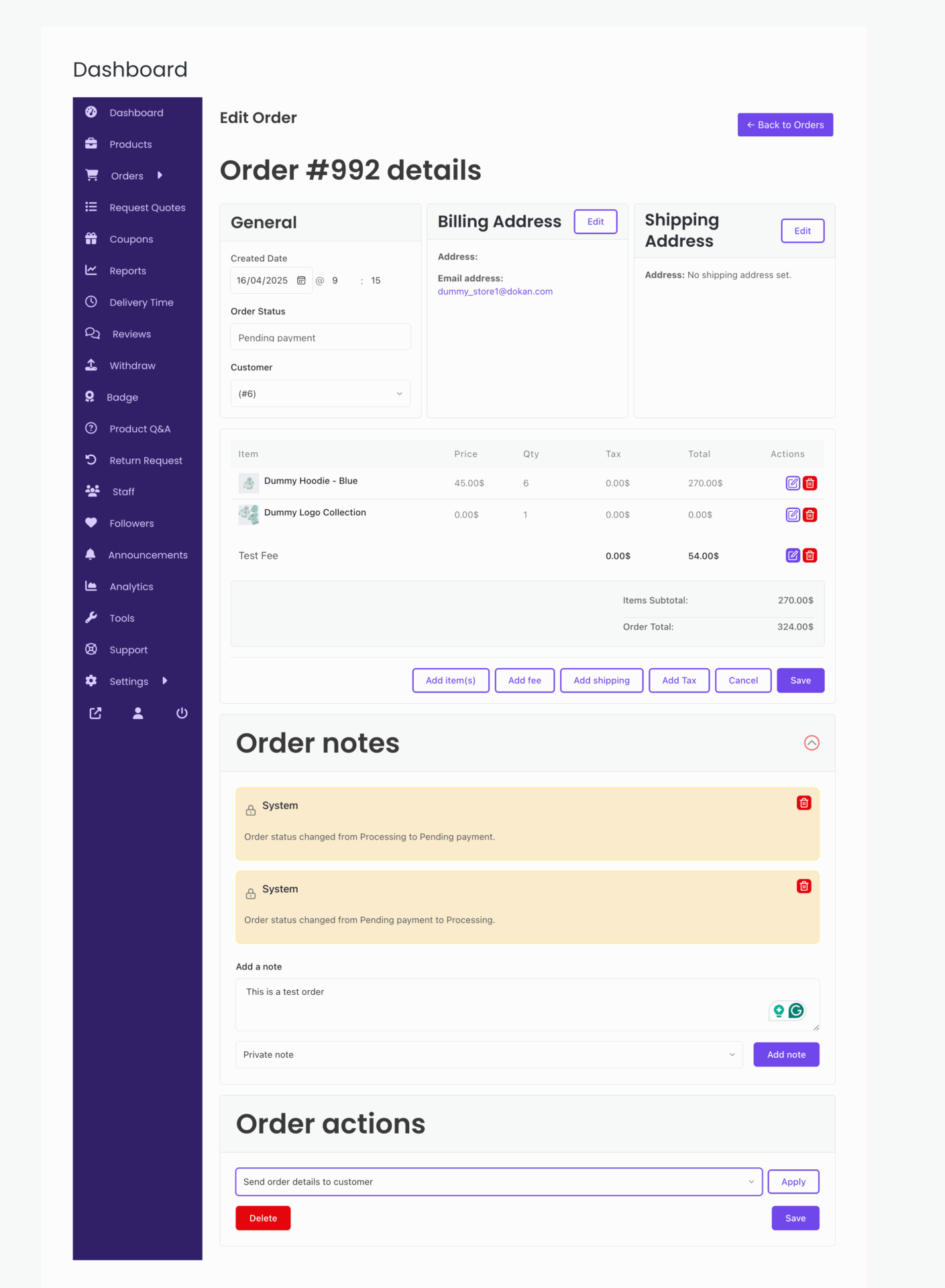
This is how vendors can create a manual order.
Admin can see the order details in the backend and in the order attribution section-