Dokan is the best Multivendor Marketplace for WordPress. You can easily manage thousands of vendors and get commissions from their sales. In this doc, we will discuss the selling capabilities of vendors, how admins can enable or disable them, and how to set vendor commission.
Enabling Selling Capability
At first, you need to activate your vendors’ selling capabilities so that they can start selling on your marketplace.
To do so, Navigate to WP-Admin → Dokan → Vendors
You will find the vendor list. On the right side of every name, you will find a Three Dot button as shown below. Then click the “Approve Vendors” option to make a user active or “Disable Selling” to make a user inactive. It will automatically enable or disable their selling capabilities.
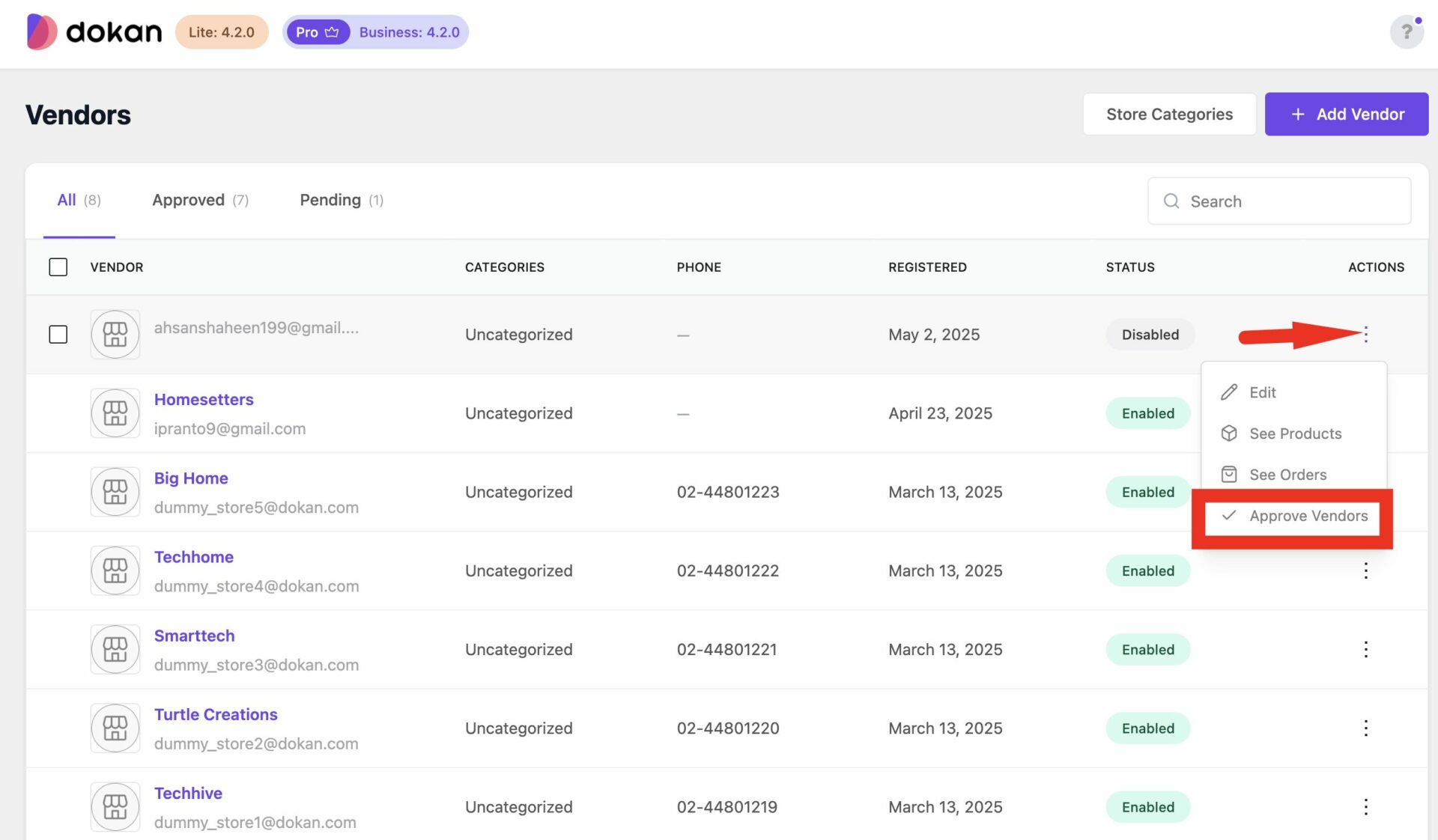
The filters above categorize your vendors. Simply click on them and you will be able to see the list of all Approved vendor requests and all Pending requests.
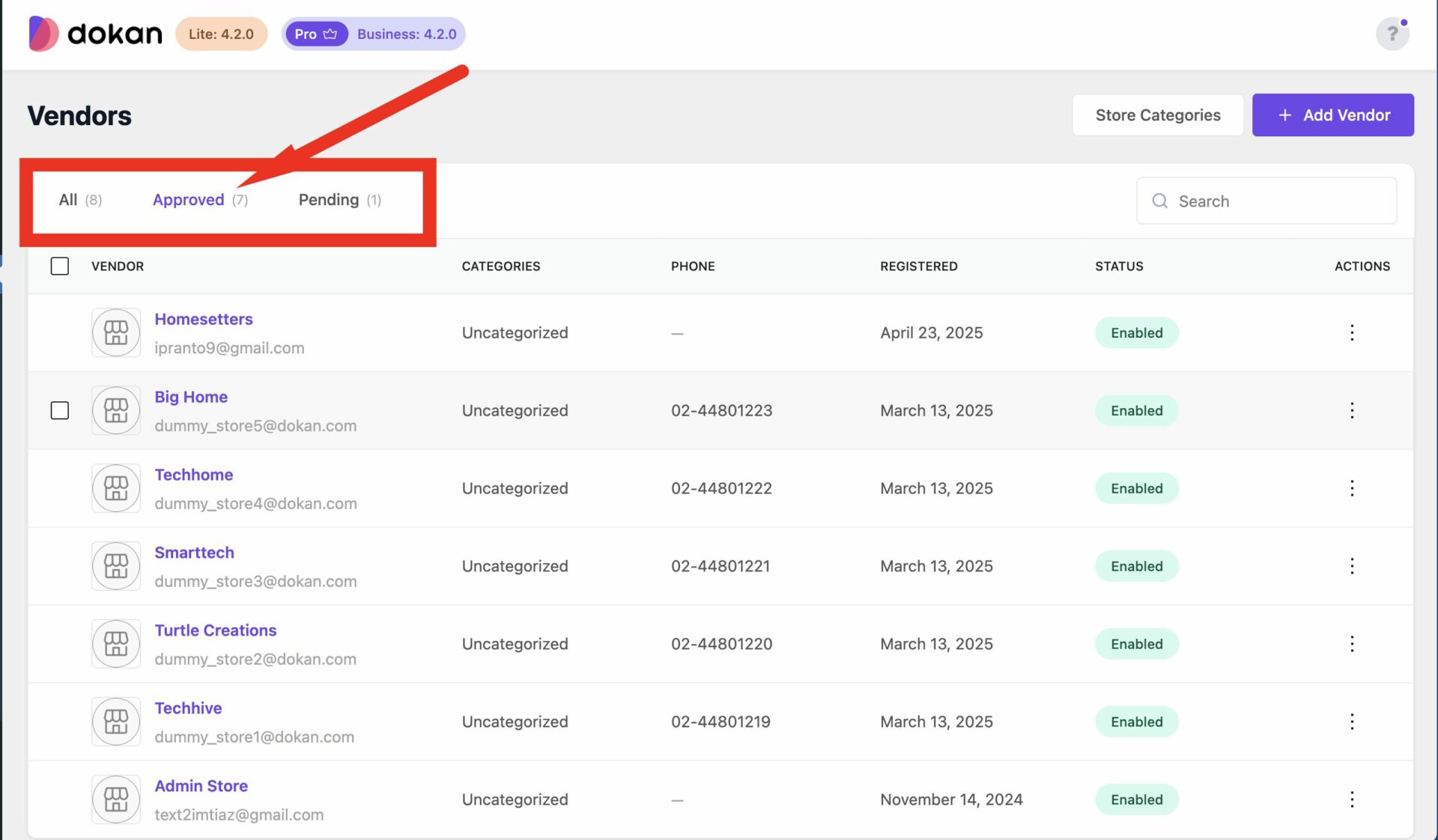
You can also view your vendors’ Products and Orders from the Username column. Similarly, you can change their selling capabilities & remove their permission.
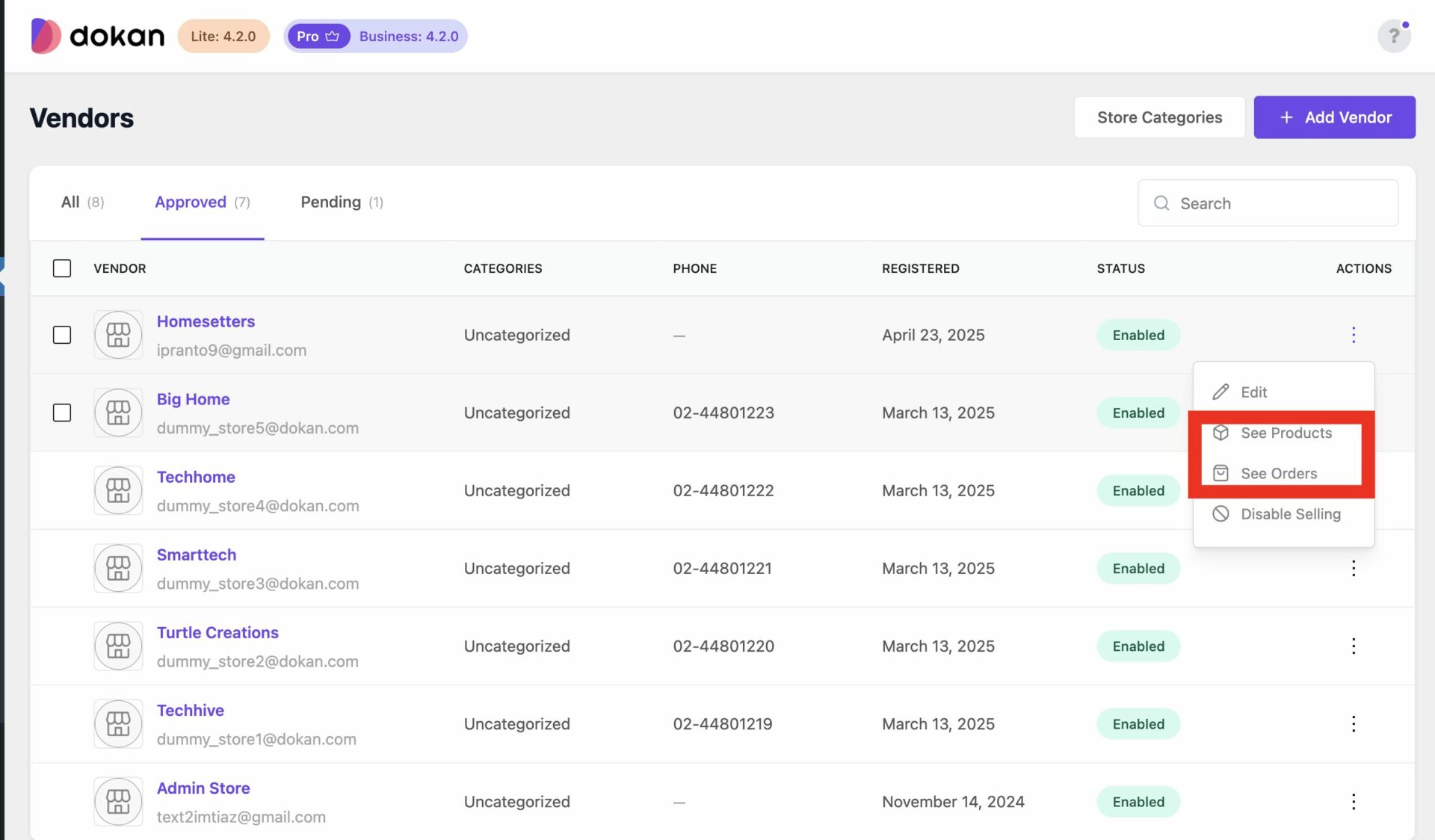
Set Vendor Commission
You can set vendor commission for your marketplace depending on many things. Here, we will focus on the global commission for your vendors. You can read about different types of vendor commissions from here.
To define the vendor commission for your vendor, navigate to WP-Admin→Dokan→Settings→Selling Options Tab then choose the Commission Type, then Admin Commission.

Product Publish Status
You can easily define whether the new product will publish directly or will go to Review first.
To do this Navigate to WP-Admin→Dokan→Settings→Selling Options Tab, then “New Product Status”.
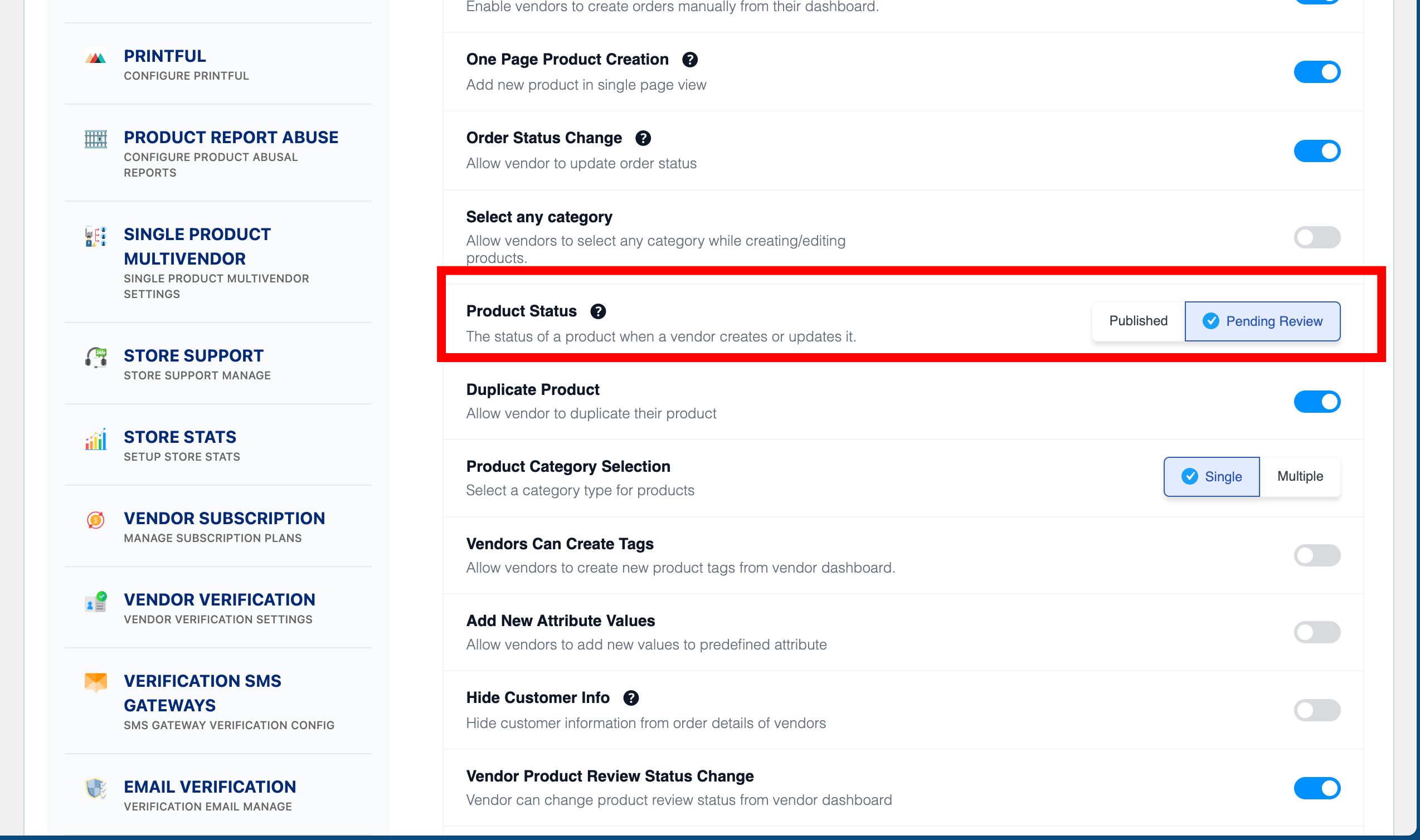
Trusted Vendors
You can give the extra opportunity to your Trusted Vendors to add a product directly without pending!
To do this, you need to navigate WP-Admin→Dokan→ Vendors. Then go to any vendor’s profile by clicking the username or go to WP-Admin→Users then edit the user profile.
After that navigate to the end of the profile, you will find the “Publish product directly” option, just enable this option!!
Now your Trusted Vendor is ready to Publish the Product Directly.
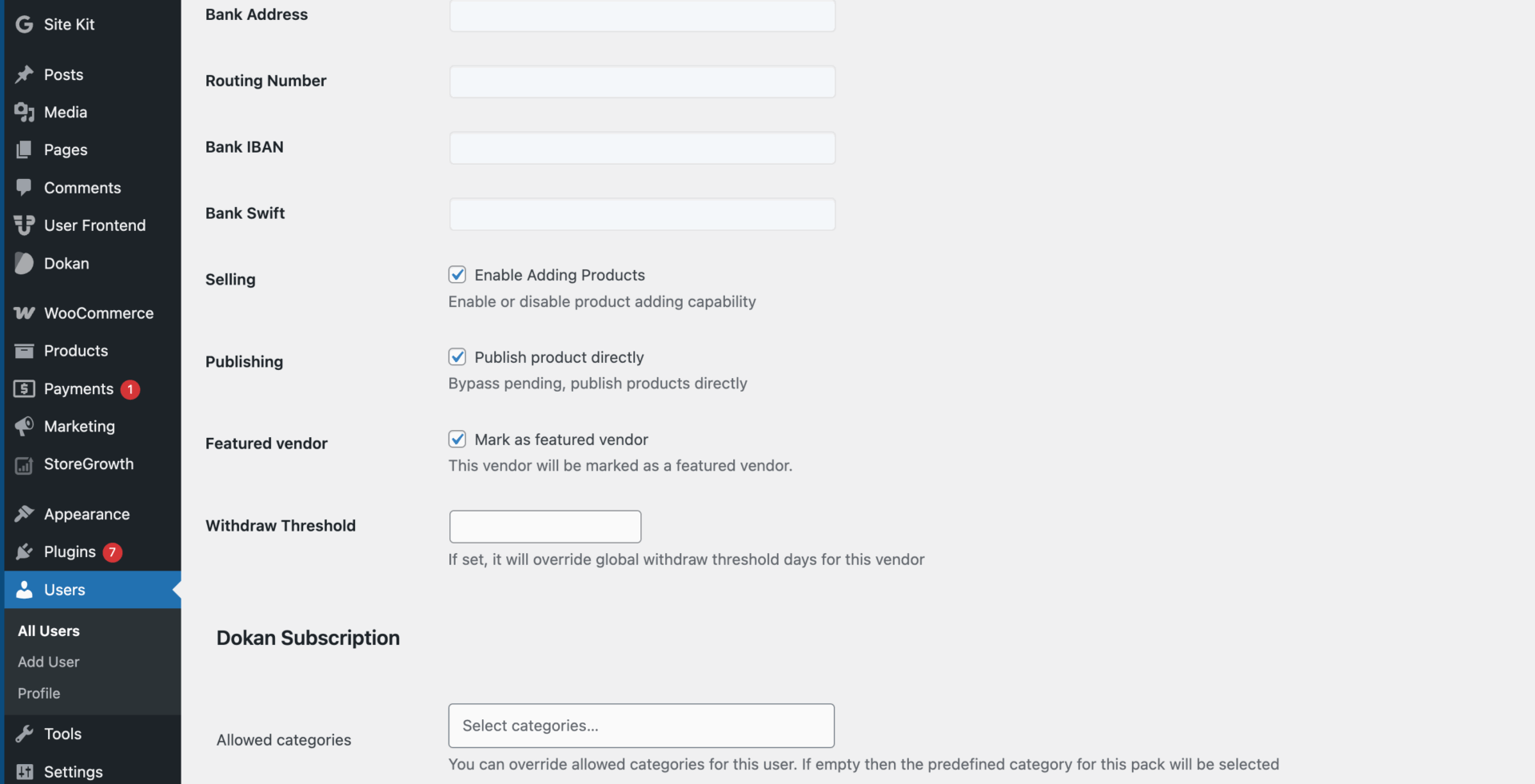
Seller Listing
To see the list of all registered Vendors, you need to navigate WP-Admin→Users→All Users.
From here, you can get a bird’s eye view of your vendors. You can easily learn about their store name, email address, number of products, earnings, balance, contact information and also their selling capabilities. You can also view their user roles – Administrator, Customer, and Vendor. And also view the full lists of users categorized with filters.
However, check out the video tutorial on how to manage vendor’s selling capabilities.