Dokan Lite has introduced this new feature Vendor switching. It is a small feature but it is quite handy. This feature will allow admins to switch between admin and vendor roles quite easily.
Therefore, as an admin, you can easily test and customize your vendor stores without having to log out and log in frequently.
The User Switching plugin provides a convenient way to switch between user accounts in WordPress with just one click. This allows you to seamlessly log in and out of different user accounts, making it useful for testing environments, assisting customers on WooCommerce sites, or managing multiple accounts on any site.
Let’s see how to enable this feature.
Install and Activate the User Switching plugin:
To get the User Switching plugin into your Dokan-based marketplace, you can follow this steps:
- Log in to your WordPress site admin dashboard.
- Navigate to the Plugins menu.
- Click on the Add New button at the top of the Plugins page.
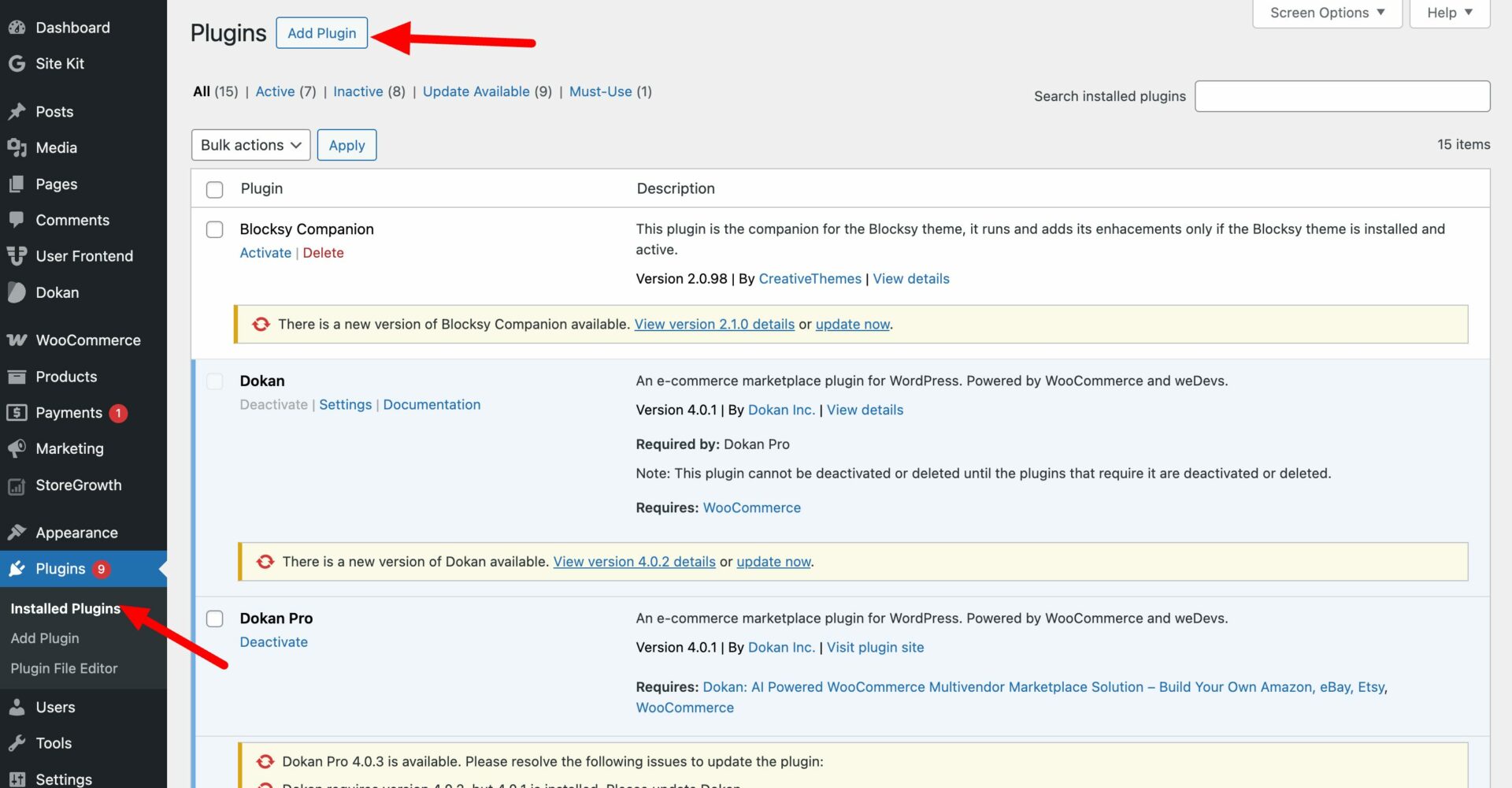
- In the search bar, type User Switching and press enter.
- The User Switching plugin should appear in the search results. Click on the Install Now button next to the plugin.
- Once the plugin has finished installing, click on the Activate button to activate the plugin.
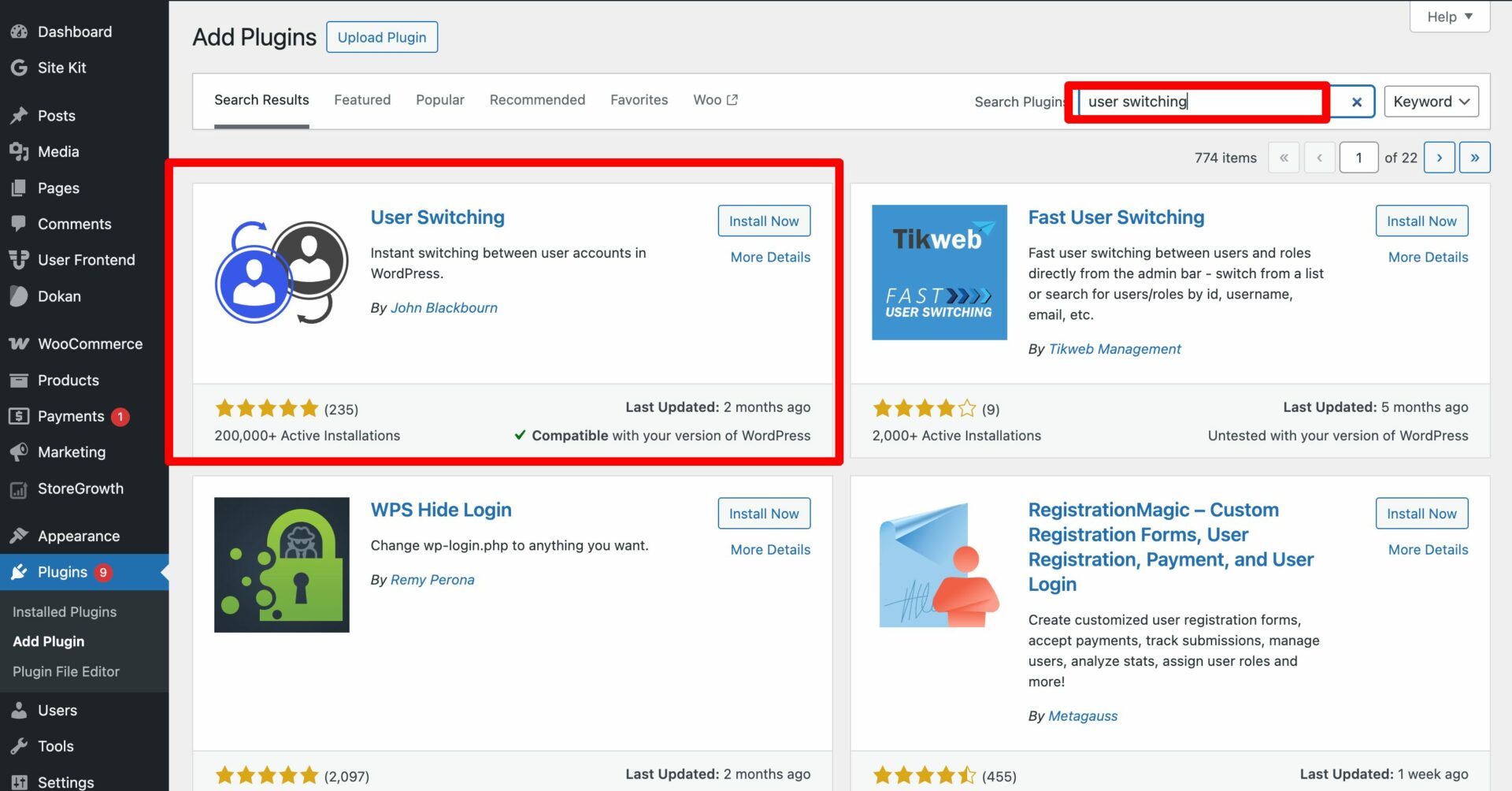
- You have successfully installed the User Switching plugin
Alternatively, you can also install the User Switching plugin manually by downloading it from the WordPress plugin repository and uploading it to your site via FTP or the WordPress admin dashboard.
After uploading the plugin, you can activate it by going to the Plugins section in the WordPress admin area and clicking on the Activate link next to the User Switching plugin.
How to Switch to the Vendor Account
After installing and activating the User Switching plugin on your website, you can easily switch to the vendor account.
To switch to a vendor account, go to the WP Admin Dashboard and navigate to the Dokan > Vendors screen. Hover over the vendor’s name to reveal the option to switch to the vendor’s user from your admin account.
Click on the Switch To button and you will see the vendor’s site, where you can manage their account and perform any necessary tasks.

How to Switch Back to the Admin Account
If you need to switch back to the admin account, it’s easy to do so using the User Switching plugin.
When you are in the vendor dashboard, you will see a Switch back option located at the top of the Dashboard menu screen.
Simply click on this button, and you will be redirected to the admin dashboard. This feature makes it easy to switch back and forth between different user accounts on your WordPress site, allowing you to manage different roles and access the necessary features and settings for each account.
However, if you switch to a different user/vendor and are currently browsing pages other than the Vendor Dashboard, you will notice another Switch Back option located in the bottom left corner.
This is how the Switch Vendor feature works through the User Switching plugin in Dokan.