Seller announcement is a really important feature of Dokan Pro when you need to communicate with all your sellers. The seller announcement goes right into the seller’s dashboard. We are also working on sending email notifications for announcements.
The Dokan Announcement feature, offers a powerful solution for marketplace owners to effectively communicate important information to their vendors. Using this feature, administrators can effortlessly send announcements directly to vendors, facilitating seamless communication within the marketplace ecosystem. Furthermore, vendors gain the ability to schedule announcements, ensuring that vital updates reach them at the most opportune moments. As a result, vendors promptly receive announcements from the admin and take the necessary steps in response to the notices, fostering efficient and informed decision-making throughout the platform.
Requirements
- Latest version of WordPress,
- Latest version of WooCommerce,
- Latest version of Dokan Lite, and
- Latest version of any package of Dokan Pro.
To use this feature, please navigate to the WP Admin Dashboard> Dokan> Announcements screen.
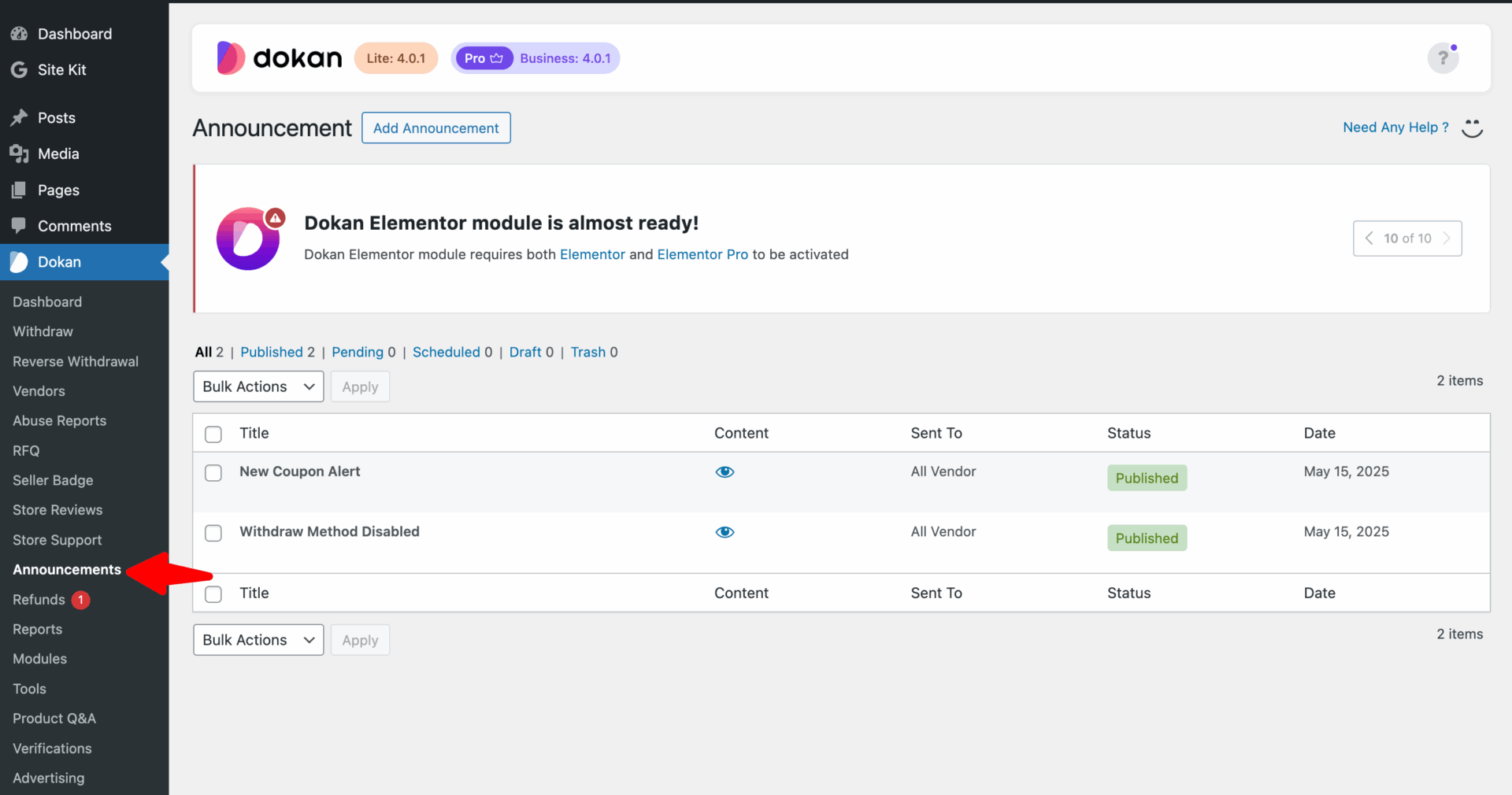
In this screen, the admin will have access to view all announcements, along with a filtering option to sort them based on their status: published, pending, scheduled, draft, or trashed announcements. Additionally, the admin can easily add new announcements from this screen. If any guidelines or assistance are needed, the admin can click on the “Need any help” option located at the top right corner. Also marketplace owner can trash the announcement by bulk action after selecting the announcements from this screen.
Announcement Creation
To create a new announcement, simply click on the “Add Announcement” button located at the top of the screen.
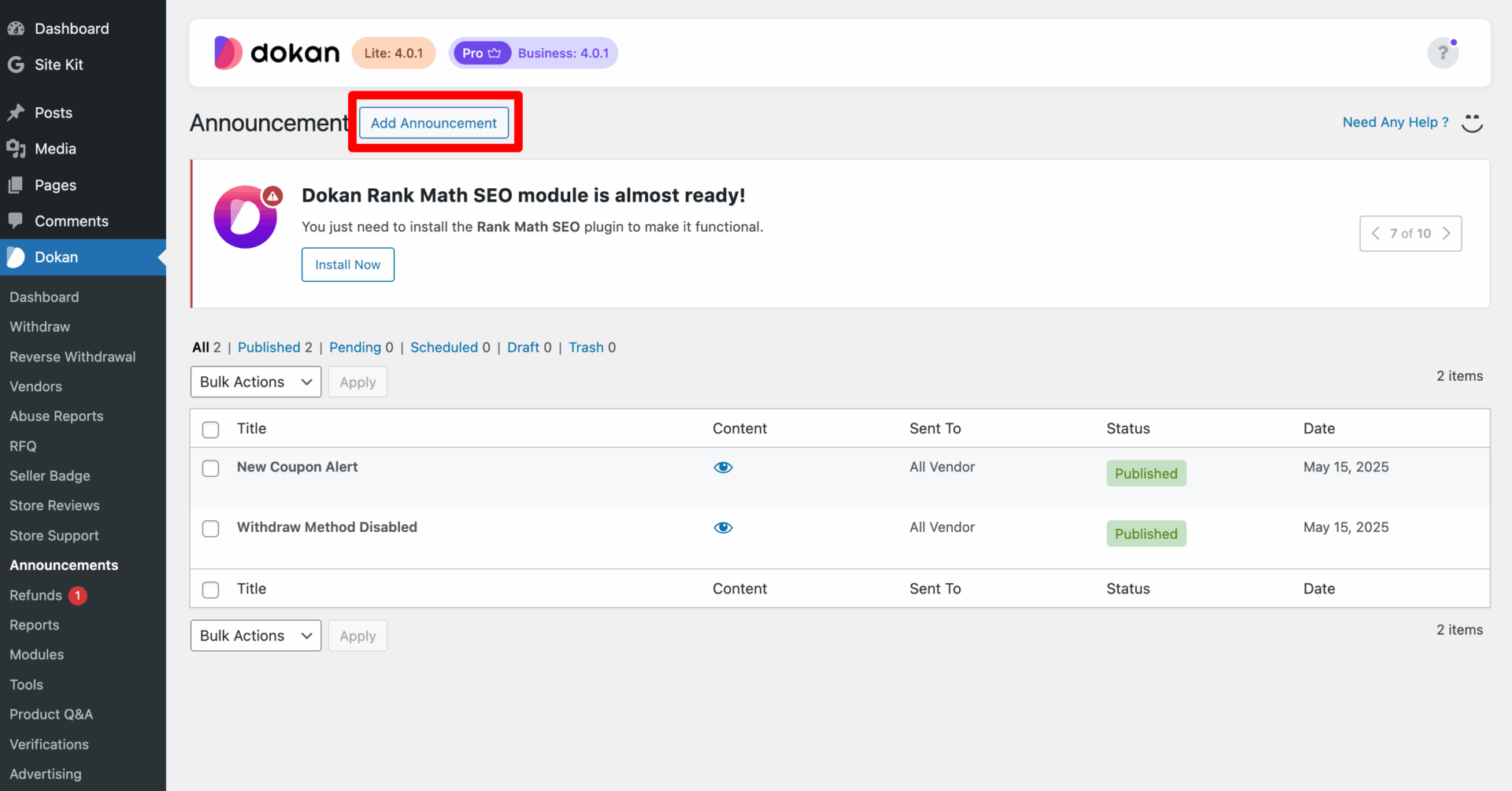
Once clicked, you will be directed to a screen where you can enter the details of your announcement, similar to the following:
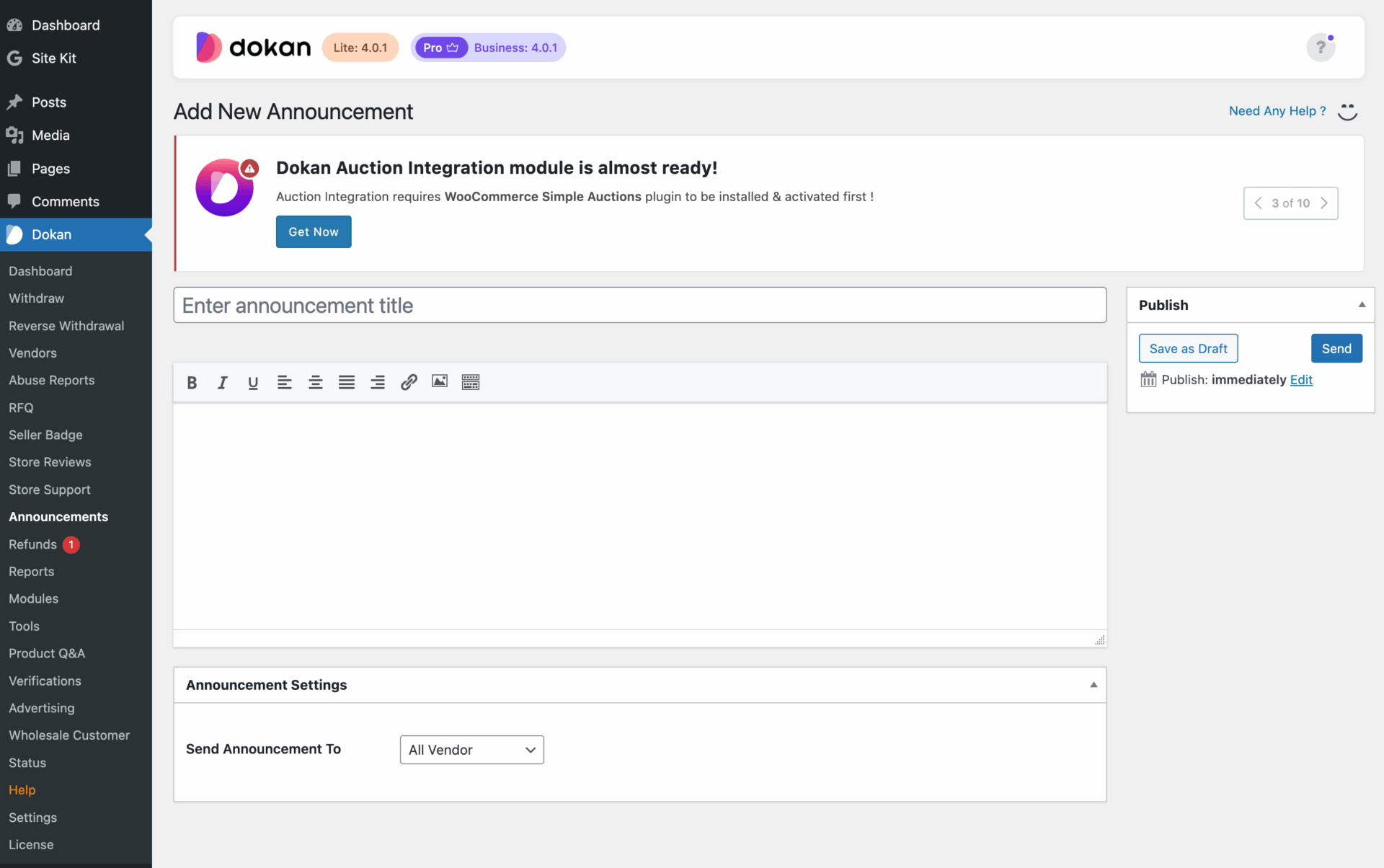
To create an announcement for the vendor, you will find two fields: one for the title and another for the description. After successfully adding the title and description, the admin can manage the recipients of the announcement through the announcement setting option. There are several options available to send the announcement, such as “All Vendors,” “Selected,” “Enable,” “Disable,” and “Featured Vendors.”
Please note that once you have chosen Selected Vendor, a list will appear that is empty. However, there’s no need to worry. Simply type the first two letters of the desired vendor, and the list will be displayed in the field.
There is another fantastic option called “Publish” which allows the admin to schedule an announcement. From this screen, the admin can select a preferred date and time for the announcement to be published.
After completing all the steps, once admin will send the announcement to the vendors. Vendor will receive the announcement via their dashboard.
Vendor Dashboard View
When the admin sends an announcement to the vendor, the vendor will receive a notification through the Vendor Dashboard> Announcements screen. The vendor can close the announcements by clicking on the “cross” sign located at the top right corner.
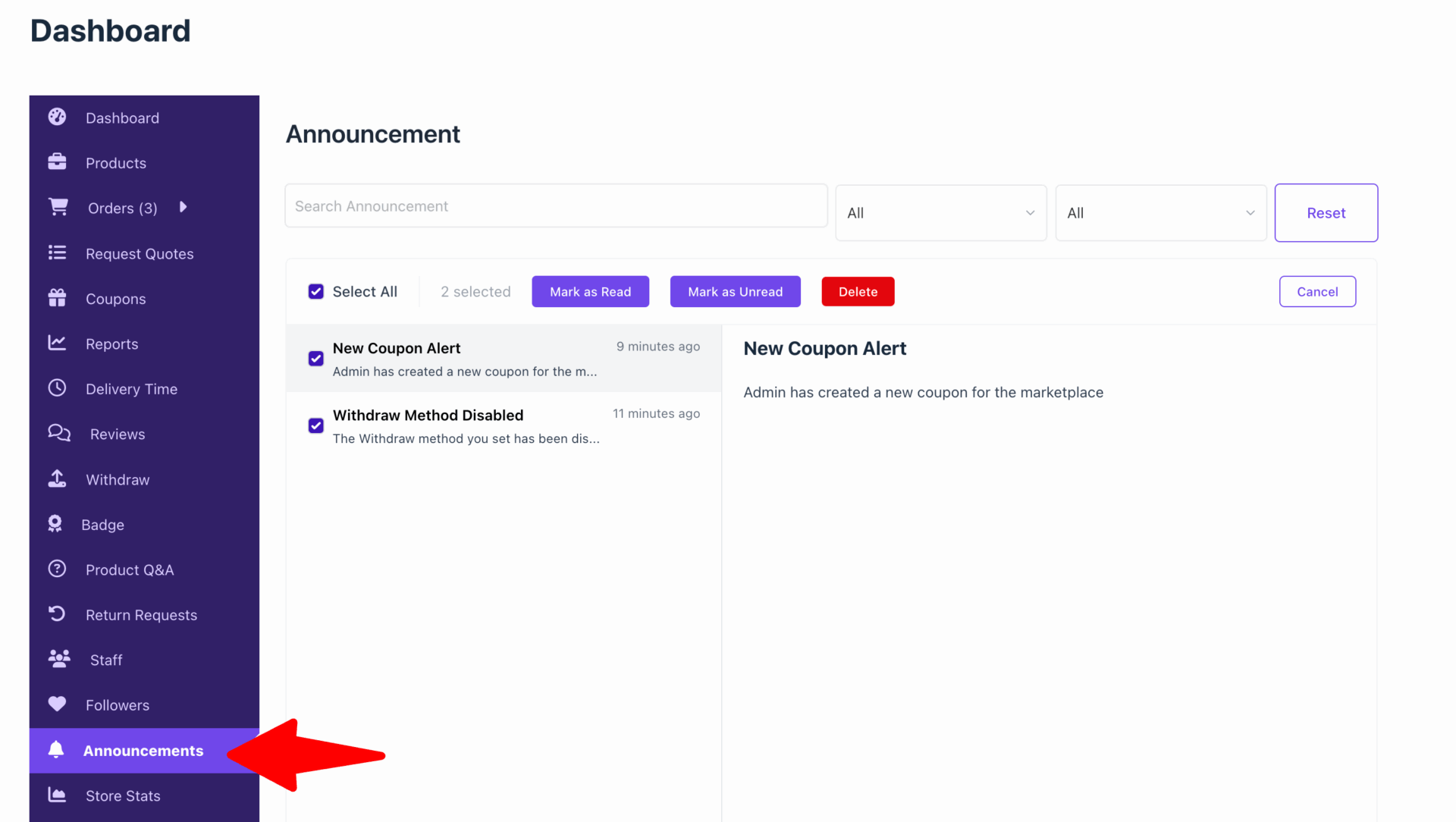
Email Notification
Once an administrator sends an announcement to the vendor(s), the vendor(s) will receive a notification through their registered email ID. This process eliminates the possibility of missing any announcement notifications.
Schedule an Announcement
Sometimes you can be super busy as an admin and you might want to schedule an announcement that will be published later and notify the sellers. As the announcement feature of Dokan is a custom post type and you can always schedule a post in the same way as you do with regular posts.
Just click on the top right widget “Publishing” while creating the announcement. You will see an option named Published and should be set to “Immediately”. You can change that to any date and any time. Just click on Edit and set the time and date you want to notify your sellers.
But remember, this has to be done before publishing the announcement. It can not be scheduled after publishing.