In the Dokan plugin if you are getting any error during upload a product or banner image after enabling SSL on the checkout page, then you don’t have to worry about that. Rather, you can easily solve this SSL issue on your site.
First of all, you need to know the place where you can enable SSL for the checkout page. For instance, navigate to WooCommerce->Settings->Advanced. In this tab, you will get this option like- Force SSL (HTTPS) on the checkout pages.
You have to enable the check box to enable SSL on the checkout page as like as this screenshot below-
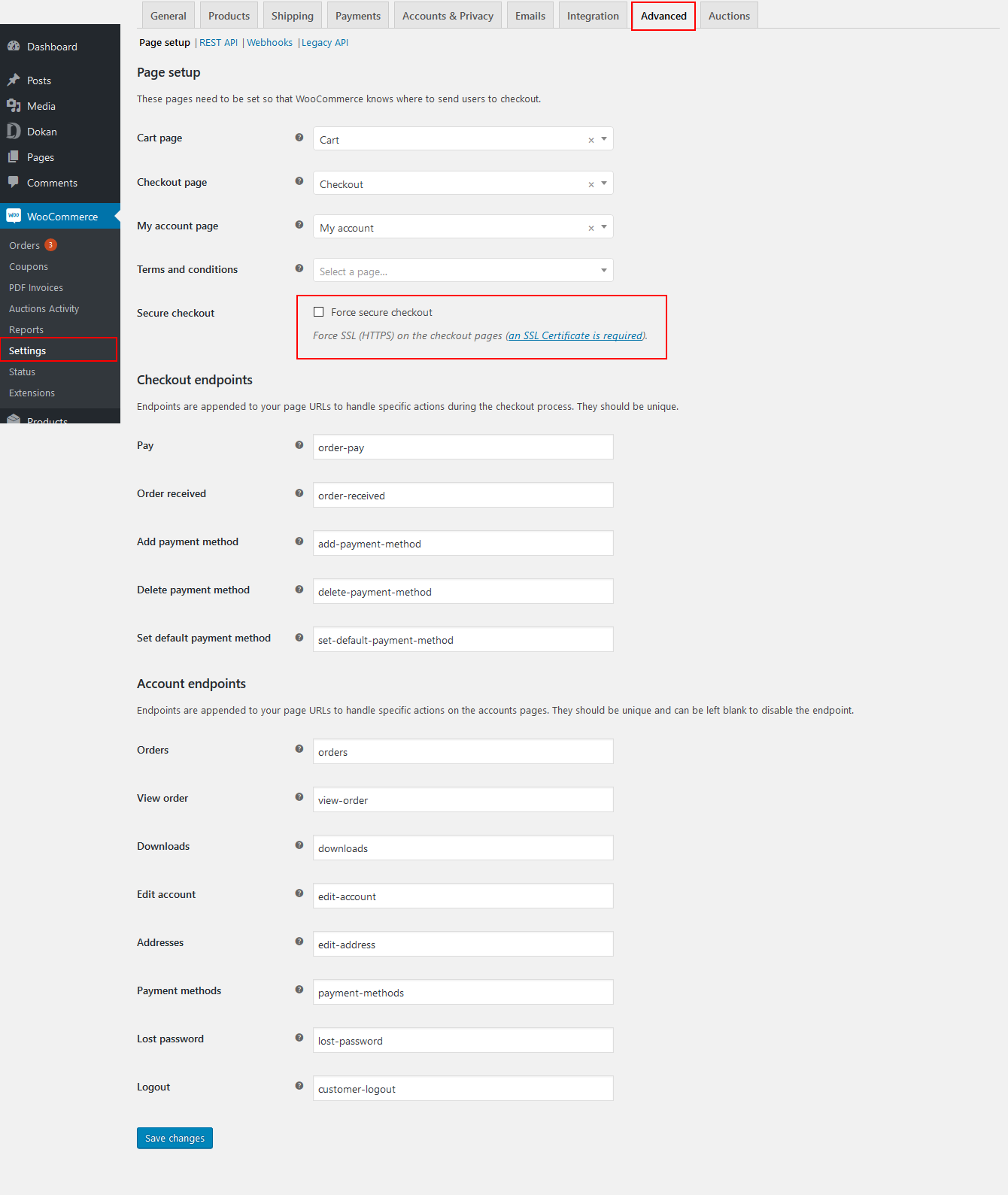
After enabling this option if you are not able to upload a product or banner image as a seller then please follow the following steps-
1. If you have used SSL in your My-Account page then you have to enable SSL in your WP admin.
2. Also, you need to enable SSL in the Dokan dashboard. You can install the WordPress-HTTPS plugin to enable SSL in Dashboard page.
3. After Installing WordPress HTTPS you have to enable the “Secure Post” check box on Dokan dashboard page-
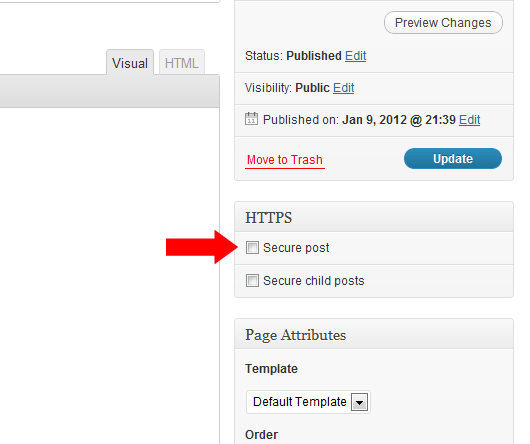
So that’s it! After following the above instructions, you can swiftly upload photos or media files without any error interruptions!