In order to use the Facebook Login feature for Dokan Mobile App, you need a Facebook App configured properly and the APP ID for this app. Login to Facebook developer portal with your Facebook credentials. You will see a page like below.
Note: If you want to configure Facebook login in your app, you have to share the app ID and client token in the app build Form. After purchasing, you will receive the form in your Dokan.co account.
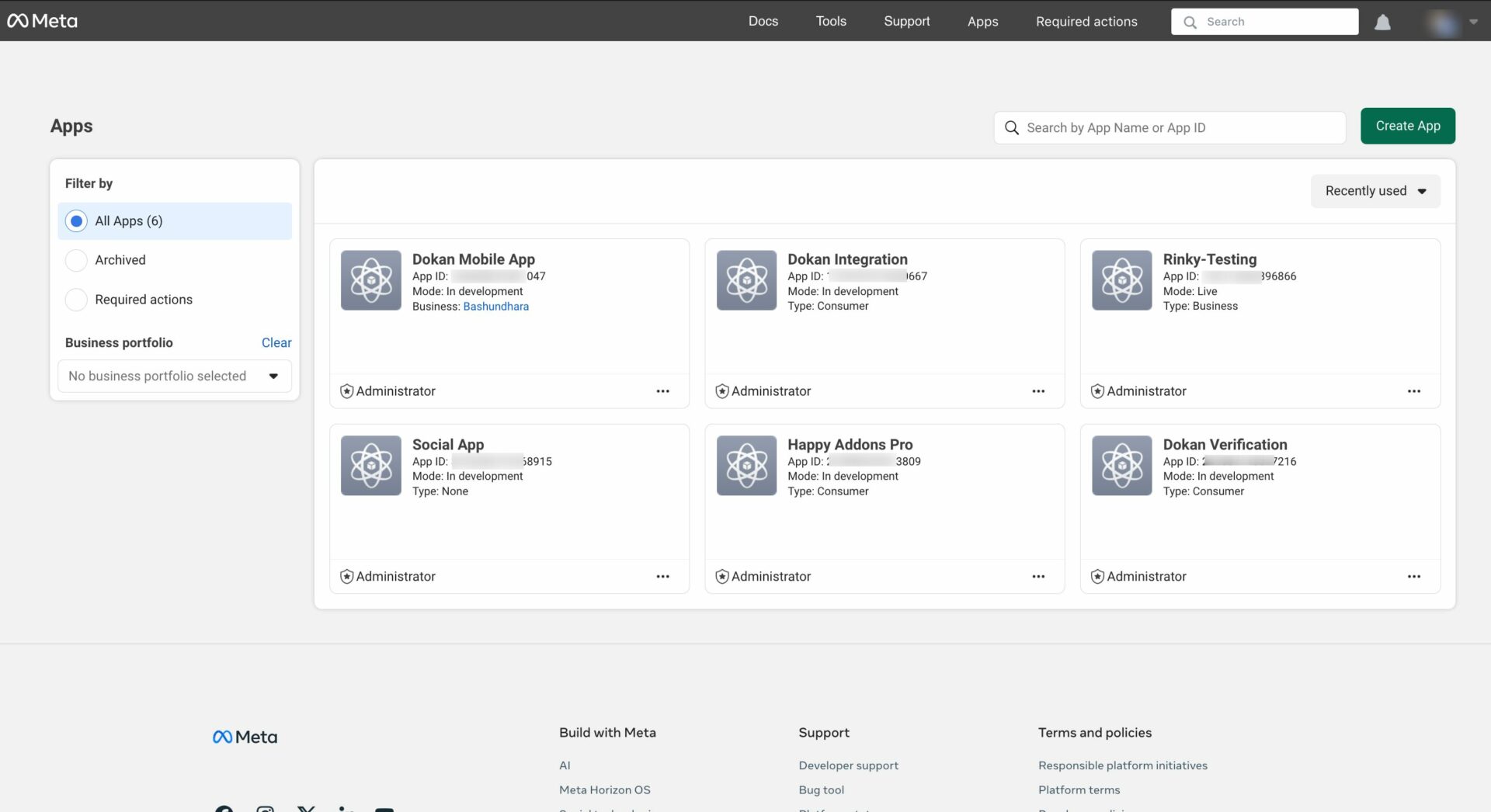
It will list all the apps you have created before. In this case, we have the “Dokan App” already created. You can use any of the existing app ids for this purpose or create a new one. To use an existing app id you need to configure Facebook Login for Android and iOS. To create a new app Click “Add a New App”. A pop-up box will appear like below.
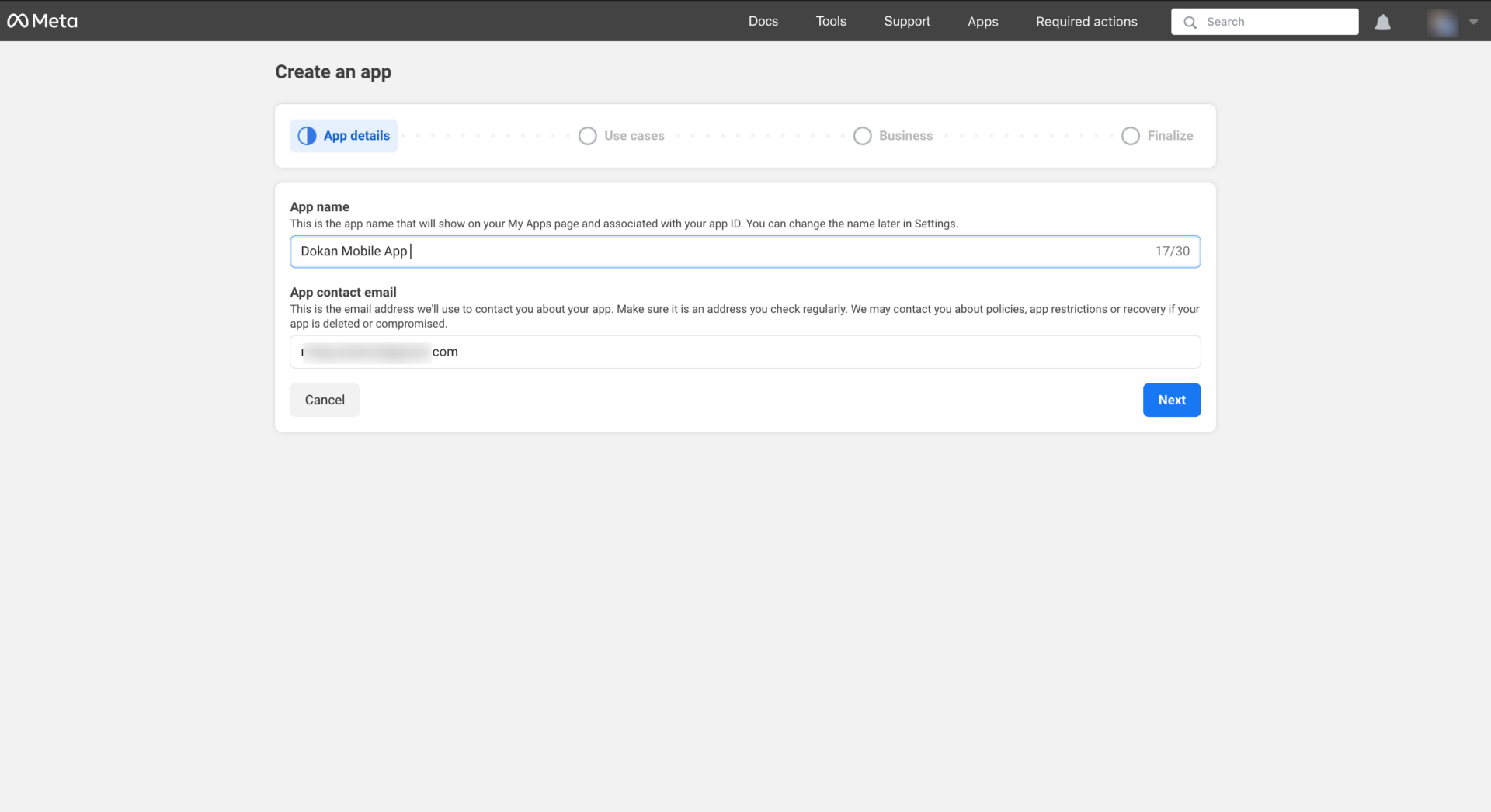
Fill in the app name and email address field and click the “Create App ID” button. Upon creation of the app, you will be taken a new page like the image below. Take note of the “APP ID” which is redacted for security reasons.
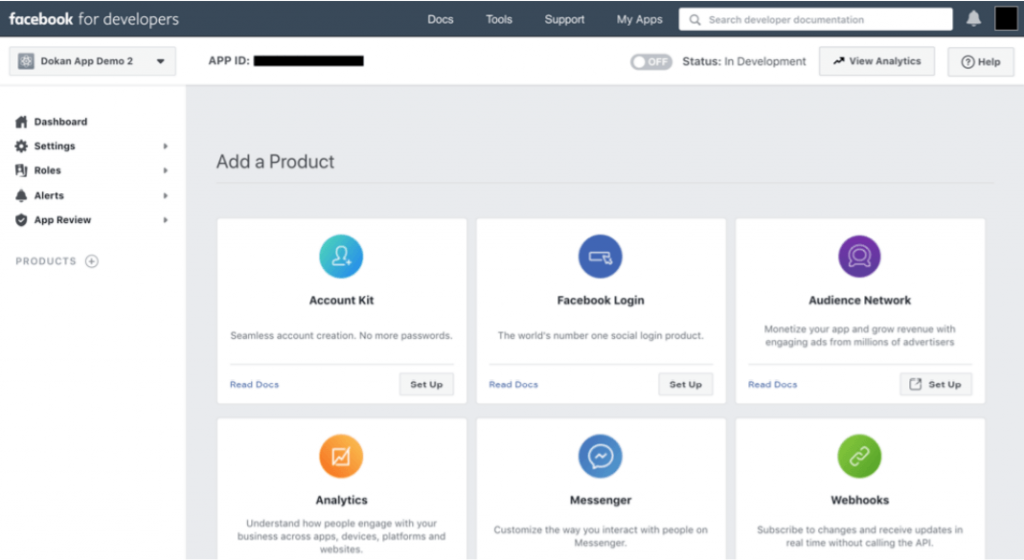
To configure Facebook Login click the “Set Up” button on the “Facebook Login” box. The platforms for configuring Facebook Login will appear like below. We need to configure the iOS and Android platforms for our purpose.
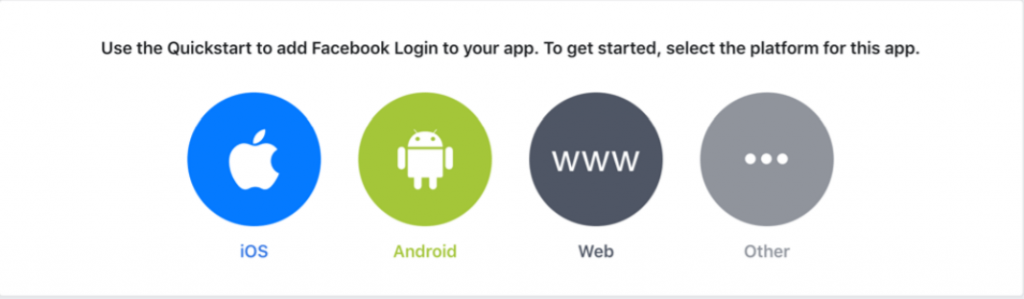
For iOS click the iOS button and follow this. For Android click the Android button and follow this. Review the image 3 above and notice that the app Status is In Development.
This status needs to be Live in order for everything to work properly. For this purpose, click on Settings > Basic like the image below.
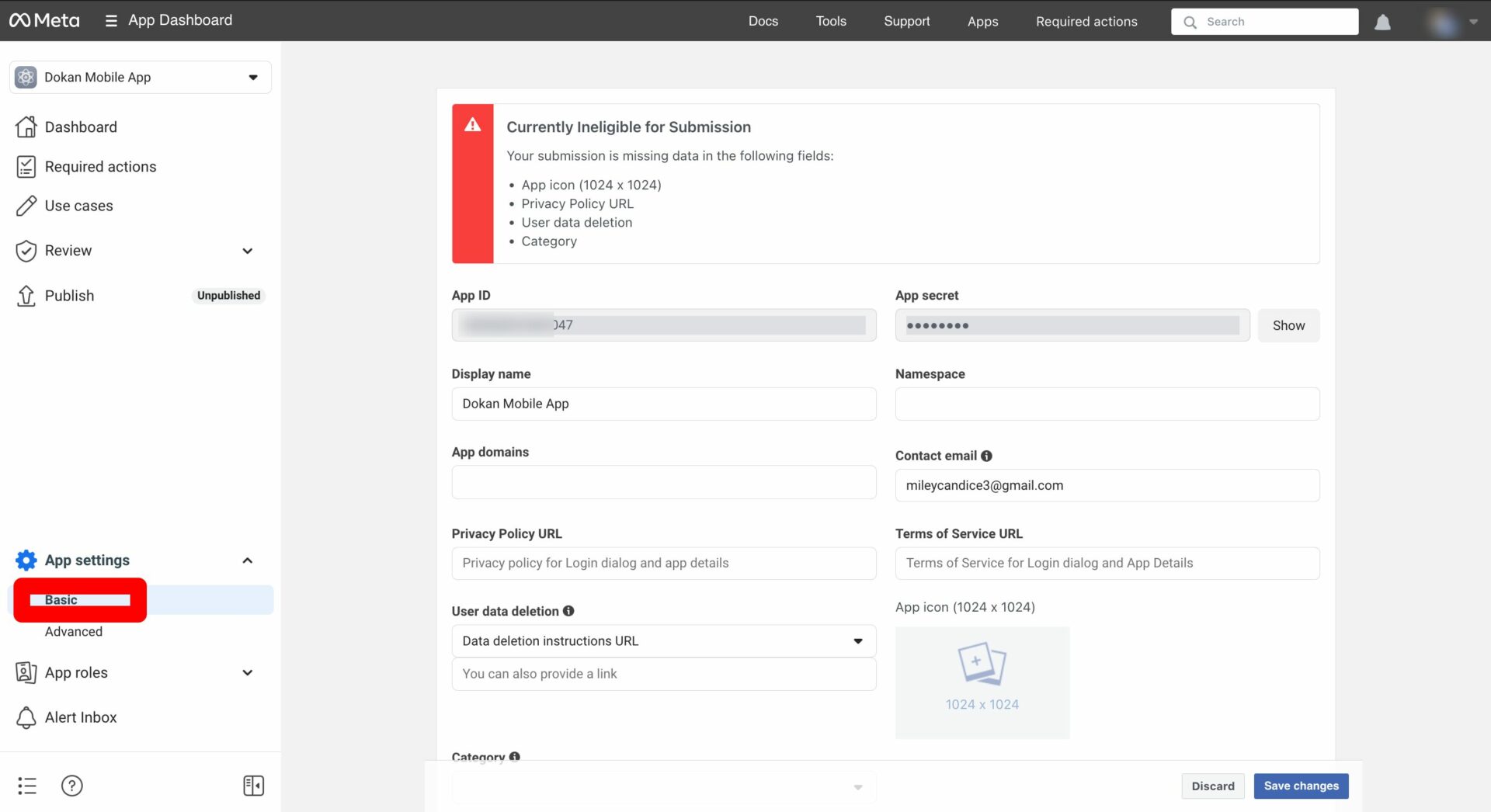
Fill in the Privacy Policy URL field with your privacy policy web page link. Add a proper App Icon. Then turn on the app Status from Development to Live.
Now, collect the Facebook client token from the advanced section-
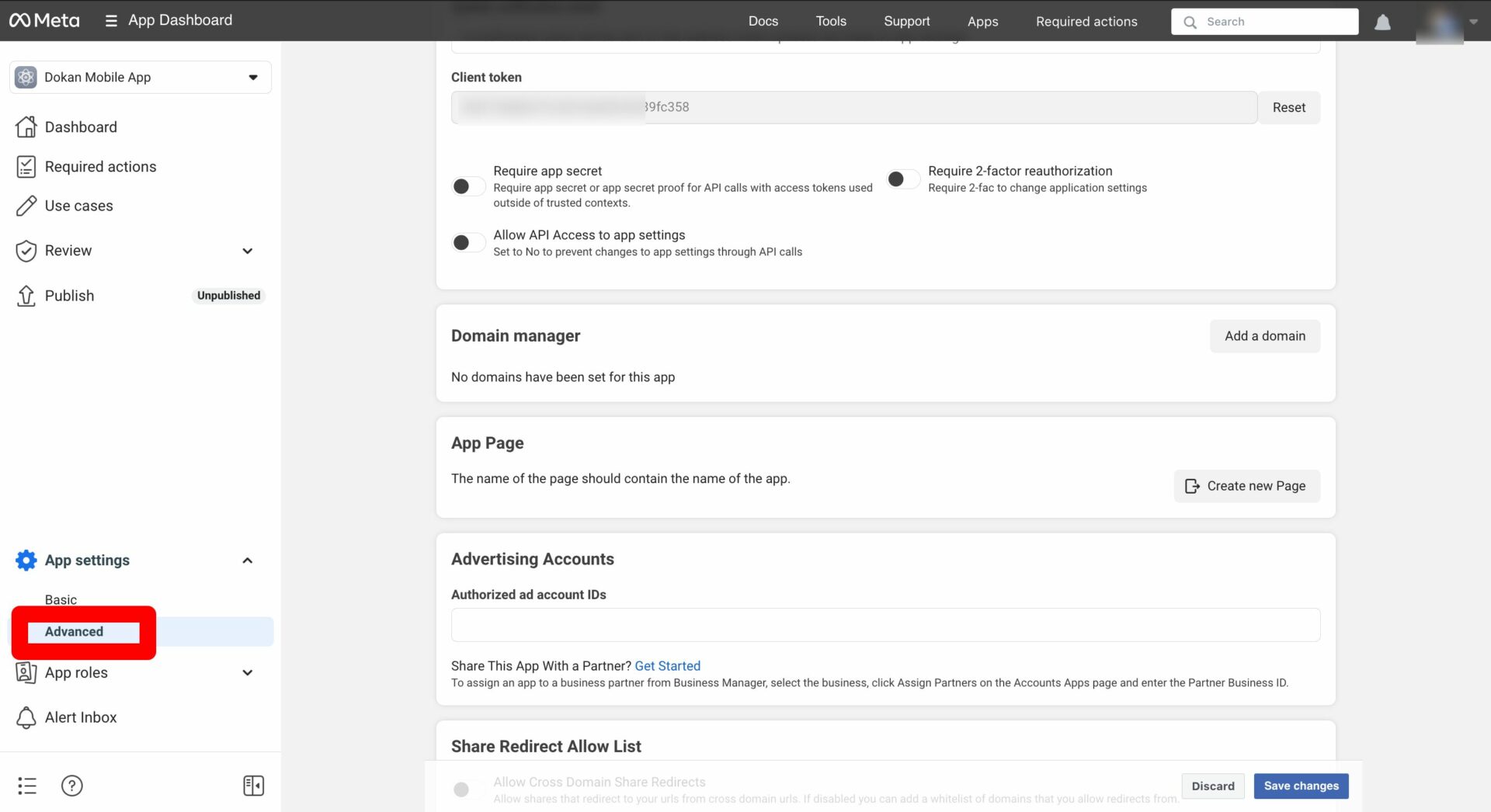
Your app is ready to go live. There are some additional fields on this webpage. Feel free to learn more about these fields and fill them up but they are not absolute requirements.