In the OneSignal dashboard for Dokan Mobile App navigate to the “Settings” page and then click “Platforms”. See the image below
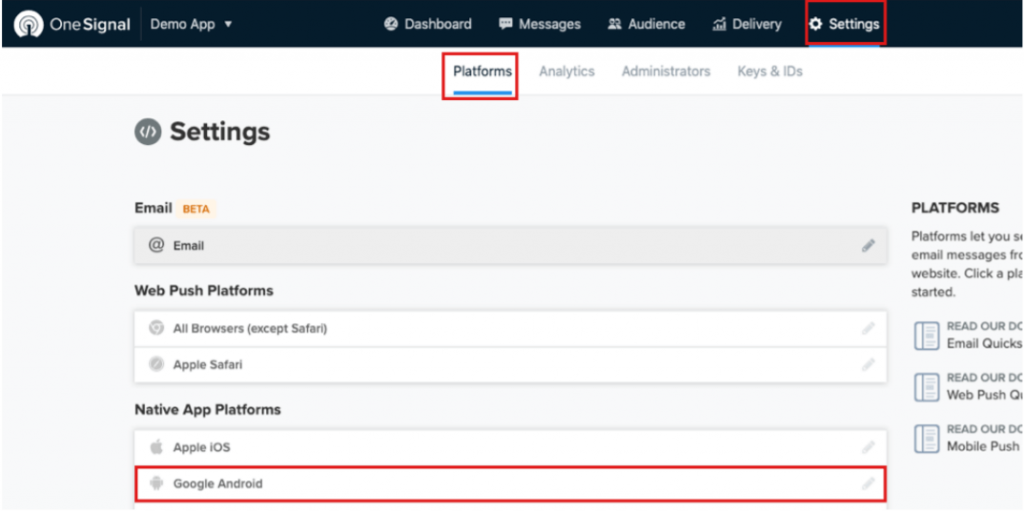
Click “Google Android”. A pop-up will appear like below
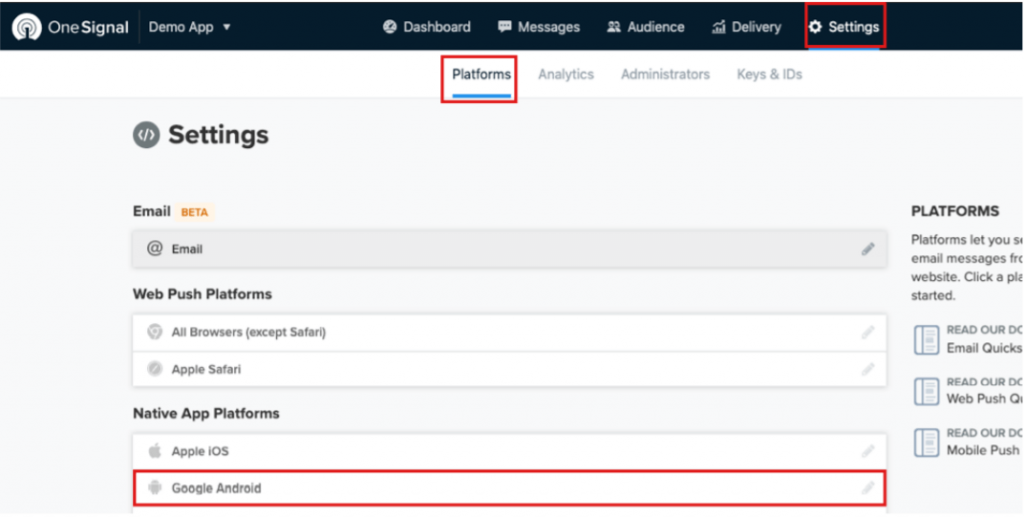
Click the link marked by the red rectangle in the above picture. This will take you to the OneSignal website. Follow Configure OneSignal for Android the instructions there and configure a firebase project.
After the successful completion of these steps, your android app will be able to receive push notifications. Try sending notifications from your WordPress dashboard by clicking Dokan > Mobile App then go to push notification tab.
That’s it!