Now marketplace owners or admins can see the conversation between the vendors and customers and also reply to the support tickets inquiry. Or if the admin wants, they can close or reopen any support ticket as well.
Let’s see how this feature works.
Go to WP-Admin–> Dokan–> Store Support,
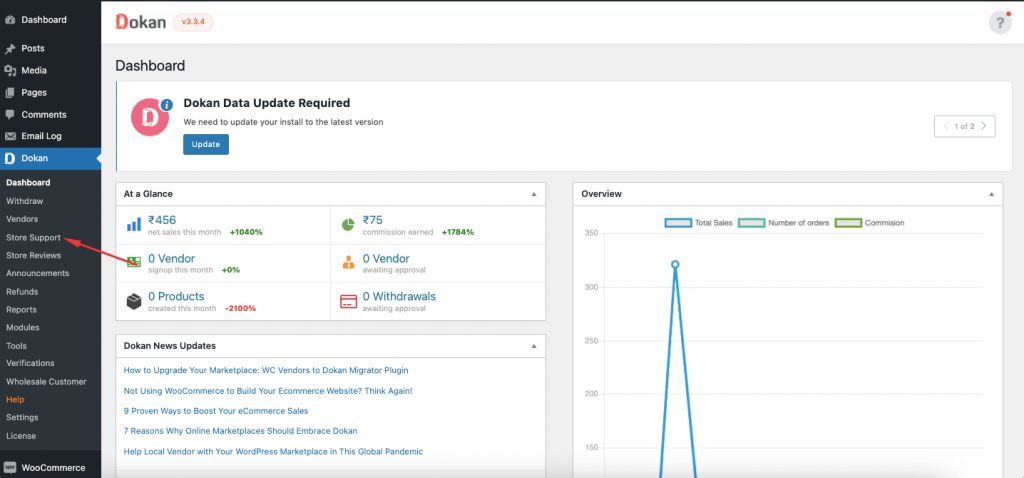
You can filter the tickets By Vendors,
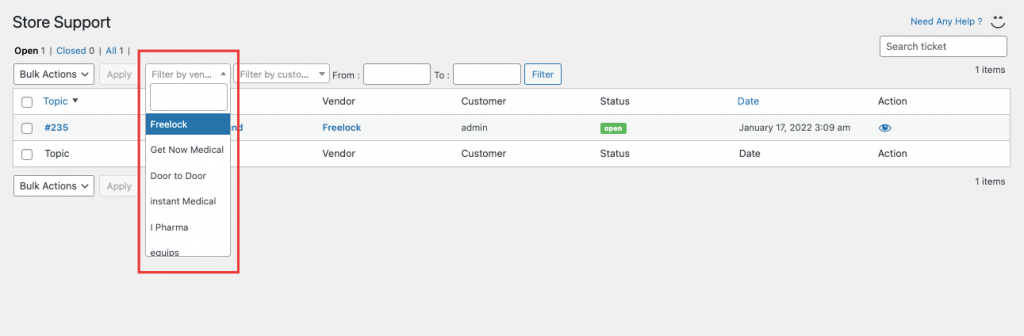
By Customers,
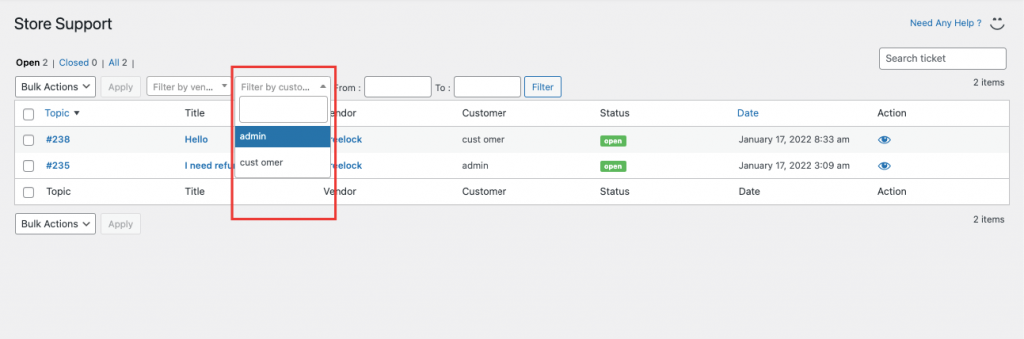
Or you can filter the tickets by their date,
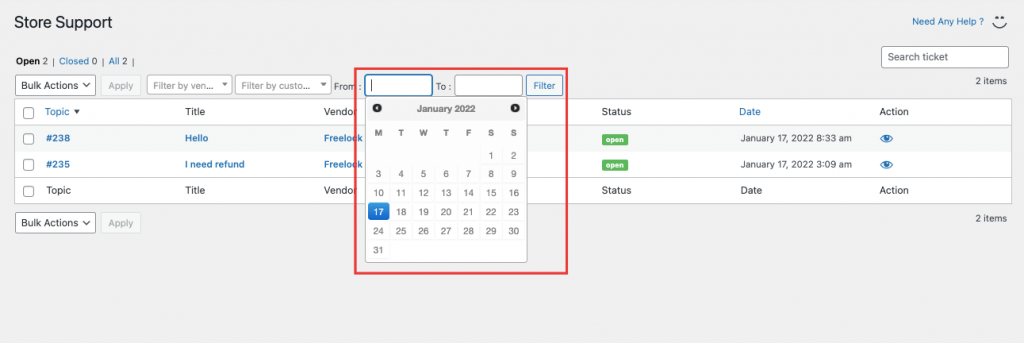
If the admin wants, they can reply to the support tickets as an Admin or as the Vendor. Just choose the option from the dropdown box before replying.
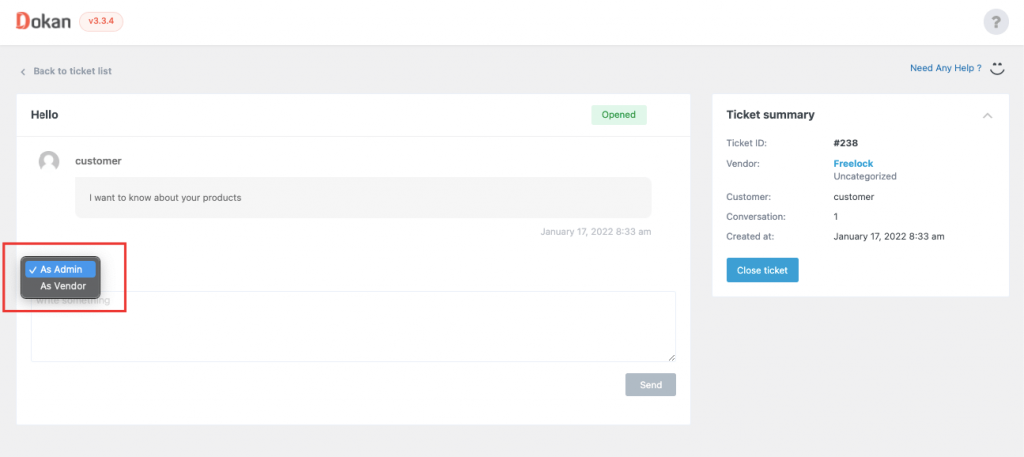
When the admin replies to the support ticket as themselves, it will show in the frontend as well,
Note: Vendors can close the support ticket by changing the status to “Close Ticket”.
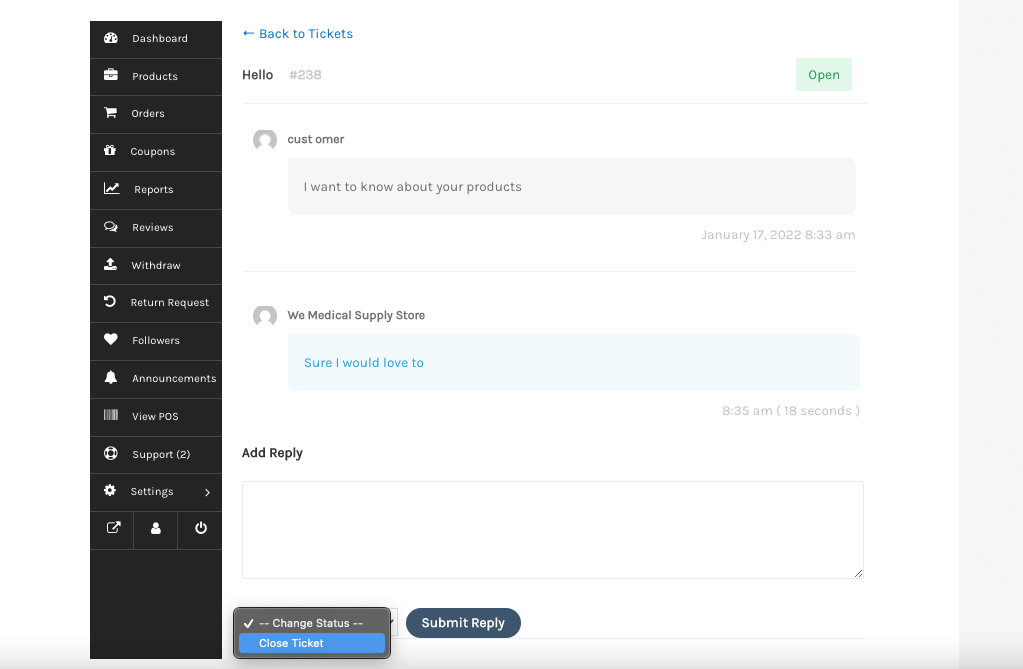
To close a ticket from the backend, just click on the Close button.
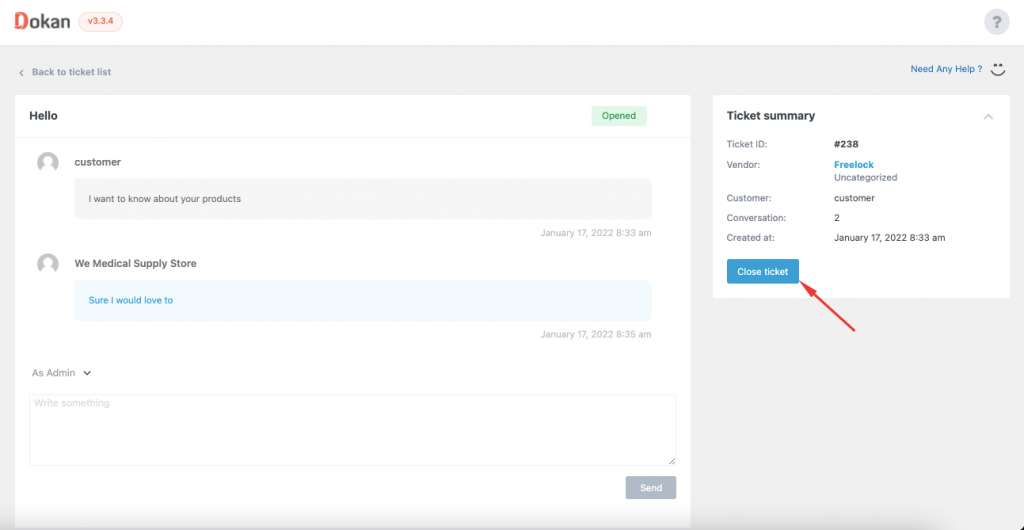
After the ticket has been closed, Admins can reopen that ticket again. Just click on the Reopen button of the selected support ticket.
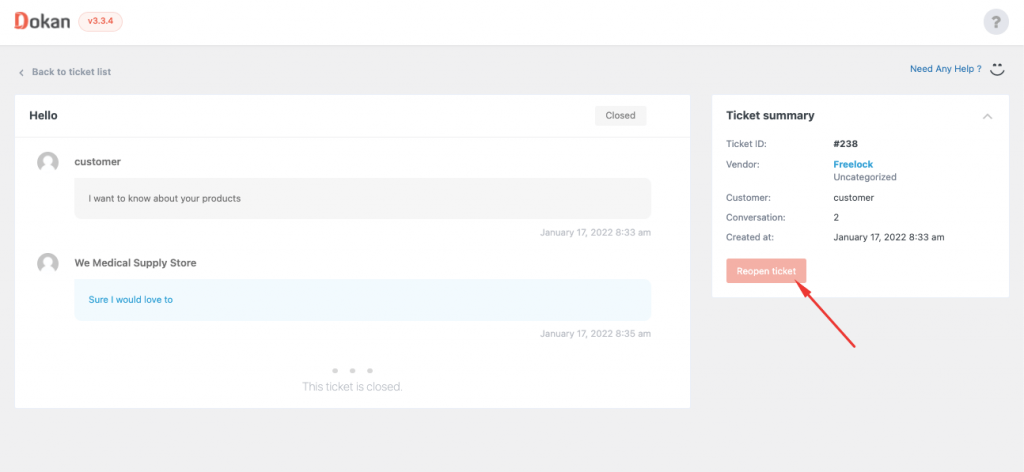
Vendors can Reopen a ticket by submitting a reply from the frontend.
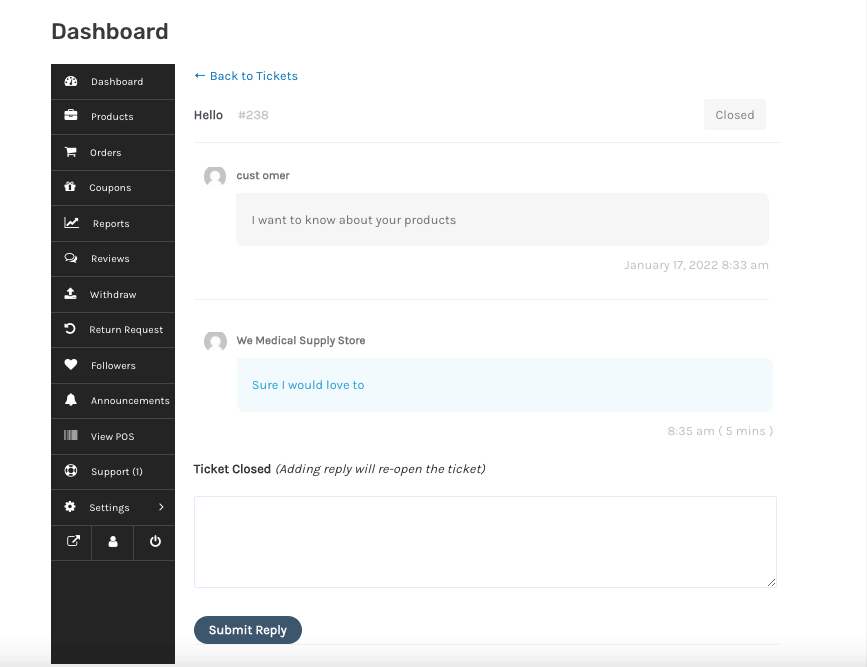
This is how this feature works for the admin.