The Dokan Product Q & A module will help increase customer trust and help them make informed decisions while purchasing products. Also, it will help with community building and engagement.
We will show you how to configure this module and utilize it for your marketplace.
How to Configure the Product Q & A Module?
First, the admin needs to activate the module from the admin dashboard.
Go to WP-Admin→ Dokan→ Modules. There find the Product Q&A module and activate it-
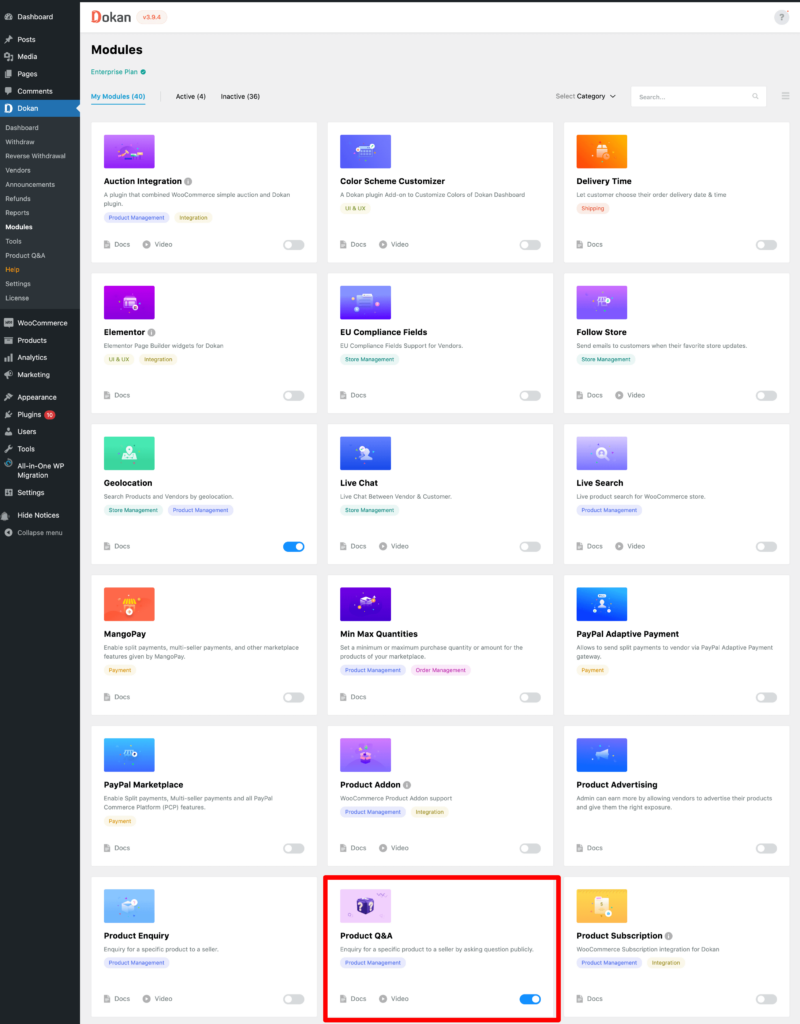
Now customers can see the Questions and Answers tab on the single product page.
However, to post a question, they need to log in-
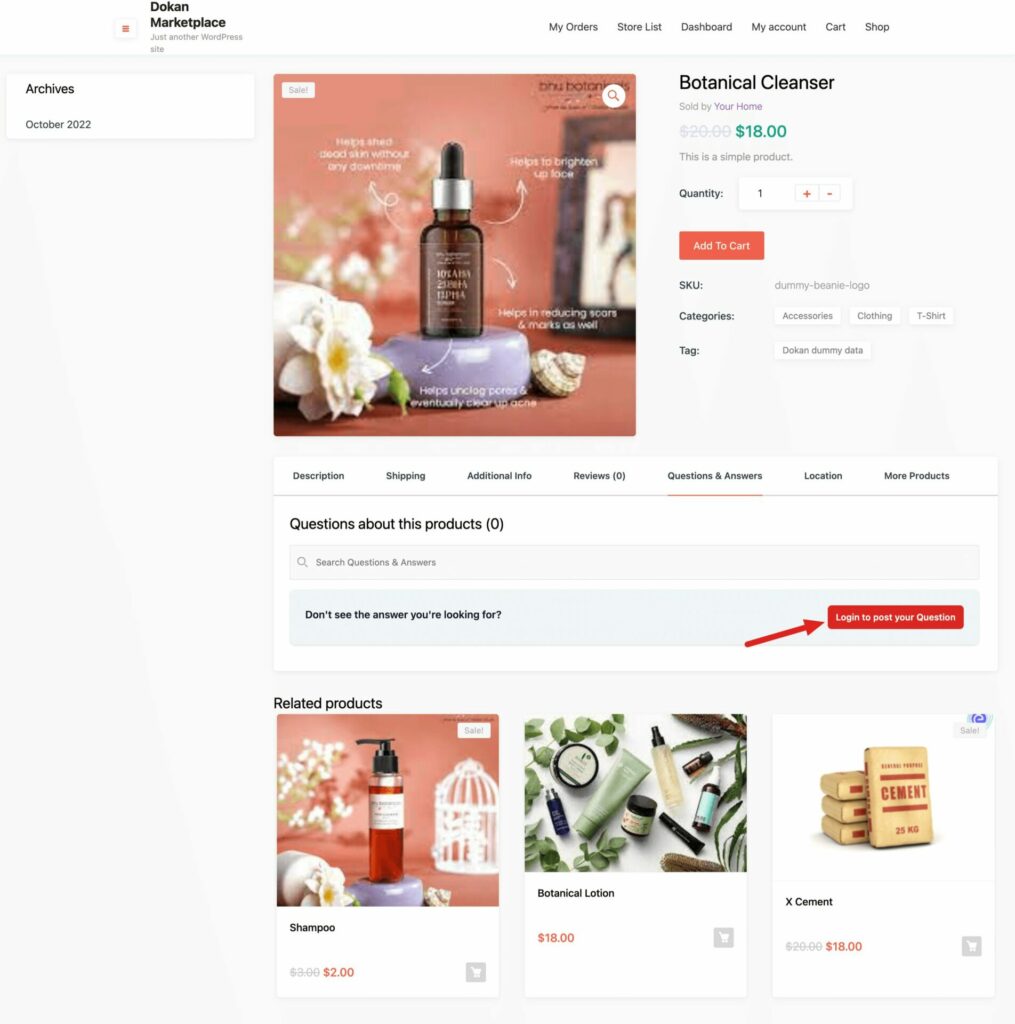
Customers can also Search for Questions to see if the question has already been posted beforehand-

To post a question, click on the Post Your Question button-
You will get a pop-window where you need to write your question-
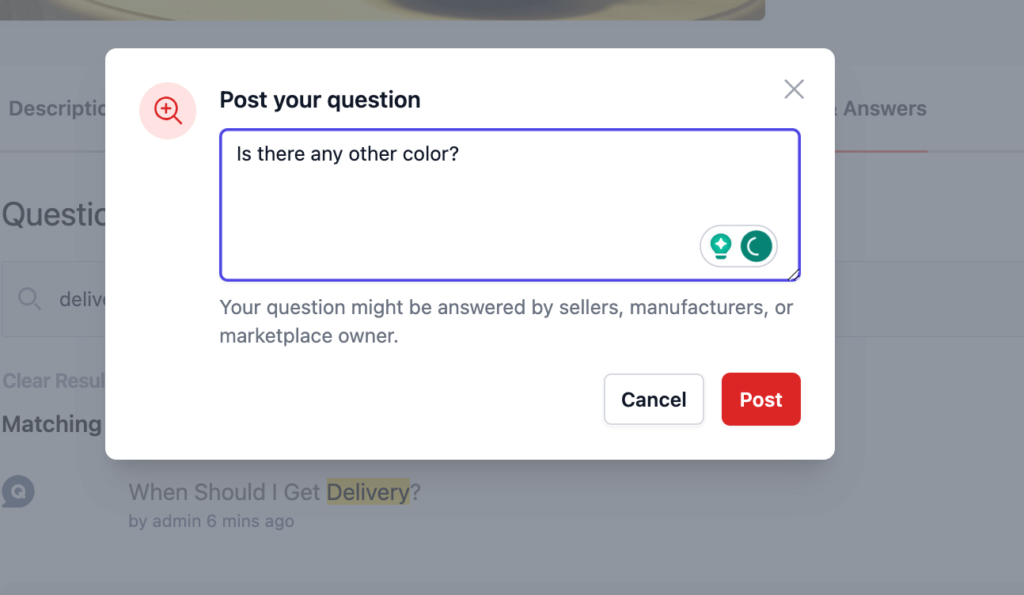
After posting your question, you will see the question in the list-
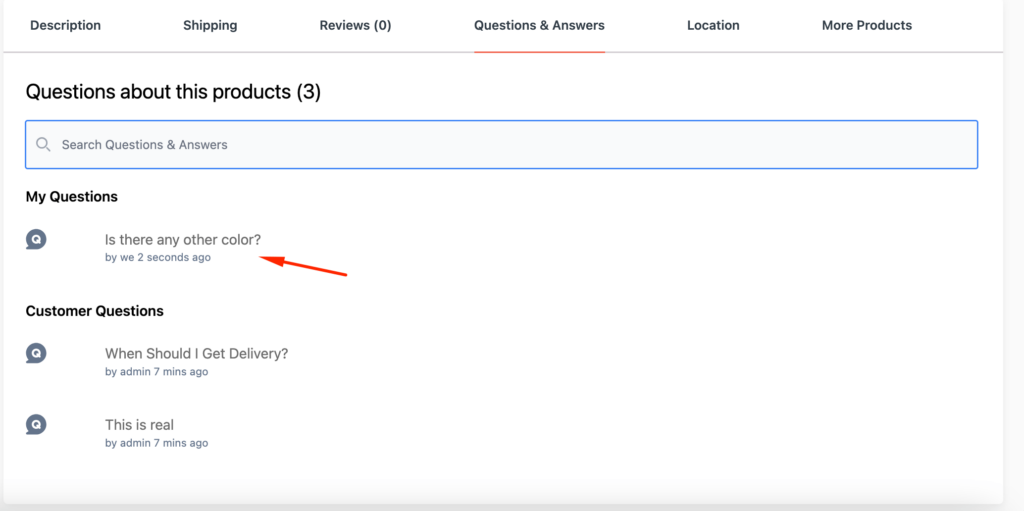
How to Answer a Question by Vendor?
Vendors can answer the questions posted by customers for their products.
Go to Vendor Dashboard→ Product Q&A, There vendors will find the list of the questions.
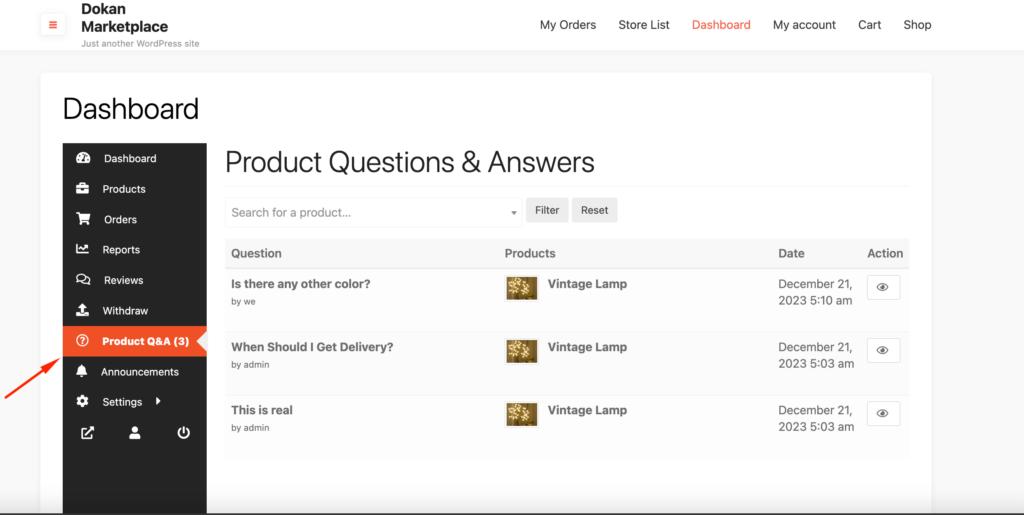
Also, they can search for questions with the name of the product-
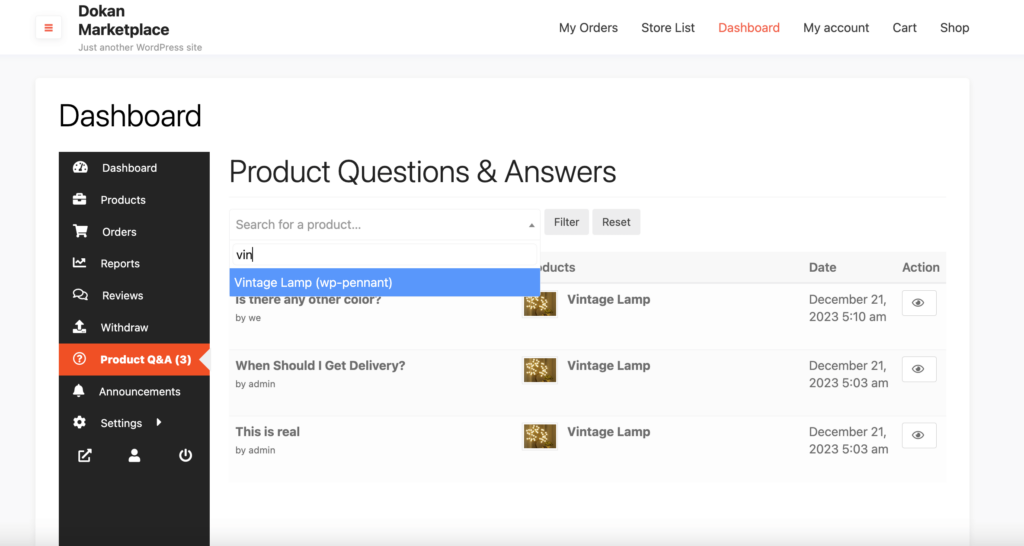
To answer the questions, click on a question. You will be redirected to the answer page. Write your answer and hit the Save button to answer.
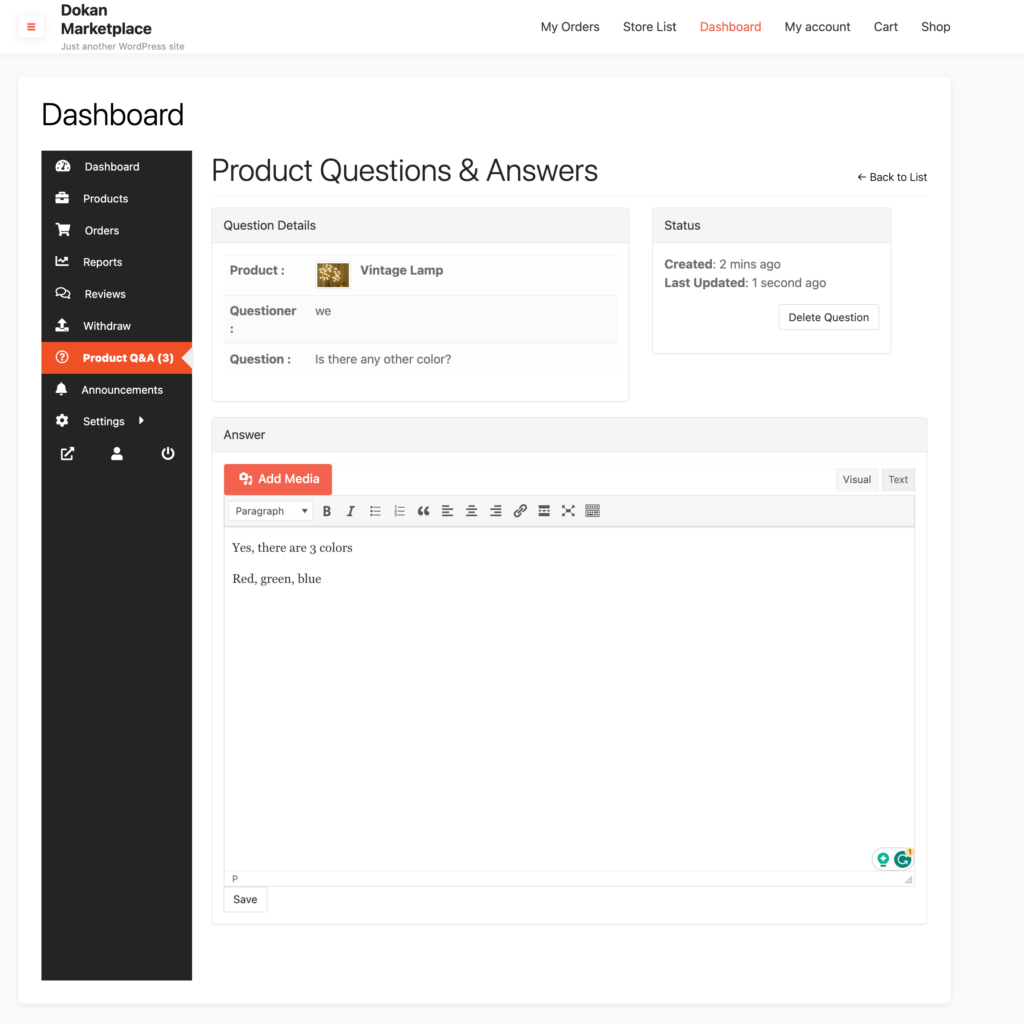
You can see your answer is saved-
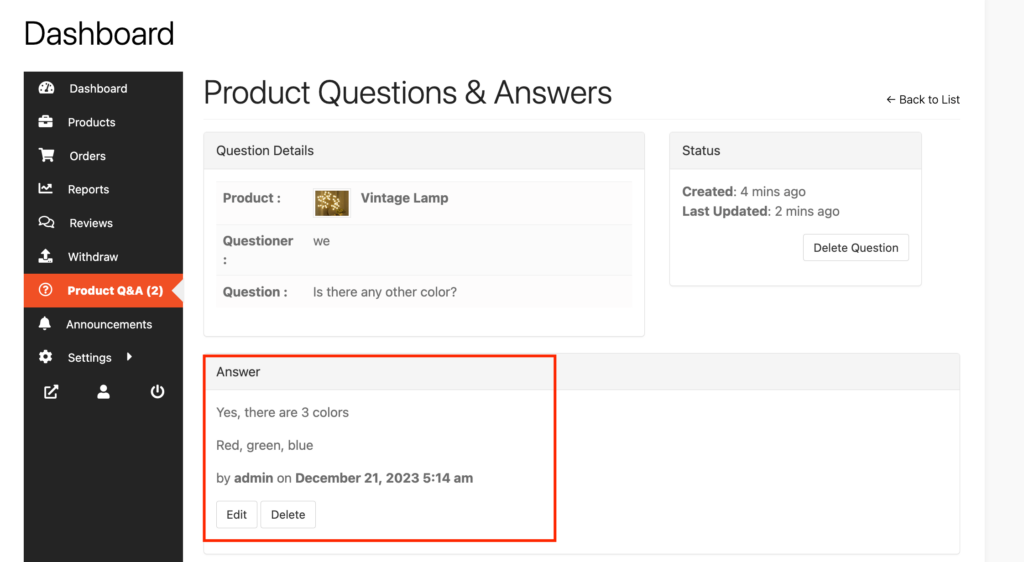
If you want you can delete the question by hitting the Delete button.
The answer will be posted under the single product page-
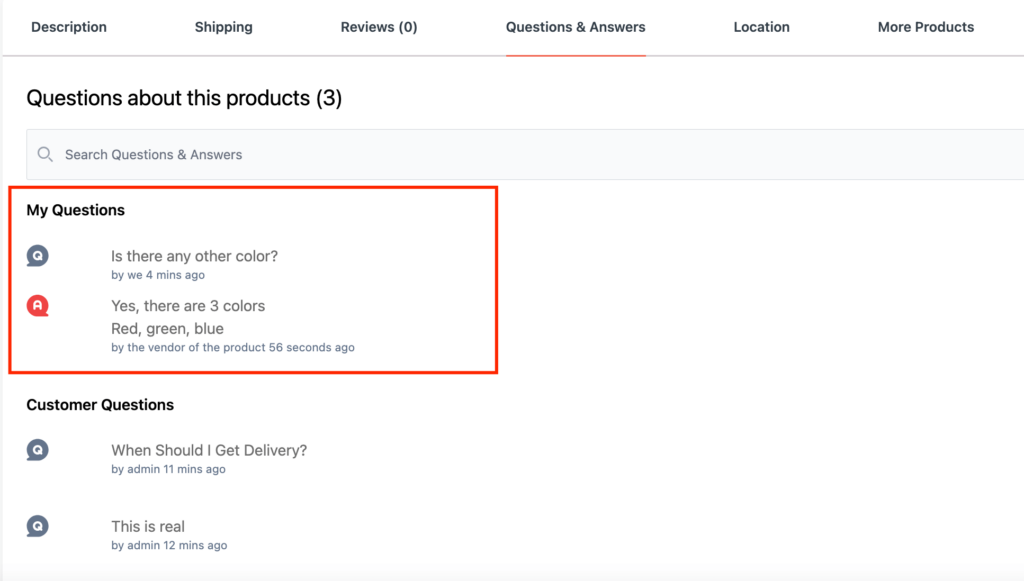
How to Answer a Question by Admin?
If the admin wants, they can answer the question posted by the customers. To answer the questions, navigate to Dokan→ Product Q&A. There you will find all the listed questions-
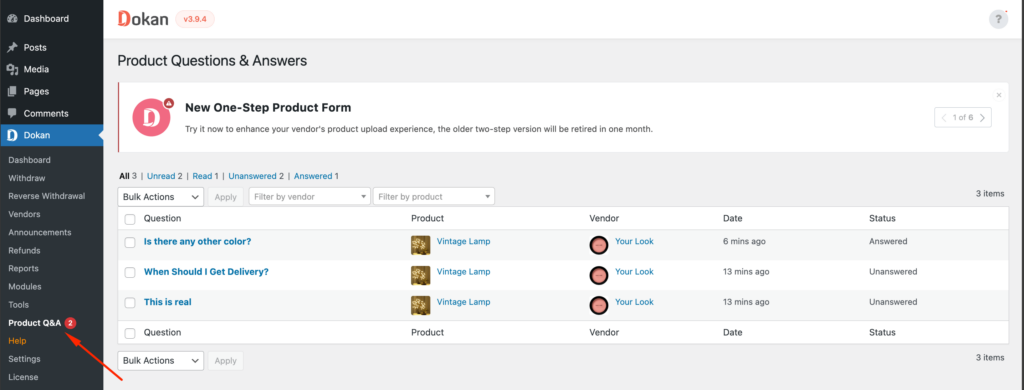
You can also search for questions by vendors. Filter questions by clicking on-
- Unread
- Read
- Unanswered
- Answered
Just click on the question to answer. You will be redirected to the answer page. Just write your answer and click the Save button to answer.
The admin can add images to their answer as well.
And using the “Hide From Product Page” the admin can hide the question from the product page.
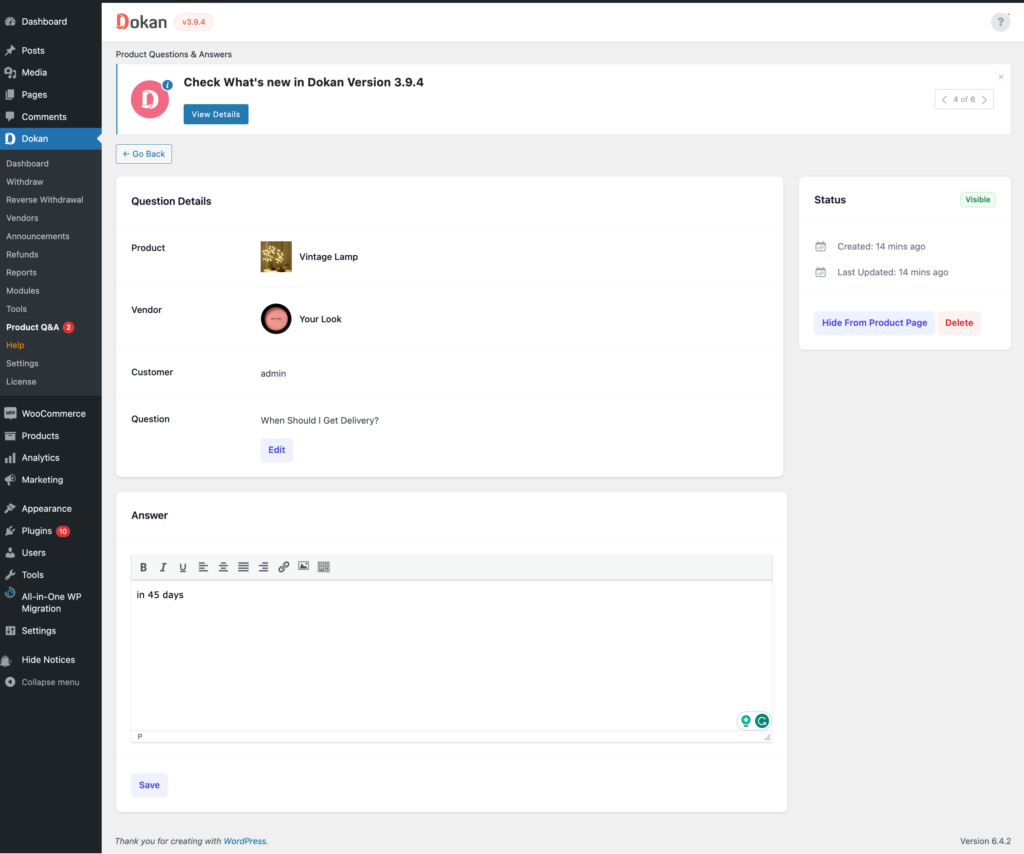
You will see the answer under the question-
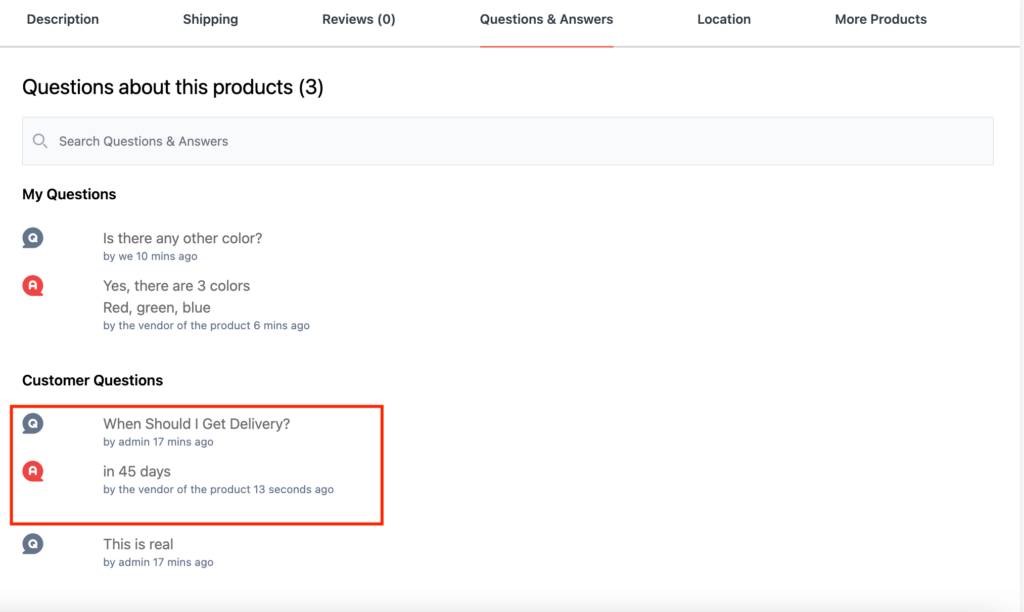
This is how you can easily configure the Product Q&A module of Dokan multivendor.