With the new Dokan plugin 4.0 version, you can now use AI to generate attractive product names, short and long descriptions. Then you can insert them directly into the product creation page.
You can do this while adding a new product or editing a product. And you can do this in the free version of Dokan.
Here is how to set it up.
Go to the Dokan–> Settings–> AI Assist, there you will find the options to connect your marketplace with AI. You can use OpenAI or Gemini Engine. Collect your OpenAI API key for OpenAI or Gemini. Save the changes.
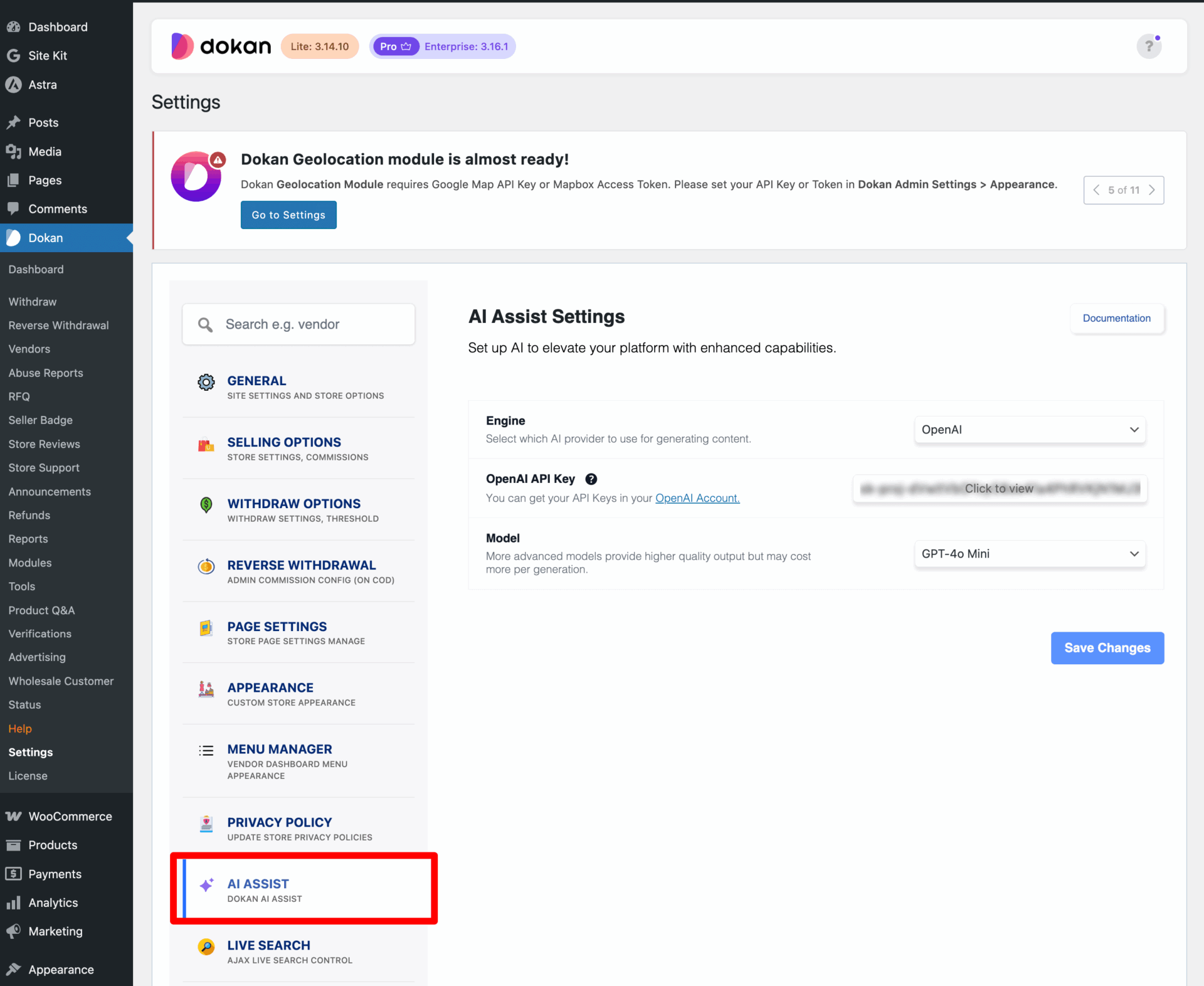
Note: As an admin you will bear the cost of the API key.
Now go to the vendor dashboard and create a new product. You will see the AI logo on top right corner.
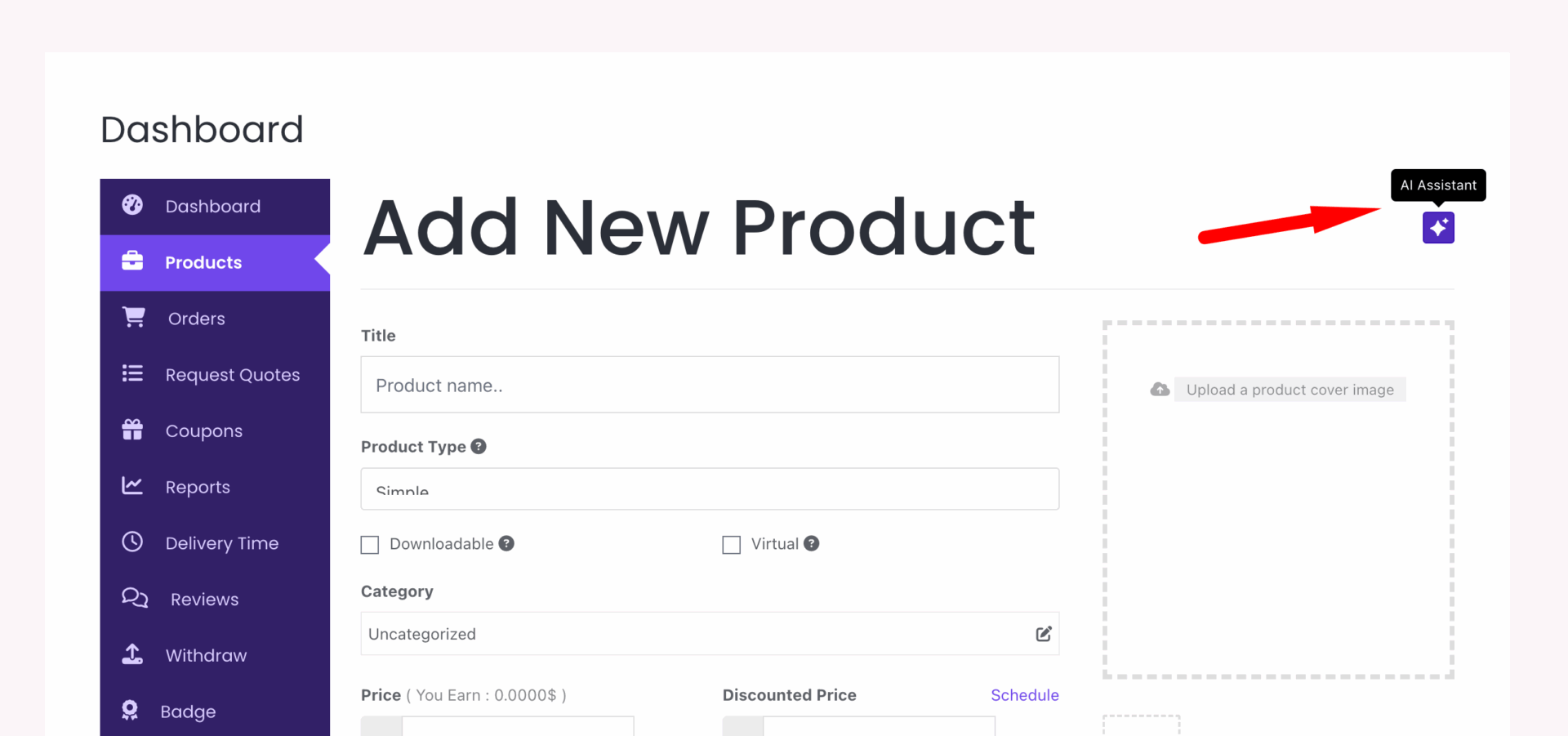
You will get a pop-up window, where you need to write the product name and click on the Generate button-
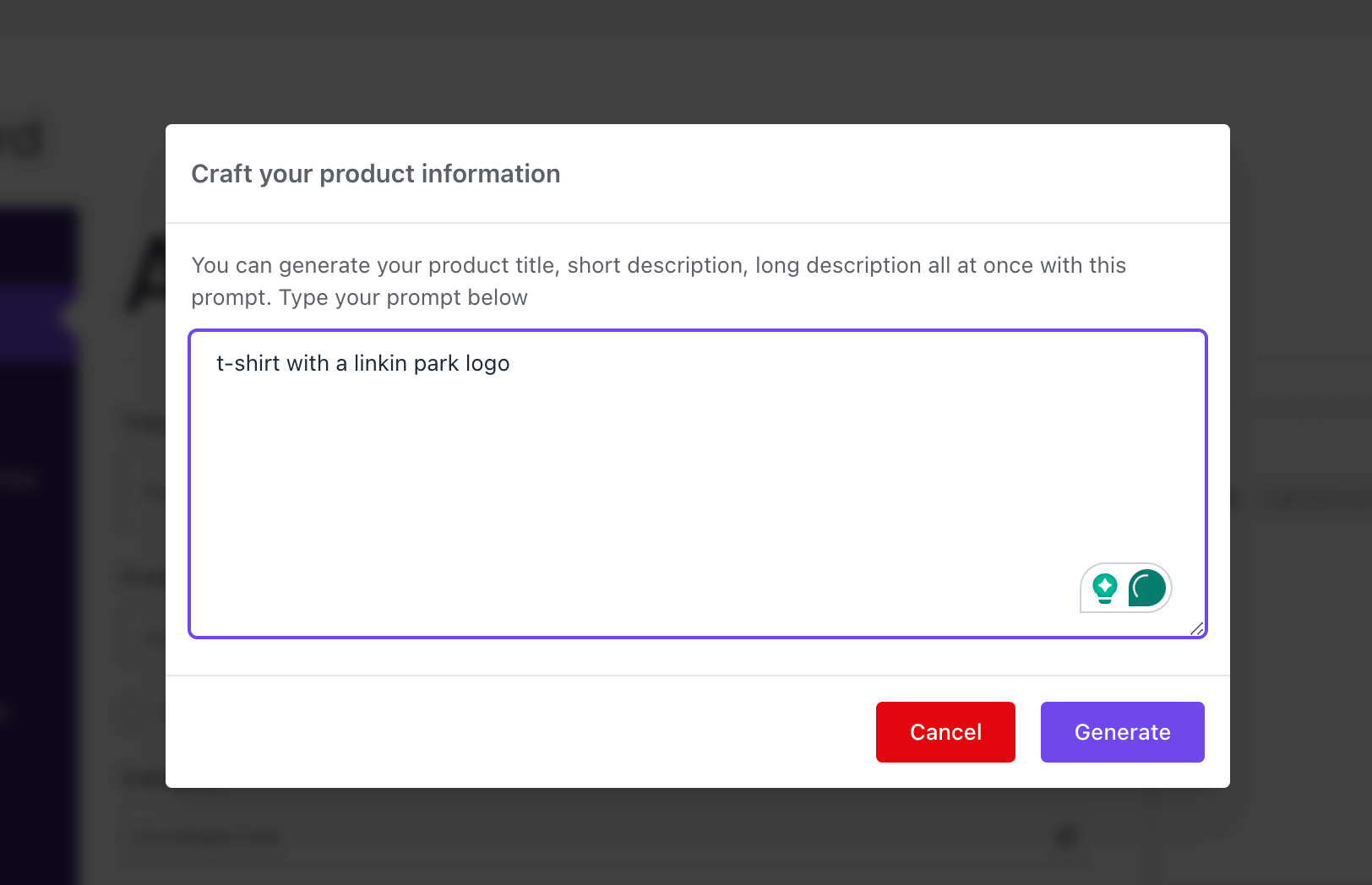
After a few minutes, your query will be generated.
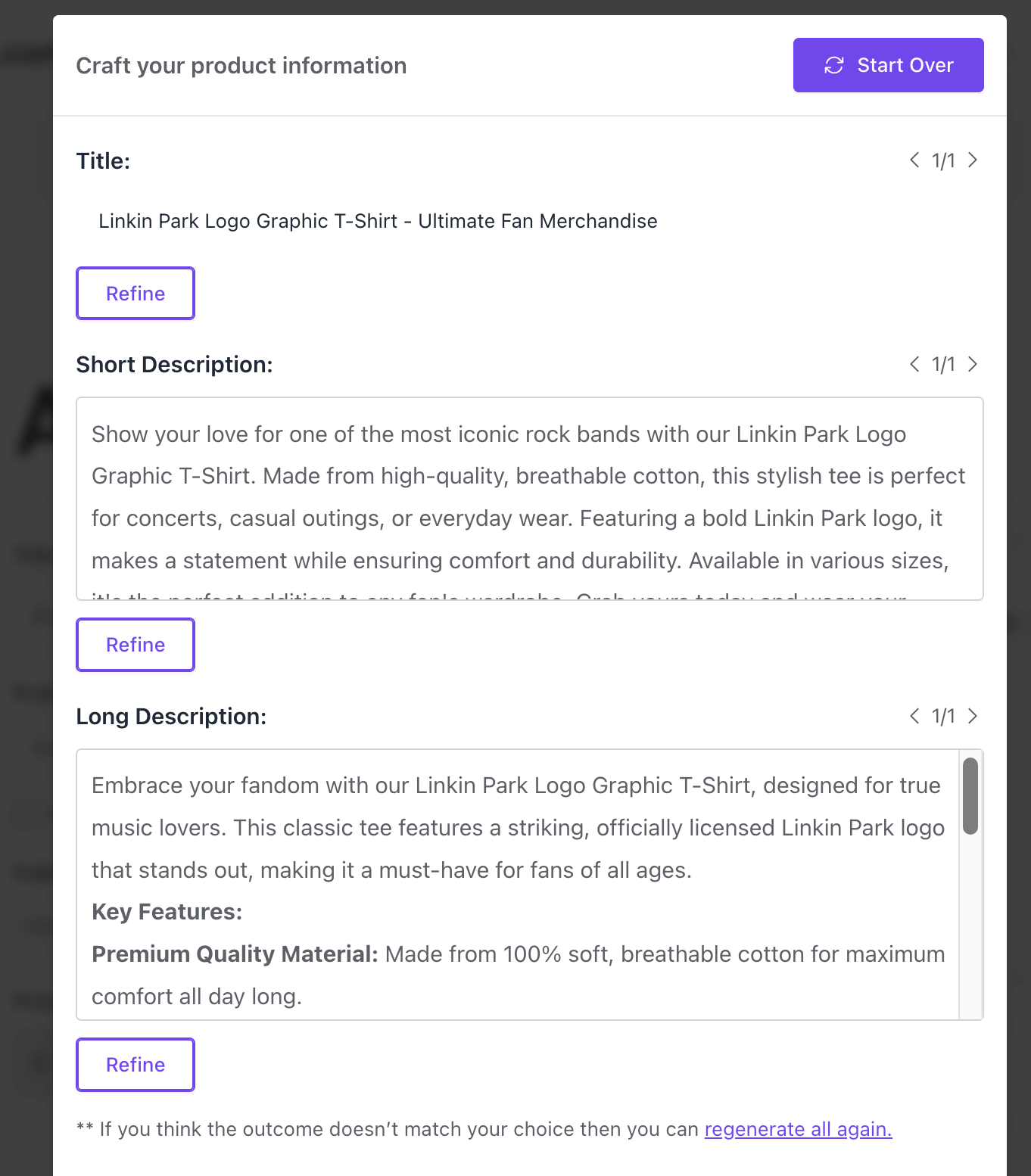
If you don’t like the output, click on the “regenerate all again” to get new output-
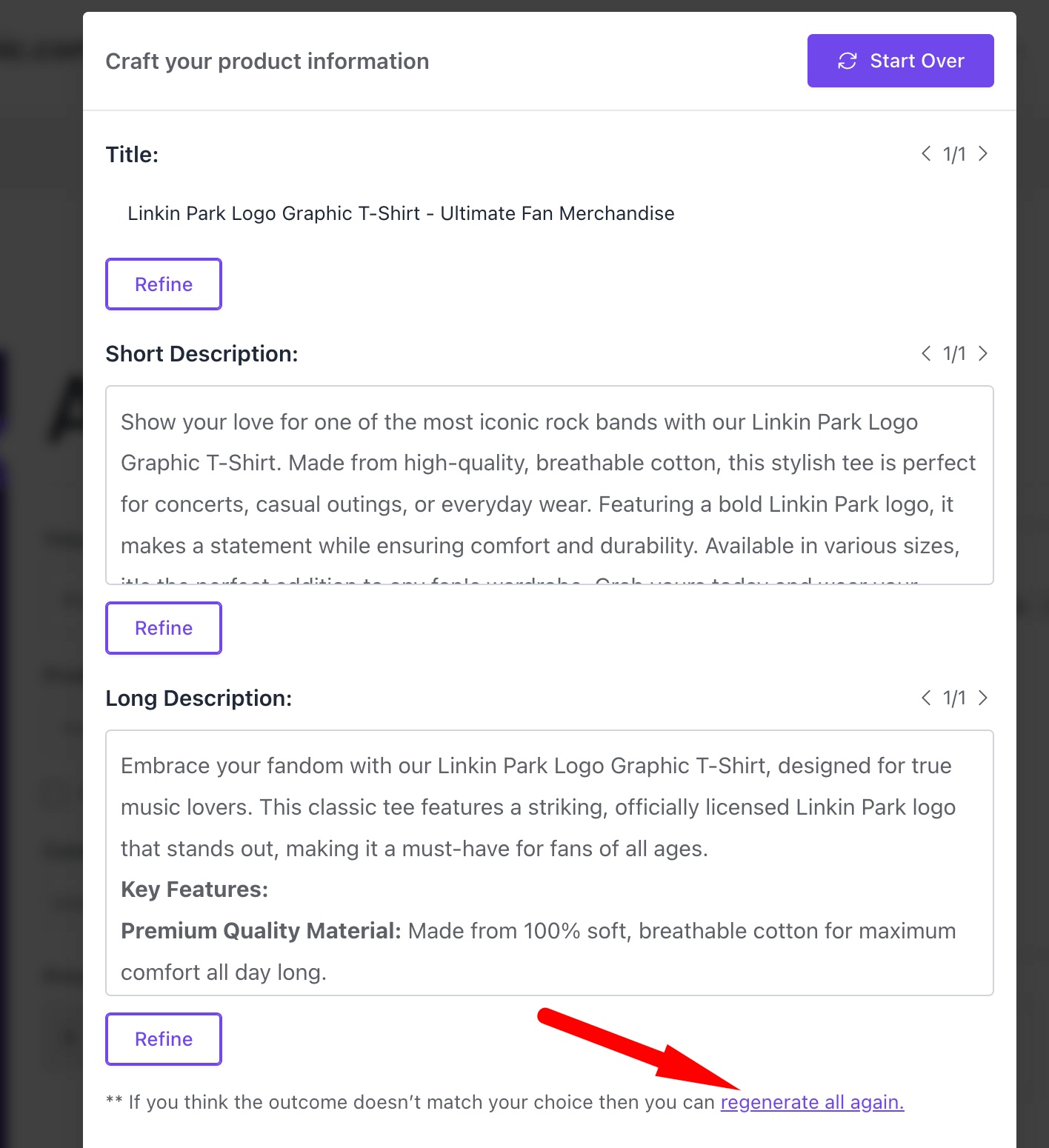
Or, if you want to start over from the start, just click on the Start Over button-
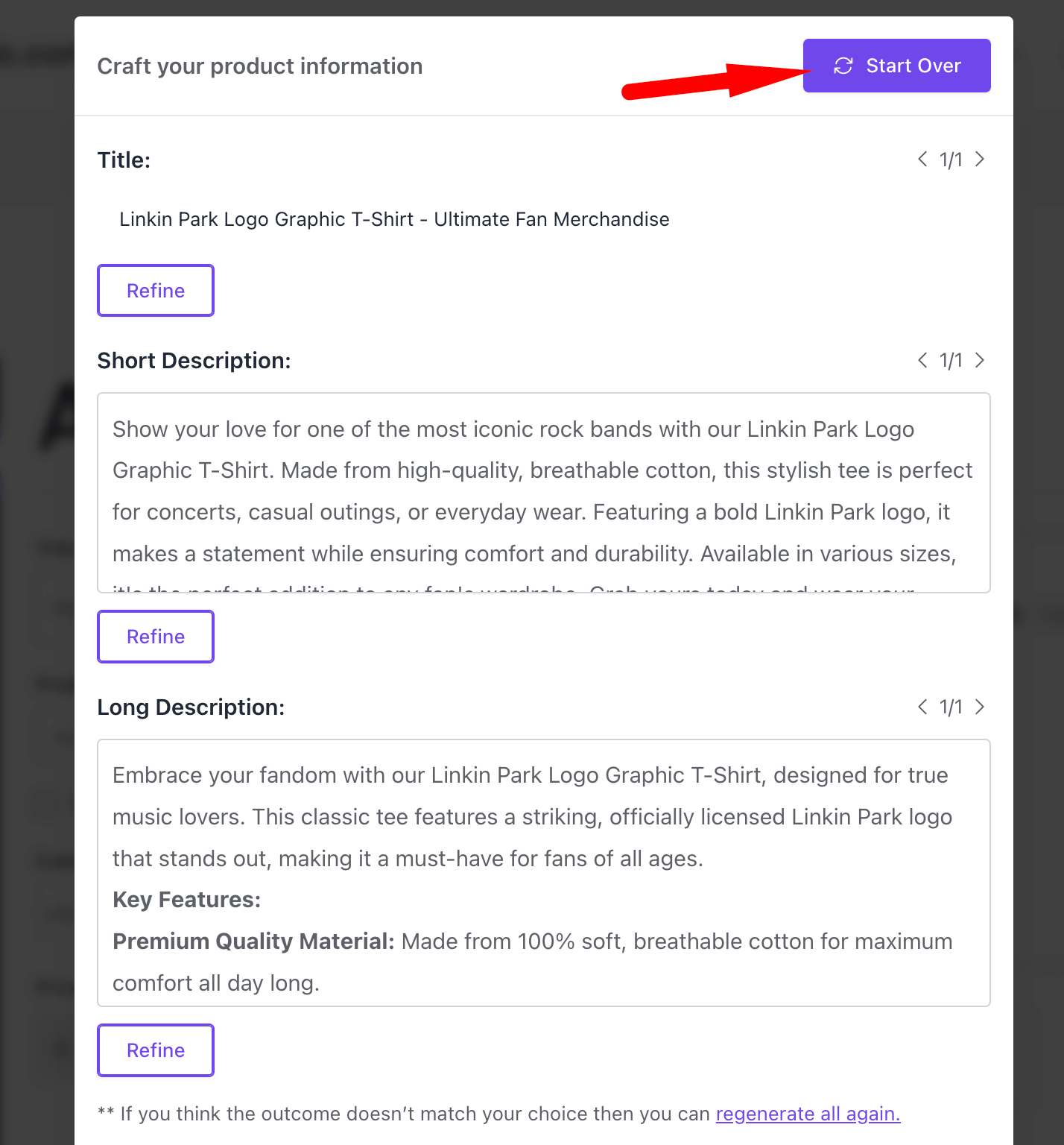
If you are happy with the output, click on the Insert button to add them to your product-
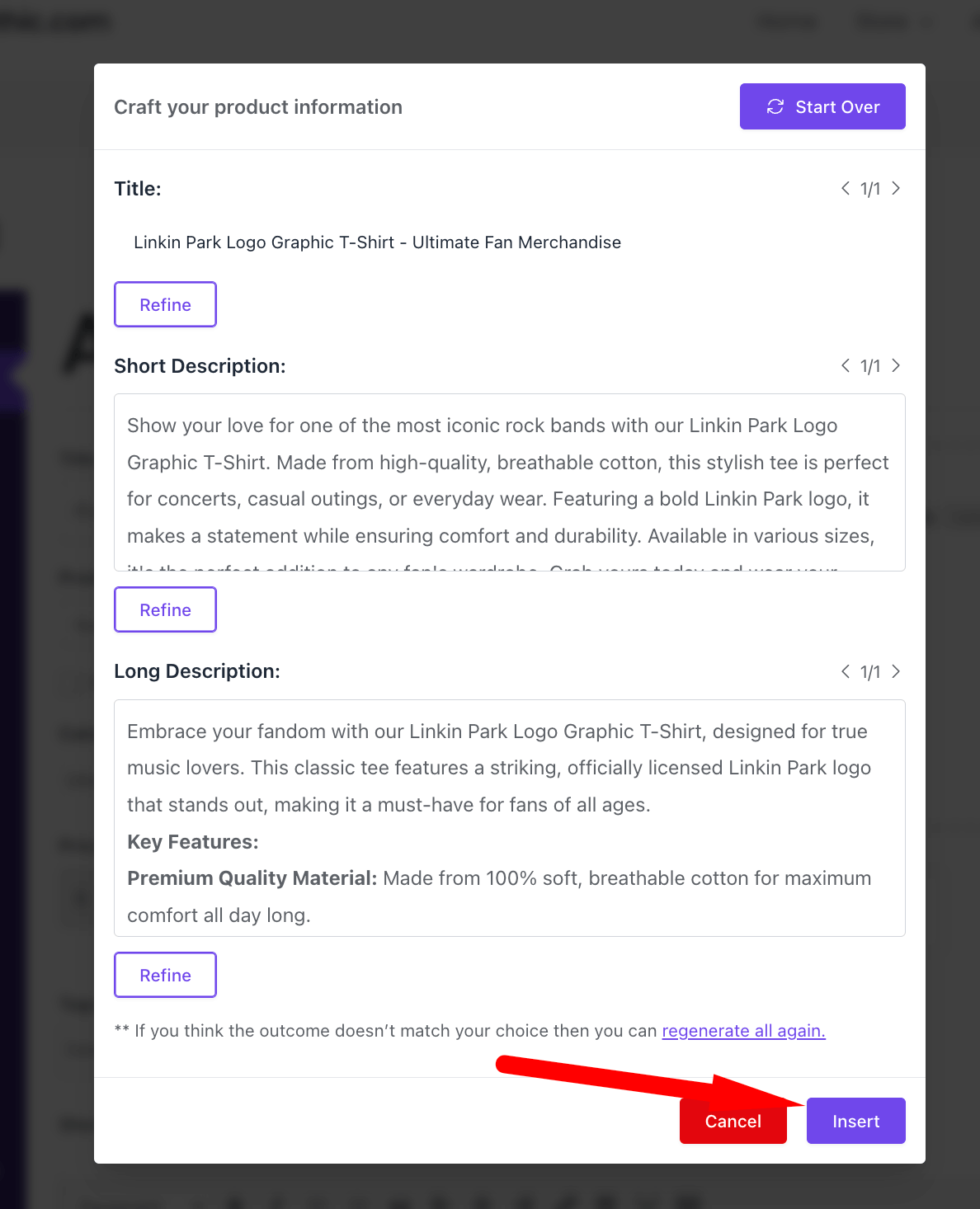
You will see that the output has been inserted in the product editing page-
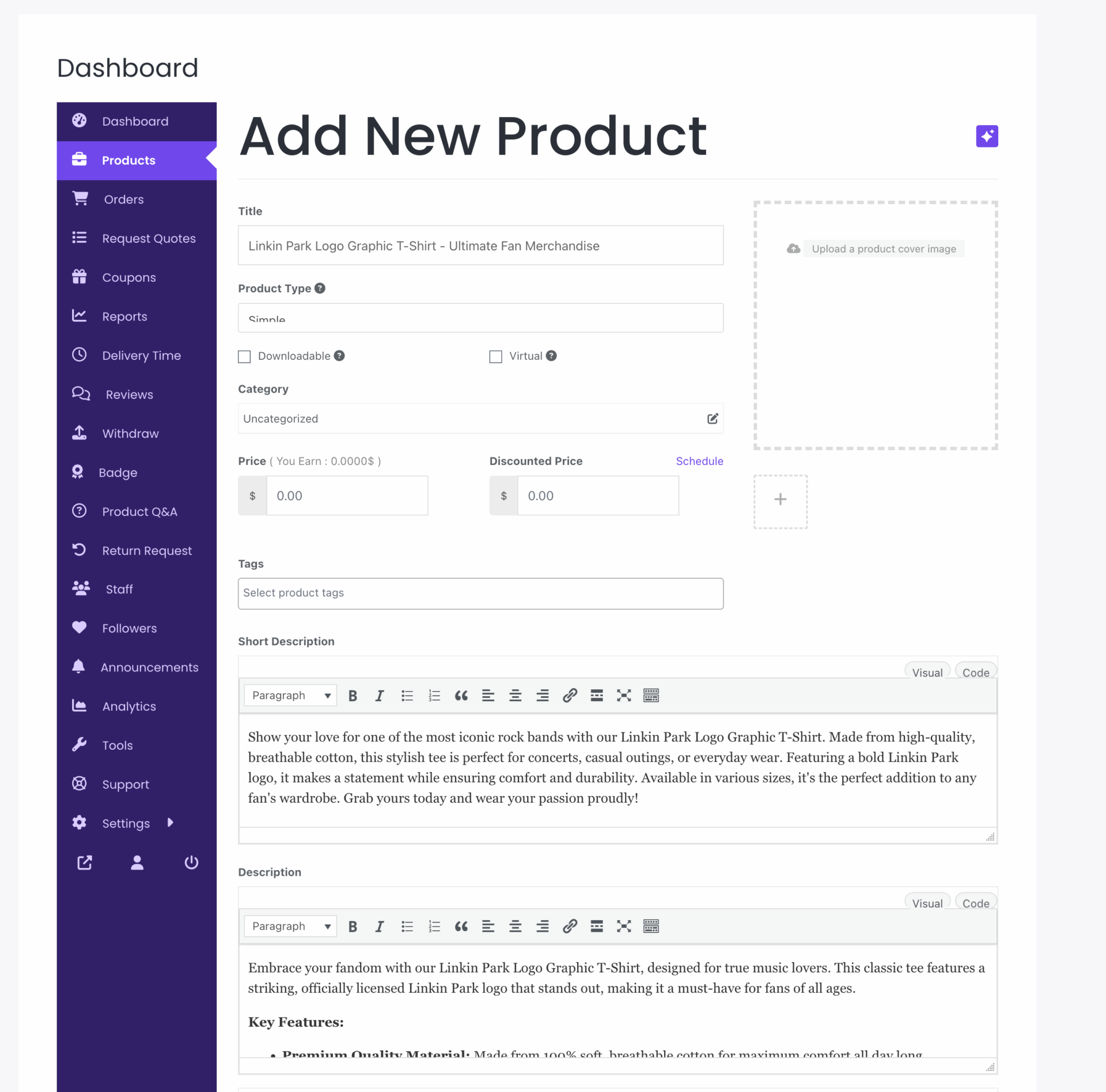
This is how you can use the AI Assist feature of Dokan plugin to create attractive descriptions for your products.